Rational Publishing Engine (RPE) 2.1 introduced a new feature for importing a Microsoft Word template when building an RPE template. This allows you to prototype the document in a Microsoft Word template, which a new user is most likely familiar with, and then import it in RPE Studio to create an RPE template.
Watch the following video on how to import a Word template: RPE 2.1.0 – Import Word Template
Drag and drop a Word template in to the RPE Studio editor to create an RPE template. Alternatively, you could use Template > Import Word Template menu option.
You could import a Word template within a particular element of an existing template by dropping it within the element.
- Include it as a “Front page” where the whole document is converted to an RPE template with necessary formatting and alignment.
- Include it as a “Contents Page” for a larger document where the repetitive information is limited.
Suggestions
- If the Word template is a cover page (such as a company name, logo, etc.), we strongly recommend using it as a style sheet in the document specification of the Word or PDF output format.
- Do not use a large document with repeated information. For example, remove repeating paragraphs, limit table to couple of rows and delete recurring list items retaining just a few for the template structure.
- There is a limit on the “content page” open for the document to be not more than 10 pages.
Scope Limitations
As Microsoft Word documents can be very vast in terms of elements and formatting supported, importing a Word document in RPE is limited to the basic elements and formatting.
You can find more details on RPE 2.1 documentation here. For more RPE 2.1.1 videos, visit the Rational Publishing Engine Documentation Site.

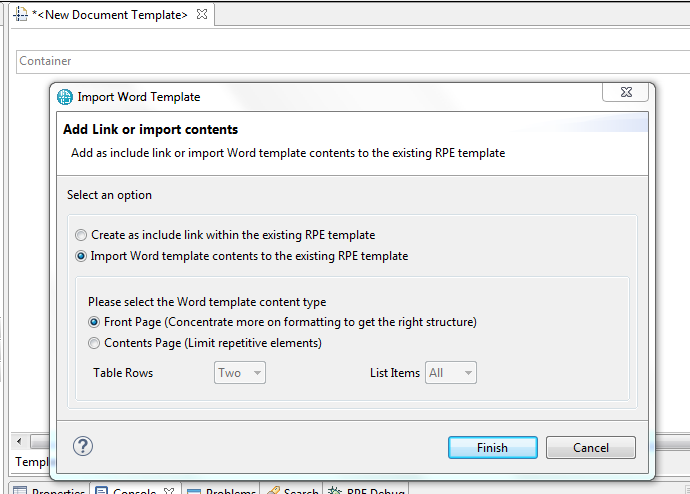









































































































































































You must be logged in to post a comment.