The recent milestone of Rational Quality Manager 4.0 RC0(Beta) includes a new integration with Rational Functional Tester 8.2.2 Beta for the Manual Test Script Recorder feature.
Using this integration allows you to record user gestures in your application, which can then be converted to manual script statements in the English language. The tool also automatically captures screenshots of the application where the gestures were made. The initial support in Rational Quality Manager 4.0 RC0(Beta) and Rational Functional Tester 8.2.2 Beta is for HTML and Java applications only.
Who could use this capability? Anyone who authors a manual test using RQM. You can use this for creating regression test scripts, documenting a procedure, or just exploring the application and having your steps documented in the background. This will provide standardization to the script content as well, so reading and understanding the steps should be less of a challenge.
Let’s look at some key aspects of this integration. Before you start, ensure that you have Rational Functional Tester installed on the machine where you have access to the application you would like to record. Start the Rational Functional Tester adapter on this machine and connect it to Rational Quality Manager server. See this link for configuring the adapter
After starting the adapter you can open the Rational Quality Manager user interface. Go to Construction Menu and select Create Test Script. Ensure the script type is a Manual Script. You should see the red Record icon in the script user interface. This is the entry point for using this capability.
This brings up the action to select the adapter which will help in recording. Choose your RFT adapter from the list.
Note: In the case where a version prior to 8.2.2 Beta of Rational Functional Tester adapter is connected to RQM, the adapter will not be shown in this list.
As I mentioned earlier, images will get captured during this recording process, so make the appropriate selections for images. The location is the column in which you want the images to appear in the manual script and the format could be set as Thumbnail, Full screen size, etc.
Once selected, you should see a small recorder window appear on the test machine where your Rational Functional tester adapter is running. This is the tool which will capture your user gestures.
Note: The Rational Quality Manager browser window will minimize based on the user’s preferences when the recorder starts. Once the recorder is stopped, the Rational Quality Manager window will maximize again.
Start the HTML application you would like to record. Ensure that the one time setup of browser enablement is completed before recording starts. Refer to the ReadMe file in the Rational Functional Tester installation for enablement guidance.
Now, just start navigating through your HTML application, you will notice at the same time, in Rational Quality Manager, the steps are starting to show up along with screen captures. For recording, ensure that you are not using the same browser window where you have Rational Quality Manager is running. Use a different browser window.
Once you have completed the scenario which you wanted to record, press the Stop button.
Notice that the recorder window will disappear and the Rational Quality Manager user interface will show you the steps that were recorded. You can now save the script.
There you have it: a manual script has been created for you on the fly. So say goodbye to typing statements and capturing screens. Manual Test Script Recorder is now at your disposal to get this done!
Download, try, and give us feedback!
To try the Manual Test Script Recorder feature, download the Installer from the Rational Quality Manager 4.0 RC0(Beta) downloads page. You can also download Rational Functional Tester 8.2.2 Beta from here. To participate in the RFT Beta, please contact Zhe Leonard, the IBM RQM and RFT Beta coordinator (zzleonar@us.ibm.com).
With this feature, we’re hoping to make the life of a manual tester simpler and essentially make them more productive. If you download and try it out, please share your experiences with us via the Jazz.net forums or by filing enhancement requests or bugs. As we work towards the final release of the product, your feedback will help us prioritize the capability and improve the user experience. We look forward to hearing from you!
LINKS
Task Guide
https://jazz.net/wiki/bin/view/Main/QualityManagementRC0TaskGuide
Recorder configuration
https://jazz.net/help-dev/clm/topic/com.ibm.rational.test.qm.doc/topics/t_config_manual_test_recorder.html
Adapter configuration
http://publib.boulder.ibm.com/infocenter/rfthelp/v8r2/index.jsp?topic=%2Fcom.ibm.rational.test.ft.doc%2Ftopics%2Ft_configuring_rft_for_rqm.html
Download RFT from
https://jazz.net/downloads/rational-quality-manager/milestones/4.0RC0?p=optionalPrograms
Download RQM from
https://jazz.net/downloads/rational-quality-manager/milestones/4.0RC0
Vaibhav Srivastava
Feature Lead for Manual Test Script Recorder
RQM Development









































































































































































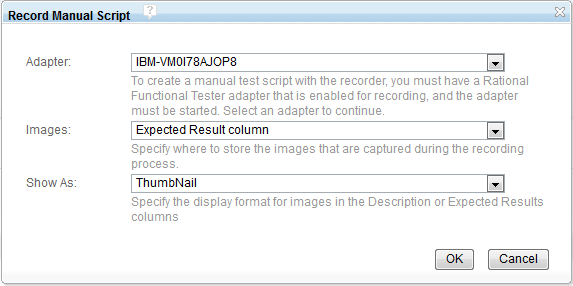
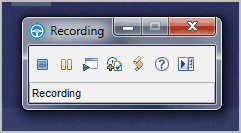
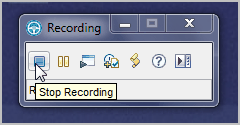


This is awesome feature to use. I believe it will be useful to create complex manual scripts with the help of this feature.
A much needed feature that could get us away from writing scripts. Will definitely help improve usability, particularly amongst non-technical users. Thanks for sharing Vaibhav.
Very useful feature and the article explains it well.
Thank you for sharing your thoughts pchandor, psinha and deepad. We are hoping that this will simplify the life of manual test authors and make them more productive. Look forward to hearing your feedback on this and how we can improve it more even more..
A very useful feature , this makes it easy to record test cases and Manage them through the same UI.
Vaibhav, are there any plans to extend this integration to support MFC based applications?
Thanks @prathiba will look forward to your feedback on this via workitems
Hi @vinitas, at present, we are targeting the standard HTML, Dojo and Java (SWT,AWT,Swing) based applications only.
@vaibhav Congratulation. Very interesting feature.
Are there any plans to have this feature in Portuguese?
Re comment 6: Hi @vinitas, not sure if you already did, but would you be willing to file a enhancement on support for MFC applications? Would help us in prioritizing. Thank you.
Re comment 8:
Hi @warnaut, Thank you, look forward to your feedback.
To answer your question, the recording of manual scripts is possible on a Br. Portuguese applications (ie. Tier 1 locale apps. which are supported by RFT). The statements generated would be similar to
click on the “boas-vindas” link (similar to click on the “welcome” link in English) In parallel, the screenshot of the application will be available for reference. Hope this helps.
A very useful feature , this makes it easy to record test cases and Manage them through the same UI. I am a Bangladeshi
http://www.forexbdgroup.com
Thanks Habib. We hope for the same. Did you get a chance to try the capability yet? Zhe (zzleonar@us.ibm.com) could help you in getting started on this quickly.
Where do you think this feature would be useful ? since most of the test scripts are designed before the product / application is ready .
I think this feture would be mostly useful for KT (knowledge transfer) within a project team .