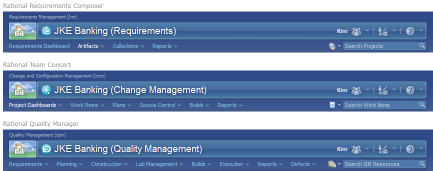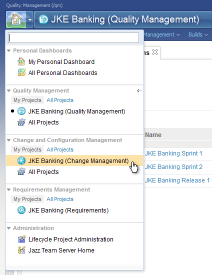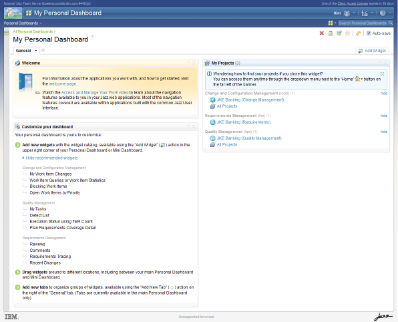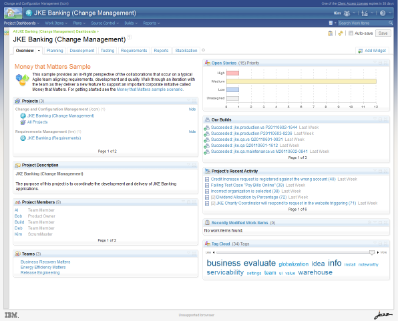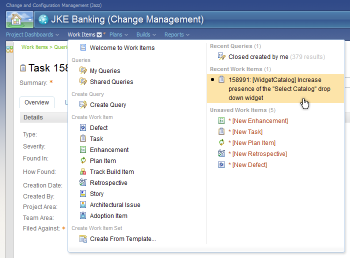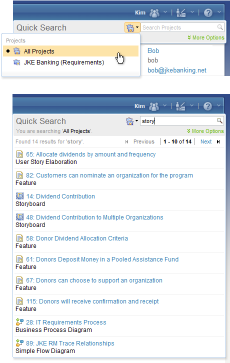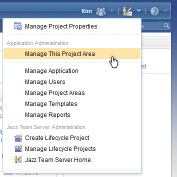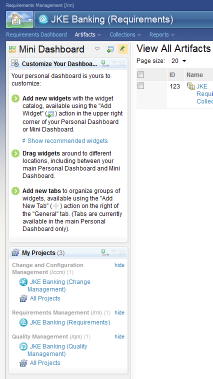As we near June 14th and the 3.0.1 release of the products that comprise our Collaborative Lifecycle Management (CLM) solution, I have the pleasure of announcing some of the advances we’ve made with the Jazz navigation system that supports the integration of Rational Team Concert, Rational Quality Manager, and Rational Requirements Composer and helps you surf the ‘CLM Web’.
For a little fun and some perspective on our humble beginnings, check out an early blog post and video by Erich Gamma on Surfin’ the Collaborative ALM Web – RTC, RQM, and RRC where we started with three discrete applications and began to lace them together with the help of an early scenario that laid out the story of CLM. When you watch the video, you might notice a few key things: Requirements Composer functionality is all shown in a rich client as they had only a modest start on a web user interface at the time (Jared Pulham talks about this evolution in Part 4 of this series), the web interfaces for Team Concert and Quality Manager look quite different, and the demo was set up in advance with all the requisite browser tabs already open before recording in order to show a smooth flow between the intended integration points of the scenario. Since this was the very early vision and long-yet to be realized back in December of 2008, these differences could be expected and served as the seed of inspiration for what I am able to share with you today.
Elements of a Common Navigation System for CLM
Our overriding goal since the early days of CLM has been to provide you and your teams a smooth experience as you move across different applications in the software development lifecycle. In addition to working toward an overall common look and feel for the user interface, we recognized early that a common navigation system was critical to this goal.
The key elements of the navigation system start with a stable common banner that has the necessary controls to get to all the things you need within an integrated setup. The elements within, and accessible from, the banner include: a prominent context switcher (the Home Menu), a centralized cross-application home page (your Personal Dashboard), landing pages for each of your projects, capability menus to get to the functionality within your projects, a unified quick search available from a common location, and stable entry points to administration. The one element that is not hosted in the banner, but available by default on the left side of the user interface, is the new Mini Dashboard, a mini personal dashboard that you define the content of and that travels with you as you navigate across the lifecycle applications. Each of these elements is described in greater detail below.
Figure 1. Common banner with examples from Rational Requirements Composer, Rational Team Concert, and Rational Quality Manager
Home Menu: The central place from which to set your user interface context
The home menu brings together all of the places you will need to access within your CLM environment: Your personal dashboards, your projects (organized by application), and common administration pages. To fast track to your default personal dashboard, click the left side of the home menu button. Selecting something from the home menu sets the context in the banner to clearly show you where you are. The contextual cues include a visual identifier and the name of the context displayed to the right of the home button, the application type shown above the banner, e.g. Quality Management (/qm), and the available capabilities within the application displayed along the navigation bar, e.g. Planning and Test Plans.
Figure 2. Home menu
Personal Dashboard: Your centralized cross-application ‘home’ page
The personal dashboard is your CLM ‘home’ and the place where you can bring together all of the cross-application information you care about: from your requirements to your work item statistics to your quality tasks. The personal dashboard is first presented with some ‘out of the box’ content to assist you with customizing your dashboard, accessing your projects, and learning more about the CLM applications through the Welcome page.
Figure 3. Personal dashboard with ‘out of the box’ content
Project Landing Pages: The primary shared team project space
Selecting a project from the home menu will take you to a landing page for that project and put you into the higher-level context of the application. In 3.0.1, the landing page in Rational Team Concert and Rational Quality Manager is a dashboard and in Rational Requirements Composer it is an All Artifacts page.
Figure 4. Project dashboard landing page example from Rational Team Concert
Capability Menus: Access to an application’s capabilities from anywhere within a project
Once the project context is set in the home menu, the next level of navigation provides access to a pre-defined set of capabilities within the project’s navigation bar. Earlier versions of the navigation bar included a mix of tabs and menus across different applications. Tabs confined the user to the artifact type they were working with, prevented easy access to other capabilities and their associated artifacts and required many extra clicks to get from one type of artifact to another. With the new system, users can now access saved searches, create new artifacts, and switch between recently viewed and unsaved artifacts for any capability within the project. These menus are also ‘mega menus’ that provide static content in the left column and dynamic content in the right column.
(Note that the organization into sections within the menu currently applies to Requirements Composer and Team Concert, not yet to Quality Manager.)
Figure 5. Capability menu with static sections on the left and dynamic history on the right
Unified Quick Search: Consistently located and can be scoped to artifact type
The quick search is now consistently located across all of the CLM applications on the far right of the navigation bar, and it is scopable to the artifact type within the context of the application you are in. Typing into the search field displays results dynamically inline.
Figure 6. Quick search with scope settings and ‘type ahead’ results inline
Administration Navigation: Stable entry points and consolidated launch page for all administration
The administration navigation updates include a consolidated Jazz Team Server Home ‘launch’ page for all administrative areas that the logged in user has access to, as well as stable entry points into this and other admin pages from the home menu and Administration Menu, which lives on the right side of the banner. While the home menu provides access to shared administration areas, the administration menu additionally provides access to admin pages for the selected application. For example, if you are in a Rational Quality Manager project, the entries under the administration menu will be specific to the Quality Management application.
Figure 7. Administration menu with links to both application-specific administration and shared admin pages on the Jazz Team Server
Mini Dashboard: Your personal dashboard ‘on the go’
The mini dashboard is a new mechanism for supporting an individual’s cross-application work. It is a personal dashboard that goes with you wherever you go within a set of associated CLM applications. It can be tailored to include any of your favorite dashboard widgets and is particularly useful for displaying feeds to see notifications from any of the projects you work with.
Figure 8. Personally customizable mini dashboard that goes with you wherever you go within your CLM setup
You can see some of these great navigation features demonstrated in the following video:
These features have come together with the help of input from participants in the CLM Design Partner Program and Beta Programs. To those participants, thank you for sharing your time and thoughts with us along the way. We look forward to your continued input as we continue to evolve the user interface to meet your needs.
Kimberley Peter
UI Design Lead, Jazz Foundation and Collaborative Lifecycle Management
(This is part of a series of blog posts where we describe enhancements and changes planned for the upcoming release of our Collaborative Lifecycle Management solution, comprising: Rational Team Concert, Rational Quality Manager, and Rational Requirements Composer.)