Rational has strong relationships with its business partners. Rational’s relationship with Mainsoft is no exception. Over the course of the last year I had numerous technical exchanges with Mainsoft developers, particularly Dekel Cohen. Thus it was natural for me to ask him whether he would like to write a blog posting introducing the new version of Mainsoft’s Document Collaboration for Rational Jazz product.
Kai-Uwe Maetzel, Jazz Foundation PMC
Introducing Document Collaboration for Jazz Version 1.1
by Dekel Cohen
I’m happy to announce that Mainsoft Document Collaboration for Rational Jazz version 1.1 is now available! With it, your teams can easily manage documents on either of the two most popular document collaboration platforms: Microsoft SharePoint or IBM Lotus Quickr. Document Collaboration extends RTC’s project governance capabilities by integrating those project stakeholders who are not RTC users into the development cycle. Lawyers, marketers, and business executives can collaborate on and review documents and thus directly influence software deliveries. We have produced short videos for the Microsoft SharePoint edition and for the IBM Lotus Quickr edition to show you Document Collaboration in action.
You can download a 60-day evaluation version of our product here.
After the quick overview, let’s now look at what Document Collaboration provides to you as the user in more detail.
Direct, per-project document linkages to SharePoint or Quickr libraries
Using Rational Team Concert, you can define document sites for your teams and projects, as well as personal sites. The sites are added to a Documents folder in Team Artifacts View and can be browsed in the Documents View. This view gives you access to common operations on the document collaboration platform, such as check-in, check-out, version history, workflow and approval status, version publishing, and document metadata (also called document properties). You can subscribe to RSS feeds for changes in document libraries. If you have a quick question to the author of the document, simply right-click the name in the ‘Modified By’ to start a chat.
In our software projects, we use the document server to store release notes, technical documentation, icons, screen shots and logos, third party licenses, presentation slides, and Q/A performance benchmarks.
Version 1.1 of Document Collaboration introduces cloud optimizations, with support for solutions such as Microsoft SharePoint Online. For example, developers can use cloud-based document collaboration sites to collaborate on documents with consultants outside the corporate network, directly from within the Rational Team Concert client. Occasionally, we hire freelance graphics designers to create icons and logos. The process typically requires several round trips and versions, before the logo is finally approved by our product and marketing teams. Therefore, it makes sense for us to keep the logo in a central repository in the cloud, where it’s accessible by our development team leader, marketing team, and the freelance graphics designer. Since we already use SharePoint document management in our organization it is a natural choice for us to also use it as our central document collaboration repository. Keeping the logo in a SharePoint document library allows us to also track versions and locate files quickly.
Therefore, for organizations like us that have standardized their document collaboration on Sharepoint or Quickr, it makes sense for us to keep the logo in a central Sharepoint or Quickr repository, where it’s accessible by our development team leader and also the marketing team and freelance graphics designer, in a manner they’re accustomed to.
Another popular feature that we added to the new version is SharePoint taxonomy assistance. Prompts to fill in required metadata and check in documents make it easy for RTC users to work in accordance with enterprise document management policies.
Automated and enforced document approvals
You can also associate documents managed in the document collaboration platform with Rational Team Concert Work Items. If these documents take part in a workflow or approval process, RTC preconditions can prevent Work Items from being resolved until a document workflow is complete.
Here’s an example:
Step 1: When we introduce a third-party software component to the project source code, we upload the license agreement to a SharePoint document library for third-party EULAs, by simply dragging it into the Documents View. We then add the license as a related document to the current Work Item, with another drag-and-drop operation.
Step 2: As the document is uploaded, our corporate lawyer is notified automatically by e-mail that a new document is waiting for his approval. From the e-mail message, he opens the link to the SharePoint or Quickr document and sees the EULA. After reviewing the fine print, he either accepts or rejects the license agreement to become a part of the project.
Step 3: Then, our development team is notified of the approval or rejection of the new license, either by email or by RSS. Only when the license is approved can the developer resolve the Work Item as fixed, enabling the new software component to be integrated with the project source code.
This is just one of many opportunities to take advantage of a close integration between Rational Team Concert and your enterprise collaboration platform, to better manage and organize documents related to the software delivery process. We’ll delve into additional recommendations and use cases in the coming months.








































































































































































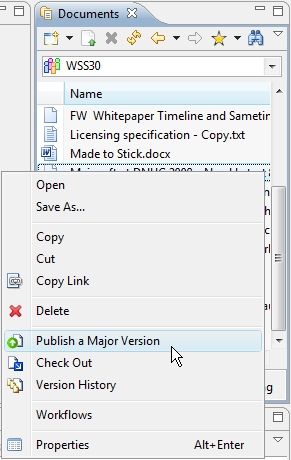

 (4 votes, average: 4.75 out of 5)
(4 votes, average: 4.75 out of 5)
You must be logged in to post a comment.