We have been working for several months on our new IBM Engineering Reporting release and I will start with the announced availability of the IBM Engineering Lifecycle Management (ELM) 6.0.6.1 solution, previously known as the IBM Continuous Engineering solution. In this release, we focused on addressing quality along with some important enhancements in each of the applications. In addition, we are changing the solution name, as indicated above, as well as the underlying application names to better align with our key capabilities and value proposition. You can read more about the renaming activity in the blog post: Renaming the IBM Continuous Engineering Portfolio. In the details below, you will see the new names along with old abbreviations.
Jazz Reporting Service (JRS)
- Greater reliability and availability when reporting with JRS using LQE data source with validation by the TRS producer (data sources) and TRS consumer (LQE)
- Discrepancies are now easier for the system to identify, and recovery actions are now automated to put reporting back into a usable state without reindexing
- Validation will find and correct more issues near term, and over time the frequency and need to run the validation will be diminished
- Validation by LQE replaces reindexing for putting LQE index into alignment with TRS feed from data sources
- Scheduled reports have email notifications
- You can receive email notifications for scheduled reports. By default, the email notification is disabled on the Report Builder server. To enable email notification, set the export.schedule.email.notification.enabled property to true in the JRS_install_dir\server\conf\rs\app.properties file, and restart the server.

- Group conditions can exclude data from a report.
- When you define the conditions for a report, you have more flexibility to define exact conditions of what to exclude. You can negate a grouped condition by using the AND NOT or OR NOT options. For example, you can specify that all items must match one group of conditions but not another group of conditions. The AND NOT operation is the negation of the AND group. That is, if a group has three conditions named A, B, and C, the AND NOT operation is “NOT (A AND B AND C).” The name of the AND NOT operation is “Not all match.” Similarly, the OR NOT operation is the negation of the OR group. That is, if a group has three conditions named A, B, and C, the OR NOT operation is “NOT (A OR B OR C).” The name of the OR NOT operation is “None of them match.” In addition, the My Choices pane at the right side of the Conditions section now shows the logical operators and the group structures of the conditions.
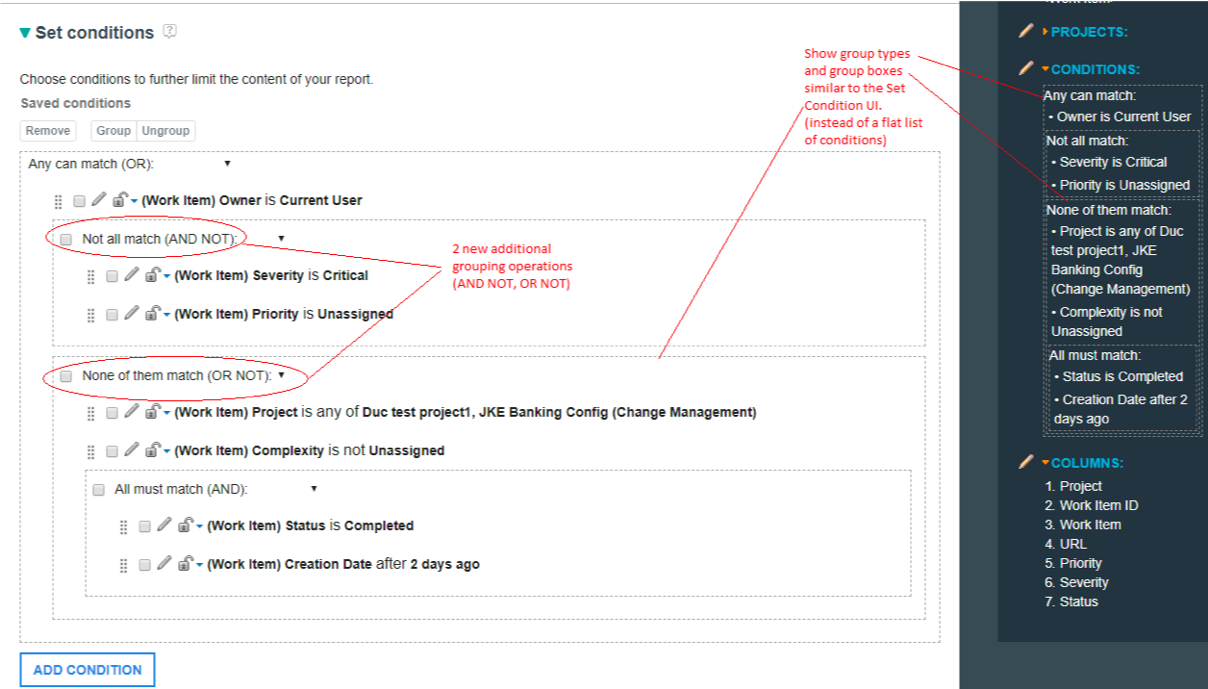
Engineering Lifecycle Optimization – Publishing (PUB) V6.0.6.1 (previously Rational Publishing Engine)
- Output Enhancements
- There are several improvements to Microsoft Excel output in this release. You can output images in cells in a spreadsheet now. Each image is given its own cell in the output spreadsheet. The cell expands to its limit (width and height) to match the actual image size. If the cell is merged, all the cells that are merged are resized to fit the image. If the image exceeds these dimensions, it extends beyond the cell, and the console displays a message. You can add a hyperlink to an image in a spreadsheet by setting a URL. When a user clicks the image, the link opens in a browser. You can also set borders for an image.
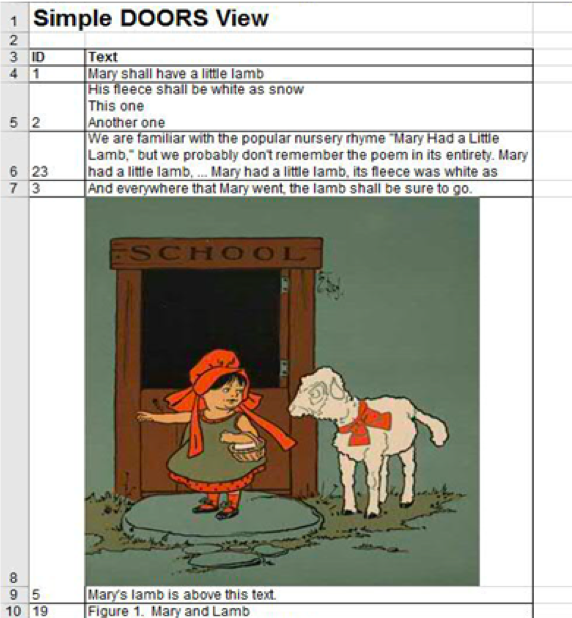
-
- The numbering and user-defined styles in the template now apply to Excel output, just as in other outputs such as Microsoft Word, PDF, and HTML. Tables are formatted and nested tables are supported. You can add hyperlinks to bookmarks in the Excel output.
- Region elements are now supported in Excel output. These static elements display the text from another element in the template. When you generate the output, the content of that element is used where the template has a region element. Region elements are helpful when you must update an element frequently.
- Support for multiple worksheets in Microsoft Excel workbooks. You can insert a new sheet by using the document break element. Everything after a document break is placed in the new worksheet. To specify the name of the new sheet, add it as a property of the document break.
- Enable debug logging and TLS communication. Administrators can enable debug logging at the Java Mail API level to investigate issues with email notifications. Administrators can also enable Transport Layer Security (TLS) so Document Builder can use TLS to communicate with a Simple Mail Transfer Protocol (SMTP) server.
- Send a test email. To test whether email notification settings are working correctly, administrators can send a test email. On the Runtime Variables administration page, click the Send Test Mail button in the upper right. In the Send Test Mail window, enter a recipient email address and click Send Test Mail. A test email is sent immediately.

Engineering Lifecycle Optimization – Engineering Insights V6.0.6.1 (previously IBM Rational Engineering Lifecycle Manager)
- Engineering Lifecycle Management Connector for IoT (previously CE Connector for IoT) – the base URL is set up automatically. You no longer have to update the teamserver.properties file to add the base URL for the IoT Platform. This URL is now configured when you run the Engineering Lifecycle Optimization – Engineering Insights setup.
- Improvements for views and impact analysis. With the server rename, Engineering Lifecycle Optimization – Engineering Insights supports the following scenarios:
- In views, you can select and save the data source, apply project area scope to a view or to containers in a view, and apply enumeration conditions to artifacts in a container.
- When you do impact analysis, you can browse and create impact analysis filters, profiles, and diagrams.
- Simplified context menu for containers – When you edit views, you can modify a container by selecting one of these actions from the context menu: Edit conditions, Edit scope, Link types, or Sort. In previous versions, these actions were on the Edit Scope and Conditions page. The items on the container context menu are now grouped by task type: container formatting or content modification. The frequently used Show Links To menu is now easier to see on the menu.
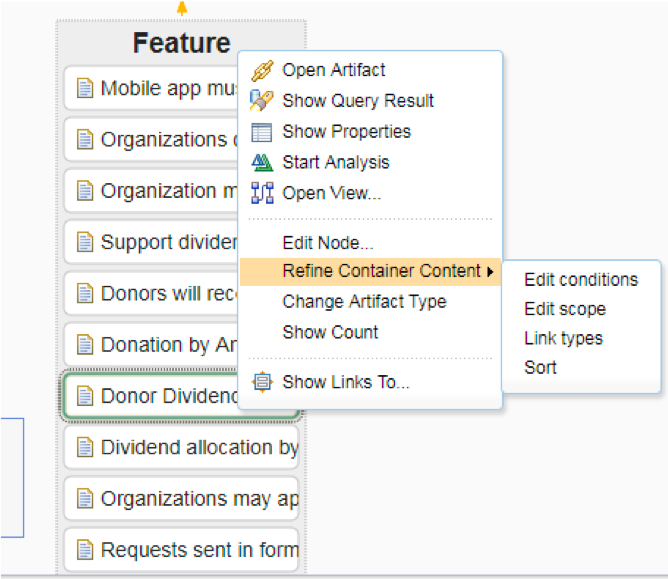
Improved artifact selection, search, and icons:
- In views, you can press Shift+Click to select multiple containers or artifacts. This improvement makes it easier to work with complex views.
- When you build a traceability view, you can search for a specific link type, and you can indicate how many link levels to show in the Link Types window. In large projects with a high number of artifacts and link types, this capability helps you find the correct link type easily.
- When you search for an artifact from the Queries menu in ENI, you get a list of results and can start the impact analysis from that list. The Start Analysis buttons are now closer to the items and easier to find.
- All the IoT Platform artifacts in the IoT Connector, such as schema, rule, space, and event type, are labeled with standard icons to make them easier to work with. New icons are added for the physical and logical interface of a device, generic objects, object type, event type, and JSON schema.
You can find out about other reporting improvements in the new & noteworthy JRS 6.0.6.1, PUB 6.0.6.1 and ENI 6.0.6.1.
Rational Engineering Lifecycle Manager works with the IBM Continuous Engineering solution. To download and install the product, go to https://jazz.net/downloads/rational-engineering-lifecycle-manager.
Let us know what you think about our latest release and share this blog post with your peers.
Fariz Saracevic
Watson IoT Engineering Reporting (JRS+PUB+ENI) Offering Manager
Ask questions on the Jazz.net forum. Stay connected with Jazz.net on Facebook and Twitter. Watch us on YouTube.









































































































































































You must be logged in to post a comment.