The recent milestone of Rational Team Concert 4.0.7 includes a brand new integration and tool: the Rational Team Concert Shell for Microsoft Windows Explorer. With the RTC Shell integration, you can now source control files and folders from within Windows Explorer (initial support in Windows 7 only).
So who could use this tool? Anyone using Rational Team Concert. If you want to quickly edit and check in a file without starting up an IDE, or if you want to use RTC to manage your documents and don’t really need an IDE at all, or if you want the richness of RTC’s source control management right within your Explorer, then RTC Shell is for you.
We’ve kept in mind that this integration will likely be used by a wide variety of users. So while we have provided for simplified user actions, we have also tried to add a lot of the RTC functionality that you see in the rich clients. How you use it is up to you in the end.
The RTC Shell Control Panel
We’ve tried to make RTC Shell as integrated into the explorer as we could. At the same time, we’ve also tried to keep it simple and intuitive. To that end, there’s a Control Panel for RTC Shell that installs in your Desktop folder and opens right in your Windows Explorer. The Control Panel lets you manage your Jazz artifacts: you can get connected to the Jazz repository, perform source control operations, or work with a simple artifacts navigator. You can tailor your RTC environment via preferences. It comes with built-in help for ease of use.
You can launch the RTC Shell Control Panel from your task tray, or from the Start Menu. You can also launch it from your Desktop (where it is installed).
Managing Jazz Artifacts
The Get Connected and Source Control pages in the Control Panel let you perform a host of RTC operations: joining your team, sharing your work, loading your repository workspaces, and so on. However, if you want finer-grained control on your Jazz artifacts, then you would use the Manage Artifacts page. This is a simplified version of the Team Artifacts view found in the RTC rich clients; it lets you work with your workspaces and sandboxes.
Source Controlling Files and Folders
The Explorer context menu for files and folders has a top level menu for Rational Team Concert. Using the sub-menus of this menu, you can perform source control operations. To start with, you need to set your sandbox, which is your work area in the file system that you want RTC to track and keep synchronized with the Jazz Team Server. Operations such as share and load will automatically set your sandbox, or you can also use the Set Sandbox menu on your folder of choice. Once you’ve set a sandbox, you will be able to share top level folders under the sandbox with Jazz components, check-in, deliver, lock, unlock, associate work items with your changes, show history, compare, view Jazz properties, and so on.
The files and folders that you work with will have specific visual cues. Shared files have an orange cylinder icon. Local changes have a yellow square. Incoming and outgoing changes have arrows.
We’ve kept the actions via the context menu simple and intuitive. In most cases these menus will support all the source control operations you need. However, if you want the sophistication of a rich client, you could use the Pending Changes view.
The Pending Changes view
Like the Control Panel, the Pending Changes view is also integrated into your Explorer. To get to the Pending Changes view, you need to navigate to View > Explorer Bar > Pending Changes on the Explorer menu. If you need finer-grained control on your source control operations, then this view is for you. It lets work directly with change sets and supports a multitude of operations on change sets such as suspend, resume and discard. It supports a richer integration with work items, letting you submit your changes for review, or resolving your work items on delivery of changes.
Quick status
Finally, if you want a quick status of your connections and changes, then left clicking the RTC icon in the task tray will bring up the status view.
Download, try, and give us feedback!
To try the Rational Team Concert Shell, download the Web Installer from the Rational Team Concert 4.0.7 page and choose the Rational Team Concert Shell from the installer’s launchpad.
With the shell integration, we’re hoping to make the life of an RTC user simpler, while retaining a lot of the power of RTC’s source control. If you download and try it out, please share your experiences with us via Jazz.net forums or by filing a bug or enhancement request. As we work our way toward a final release, your feedback will help us prioritize features and improve the user experience.
Sreerupa Sen
Component Lead for the Rational Team Concert client for Microsoft Visual Studio IDE










































































































































































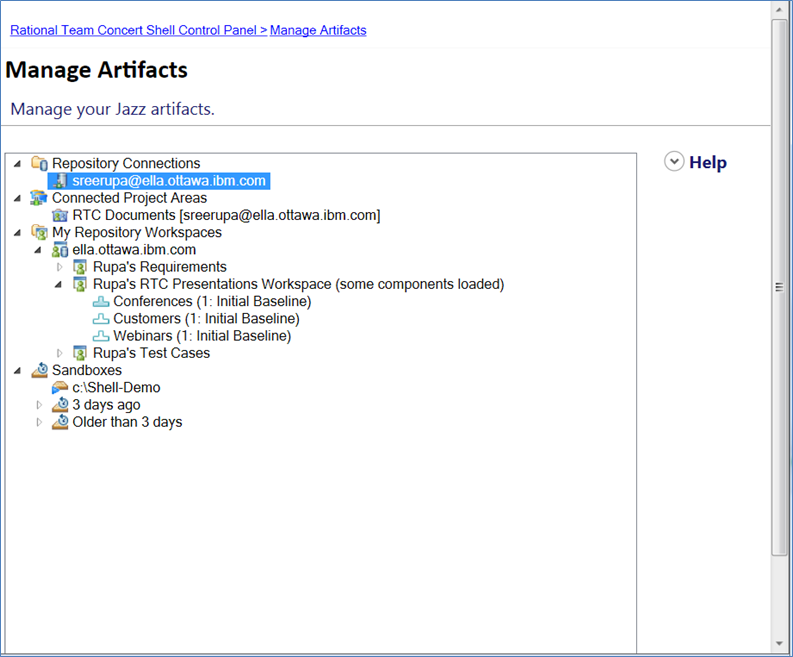
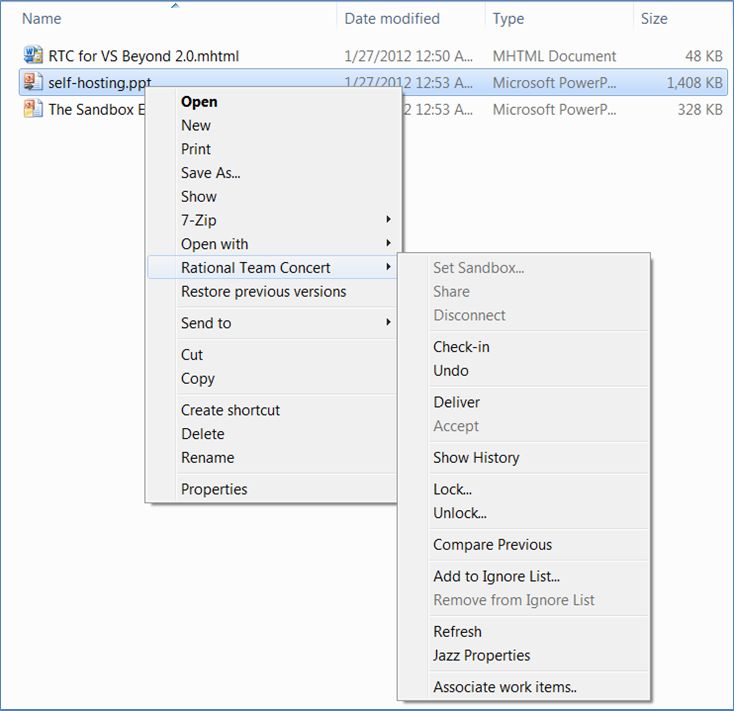
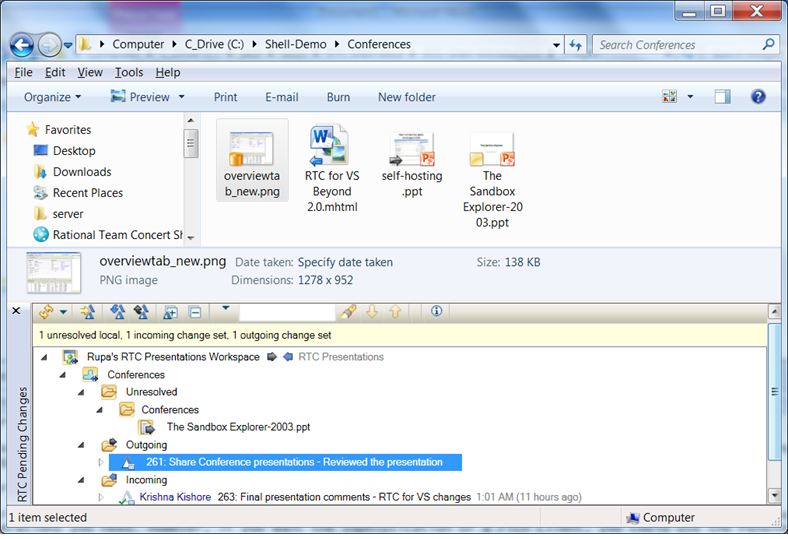
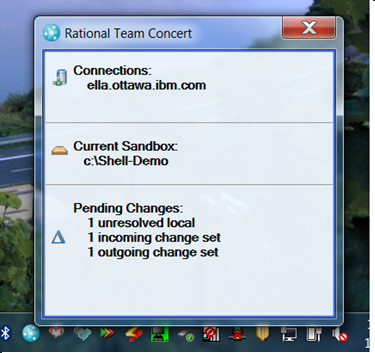

Could this be a stand-alone tool compatible with 3.0.1.1?
This is a good fit for some of my users who want to develop using various “interesting” tools. How well does it work when an external tool modifies the sand box?
My people are also interested in Linux support
Re Comment 1: The shell support is from 4.0 onwards. It won’t be compatible with 3.0.1.
Re comment 2: When an external tool modifies the sandbox, the shell client automatically picks up the changes i.e. shows them up as unresolved. We now have support for automatic detection of local changes in a sandbox. I’m not sure if this is what your question was about, if it isn’t please let me know.
You may want to create an enhancemnt request for the linux support.
Great tool for document version controlling, but need compatibility with Windows XP and this cannot be used with any of the previous versions like 3.0.1 or 3.0.1.1? When is 4.0 GA Release?
Re comment 5: Thanks! To answer your questions,
– the shell integration’s going to be supported from 4.0 onwards, it’s not compatible with older servers.
– we’re working on the XP support.
– we intend to release 4.0 in Q2.
Great Job. Thanks.
I remember the Voice session in Boston, Nov.2010, when I fighted for this very hard. It was then top 3 voted! Last year in Orlando I complained about, why nothing happens with such a MUST feature.
Now we get it. I looks like IBM is listening.
This feature is not only for documentalists important but also for many firmware developers which write assembler code for micro controllers. They seldom work in an IDE, but in a proprietary tool of the chip manufacturer.
Please update article indicating if both Windows 7 – 32 bit and 64 bit are supported.
Re comment 8: Both Windows 7 – 32 and 64 bit are supported.
Congrats Guys!! Very Quick and Nice work.
Great Job guys… So many people were waiting for this integration!
Thanks for them…
Hi,
are there any plans to provide the same for Nautilus (Gnome) or Dolphin (KDE)? This would enable IBMers working on a Linux Open Client to leverage the same paridigm.
Cheers
Daniel S. Haischt
Are there plans to support icons, like TortoiseSVN does, so that users have a visual clue which files have been modified (but not yet checked in), which files are not (yet) under source control, that a folder contains files/folders that need check-in, etcetera.
@Daniel Haischt We’d had some discussions around that but I don’t see any work items related to a native integration for Linux Open Clients. At this point, Linux users use the CLI or the Eclipse or Web clients – but I’m sure you know that already. Please feel free to log an enhancement request.
@Frank Schophuizen icons are already supported. Please have a look at the section in this blog on source controlling files and folders. I have a screen shot there that displays icons for unresolved, shared, outgoing and incoming. You’ll see similar icons in the Details, List and other explorer view types as well.
@Sreerupa Sen: I filed an enhancement request at:
https://jazz.net/jazz/web/projects/Rational%20Team%20Concert#action=com.ibm.team.workitem.viewWorkItem&id=198644
Great job guys! This will greatly help customers who aren’t using Eclipse or VS.NET for development.
@DanielHaischt thanks – we’ll discuss the enhancement request in the team when we plan for the next release.
@Alan Kan @Philippe Krief it would be great if you could use the Shell Client and give us feedback.
Finally, one of the many things missing in RTC to make it more palatable.
Congratulations on the one hand, but to take four releases before something like this is released leaves me dumbfounded!
@nz thanks. And, better late than never? :-)
excellent news. RTC is now ready for both technical and functional teams!
There’s a video at https://www.youtube.com/watch?v=0f8LrTeENSw that demos how a new user can get started easily with RTC Shell.
Great video @Sreerupa, thanks!!!
Hi Sreerupa, RTC 4.0.1 windows shell supports windows XP?
@snairy yes RTC 4.0.1 supports Windows XP.
In the context menu of a sandbox you have the option “set current” (which switches context”) and “remove” (which disconnects and deletes the entry).
Why do you not support just “disconnect current” (and leave the entry)? or stop the shell client?
This is of interest, if you want to start the eclipse client with same sandbox – there seems to be a lock mechanism, not allowing starting eclipse if shell client has already connected to the sandbox.
@hutterd sorry for the late response – I somehow missed this one.
The idea was that if the user is using the shell client, they would be presumably connected to a sandbox, the Shell client is SCM centric, so the user would switch sandboxes if they were using the Shell Client, but not disconnect from all.
Having said that, I understand your problem. The workaround, or actually solution is to always open Eclipse on a sandbox first and then connect from shell/VS etc – the non-Eclipse clients can connect to the same sandbox that an Eclipse client is connected to.
I’m curious to know why you’d want to share a sandbox between the Eclipse and Shell clients though?
What about versioning files with this shell?
Can I view all the versions of a file and see its “id” (for example “1.0”) ?
@stefanor1 file versioning in RTC Shell works the same as in RTC. That is, you can do a ‘Show History’ on a shared file and see it’s history.
We don’t yet support version strings in RTC – the history view will show you the list of changes that have gone into the file, with information about the creator, creation date, comment/work item added and of course the merge graph.
Great tutorial!
There’s some itens I’d like to see in another version of RTC Shell: Load empty components like eclipse version and a better solution for browsing loaded components in the local sandbox (like Tortoise SVN tool). It’s annoying open the client and connect everytime to browse loaded itens…
@befl, in the next release, users will be able to load empty components ‘if’ the components are being loaded as root folders. Our whole load strategy will now be close to the one you see in the Eclipse Client.
I’m not quite sure about browsing loaded components – you mean you don’t want to open the Artifacts View in the Shell or the Pending Changes View in the Shell to figure out what components are loaded? You’d like to do it from say the task tray?
Many thanks for sharing the good news!
Any chance we will every see Overlay Icons as with tools such as TortoiseCVS, TortoiseSVN and TortoiseGIT?
@Larry Adams, RTC has a bunch of overlay icons, and the number of overlay icons supported by Microsoft Windows Explorer in a shell integration is limited, which is why you don’t see all of them. Please have a look at:
https://jazz.net/library/article/1087
https://jazz.net/forum/questions/202281/issue-with-installation-of-ibm-rational-team-concert-shell
We’re actually thinking that going forward we’ll have less number of overlays and we’ll use the Pending Change Status menu item to get the actual status of the file. It’s a pity to not even use what we have, but it ends up confusing the users, because the number of overlays we show depends on what else you have installed in your desktop that needs overlay icons, and how Windows Explorer prioritizes which icons to show – both of which are beyond our control! Please let us know if you have any thoughts around that.
Cheers
–Rupa
Is this product supported in 5.0.2? How about 6.0? Does it support additional versions of Windows beyond Windows 7 yet?
@Marty yes this continues to be supported, and yes it supports Windows 8.x. It will also support Windows 10 in the near future.
Please update for the current version of RTC Jazz 6? If I understand this correctly there is the web interface, the Windows shell Windows Explorer interface, the Visual Studio plugin, and the Eclipse plugin. It is very unclear which version of RTC goes with which version of Windows, Visual Studio, Eclipse, and java? The Eclipse wikipedia article has a nice table maybe you could edit the page for RTC with links back here or post a link here for the current info/client download?
https://jazz.net/wiki/bin/view/Deployment/CLMSystemRequirements60 has the system requirements for 6.0 – you can dynamically generate a report for RTC prerequisites and it tells you what versions of Windows, Visual Studio, Eclipse, Java etc it works with.
Is this “Rational Team Concert Shell integration for Windows Explorer” supported for RTC 6.0.3 and Windows 10?
Yes the EWM(RTC) Shell integration for Windows Explorer supports Windows 10 and Windows 7 on v6.0.x through v6.0.6.1 and supports Windows 10 only on EWM(RTC) v7.0