In Rational Team Concert 2.0 one of our plan items was to enable the product for people with accessibility needs. Accessibility enablement is the enablement of an application to allow people with physical and cognitive challenges to interact with it. The US government has provided directives to follow in its section 508 legislation, which IBM has used as an input for the IBM accessibility guidelines, which also include standards such as WCAG. These guidelines focus on issues such as such as color blindness, keyboard only use, and low or no vision. We like to look at accessibility as an opportunity to expand the ways that you can use Rational Team Concert.
As Rational Team Concert has both a desktop and web component, we enabled both of them for the modes that they provided themselves and for third party tools like the JAWS screen reader. One of the great things about accessibility work is that usability and the ability to customize the user interface improves along with accessibility improvements. For instance, enabling the user interface for High Contrast modes requires that the user can set all of their colors and fonts themselves, which also allows users to use their desktop color settings if they wish rather than the colors Rational Team Concert provides.
Web User Interface
Web browsers also provide a lot of accessibility support as part of their user preferences. You can change text sizes, foreground and background colors, and link colors, and decide whether or not to load images. Many people change these options to fit personal preferences or improve download performance (there can be a lot of images on some pages). As a result, making the interface usable for those who can’t see images improved general usability too. One thing we kept in mind is that a lot of our images are decorative and that providing text equivalents via alt text would just clutter things up. When working on the image-less web UI we tried to make it as uncluttered as we could while still keeping it usable.
High Contrast modes can also be used in the web UI, but you need to change your link and text colors in most cases too. Here is the Web user interface with Windows High Contrast enabled and link colors set appropriately.
Rich Client (Eclipse) User Interface
The Eclipse accessibility support is leveraged by Jazz Foundation and Rational Team Concert to produce a fully accessible rich client. The Eclipse support we leveraged includes:
Reduced Palette: The Eclipse Reduced Palette theme will override the colors selected by the application and replace them with system colors. Reduced Palette is the default theme in High Contrast mode.
Web Settings: Embedded web browsers are used throughout the Jazz/RTC user interface. As it is an embedded browser (Internet Explorer by default on Windows), setting your browser settings will also set your Eclipse settings for these browsers. Help and hovers are the most common places you will see embedded browsers.
Accessible Adapters: If the default information that a widget gives is not enough, an SWT Accessible Adapter is used, which will tell an assistive technology like a screen reader what the contents and label of the widget are. These are common in canvas-based custom widgets like timelines.
Traversal with the keyboard: Generally default traversal is fine, but if the traversal needs to be explicit it is set via an SWT traverse listener to avoid lost tabs. Also common in canvas based custom widgets as a canvas does not take the tab by default.
As you can see there was a lot to cover but the improvements in usability and customization we got from this work was worth the effort. Accessibility is about working in non standard modes and we wanted to make sure that people who couldn’t work in one mode could be as productive as they could be in another. For instance keyboard users are great at hopping around the strong keyboard support in the Eclipse UI so we wanted to make sure our Eclipse client was using as much of this support as we could.
Even a smaller, agile team like the Rational Team Concert team has several developers who use these features every day so we are hoping to make this better for alternate work styles of all kinds for a large number of our users. So put away your mouse, stretch out your wrists, and enjoy Rational Team Concert 2.0.
Should you have any questions or comments about accessibility please post them on the Rational Team Concert forum or open a defect with the accessibility tag.








































































































































































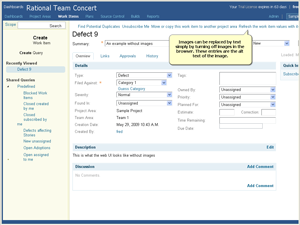
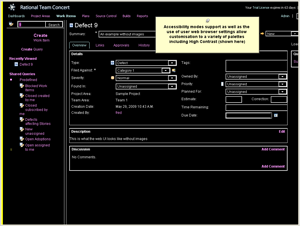
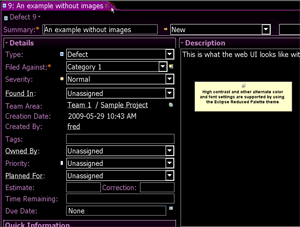
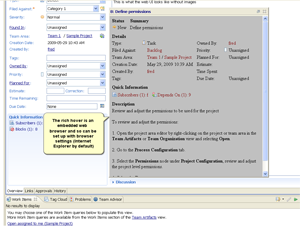

I am using RTC 2.0 and am also colour blind. It surprises me that you say this was a focus area for 2.0 since I am struggling to fix the colours. In the ‘my work’ view, when you colourize results, how do I change the default colours ? Even non-colour blind people seem to find it difficult to distinguish between the pale colours.
Paul there are a lot of colours to deal with in any Eclipse application. What would like work for you is to select the Reduced Palette from the Appearances preference page – then it will pick up your colors selections from the operating system.