Various discussions with customers and questions in the forums indicate that new projects starting to use Rational Team Concert often struggle to understand how Work Items, Planning, Build, SCM and other concepts of RTC integrate. These fundamentals of RTC however are needed to bootstrap and customize a project. This page provides a basic introduction of the underlying fundamental concepts of Rational Team Concert. The basic concepts described in this article apply to all versions of RTC.

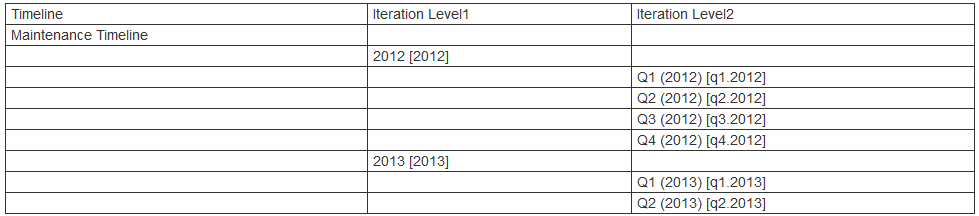 When setting the start and end dates of iterations make sure the dates of iterations don't overlap. The iterations on each level should be a partition of the given time of the iterations on the next higher level. If iterations overlap the progress information in plans gets inaccurate. At the time of writing, the overlapping time of two iterations is counted as available in plans including the iteration. Effectively the overlapping time is counted as available twice. User Allocation for the overlapping time counts in each iteration. so the resources allocated are double booked.
When creating iterations it is possible to define a iteration type for the iteration. This can be used to specify different operation behavior for different iteration types. For example you can create iterations develop and endgame with iteration types Develop and EndGame without the "A release is planned for this iteration" checked. they would be invisible to the normal user but can be set to active within the iteration. It is then possible to specify at the iteration type that users always require an approval to deliver code in the EndGame but can deliver without approvals in Development.
Each timeline has a current iteration that controls the current process behavior. The current iteration needs to be set manually e.g. by the project lead.
When setting the start and end dates of iterations make sure the dates of iterations don't overlap. The iterations on each level should be a partition of the given time of the iterations on the next higher level. If iterations overlap the progress information in plans gets inaccurate. At the time of writing, the overlapping time of two iterations is counted as available in plans including the iteration. Effectively the overlapping time is counted as available twice. User Allocation for the overlapping time counts in each iteration. so the resources allocated are double booked.
When creating iterations it is possible to define a iteration type for the iteration. This can be used to specify different operation behavior for different iteration types. For example you can create iterations develop and endgame with iteration types Develop and EndGame without the "A release is planned for this iteration" checked. they would be invisible to the normal user but can be set to active within the iteration. It is then possible to specify at the iteration type that users always require an approval to deliver code in the EndGame but can deliver without approvals in Development.
Each timeline has a current iteration that controls the current process behavior. The current iteration needs to be set manually e.g. by the project lead.
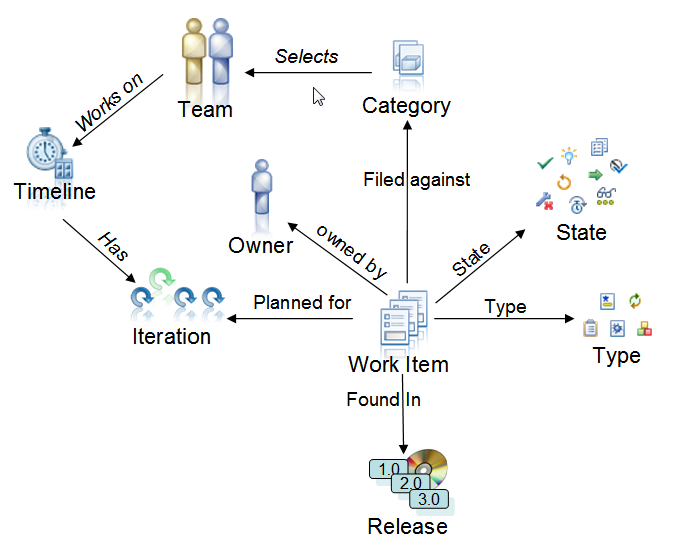
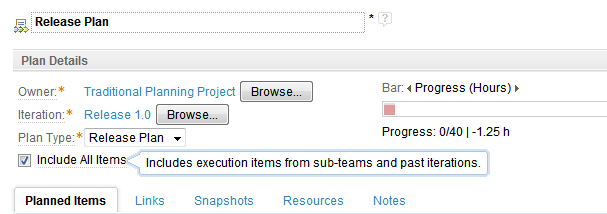
LawrenceSmith - Added Project Area Templates section.
Process configuration fundamentals
One basic task when setting up and administering a project is to configure the basic process. This section introduces the basic concepts to consider.Project Areas
In Rational Team Concert, project areas define the process used by everything they include. Project areas have to be created in the RTC application or are created while creating a lifecycle project The initial process definition and description are provided by a process template as described in the Setting up Projects Landing Page. RTC ships with several predefined process templates that are a good starting point for various different project types. The project area's Process Configuration editor is the main area for configuring and defining the process of the project area. It allows you to define roles, the permissions and process behavior for artifacts owned by the project area and it's enclosed teams. The editor is available in the Web UI as well as in the Eclipse client. Currently (RTC 5.x) some capabilities are only available in the RTC Eclipse client.Project Area Templates / Process Templates
Project Area Templates and Process Templates provide a way to create new project areas from predefined configurations. A set of "out of the box" configurations are provided to enable various project and work flow needs. In addition, after building a custom project area, the project area can be exported as template and future new project areas can be generated from the template. It is often a design decision whether to create a fully configured project area based on a project template, or if it is better to create a child project area that inherits the behavior of a main project area. Templates provide a wide range of capabilities, including defining the types, attributes, default queries, plans and other configurations. Care must be taken when defining project templates, such as when exporting a project area as a template, that the artifacts included do not reference id's from artifacts in the original project area. For example, a query by work item type can be used by another project area with the same configuration without concern. However a query that includes certain attribute values such as the Unassigned value of the Filed Against attribute would reference an artifact id (UUID) which does not exist in the new project area so the query would not work properly if included in a template. In addition, enumerations defined as "Database Enumerations" are only included in the database so would not be exported when a project area template is created. For this case the references such as attribute definitions referencing the enumerations would reference an enumeration id that does not exist; the workaround is to manually add the database enumerations in to the new project area, using the same enumeration and literal id's.Team Areas
A project area can contain team areas. Team areas are created within project areas or within team areas to further organize and structure work within a project area. Team areas inherit the project area's process, roles, permissions and operational behavior. Users are defined as members of project and team areas and along with their roles. This combination of membership and role provides them with permissions and defines the behavior of RTC when working with artifacts owned by a project or team. Team areas may add new roles. They can also modify the permissions and the operational behavior they initially inherit from their parent's up to the project area.Members
Users are added to project areas and team areas as members of said area. Membership in a team- or project area is used to control role based permissions and potentially access to the data owned by the area. A special membership is the project administrator. The user creating a project area is automatically entered as administrator in the project area. You can add additional administrators later. This membership allows the user to configure the process of the project area.Roles
Members of project and team areas have roles assigned. Every member of an area has the Everyone or default role assigned. Roles are used to control permissions and operational behavior. A user can have multiple roles. The roles are ordered and the order of the roles a user has controls operational behavior. The initial roles and their permissions and operational behavior configuration is provided by the process template. The project and team area can modify, remove and define additional roles that can be assigned to users. Please note, users that are administrator of a project area or have administrative permissions on repository level can only perform the operations permitted by the roles they have in the project area, however, they can always modify the process and grant themselves roles and permissions if needed. It is possible to define a role like "Administrator" that exclusively has all the serious permissions needed to change the process. Administrators can then grant themselves this role if they want to do administrative tasks. If the task is done the administrator can remove the role again. This can help with avoiding unplanned accidental changes to the process.Repository Roles
Permissions on repository level are granted by repository roles. Repository roles are granted in the user administration section and usually tied to groups in the LDAP system. Repository roles are provided by the application, currently the following repository roles are available- JazzAdmins - full administrative access
- JazzGuests - guest users - read access for items the user has access control access to. E.g. as member of a project area.
- JazzUsers - regular users with no repository wide administrative permissions, can be an administrator in a project area
- JazzProjectAdmins - users with limited repository wide administrative permissions to perform repository level operations for project area members
Timelines
The project area defines one or more timelines which define how a given planned period of time is partitioned into iterations such as releases, milestones, sprints etc. A project area can be assigned to exactly one project timeline to work against at any instance in time. Team areas contained in a project can also each be assigned to exactly one timeline to work against at any instance in time. Only team areas on the top level of the team area hierarchy can specify a different timeline, nested team areas inherit the timeline from their parent. Please see the section Timeline and iteration fundamentals for more details.Iterations
Iterations typically have a start and end date. Iterations can be planned to deliver a result by marking them with the check box "A release is planned for this iteration". These iterations show up in plans and can be selected in work items as "Planned for". The start and end dates are used by the planning component to calculate progress, time available, load and other information. Please see the section Timeline and iteration fundamentals for more details. Iterations can have an iteration type. The iteration type can be used to configure process behavior. Iterations with no "A release is planned for this iteration" set and with no dates configured can be used to control the process behavior within a parent iteration.Work Item Types
The project area's process configuration is also used to define which types of work items are available in this project area, which workflow they follow, which attributes they provide, and how they are displayed. The project area configuration in the planning>Work Item Type Categorization section allows to categorize work item types as plan item work item type. This controls how the planning component uses the work items of these types for work breakdown and effort tracking. Work items that don't belong to a plan item work item type are called execution items. Permissions can be configured for work item types to govern the process and prevent deviating from the process.Work Items
Work items represent work that needs to be done, such as tasks or defects. A work item has a work item type which defines the attributes and the workflow of the work item. Special attributes provided by default are used to provide mechanisms required to organize many work items across teams. See the section Work item fundamentals for more details. Work Items are used in planning. The most basic data required for planning is which team area is the responsible owner of the work item and in which iteration is the work item planned to be completed as described below.Categories
To allow users to assign a work item to a team, the project area provides categories. A category is basically a human readable text. Each category is associated to a project or team area. It is possible to have multiple categories assigned to a team area. This can help with planning, work balance and reporting. For example it is possible to create a category "MyProduct" with subcategories "Core", "User Interface" assigned to one team. These are also typical categories.Releases
It is a common need to know for which release or version a work item has been created. To support this, the project area provides a central place to maintain releases. Releases such as "1.0", "2.0", "2.0 M3" to track work against some general effort can be created and maintained manually. It is also possible to create a release from a build result. This is typically used to be able to pinpoint defects for a specific release that has been shipped.Planning
The process of a project area provides available Plan Types to create a new plan. The plan type determines what the plan will show. Which plan types are available depends on the process template that was used when creating the project. Please see the section Planning fundamentals for more details.Permissions
Permissions can be configured on project area and on team area level for various operations based on the roles a user has. See Process permissions lookup in Rational Team Concert for details on how permissions work. Permissions control which artifacts a user can create, modify and save. Permissions can be configured not only for project and team areas, but also for the temporal aspect represented by iterations and iteration types.Operational Behavior
Operational behavior can be configured on project area and on team area level for various operations based on the role a user has. See Process behavior lookup in Rational Team Concert for details on how operational behavior works. Operational behavior can be used to govern the process of a project or team area using preconditions and follow up actions. Operational behavior can be configured not only for project and team areas, but also for the temporal aspect represented by iterations and iteration types to allow the process to change over time.Source Control
RTC provides a fully integrated Jazz Source Control Management system. Jazz Source control is integrated with work items and builds. Changes to artifacts under source control are collected and organized in change sets which can be associated to work items to track work or for approval. Please see the section Source_Control_Fundamentals for more details.Builds
The build system in Rational Team Concert integrates the build process with the work item based change management and the Jazz Source Control. Build definitions control what is built and how it is built. Build Engines do the build. The Jazz Build Engine or JBE is available in the product. Other build engines can be used. The Build System Toolkit and the ant tasks are used in build scripts and for build publishing. RTC maintains the build results for each build definition. Build typically run on Jazz Source Control streams. During builds the process creates relationships between the build result, the change sets included and associated work items to help understanding what is included in the build. Work items can be created against builds to track the maturity and assign resources to fix problems. Please see the section Build Fundamentals for more details.Timeline and Iteration Fundamentals
When considering setting up timelines and iterations some best practices have shown to be useful. If a project performs parallel types of work, such as development for a new release and maintenance of old releases and wants to do separate planning for these kinds of activities, separate timelines and teams. For example, the project and a couple of teams work on the project timeline and develop for new releases. Some other maintenance teams work against a maintenance timeline. Planning needs an iteration for time-boxing. If something should show up as a duration in planning create an iteration that represents the time-box for this effort. When defining iterations it is useful to have a consistent naming and identifier schema. Some typical examples are below. The format used "Iteration 1 (M1 R1) [i1.m1.r1]" can be interpreted as follows. The first part is the display name "Iteration 1 (M1 R1)" and the text in the brackets represents the identifier "i1.m1.r1".Timeline for a release based development:

Timeline for quarterly maintenance:
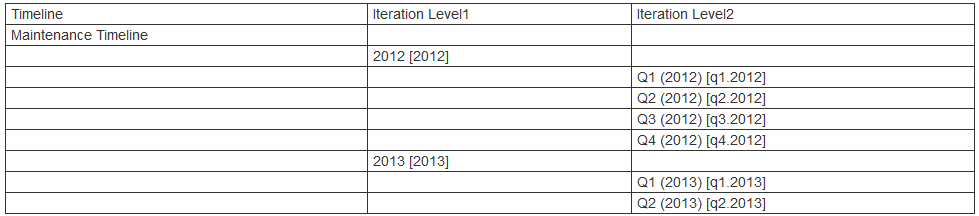 When setting the start and end dates of iterations make sure the dates of iterations don't overlap. The iterations on each level should be a partition of the given time of the iterations on the next higher level. If iterations overlap the progress information in plans gets inaccurate. At the time of writing, the overlapping time of two iterations is counted as available in plans including the iteration. Effectively the overlapping time is counted as available twice. User Allocation for the overlapping time counts in each iteration. so the resources allocated are double booked.
When creating iterations it is possible to define a iteration type for the iteration. This can be used to specify different operation behavior for different iteration types. For example you can create iterations develop and endgame with iteration types Develop and EndGame without the "A release is planned for this iteration" checked. they would be invisible to the normal user but can be set to active within the iteration. It is then possible to specify at the iteration type that users always require an approval to deliver code in the EndGame but can deliver without approvals in Development.
Each timeline has a current iteration that controls the current process behavior. The current iteration needs to be set manually e.g. by the project lead.
When setting the start and end dates of iterations make sure the dates of iterations don't overlap. The iterations on each level should be a partition of the given time of the iterations on the next higher level. If iterations overlap the progress information in plans gets inaccurate. At the time of writing, the overlapping time of two iterations is counted as available in plans including the iteration. Effectively the overlapping time is counted as available twice. User Allocation for the overlapping time counts in each iteration. so the resources allocated are double booked.
When creating iterations it is possible to define a iteration type for the iteration. This can be used to specify different operation behavior for different iteration types. For example you can create iterations develop and endgame with iteration types Develop and EndGame without the "A release is planned for this iteration" checked. they would be invisible to the normal user but can be set to active within the iteration. It is then possible to specify at the iteration type that users always require an approval to deliver code in the EndGame but can deliver without approvals in Development.
Each timeline has a current iteration that controls the current process behavior. The current iteration needs to be set manually e.g. by the project lead.
Work Item Fundamentals
Work items help to do a lot of things in RTC the following section explains the basic building blocks of work items. Work items live in the project area they are created. Since each project area has its own process, the work item depends on that process and lives within the project area. You can copy/move work items between project areas, but essentially you get a new work item in the destination project area. During the copy/move, work item attribute values are mapped to the new values in the target project area. You can link work items to other work items (and other elements) with using various link types. Only Parent/Child and Tracks/Contributes To have some business logic in planning or operational behavior out of the box. There is no semantic or business logic implemented for most of the link types. The tracks link is used in cross project planning. Parent/Child links are used in planning for work items that are in the same project area and show up in the same plan. For Parent/Child links RTC provides some advisors/preconditions.Required Work Item Attributes
When creating work items it is necessary to provide some basic information. Work items require to at least have a type and a summary. It is possible to define which information is needed to be present when saving a work item in the process configuration. The work item type is selected when creating a work item. The type can be changed later. Only the types available in the project the work item is created for are available.Common Work Item Attributes
In an environment with multiple teams and multiple releases it is necessary to provide ways to make the amount of work items more manageable. The following work item attributes are used to do just that. The work item's attribute Filed against allows to select and set the work item's category. Setting the category also sets the team area associated with it as the owner of the work item. The work item's attribute Found In allows to select and set the release the work item was created for. The work item also has a workflow state which is driven by selecting actions in the workflow. A work item can have exactly one responsible person, the Owner. Since this question comes up often, it is not possible to have multiple owners in RTC. Experience shows, if you have multiple owner responsible for one item, every one of them thinks the other owners should do something with it. It is possible to customize the work items and add an attribute, call it Additional owners of type user list. Other mechanisms available are subscriptions, mentioning a user in comment. A standard way of working if there is a big chunk of work that needs to be broken up into work for multiple team members, is to create new work items for each member and set the original work item as parent. The image below shows the most important attributes used with work items and how they relate to the fundamental concepts above.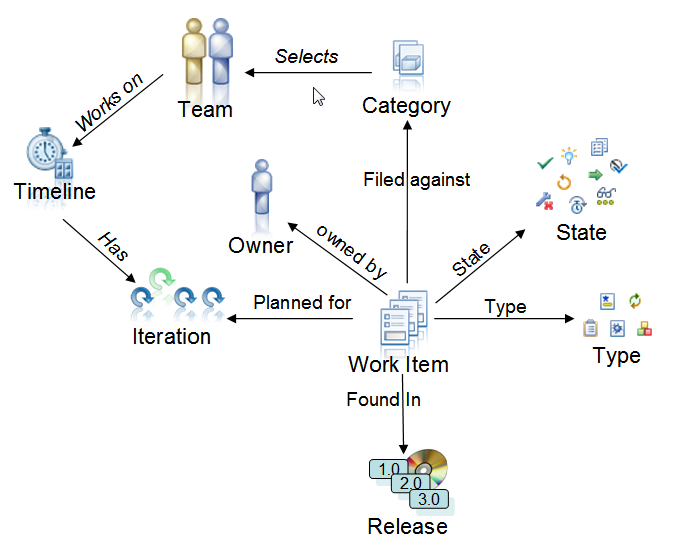
Custom Work Item Attributes
Work items can be customized in various ways. The easiest way is to add custom attributes to work item types. Various types of attributes are provided to choose from. Custom attributes must be added to the editor presentations so that users can see and change them.Planning Fundamentals
The planning component is an important part of RTC. Plans provide a specialized view on the work items in a project area. Please note, plans show the real data on the work items. Plans do not contain the work items as copy or some data that is unrelated to the reality of the project. Changing a work item in the plan really changes the properties of the work item. In RTC 5.0.2 the Quick Planner was introduced. This is a special page in the web UI to allow an agile developer to quickly create, organize and plan work items. It can be configured with filters and custom views and provide each individual with a support planning work items planning component. The classic planning component is also available. It provides shared plans for members of the project area hierarchy. Currently there are four "flavors" of planning available. Dependent on the process template that was used to create the project area, you have agile planning or traditional/formal planning available. Traditional planning is available in the "Formal Project Management Process" template. It provides a scheduler that uses- Predecessor/successor relationships
- Schedule constraints
- Estimated effort, ranking
- Resource availability
- Ranking
- Estimated effort
- Resource availability
Plan types and plan views
The process configuration of the project area provides the available plan types to choose from when creating a plan. Plans are configurable queries on life data provided by work items selected by the plan. Each plan type provides some Plan Views. The Plan views configure how the data will be presented on the planned items tab. Each plan can have multiple plan views. New plan views can be created to present the data in a convenient way. Plan views are global. Changing a plan view of a plan changes it for all users. Custom Plan views can be promoted and then configured to be used in the plan types to allow using them on new plans. The Promotion operation is only available in the RTC Eclipse client.Plan Details or Plan Scope
Creating and configuring a plan defines the scope of the plan, which defines the data that is going to be presented in the plan. The plan's scope is defined by configuring the following Plan Details:- The owner of the plan specifies which team area contributes to the plan. Since the team area is also assigned to one time line this specifies which iterations can be selected.
- The iteration of the plan specifies that only work items planned for this iteration are included into the plan. The iteration selected can only be part of the timeline the plan owner is working against. Also it is only possible to select iterations that are planned to deliver something. The latter is specified by setting the A release is planned for this iteration property for the iteration.
- The plan type that determines how the plan views, as well as which of the work items qualified by the above information, will be presented. The choice is to include only top level work items or all work item types.
Attributes in plan views
All relevant built in attributes of the work item types are available to be displayed in the plan views. Custom attributes are not available to be selected in the plan view display. Custom attributes have to be added to the Attribute Mapping in the process configuration section Project Configuration>Configuration Data>Planning>Plan Attributes to make them available for selection in the plan view display section.Planned Items
Plans only show work items in their scope within the Planned Items tab. Plans will only consider work items in scope that have the Planned For attribute set to the iteration or nested iterations the plan is configured for. Plans will also only consider work items that are filed against the team area or one of its child team areas the plan is configured for. By default several plan types will also only show top level work items to reduce the amount of details presented. Plans that show only work items of types defined as Plan Items can be configured to also show execution items. This can be done for example in the Web UI. Edit the Plan Details and select the check box Include All Items to include execution items in the view. The impact of this is longer load times for the plans. The filter Execution Items can be used to filter these work items out for a better overview when the plan is configured to load execution items.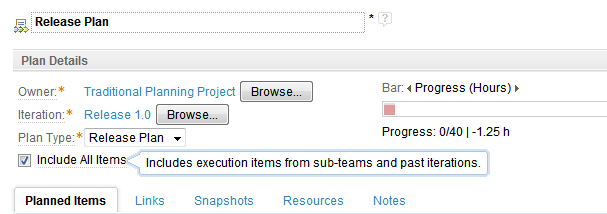
Where is my work item?
If a work item disappears from a plan or one you expected is missing from your plan it is probably filtered out or out of the plan's scope. Check for the active filters and if execution items are included in the plan. Carefully check the work items attributes, especially Planned For and Filed against. Work items that are not in the scope of the plan are outplaced items. How outplaced items are handled has changed over time. Up to RTC 3.x independent of its configuration a plan will only show and consider work items that are planned for an iteration that belongs to the the plans owners timeline. Although you can create work items on a plan and plan them for a different timeline, the next time the plan is loaded these work items will not be presented on the plan. In work breakdown structures child work items planned for a different timeline will also not be presented and their estimation and effort values will not be calculated or rolled up by the plan. You can see outplaced parent work items as greyed out in the plan. In RTC 4.x and 5.x it was possible to see outplaced items on a work breakdown plan for the relationship defined in the work breakdown. This could have adverse impact on the plan performance. So this might change in later releases. In general the traditional and the agile scheduler doe not include outplaced items, especially if owned by another project area for the schedule. Their complexity, estimation and effort values will not be calculated or rolled up by the plan.Source Control Fundamentals
The RTC Jazz Source Control Management provides the following capabilities to support source control.- Streams - The RTC Jazz Source Control Management component provides streams to share source code under version control across all users.
- Components - Streams contain components that are used to partition the source code e.g. across architectural boundaries.
- Repository workspaces - Users have repository workspaces as their private sandbox. To work on the code it is loaded to a local disc. Changes in the local files are monitored. Users check-in local changes into the repository workspace.
- Flow Target - Repository workspaces typically flow with one or more streams. The current flow target is the stream with which the source control component compares to the content of the repository workspace to analyze the changes on both ends. If a repository workspace has multiple flow target only one can be current.
- Change sets - Local changes that get checked-in by a user are stored in change sets. Each change set represents the changes to one or more files in one component. Change sets can have related work items for documentation and approvals. It is possible to navigate between change sets and related work items.
- Baselines - To create a reproducible unchangeable configuration for a component baselines can be created. Baselines are accessible as elements in the source control system to create and replace component content.
- Snapshots - To create a reproducible unchangeable configuration for a stream and the components snapshots can be created. Snapshots create new baselines for components that are not selecting a baseline and can use baselines that exist. If requested to do so, a snapshot can create new baselines for each component. The snapshot is owned by a repository workspace or stream. It is possible to change the owner e.g. to collect important the snapshots. snapshots can be used to recreate the state of a stream or repository workspace. They can also be used to compare them to other states.
- Pending Changes - The pending changes view shows the comparison of the local sandbox and the flow targets. Local changes on disk not yet in the repository workspace are unresolved. During check-in new change sets containing the local changes are created. New change sets in a repository workspace that are not yet in the current flow target are outgoing. They can be delivered to the flow target stream. Changes delivered by others to the current flow target not in the repository workspace are showing as incoming change sets. The owner of the repository workspace can accept the incoming changes to get them in the repository workspace and on disk.
Integrating
To integrate changes from one stream to another, use a repository workspace that has two streams as flow targets. When the repository workspace is in sync with the first stream change the flow target to the other stream. The source control system calculates the differences between the repository workspace and the new flow target stream. It then allows to deliver, accept and merge changes to bring the repository workspace and the stream to the same state. If the repository workspace was changed in this operation, changing the flow target to the original stream allows to deliver integrations back to that stream.Promoting changes between streams
A stream can have another stream as a flow target. If there are no conflicting changes the pending changes view can be used to accept and deliver the changes between the streams. If there are conflicting changes a repository workspace is required to solve the conflicts.SCM across project areas
Source Control Data is not confined to the project area. Streams and components are only owned by project areas, team areas or users. The ownership controls permissions and operational behavior. Ownership can also be used to control visibility. However, it is possible to create a stream based on a stream or component baselines owned by a different project area. Data can also flow across project areas. See the Jazz Source Control FAQ for more information.Distributed SCM
The SCM data lives in a repositrory. Distrbuted SCM allows to make SCM data available in multiple repositories. It makes it basically possible to replicate SCM repository data from one repository into another one and make it available there. See the article * Flow changes cross repositories with Rational Team Concert for more information. Also see the workshop Rational Team Concert Workshop – Distributed SCM and Shipping RTC SCM Change Sets Across Disconnected Networks for more details and how to use this technique to ship data between disconnected sites.Build Fundamentals
This section will explain some of the fundamental concepts for continuous engineering with builds. See the Jazz Build FAQ for additional information.Build engines
If you want to do a build, it has to be performed on some machine. This is what a build engine does. There are several types of build engines available that you can use with RTC- The Jazz Build Engine - JBE for short
- Jenkins/Hudson
- BuildForge
Build engine definitions
To be able to run any build engine needs a build engine definition created in a RTC project area. This definition defines the unique engine ID, the build engine type and can have properties to adjust for the machine the engine runs on. For example you could need variable properties, where the build tools are installed for different build servers.Build definitions
A build definition is needed to be able to request builds. The build definition specifies what tools to call to actually build. It also specifies several steps you want to perform before or after a build. There are several predefined types of build definition available in RTC. Here just some few.- Using ANT with the JBE
- Command Line with JBE
- Generic
- Jenkins
- JBE with MS visual Studio
- Maven with the JBE
- Build Forge
Requesting and scheduling builds
Builds don't just happen by chance. They have to be requested by someone. It is possible to define a schedule to create build requests. In RTC users can request a build for a build definition. If a user requests a build there are two choices of build requests available- Personal builds
- Public builds
Build, permissions, licenses
The build engines like the Jazz Build Engine require users with permissions and licenses configured to access the data and to publish build results. Special build system licenses are available to assign them to technical users. The technical user performing the build must have access to the data which usually means the user needs to be member of the project area and have some role with the permissions to access the data. All builds are run in the context and with the credentials of this user.JBE builds and Jazz SCM
To use the RTC SCM load capabilities in JBE based build definitions a repository workspace is required to build. It must be owned by the build user. During a build, if the build user has the required permissions, a snapshot is generated on the repository workspace. This snapshot is used to compare it to the build before to determine the change sets that went into the build compared to the one before. From this information the build result also shows the work items related to this build. In personal builds, the repository workspace of the user submitting the request is used to load the SCM data. The repository workspace must be visible to the build user for this to work. Regardless of being visible to the build uder, the build user can not create a snapshot on the repository workspace used during a personal build. Therefore no snapshot can be created and this information is missing on personal builds. The build user can however not create a snapshot on that workspace and therefore the data can not be compared to previous builds.Build results
Each build definition creates a queue for build requests. The build requests end in this queue and get picked up by the build engine to be executed. The build engine runs the build somewhere and reports progress and results back to RTC. Progress and results are collected and made available in a build result. It is possible to create work items for build results for example to track progress of builds towards release. It is possible to create a release from a build result, this also protects the build result from being deleted. The release can then be later used in the Found In attribute of work items to e.g. file defects.Related topics: Deployment web home, Set up projects
External links:
General
- A good overview about the RTC features with links to more details.
- A Deployment Guide: Getting Started with Rational Team Concert 3.x
Planning
- Effective Planning with Rational Team Concert
- Understanding ranking in Rational Team Concert 4.0
- Progress Bars, Load Bars, and the importance of estimating your work in Rational Team Concert
- Cross-Project Tracking with Rational Team Concert
- Traditional planning: Managing formal projects in Rational Team Concert
- Work Allocation and Planning - The Kate and William OpenUP Story
- The traditional scheduler in IBM Rational Team Concert 4.0
- Planning with Rational Team Concert 3.0
- Progress Bars, Load Bars, and the importance of estimating your work in Rational Team Concert 3.0
- Using the My Work view in Rational Team Concert
- Planning in the Web UI with Rational Team Concert 2.0.0.2
Customizing the process
- Work Item Configuration and Shared Process in Rational Team Concert
- Fine-grained Customization of Configuration Data
- Work Item and Foundation Articles, Wikis, and Tech Notes
- Working with process templates
- Migrating a project to a different process template
- Exporting and importing process templates
- Process templates
- Changing your Rational Team Concert Process Configuration - Best Practices
- Work Item Customization in Rational Team Concert 3.0
- Process Enactment Workshop for the Rational solution for Collaborative Lifecycle Management 2012
- Customizing Attributes in Rational Team Concert 3.0
- Customizing the Agile Planning tools in Rational Team Concert 3.0
- Customizing a process template for formal project management
Jazz Source Control
- Jazz Source Control FAQ
- Easing into Jazz Source Control
- Update SCM Process Recipes
- Improved Gap Handling for SCM
- Flow changes cross repositories with Rational Team Concert
- Rational Team Concert Workshop – Distributed SCM and Shipping RTC SCM Change Sets Across Disconnected Networks
- Loading Content from a Jazz Source Control Repository in Rational Team Concert
- Controlling access to source control in Rational Team Control
- How to keep your streams flowing smoothly in Rational Team Concert
- Deleting Content From Source Control in Rational Team Concert
Build
- Jazz Build FAQ
- Getting Started with Setting up Jazz Builds
- Getting started with Ant builds on the Jazz Build Engine
- Getting Started with Ant scripts and RTC Build Ant Tasks
- Build Artifacts Publishing Using HTTP Servers in Rational Team Concert
- Automated Build Output Management Using the Plain Java Client Libraries
- Using the SCM Command Line Interface in builds
- Monitoring your build's progress with build activities
Additional contributors:
RalphSchoon -- Original contentLawrenceSmith - Added Project Area Templates section.
Contributions are governed by our Terms of Use. Please read the following disclaimer.
Dashboards and work items are no longer publicly available, so some links may be invalid. We now provide similar information through other means. Learn more here.