Workarounds: Web client and server problems in Rational DOORS Next Generation 5.0
The following known problems are related to the web client and server in the Requirements Management application 5.0 release.
Workarounds
The following problems in this release have workarounds:
- When you upgrade Rational DOORS Next Generation to a release of 5.0.x from a release of 4.0.x, the 4.0.1 token, floating, and authorized user licenses are not automatically upgraded
- Messages contain garbled text when you run the RM upgrade wrapper script
- Memory consumption steadily increases in the Rational DOORS Next Generation 5.0 server
- An extra carriage return is added between each module artifact when you create a document-style report for modules
- The editing of a graphical artifact fails with the CRRRW7381E or CRRRW7553E error because of incomplete page loading
- Team area permissions for saving an artifact and saving a link are not shown as expected
- In a module, pressing Ctrl+Enter quickly in succession results in unsaved artifacts
- In Internet Explorer 11, using an input method editor (IME) to edit artifacts in modules creates unexpected results
- Text in the editor might be displayed in a language that is not installed
- Links cannot be created to Rational ClearQuest
- Some non-English fonts cannot be saved or rendered in graphical artifacts
- Rational RequisitePro baselines cannot be imported
- Licenses are not released when you log out
- When you run the setup wizard on Internet Explorer 10, the Finalize Application page for the RM application is blank
- When you delete cells from a table, other content is also removed
- Artifacts in a module might be incorrectly shown after you cancel the edit of a new artifact row
- The graphical editor add-on installer opens when the add-on is installed and disabled
- On Solaris and Linux systems, the Express setup wizard fails when finalizing the RM application
- Link columns might not display links if the link type has a URI defined
- After the RM server is started or during an online upgrade, server problems occur
- PDF documents cannot be viewed in modules on Google Chrome
- Links in reports that are generated in Microsoft Word format do not work
- Unicode characters are removed from downloaded files on Internet Explorer 8 and releases of Safari 5.1
- Timed-out queries might return a generic server error when you use the web server plug-in for WebSphere Application Server
- The Requirements View dashboard widget does not correctly paginate when a lifecycle status filter is applied
- In PDF reports, non-English and ideographic characters are not printed
- When printing reports, the page size for PDF documents cannot be changed
- When you upgrade to 4.0.3, you can save disk space by deleting the converter cache
- During the import of a CSV file that includes a FEAT requirement, a validation error occurs
- Automatic synchronization of artifact content and content in Name field
- Custom Word templates are not updated in an upgrade
- After a document is imported into a module, images that are in headings are not shown in artifacts
- During an import, the wizard might not detect images or text.
- After you save selected text as a new artifact, when the new artifact is linked to or inserted, an error occurs
- The thumbnails of screen flow artifacts are not always rendered in reports
- HTTP requests are not automatically redirected to HTTPS
- When the import wizard extracts requirements from a document, an error occurs
- A CRRRW8010E error occurs when you try to view a graphical artifact
- After a successful upgrade, the upgrade console incorrectly indicates that the upgrade failed
- If the server crashes or is improperly shut down, the server indexes can become corrupted
- Graphical artifacts that are embedded into text artifacts are not displayed in the requirements specification report for Rational Reporting for Document Generation
- Graphical artifacts might be clipped when printed from a browser
- Graphical artifacts cannot be printed by using the browser print function
- In rich text documents, space cannot be added between consecutive tables
- Text is displayed in multiple languages
- On Linux systems, the Rational Requirements Composer server does not start in console-only mode
- The Cut, Copy, and Paste editor menu options are disabled
- How to configure PDF output for Rational Reporting for Document Generation
- Long artifact names cause the artifacts to be displayed with their URL
- Importing a ReqPro Project that was integrated with Rational Requirements Composer requires a manual refresh prior to seeing changes
- When an artifact attribute is deleted from an artifact type, artifact exports fail
- The Rational Requirements Composer on-line migration requires a 4.0 RRC Analyst license, and the Jazz Team Server 4.0 read-only mode now supports installing and assigning licenses
- Adding or removing multiple IBM Rational ClearQuest record links from IBM Rational Requirements Composer or IBM Rational Quality Manager artifacts might not update all selected ClearQuest records
- In the Float data type, users cannot enter values of more than three digits after the decimal point
- The creation of the Money that Matters lifecycle sample might fail with a socket timeout
- Error importing large CSV files into Derby
- In environments that use Rational Requirements Composer V3.0.1.3 and earlier and Jazz Team Server V4.0, issues with snapshots occur
- Internet Explorer automatically generates mailTo hyperlinks that might fail the RM XHTML server validation process
- In the rich text editor, the font size of the bullet or number portion of a list cannot be changed
- In rich text documents, space cannot be added between consecutive tables
Limitations
The following problems in this release do not have current workarounds:
- A module cannot have multiple templates
- Internet Explorer 11 does not support links between artifacts in the RM application and Rational DOORS
- The report wizard includes irrelevant parameter fields
- Report generation fails when too many artifacts are added to a report
- The Coverage of Requirements by Test Cases Trend report cannot filter the results by requirement type
- The number of a tags for a project is no longer visible
- Memory consumption increases under load when you use a non-default log level for the Rational DOORS Next Generation server
- Reports do not support Unicode Extension-B characters
- Clustered environments only: An HTTP 403 error is displayed when you try to open a module that was created by importing a document with many artifacts
- The import wizard and summary do not correctly display file names that contain non-ASCII characters, such as Japanese and Chinese characters
- Text searches do not support queries that include certain characters
- When you view artifacts in modules, some toolbar icons are no longer shown
- Re-authenticating from the Requirements Management application to IBM Rational System Architect fails
- Modules that are loaded into the data warehouse can contain a maximum of 100 artifacts.
- The Module Find operation does not account for language sensitivity when searching text
- Collections can no longer contain other collections
- Large ReqIF files or Rational DOORS migration files cannot be imported into Rational DOORS Next Generation
Workaround summary
Problem
When the 5.0 licenses are uploaded, the 4.0.1 licenses are not automatically upgraded. The license assignments are not automatically preserved.
Workaround
Complete these steps once for each type of license that you have: Token, Floating, and Authorized User.
Important: If you are upgrading from 5.0 to a later 5.0 release, this workaround is not necessary because your licenses are already upgraded.
If you have Token licenses, complete these steps:
- After you upgrade your server to 5.0 or later, import the 5.0 Analyst-Token file.
- Import one of the RDNG_v5.0_CONTRIBUTOR-Token-Term-*.jar files. Do not import both files.
Note: If you upgrade any IBM RATIONAL DOORS WEB ACCESS EDITOR or IBM RATIONAL DOORS WEB ACCESS REVIEWER licenses to Analyst, you cannot include those licenses in the number of Contributor licenses. For example, if you have 10 IBM RATIONAL DOORS WEB ACCESS EDITOR licenses and 15 IBM RATIONAL DOORS WEB ACCESS REVIEWER licenses and you then upgrade 8 of those licenses to Analyst, you are entitled to enter 17 licenses for Contributor rather than 25.
After the import of the 5.0 licenses, both the 4.0.1 and 5.0 licenses will be listed in the Client Access Types and Floating License Server areas. - Click Users > Client Access License Management.
- From the list, select one of the Analyst licenses. After you select a license, if a list of users is displayed, you selected the 4.0.1 license. If no users are listed, return to the list and select the other Analyst license.
- After a list of users is shown, click Reassign All to reassign all of the licenses to 5.0. In the Reassign All wizard, only one entry is shown for Analyst. Click it.
- From the list, select the other Analyst-Token license. All of the users that were assigned to the 4.0.1 license should now be listed under the 5.0 license.
- To upgrade the Contributor-Token license, repeat the steps 4-6 for that license.
- Return to the License Key Management page and delete the 4.0.1 Analyst and Contributor licenses.
- If you have Floating or Authorized User versions of the Analyst or Contributor licenses, complete the steps in the sections for those licenses.
If you have Floating licenses, complete these steps:
- After you upgrade your server to 5.0 or later, import the 5.0 Analyst-Floating file.
- Import one of the RDNG_v5.0_CONTRIBUTOR-*.jar. Do not import both files. For Floating licenses, enter the total number of licenses that you were entitled to between the IBM RATIONAL DOORS WEB ACCESS EDITOR and IBM RATIONAL DOORS WEB ACCESS REVIEWER licenses.
Note: If you upgrade any IBM RATIONAL DOORS WEB ACCESS EDITOR or IBM RATIONAL DOORS WEB ACCESS REVIEWER licenses to Analyst, you cannot include those licenses in the number of Contributor licenses. For example, if you have 10 IBM RATIONAL DOORS WEB ACCESS EDITOR licenses and 15 IBM RATIONAL DOORS WEB ACCESS REVIEWER licenses and you then upgrade 8 of those licenses to Analyst, you are entitled to enter 17 licenses for Contributor rather than 25.
After the import of the 5.0 licenses, both the 4.0.1 and 5.0 licenses will be listed in the Client Access Types and Floating License Server areas. - Click Users > Client Access License Management.
- From the list, select one of the Analyst licenses. After you select a license, if a list of users is displayed, you selected the 4.0.1 license. If no users are listed, return to the list and select the other Analyst license.
- After a list of users is shown, click Reassign All to reassign all of the licenses to 5.0. In the Reassign All wizard, only one entry is shown for Analyst. Click it.
- From the list, select the other Analyst-Floating license. All of the users that were assigned to the 4.0.1 license should now be listed under the 5.0 license.
- To upgrade the Contributor-Floating license, repeat the steps 4-6 for that license.
- Return to the License Key Management page and delete the 4.0.1 Analyst and Contributor licenses.
- If you have Token or Authorized User versions of the Analyst or Contributor licenses, complete the steps in the sections for those licenses.
If you have Authorized User licenses, complete these steps:
- After you upgrade your server to 5.0 or later, import the 5.0 Analyst-Authorized file.
- Import one of the RDNG_v5.0_CONTRIBUTOR-Authorized-*.jar files. Do not import both files. For Authorized User (AU) licenses, enter the total number of licenses that you were entitled to between the IBM RATIONAL DOORS WEB ACCESS EDITOR and IBM RATIONAL DOORS WEB ACCESS REVIEWER licenses.
Note: If you upgrade any IBM RATIONAL DOORS WEB ACCESS EDITOR or IBM RATIONAL DOORS WEB ACCESS REVIEWER licenses to Analyst, you cannot include those licenses in the number of Contributor licenses. For example, if you have 10 IBM RATIONAL DOORS WEB ACCESS EDITOR licenses and 15 IBM RATIONAL DOORS WEB ACCESS REVIEWER licenses and you then upgrade 8 of those licenses to Analyst, you are entitled to enter 17 licenses for Contributor rather than 25.
After the import of the 5.0 licenses, both the 4.0.1 and 5.0 licenses will be listed in the Client Access Types area. - Click Users > Client Access License Management.
- From the list, select one of the Analyst licenses. After you select a license, if a list of users is displayed, you selected the 4.0.1 license. If no users are listed, return to the list and select the other Analyst license.
- After a list of users is shown, click Reassign All to reassign all of the licenses to 5.0. In the Reassign All wizard, only one entry is shown for Analyst. Click it.
- From the list, select the other Analyst-Authorized license. All of the users that were assigned to the 4.0.1 license should now be listed under the 5.0 license.
- To upgrade the Contributor-Authorized license, repeat the steps 4-6 for that license.
- Return to the License Key Management page and delete the 4.0.1 Analyst and Contributor licenses.
- If you have Token or Floating versions of the Analyst or Contributor licenses, complete the steps in the sections for those licenses.
Exception
If you have IBM RATIONAL DOORS WEB ACCESS EDITOR and IBM RATIONAL DOORS WEB ACCESS REVIEWER Term licenses, you must import both licenses because the number of licenses is hard coded in the Term licenses. After both licenses are imported, they will be listed and the total number of licenses between the two licenses will be available.
Related information
Workaround summary
Problem
If you upgrade to 5.0 from a release of 4.x by using the install/server/upgrade/rm/rm_upgrade.bat script, the code page displays garbled text.
This problem occurs only on Windows systems that use a double-byte language (DBCS – double-byte character set). On Linux systems and on systems that use single-byte languages, this problem does not occur.
Workaround
Instead of using a the upgrade script, you can run several individual repotools commands to upgrade.
Complete these steps:
- In the interactive upgrade guide, when you are prompted to select the operating system for your application server, select Double-byte Character Set Windows server.
- Follow the customized instructions to upgrade the server by using the individual repotools commands.
Related information
Workaround summary
Problem
A Rational DOORS Next Generation 5.0 server process has a steady increase in memory use at the rate of 6.6MB/hour. Eventually, the increase in memory use can lead to an out-of-memory condition and an unresponsive server.
Workaround
Restart the server periodically to free allocated memory and prevent an out-of-memory condition. How often you restart depends on the total JVM heap size and the amount of free heap memory. To see the free heap memory, go to RM_server_public_URI/rm/admin and view the Free Memory line. If the free heap memory drops below 5-10%, restart the server.
Obtaining a fix
To obtain a fix, contact IBM Support.
Related information
Workaround summary
Problem
When you print a module book from the Create a Document-Style Report wizard or when you print a report by using the Book template, in the resulting document, an extra carriage return is added after each module artifact.
Workaround
When you generate a “Print Module Book” document-style report, you can set the number of carriage returns to add after each module artifact:
- From the banner, click Reports > Generate a Document-Style Report.
- In the wizard that opens, click Print Module Book, and then click Next.
- Add a module, and then click Next.
- In the Additional Report Information section, set a value for the number of carriage returns per artifact. Any number that is greater than or equal to 0 is valid.
You can also modify the default value for the number of carriage returns in the “Print Module Book” document-style report:
- In Rational Publishing Engine, edit Print Module Book.
- In the Outline section, expand Variables.
- Select the cRartifact variable and change the default value in the properties section. Any number that is greater than or equal to 0 is valid.
Related information
Workaround summary
Problem
This problem tends to occur when the browser refreshes the Artifact page. The Artifact page is not completely loaded. When this problem occurs, in the Overview section, the Created By and Created On fields are blank. If you try to exit the graphical editor by clicking Save, Done, or Cancel, one these errors are displayed: CRRRW7381E or CRRRW7553E. In addition, any changes made during the edit session are lost.
Workaround
Complete these steps:
- On the artifact toolbar, click the Refresh icon.
- Verify that the Overview Section contains the Created By information; that is, ensure that the fields are not blank.
- Edit the artifact.
Related information
Workaround summary
Problem
Note: This problem occurs with team areas only. Project area permissions are shown as expected.
When you edit the permissions for a team area, the permissions that are specific to artifact types are not shown as expected. For example, if you click Save artifact > Create an artifact > Create an artifact of a specific type, the permissions for the specific types are not properly shown. This problem occurs for the create, modify, and delete variants of the permissions.
This problem also occurs for permissions that are specific to link types. For example, if you click Save link > Create a link > Create a link of a specific type the link types are not properly shown for team areas. This problem occurs for the create, modify, and delete variants of the permissions.
Permissions shown as expected:
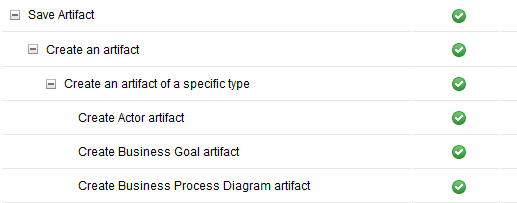
Permissions as shown when this issue occurs:
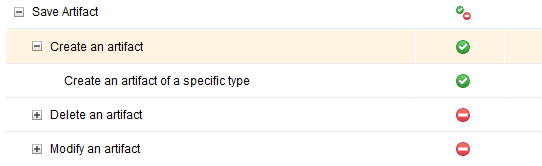
Workaround
Note: If you do not need to restrict permissions to a specific type, you can still restrict the entire operation by changing permissions for the parent operation. If you change the permission for the parent operation, that operation is prevented for all types.
Complete these steps:
- Create a role in the root project area.
- Assign any type-specific permissions to the role.
- Go to the team area and make sure that the new role inherits permissions from its parent.
- Assign the role to any users in the team area that need type-specific permissions.
Related information
Workaround summary
Problem
This problem occurs when you try to create an artifact that is based on an unsaved artifact. In a module, if you press Ctrl+Enter to create several similar artifacts in succession, the artifacts are not saved when you refresh the page.
Workaround
While an artifact is being saved, do not press Ctrl+Enter. Before you try to create an artifact, wait for the next inline editor to be displayed.
Related information
Workaround summary
Problem
In Internet Explorer 11, when you edit an artifact in a module by using an input method editor (IME), undesired text is entered.
Workaround
Edit artifacts from the Artifacts page or the artifact editor.
Related information
Workaround summary
Problem
When you edit an artifact, some context menus, toolbar labels, and tooltips in the editor might be translated into the browser-preferred language even if that language is not selected in IBM Installation Manager during installation.
This issue occurs because the editor provides its own language pack. If the matching language version is available, the editor is displayed in the user’s language. If not, the editor is displayed in the default language, which is most commonly English.
Workaround
For consistently translated text in the editor, ensure that you select any required languages in IBM Installation Manager when you install the server. For an existing installation, you can modify the language selection in IBM Installation Manager.
Related information
Workaround summary
Workaround summary
Workaround summary
Workaround summary
Workaround summary
Workaround summary
Workaround summary
Workaround summary
Workaround summary
Workaround summary
Workaround summary
Workaround summary
Workaround summary
Workaround summary
Workaround summary
Workaround summary
Workaround summary
Workaround summary
Workaround summary
Workaround summary
Workaround summary
Workaround summary
Workaround summary
Workaround summary
Workaround summary
Workaround summary
Workaround summary
Workaround summary
Workaround summary
Workaround summary
Workaround summary
Workaround summary
Workaround summary
Workaround summary
Workaround summary
Workaround summary
Workaround summary
Workaround summary
Workaround summary
Workaround summary
Workaround summary
Workaround summary
Workaround summary
Workaround summary
Workaround summary
Workaround summary
Workaround summary
Limitation summary
Problem
If you create multiple templates on the same module with a different duplication policy, the duplication policy of all of the module’s templates will be changed to the duplication policy of the last template that you created for that module. The duplication policy is stored as a property of the module, so by creating a given number of templates from one module, you change the duplication policy that number of times for that module.
Related information
Limitation summary
Problem
If you use Internet Explorer 11, you cannot add a link from an RM artifact to a Rational DOORS artifact. This issue occurs because Rational DOORS Web Access does not support Internet Explorer 11. On Internet Explorer 10 and earlier, you can link between artifacts in the RM application and Rational DOORS.
Related information
Limitation summary
Problem
When you generate a “Print Module as a Book” or “Print Module as a Table” report, these parameter fields are shown in the report wizard:
- Report Parameter
- Parameters moduleURI
- Parameters projectURI
- Parameters serverURL
- Parameters viewCacheId
Those parameter fields should not be shown in the report wizard. You can ignore them.
Related information
Limitation summary
Problem
When you generate a report, if you add more than 250 artifacts to the report, the report generation process might fail. This problem is caused by an internal tool limitation.
Related information
Limitation summary
Limitation summary
Limitation summary
Limitation summary
Limitation summary
Limitation summary
Limitation summary
Limitation summary
Limitation summary
Limitation summary
Limitation summary
Limitation summary
Limitation summary
© Copyright IBM Corporation 2014, 2017