Workarounds: Web Client and Server problems in Rational Requirements Composer 4.0.1 and DOORS Next Generation 4.0.1
Follow this link to see DOORS Next 4.0.1. Rich Client workaround article
The table of contents lists the known problems, workarounds, and limitations related to the Web Client and Server functionality in the Rational Requirements Composer 4.0.1 and DOORS Next Generation 4.0.1 release.
Workarounds
Use the links below to learn more about the issues and workarounds in this release:
- Attributes are duplicated after you import modules from Rational DOORS by using ReqIF.
- A CRRRW8010E error occurs when you try to view a graphical artifact.
- In suspect profiles, artifact types that are defined outside of the Requirements Management application cannot be used as filter criteria.
- In a module, if you close the Remove Artifact window, you cannot modify the module again until you refresh it.
- The Extract Requirements wizard moves slowly when it does not detect criteria for requirements.
- Active suspicion profiles on the Artifacts page do not persist for more than one project at a time.
- After a successful upgrade, the upgrade console incorrectly indicates that the upgrade failed.
- If the server crashes or is improperly shut down, the server indexes can become corrupted.
- While creating a lifecycle project, such as the Money That Matters sample, the LPA application shows a SocketTimeoutException and does not fully create and link the project.
- In version 4.0.1 of the Requirements Management (RM) application, the CSV export operation does not properly export link information.
- Graphical artifacts that are embedded into text artifacts are not displayed in the requirements specification report for Rational Reporting for Document Generation.
- Graphical artifacts might be clipped when printed from a browser.
- Graphical artifacts cannot be printed by using the browser print function.
- A reused widget that is added to a User Interface Sketch, User Interface Part, or Sketch editor occasionally is not displayed in the diagram.
- In rich text documents, space cannot be added between consecutive tables.
- Text is displayed in multiple languages.
- On Linux systems, the Rational Requirements Composer server does not start in console-only mode.
- The Cut, Copy, and Paste editor menu options are disabled.
- How to configure PDF output for Rational Reporting for Document Generation (RRDG).
- The Save button on the Administration page remains enabled before and after the user makes and saves changes in the form.
- Long artifact names cause the artifacts to be displayed with their URL.
- Importing a ReqPro Project that was integrated with Rational Requirements Composer requires a manual refresh prior to seeing changes.
- When an artifact attribute is deleted from an artifact type, artifact exports fail.
- The Rational Requirements Composer on-line migration requires a 4.0 RRC Analyst license. The Jazz Team Server 4.0 read-only mode now supports installing and assigning licenses.
- Adding or removing multiple IBM Rational ClearQuest record links from IBM Rational Requirements Composer (RRC) or IBM Rational Quality Manager (RQM) artifacts might not update all selected ClearQuest records.
- In the Float data type, users cannot enter values of more than three digits after the decimal point.
- When you create artifacts in a new project or open a new project, these errors occur: “CRRRS8664E Unable to determine AttributeType” and “Error when retrieving range type for attribute definition”.
- The creation of the Money that Matters lifecycle sample might fail with a socket timeout.
- Error importing large CSV files into Derby.
- In environments that use Rational Requirements Composer V3.0.1.3 and earlier and Jazz Team Server V4.0, issues with snapshots occur.
- Derives links cannot be edited or deleted from the Requirements Management (RM) application.
- Large tables are not resized to fit the page.
- Internet Explorer automatically generates mailTo hyperlinks that might fail the RM XHTML server validation process.
- In the rich text editor, the font size of the bullet or number portion of a list cannot be changed.
- In rich text documents, space cannot be added between consecutive tables.
- When both Design Management and the Requirements Management (RM) application access the graphical display, the application server crashes.
- OAuth consumer key issues in the Requirements Management application 4.0.
Limitations
Use the links below to learn more about the limitations (an issue, without a workaround) in this release:
- To indicate a suspect state, link columns on the Artifacts page show only the incoming suspect icon.
- Modules that are loaded into the data warehouse can contain a maximum of 100 artifacts.
- Collections can no longer contain other collections.
- The Module Find operation does not account for language sensitivity when searching text.
- Large ReqIF files or Rational DOORS migration files cannot be imported into Rational DOORS Next Generation.
Problem Summary
Attributes are duplicated after you import modules from Rational DOORS by using ReqIF
Problem
If multiple link modules are imported by using ReqIF, the Source, Source Index, Target, and Target Index attributes are duplicated. You can see the duplicates on the Artifact Attributes page of the RM application. For example, you might see attributes like these: Source 2, Source Index 2, Target 2, Target Index 2.
Workaround
Complete these steps:
- Go to the Project Properties page by clicking the Admin icon in the upper-right corner and then clicking Manage Project Properties.
- Click the Artifact Attributes tab.
- Hover over the each of the duplicate attributes, click the pencil icon, and click Delete. Because the attributes are not used in the RM application, you can delete them.
Related information
The following links point to related information:
Problem Summary
A CRRRW8010E error occurs when you try to view a graphical artifact.
Problem
If you log into Jazz Team Server and then go to the Requirements Management (RM) application, a few of the cookies that you need in order to view graphical artifacts are missing. For example, if you log into the application by using the following URL, the cookies might be missing: https://your-JTS/jts/admin.
This issue is caused by a change in the way single sign-on is handled.
Workaround
Complete these steps:
- Log out of the RM application.
- Log in to the RM application by using this URL:
https://your-JTS/rm/web.
Related information
The following links point to related information:
Problem Summary
In suspect profiles, artifact types that are defined outside of the Requirements Management application cannot be used as filter criteria.
Problem
When you set up a suspect profile, if you choose to watch the Implemented By or Validated By link types, you can define criteria to limit the artifact types that suspect links are calculated for. If you select an artifact type that was not defined in the Requirements Management (RM) application, the suspect profile cannot correctly calculate suspicion for that type. For example, this problem occurs if you select an artifact type that was defined in Rational Team Concert or Rational Quality Manager.
Workaround
Complete these steps:
- Open each suspect profile in which you are watching the Implemented By or Validated By link types.
- Do one of these steps:
- Clear the check boxes of all artifact types that are provided by either a Rational Team Concert or Rational Quality Manager project.
- Select to watch all artifact types.
- Save the profile.
Related Information
The following links point to related information:
Problem Summary
In a module, if you close the Remove Artifact window, you cannot modify the module again until you refresh it.
Update: A hotfix has been made available for this issue and can be obtained by contacting IBM Rational Support and referencing the Fix Portal fix for ID/Build 68442.
Problem
When you are editing a module, if you try to remove an artifact, this confirmation message is displayed: Are you sure you want to remove “artifact name” and all of its children from this module? If you cancel or close the message, you cannot add or remove artifacts or change the structure of the module. If you click Remove in the message, this problem does not occur.
Workaround
If you closed or canceled the message, refresh the module by clicking the Refresh icon near the upper-right of the module.
Related Information
The following links point to related information:
Problem Summary
The Extract Requirements wizard moves slowly when it does not detect criteria for requirements.
Problem
If you are extracting requirements and the Extract Requirements wizard is moving slowly, the wizard might not be detecting any of the criteria that you specified for the requirements. When this problem occurs, the wizard provides no indication that it has not detected the criteria.
Workaround
In the wizard, click Previous and specify different criteria to detect requirements. You might also want to specify an artifact type for the “All other text” section.
Related Information
The following links point to related information:
Problem Summary
Active suspicion profiles on the Artifacts page do not persist for more than one project at a time.
Problem
On the Artifacts page for a project, only the most recently saved suspicion profiles are saved. If you save suspicion profiles on an Artifacts page for another project, the saved suspicion profiles for the previous project will be overwritten.
Workaround
If suspicion profiles are required on the Artifacts page of a project, when you open the page, select the suspicion profiles again.
Related Information
The following links point to related information:
Problem Summary
After a successful upgrade, the upgrade console incorrectly indicates that the upgrade failed.
Problem
After an upgrade, if you do not restart the Requirements Management (RM) server and you access the upgrade console, a message incorrectly states that the upgrade failed. This message is displayed: Upgrade has failed. Refer to the documentation for information on running the upgrade a second time.
Workaround
- 1. Stop and restart the RM server.
- 2. Access the upgrade web console at https://server:port/context_root/web/projects/migration. For example: https://myserver.com:9443/rm/projects/migration.
- 3. Try to upgrade again, and verify that this message is displayed: No upgrade is required at this time. If you see that message, the upgrade is complete and the RM server is ready.
Related Information
The following links point to related information:
Problem Summary
If the server crashes or is improperly shut down, the server indexes can become corrupted.
Problem
The Jazz Team Server indexes can become corrupted if the server crashes or if it is improperly shut down, for example, by closing the terminal window without first running the script to shut down the server. When the indexes are corrupted, if you try to view the project list, this error is displayed: “The server was unable to generate the list of artifacts in a reasonable period of time. Try making the filter more specific. For example, specify which artifact types to display, and try to open the list again.”
In addition, when this problem occurs, the Jazz Team Server console might display this warning: “Query-based operations do not work and the application might not work at all. Before you can continue, this issue must be fixed. For more details, open the help system and search for CRJZS5787E.”
Workaround
Re-index Jazz Team Server:
- 1. Stop Jazz Team Server.
- 2. Using a command prompt, go to the server installation directory and enter repotools-jts -reindex
- 3. Wait for the reindex to complete, and then start the server.
Related Information
The following links point to related information:
Problem Summary
While creating a lifecycle project, such as the Money That Matters sample, the LPA application shows a SocketTimeoutException and does not fully create and link the project.
Problem
When the Lifecycle Project Administration (LPA) application is applying templates and creating projects for each application, if an application takes more than 20 minutes to complete, the LPA wizard shows a SocketTimeoutException message. After this message is displayed, the server might continue creating project artifacts in the background. However, the LPA post-processing steps will not run and the resulting projects will not be fully created and linked.
Workaround
To resolve this problem, increase the default value that the LPA application uses. As an example, the following procedures show how to increase the value from 20 to 90 minutes per application. The units for this value are recorded in milliseconds. When this problem occurs, you must also re-create the lifecycle project or sample because the project or sample was not fully created in the first attempt.
To change the default timeout value, do these steps:
- 1. Go to the CLM_INSTALL/server/conf/admin directory. The next image shows an example of the directory.
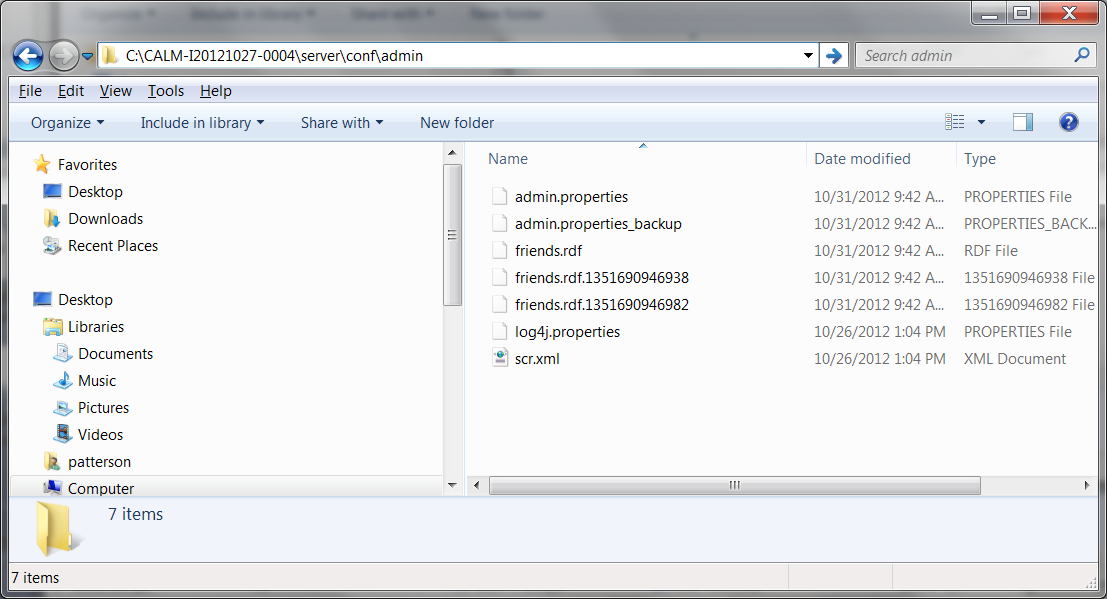
- 2. Back up the admin.properties file.
- 3. In the admin.properties file, increase the default timeout value by updating the http.socket.timeout value. For example: http.socket.timeout=5400000.
- 4. Save and close the admin.properties file.
- 5. Restart the application server to load the new property.
Before you re-create the lifecycle project, rename the incomplete projects:
- 1. Click the Administration icon, which looks like a gearbox, and then click Manage Lifecycle Projects.
- 2. For each application, rename the lifecycle project that you were trying to create.
- 3. Optional: In addition to renaming the lifecycle projects, archive them.
Related Information
The following links point to related information:
Problem Summary
In version 4.0.1 of the Requirements Management (RM) application, the CSV export operation does not properly export link information.
Problem
When you use the CSV export operation to export a view that displays links from the RM application to another requirements management tool, any links that were created locally are displayed by using the URL of the linked-to artifact. However, any remote links are not exported.
Workaround
No workaround exists to export the remote links. If you export from the application that was used to create the links, which makes those links local and visible to the export operation, the CSV export will export the URLs for those links.
Related Information
The following links point to related information:
Problem Summary
Graphical artifacts that are embedded into text artifacts are not displayed in the requirements specification report for Rational Reporting for Document Generation.
Problem Summary
Graphical artifacts might be clipped when printed from a browser.
Problem Summary
Graphical artifacts cannot be printed by using the browser print function.
Problem Summary
A reused widget that is added to a User Interface Sketch, User Interface Part, or Sketch editor occasionally is not displayed in the diagram.
Problem Summary
In rich text documents, space cannot be added between consecutive tables.
Problem Summary
Text is displayed in multiple languages.
Problem Summary
On Linux systems, the Rational Requirements Composer server does not start in console-only mode.
Problem Summary
The Cut, Copy, and Paste editor menu options are disabled.
Problem Summary
How to configure PDF output for Rational Reporting for Document Generation (RRDG).
Problem
Problem Summary
The Save button on the Administration page remains enabled before and after the user makes and saves changes in the form.
Problem Summary
Long artifact names cause the artifacts to be displayed with their URL.
Problem Summary
Importing a ReqPro Project that was integrated with Rational Requirements Composer requires a manual refresh prior to seeing changes.
Problem Summary
When an artifact attribute is deleted from an artifact type, artifact exports fail.
Problem
Problem Summary
The Rational Requirements Composer on-line migration requires a 4.0 RRC Analyst license. The Jazz Team Server 4.0 read-only mode now supports installing and assigning licenses.
Problem
Problem Summary
Adding or removing multiple IBM Rational ClearQuest record links from IBM Rational Requirements Composer (RRC) or IBM Rational Quality Manager (RQM) artifacts might not update all selected ClearQuest records.
Problem Summary
In the Float data type, users cannot enter values of more than three digits after the decimal point.
Problem Summary
When you create artifacts in a new project or open a new project, these errors occur: “CRRRS8664E Unable to determine AttributeType” and “Error when retrieving range type for attribute definition”.
Problem Summary
The creation of the Money that Matters lifecycle sample might fail with a socket timeout.
Problem
Problem Summary
Error importing large CSV files into Derby.
Problem Summary
In environments that use Rational Requirements Composer V3.0.1.3 and earlier and Jazz Team Server V4.0, issues with snapshots occur.
Problem Summary
Derives links cannot be edited or deleted from the Requirements Management (RM) application.
Problem Summary
Large tables are not resized to fit the page.
Problem Summary
Internet Explorer automatically generates mailTo hyperlinks that might fail the RM XHTML server validation process.
Problem Summary
In the rich text editor, the font size of the bullet or number portion of a list cannot be changed.
Problem Summary
In rich text documents, space cannot be added between consecutive tables.
Problem Summary
When both Design Management and the Requirements Management (RM) application access the graphical display, the application server crashes.
Problem Summary
OAuth consumer key issues in the Requirements Management application 4.0.
Limitation Summary
To indicate a suspect state, link columns on the Artifacts page show only the incoming suspect icon.
Problem
When the suspect conditions that are specified in a suspicion profile occur, the affected artifacts are indicated by the incoming suspect icon, which is shown in the link columns on the Artifacts page. The incoming suspect icon is shown when the change is in the linked artifact.
![]()
Related Information
The following link points to related information:
Limitation Summary
Modules that are loaded into the data warehouse can contain a maximum of 100 artifacts.
Problem
Because of a query limitation, modules that are loaded into the data warehouse can contain a maximum of 100 artifacts. This issue is resolved in version 4.0.5.
If you upgrade to 4.0.5 from an earlier version and you have modules that contain more than 100 artifacts, run a full load of the Requirements ETL to ensure that all module artifacts are loaded. New Reports in version 4.0.5 use module data for metrics reports.
Related Information
The following link points to related information:
Limitation Summary
Collections can no longer contain other collections.
Problem
In version 4.0.1 and later, a collection can no longer contain another collection. If you have a collection that contains collections and you upgrade to version 4.0.1 or later, when you try to open that collection, the web client takes these actions:
- Informs you that the collection that you are trying to open contains collections
- Lists the names of the collections that are in the collection
- Removes the collections from the collection automatically
- Prompts you to save the collection so that you can continue using the collection
Related Information
The following link points to related information:
Limitation Summary
The Module Find operation does not account for language sensitivity when searching text.
Problem
When you search by using the Module Find operation, the search results include only text that exactly matches the search query. Language-sensitive searching is not supported. For example, if you search for a word that contains a German umlaut, such as “Müller,” the search results will not include “Mueller” because the search is accent sensitive. Similarly, if you search for a word that contains the Turkish characters “ıi,” the search results will not include “Iİ” because the search is case sensitive.
Related Information
The following link points to related information:
Limitation Summary
Problem
If you import large ReqIF packages or import large migration files from Rational DOORS into Rational DOORS Next Generation, the import process does not succeed.
The size of file that can be processed is limited by the amount of available Java heap space. Therefore, the largest package that can be imported varies depending on the allocated JVM heap and the load on the server. For example, depending on the Java heap space and server load, packages that are 200 MB might be too large to import successfully.
© Copyright IBM Corporation 2012, 2016