Workarounds: Web client and server problems in Rational Requirements Composer 4.0.4 and Rational DOORS Next Generation 4.0.4
The following known problems are related to the web client and server in the Requirements Management application 4.0.4 release.
Follow this link to see the Rational DOORS Next Generation 4.0.4 rich client workaround article.
Workarounds
The following problems in this release have workarounds:
- Artifact links are not always displayed in the Rational DOORS Next Generation rich client
- After the RM server is started or during an online upgrade, server problems occur
- Revision information does not load for artifacts in modules
- PDF documents cannot be viewed in modules on Google Chrome
- Searches for special characters in a module yield incorrect results
- Links in reports that are generated in Microsoft Word format do not work
- Uploaded images are not inserted into artifacts
- Unicode characters are removed from downloaded files on Internet Explorer 8 and releases of Safari 5.1
- Timed-out queries might return a generic server error when you use the web server plug-in for WebSphere Application Server
- In a module, when you press Ctrl + Enter to create artifacts, the new artifacts are not saved
- The Requirements View dashboard widget does not correctly paginate when a lifecycle status filter is applied
- In PDF reports, non-English and ideographic characters are not printed
- When printing reports, the page size for PDF documents cannot be changed
- When you upgrade to 4.0.3, you can save disk space by deleting the converter cache
- During the import of a CSV file that includes a FEAT requirement, a validation error occurs
- Automatic synchronization of artifact content and content in Name field
- When you try to create an artifact after you add an artifact to a module, a warning message is shown
- Custom Word templates are not updated in an upgrade
- After a document is imported into a module, images that are in headings are not shown in artifacts
- During an import, the wizard might not detect images or text.
- After you save selected text as a new artifact, when the new artifact is linked to or inserted, an error occurs
- The thumbnails of screen flow artifacts are not always rendered in reports
- HTTP requests are not automatically redirected to HTTPS
- When the import wizard extracts requirements from a document, an error occurs
- Attributes are duplicated after you import modules from Rational DOORS by using ReqIF.
- A CRRRW8010E error occurs when you try to view a graphical artifact.
- After a successful upgrade, the upgrade console incorrectly indicates that the upgrade failed
- If the server crashes or is improperly shut down, the server indexes can become corrupted
- Graphical artifacts that are embedded into text artifacts are not displayed in the requirements specification report for Rational Reporting for Document Generation
- Graphical artifacts might be clipped when printed from a browser
- Graphical artifacts cannot be printed by using the browser print function
- In rich text documents, space cannot be added between consecutive tables
- Text is displayed in multiple languages.
- On Linux systems, the Rational Requirements Composer server does not start in console-only mode
- The Cut, Copy, and Paste editor menu options are disabled
- How to configure PDF output for Rational Reporting for Document Generation
- The Save button on the Administration page remains enabled before and after the user makes and saves changes in the form
- Long artifact names cause the artifacts to be displayed with their URL
- Importing a ReqPro Project that was integrated with Rational Requirements Composer requires a manual refresh prior to seeing changes
- When an artifact attribute is deleted from an artifact type, artifact exports fail
- The Rational Requirements Composer on-line migration requires a 4.0 RRC Analyst license. The Jazz Team Server 4.0 read-only mode now supports installing and assigning licenses.
- Adding or removing multiple IBM Rational ClearQuest record links from IBM Rational Requirements Composer or IBM Rational Quality Manager artifacts might not update all selected ClearQuest records
- In the Float data type, users cannot enter values of more than three digits after the decimal point
- The creation of the Money that Matters lifecycle sample might fail with a socket timeout
- Error importing large CSV files into Derby
- In environments that use Rational Requirements Composer V3.0.1.3 and earlier and Jazz Team Server V4.0, issues with snapshots occur
- Internet Explorer automatically generates mailTo hyperlinks that might fail the RM XHTML server validation process
- In the rich text editor, the font size of the bullet or number portion of a list cannot be changed
- In rich text documents, space cannot be added between consecutive tables
Limitations
The following problems in this release do not have current workarounds:
- Search results for text in modules might be inaccurate
- The number of tags for a project is no longer visible
- Memory consumption increases under load when you use a non-default log level for the Rational DOORS Next Generation server
- Reports do not support Unicode Extension-B characters
- Clustered environments only: An HTTP 403 error is displayed when you try to open a module that was created by importing a document with many artifacts
- The import wizard and summary do not correctly display file names that contain non-ASCII characters, such as Japanese and Chinese characters
- Text searches do not support queries that include certain characters
- When you view artifacts in modules, some toolbar icons are no longer shown
- Re-authenticating from the Requirements Management application to IBM Rational System Architect fails
- To indicate a suspect state, link columns on the Artifacts page show only the incoming suspect icon.
- Modules that are loaded into the data warehouse can contain a maximum of 100 artifacts.
- The Module Find operation does not account for language sensitivity when searching text
- Collections can no longer contain other collections
- Large ReqIF files or Rational DOORS migration files cannot be imported into Rational DOORS Next Generation
Workaround summary
Problem
This problem occurs when an artifact has links to other applications, such as References links or Derives links. When you click Properties > Links, the artifact’s links are not displayed.
Workaround
To view the artifact’s links, use the web client.
Related information
Workaround summary
Problem
Shortly after you start the Requirements Management (RM) server or during an online upgrade, the server becomes unresponsive and might log out-of-memory (OOM), socket timeout exceptions, or both.
If the server is restarted while there is a large Jazz Team Server indexing backlog, indexing resumes and long-running queries, such as recent feeds, are run. Depending on a combination of factors, such as the repository size, server hardware, and user load, the server might report OOM exceptions in the logs.
OOM exceptions might be displayed on the Jazz Team Server diagnostics page. If the RM indexing backlog is high, a warning message is shown:
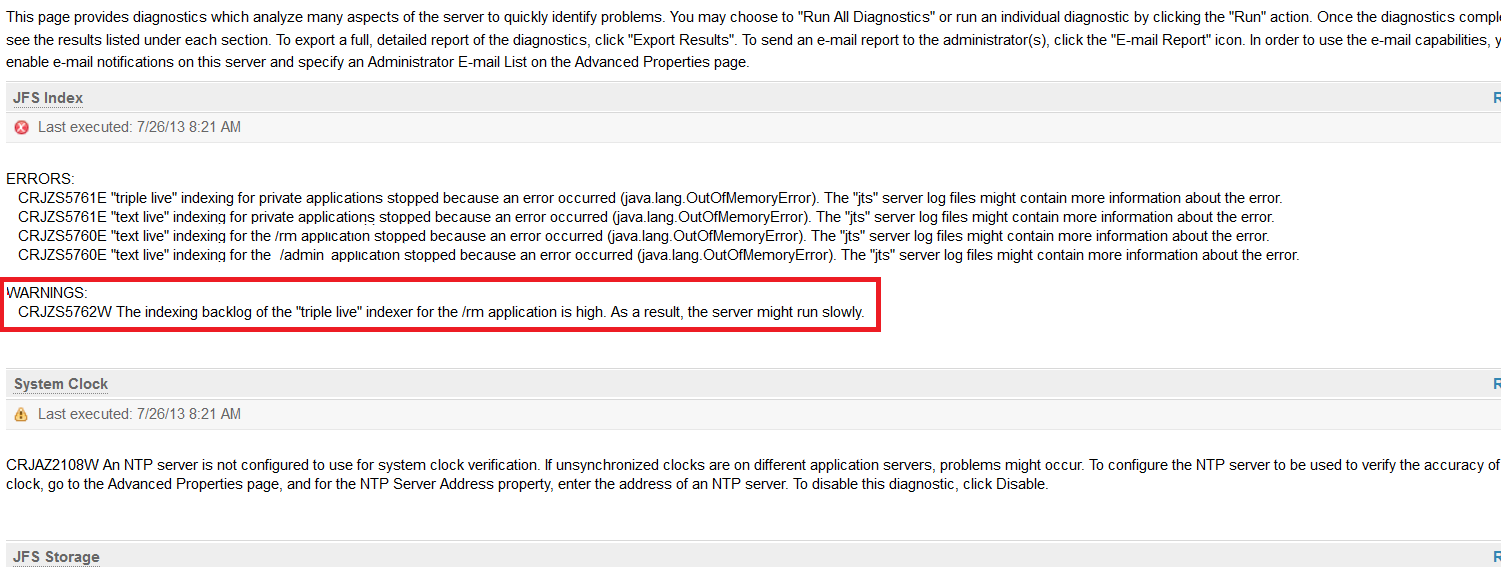
The above example shows not only a warning about a high indexing backlog, but also errors stating that Jazz Team Server ran out of memory. Even if you do not see an OOM message, you might notice symptoms indicating that the server is running low on memory. It might take a while before the server actually runs out of memory. To find OOM errors, check the server/logs/jts.log file.
Workaround
Complete an offline reindex. The following steps are based on the steps in “Repository tools command to regenerate indexes,” which is linked to in the “Related information” section below.
Workaround for Windows systems:
- Make sure that Jazz Team Server and the RM server are shut down.
- Open a command prompt and enter these commands:
cd installation_directoryserver
repotools-jts.bat -reindex teamserver.properties=confjtsteamserver.properties scope=all - Restart the servers.
- Check the Jazz Team Server diagnostics page again to verify that the indexing backlog is gone.
Workaround for UNIX and Linux systems:
- Make sure that Jazz Team Server and the RM server are shut down.
- Open a command line and enter these commands:
cd installation_directory/server/
./repotools-jts.sh -reindex teamserver.properties=conf/jts/teamserver.properties scope=all - Restart the servers.
- Check the Jazz Team Server diagnostics page again to verify that the indexing backlog is gone.
Related information
Workaround summary
Problem
When you are viewing the history of an artifact that is in a module, if you hover over the revision icon, no revisions are shown. Instead, a spinning icon is displayed.
Workaround
To view the changes to the artifact, click the Audit History tab.
Related information
Workaround summary
Problem
This issue occurs on Google Chrome only. In a module that contains a PDF document, if you click the “Click here to open this resource in place” link, the document does not open. Instead, a blank grey box is displayed.
Workaround
Complete these steps:
- In the URL bar of Chrome, enter about:plugins.
- Next to Chrome PDF Viewer, click the disable link.
Related information
Workaround summary
Problem
In a module, if you search by using the Module Find window, the artifacts that match the search string might not be found. This issue can occur if the search string is composed of all special characters; for example, ‘(?)’. Searching for those types of strings is not supported. Special characters include the following symbols: ( ) { } [ ] « » / : ; * ? ! _ – ” < > | & . , ‘ ” #
Workaround
If your search string must include special characters, add alphanumeric characters to the string.
Related information
Workaround summary
Problem
When a report is generated in Microsoft Word and your default browser is not Internet Explorer, any links in the report will not open. This issue is a Microsoft Word limitation.
Workaround
A workaround is published in this Microsoft article: Error message when clicking hyperlink in Office: “Cannot locate the Internet server or proxy server”
Related information
Workaround summary
Problem
When you upload and insert an image into an artifact, the image is uploaded to the project, but an error occurs and the image is not inserted into the artifact. This issue is caused by a change to the insertion logic of the upload window.
Workaround
You can work around this issue in either of two ways:
- Before you insert the image into the artifact, upload the image into the project.
- If you try to upload and insert the image and an error occurs, go to the folder that contains the uploaded image and refresh the folder’s content. Then, open the artifact and insert the image.
Related information
Workaround summary
Problem
When you use Internet Explorer 8 or a release of Safari 5.1 to download a file that contains Unicode characters in its name, those characters are not shown in the downloaded file name. For example, if you download a PDF document that contains Japanese characters in its name, those characters are not shown in the downloaded file name.
Workaround
Use Safari 6 or later, or Internet Explorer 9 or later.
Related information
Workaround summary
Problem
This problem occurs when you use the web server plug-in for IBM WebSphere Application Server, fix packs 6.1.0.45, 7.0.0.25 – 7.0.0.29, or 8.0.0.4 – 8.0.0.7. When a query times out, this generic server error might be displayed:
500 Internal Server Error.
The server encountered an internal error or misconfiguration and was unable to complete your request.
Please contact the server administrator, you@your.address and inform them of the time the error occurred, and anything you might have done that may have caused the error.
More information about this error may be available in the server error log.
Instead of that generic server error, this warning message should be displayed:
The list of artifacts cannot be displayed.
ID CRRRW7611W The server was unable to generate the list of artifacts in a reasonable period of time. Try making the filter more specific. For example, specify which artifact types to display, and try to open the list again.
Workaround
Complete one of these steps:
- Upgrade IBM WebSphere Application Server to one of these fix packs: 6.1.0.47, 7.0.0.30, 8.0.0.8, or 8.5.5.1. For instructions to upgrade, see Recommended fixes for WebSphere Application Server.
- Manually change or add the “MarkBusyDown=false” attribute to “plugin-cfg.xml” for the web server, as described in this PMR: PM93734: MARKBUSYDOWN NOT INITIALIZED IN WEBSERVER PLUGIN.
Related information
Workaround summary
Problem
This problem occurs when you try to create an artifact that is based on another artifact that has not been saved. In a module, if you press Ctrl + Enter to create several similar artifacts in succession, the artifacts are not saved when you refresh the page.
Workaround
Complete these steps:
- After you edit a newly created artifact in the inline editor, click outside of the editing area so that the editing area loses focus and the artifact is saved.
- Click the artifact and press Ctrl + Enter to create another artifact.
Related information
Workaround summary
Workaround summary
Workaround summary
Workaround summary
Workaround summary
Workaround summary
Workaround summary
Workaround summary
Workaround summary
Workaround summary
Workaround summary
Workaround summary
Workaround summary
Workaround summary
Workaround summary
Workaround summary
Workaround summary
Workaround summary
Workaround summary
Workaround summary
Workaround summary
Workaround summary
Workaround summary
Workaround summary
Workaround summary
Workaround summary
Workaround summary
Workaround summary
Workaround summary
Workaround summary
Workaround summary
Workaround summary
Workaround summary
Workaround summary
Workaround summary
Workaround summary
Workaround summary
Workaround summary
Workaround summary
Limitation summary
Problem
When you search for text in a module, the search results can return up to 1,024 artifacts that match your search query. If more than 1,024 artifacts in a project match your search query, your search results might be inaccurate.
Related information
Limitation summary
Problem
In version 4.0.3 and earlier, you can enable a feature that shows the number of tags for a project. To enable the feature, you set this property: com.ibm.rdm.fronting.server.RDMTagCountEnabled=true. When the feature is enabled, you can see how many times a tag is used by hovering over the tag. You can also sort tags by number of uses. As of version 4.0.4, the feature is no longer available.
Related information
Limitation summary
Problem
A Rational DOORS Next Generation server process increases its memory use when you use a non-default log level for the com.ibm.rdm.fronting.server.core.jpi.internal.InternalCoreServices.logISRstacks logger. You can observe this increase primarily when you create or modify artifacts, links, or comments. The rate of increased memory consumption depends on the server load for the operation.
In the log4j.properties file, do not modify this line: log4j.logger.com.ibm.rdm.fronting.server.core.jpi.internal.InternalCoreServices.logISRstacks=DEBUG.
Related information
Limitation summary
Limitation summary
Limitation summary
Limitation summary
Limitation summary
Limitation summary
Limitation summary
Limitation summary
Limitation summary
Limitation summary
Limitation summary
© Copyright IBM Corporation 2013, 2017