Workarounds: Web client and server problems in Rational Requirements Composer 4.0.5 and Rational DOORS Next Generation 4.0.5
The following known problems are related to the web client and server in the Requirements Management application 4.0.5 release.
Workarounds
The following problems in this release have workarounds:
- Licenses are not released when you log out
- When you run the setup wizard on Internet Explorer 10, the Finalize Application page for the RM application is blank
- When you delete cells from a table, other content is also removed
- Artifacts in a module might be incorrectly shown after you cancel the edit of a new artifact row
- The graphical editor add-on installer opens when the add-on is installed and disabled
- On Solaris and Linux 64 bit systems, the Express setup wizard fails when finalizing the RM application
- When the server starts, a “java.lang.NoClassDefFoundError” exception occurs
- Two of the 4.0.5 sample reports do not run when the requirement type filters are enabled
- When an artifact in a module is in edit mode, the Add Link icon does not work
- After you create a new, similar artifact in a module and save it, the pencil icon for editing is not shown
- Link columns might not display links if the link type has a URI defined
- After the RM server is started or during an online upgrade, server problems occur
- PDF documents cannot be viewed in modules on Google Chrome
- Links in reports that are generated in Microsoft Word format do not work
- Unicode characters are removed from downloaded files on Internet Explorer 8 and releases of Safari 5.1
- Timed-out queries might return a generic server error when you use the web server plug-in for WebSphere Application Server
- The Requirements View dashboard widget does not correctly paginate when a lifecycle status filter is applied
- In PDF reports, non-English and ideographic characters are not printed
- When printing reports, the page size for PDF documents cannot be changed
- When you upgrade to 4.0.3, you can save disk space by deleting the converter cache
- During the import of a CSV file that includes a FEAT requirement, a validation error occurs
- Automatic synchronization of artifact content and content in Name field
- When you try to create an artifact after you add an artifact to a module, a warning message is shown
- Custom Word templates are not updated in an upgrade
- After a document is imported into a module, images that are in headings are not shown in artifacts
- During an import, the wizard might not detect images or text.
- After you save selected text as a new artifact, when the new artifact is linked to or inserted, an error occurs
- The thumbnails of screen flow artifacts are not always rendered in reports
- HTTP requests are not automatically redirected to HTTPS
- When the import wizard extracts requirements from a document, an error occurs
- Attributes are duplicated after you import modules from Rational DOORS by using ReqIF.
- A CRRRW8010E error occurs when you try to view a graphical artifact.
- After a successful upgrade, the upgrade console incorrectly indicates that the upgrade failed
- If the server crashes or is improperly shut down, the server indexes can become corrupted
- Graphical artifacts that are embedded into text artifacts are not displayed in the requirements specification report for Rational Reporting for Document Generation
- Graphical artifacts might be clipped when printed from a browser
- Graphical artifacts cannot be printed by using the browser print function
- In rich text documents, space cannot be added between consecutive tables
- Text is displayed in multiple languages.
- On Linux systems, the Rational Requirements Composer server does not start in console-only mode
- The Cut, Copy, and Paste editor menu options are disabled
- How to configure PDF output for Rational Reporting for Document Generation
- Long artifact names cause the artifacts to be displayed with their URL
- Importing a ReqPro Project that was integrated with Rational Requirements Composer requires a manual refresh prior to seeing changes
- When an artifact attribute is deleted from an artifact type, artifact exports fail
- The Rational Requirements Composer on-line migration requires a 4.0 RRC Analyst license. The Jazz Team Server 4.0 read-only mode now supports installing and assigning licenses.
- Adding or removing multiple IBM Rational ClearQuest record links from IBM Rational Requirements Composer or IBM Rational Quality Manager artifacts might not update all selected ClearQuest records
- In the Float data type, users cannot enter values of more than three digits after the decimal point
- The creation of the Money that Matters lifecycle sample might fail with a socket timeout
- Error importing large CSV files into Derby
- In environments that use Rational Requirements Composer V3.0.1.3 and earlier and Jazz Team Server V4.0, issues with snapshots occur
- Internet Explorer automatically generates mailTo hyperlinks that might fail the RM XHTML server validation process
- In the rich text editor, the font size of the bullet or number portion of a list cannot be changed
- In rich text documents, space cannot be added between consecutive tables
Limitations
The following problems in this release do not have current workarounds:
- The Coverage of Requirements by Test Cases Trend report cannot filter the results by requirement type
- Memory consumption increases under load when you use a non-default log level for the Rational DOORS Next Generation server
- The number of a tags for a project is no longer visible
- Reports do not support Unicode Extension-B characters
- Clustered environments only: An HTTP 403 error is displayed when you try to open a module that was created by importing a document with many artifacts
- The import wizard and summary do not correctly display file names that contain non-ASCII characters, such as Japanese and Chinese characters
- Text searches do not support queries that include certain characters
- When you view artifacts in modules, some toolbar icons are no longer shown
- Re-authenticating from the Requirements Management application to IBM Rational System Architect fails
- Modules that are loaded into the data warehouse can contain a maximum of 100 artifacts.
- The Module Find operation does not account for language sensitivity when searching text
- Collections can no longer contain other collections
- Large ReqIF files or Rational DOORS migration files cannot be imported into Rational DOORS Next Generation
Workaround summary
Problem
If you log in to one of the applications in the Rational solution for Collaborative Lifecycle Management (CLM) besides the Requirements Management (RM) application and then log out from the RM application, your assigned licenses are not immediately released. For example, this problem occurs if you log in to the Quality Management (QM) application, go to the RM application, and then log out. The licenses remain checked out until the license timeout period expires.
Workaround
To ensure that licenses are properly released, log out from the application that you logged in to.
Related information
Workaround summary
Problem
When you run the Custom setup wizard on Internet Explorer 10 in a distributed environment, the Finalize Application page for the Requirements Management (RM) application is blank.
Workaround
Complete one of these workarounds:
- Run the setup wizard on a supported version of Firefox or Chrome.
- On Internet Explorer 10, when you reach the Finalize Application page for the RM application, open a new browser tab and enter this URL: https://fully_qualified_hostname:port]/rm/rmsetup. Then, restart the setup wizard to complete the subsequent steps.
Related information
Workaround summary
Problem
While you edit rich text, if you select and delete multiple cells from a table that contains other tables, other content might be unexpectedly deleted. This issue occurs only in tables that contain other tables.
Workaround
Complete these steps:
- Undo the deletion by pressing Ctrl+Z.
- Delete the cells one at a time.
Related information
Workaround summary
Problem
After you create an artifact in a module by clicking Create New Similar, if you cancel editing the new artifact row, the module might be incorrectly updated. Also, artifacts in the module might unexpectedly move.
Workaround
On the artifact toolbar, click the Refresh icon.
Related information
Workaround summary
Problem
Some link columns might not display any link results when you navigate the grid, such as for artifacts, collections, and modules. This issue only affects links when a user-defined owl:sameAs value is specified for the corresponding link type. This value is labeled as the “URI” in the link type editor. The link must also follow a specific pattern and, typically, a server rename operation has occurred.
This issue often occurs when the URI is added to the link type after a server rename operation. The URI must also start with the renamed server’s public URL up to, but not including, the application context root. For example, if you access Rational DOORS Next Generation by using the public URL https://jazz.net/rm/web, the link type URI must start with https://jazz.net/.
When these conditions occur, the URI is corrupted in the query triplestore, which causes link queries not to return results for those link types. The link types editor might continue to display the URI properly, but subsequent renaming events might cause problems in the editor, as well.
Any project templates that were created will store the badly formed URIs for the link types. Therefore, when you create a new project from a template, the new project might display the wrong URI in the link type editor. Similar issues such as missing links in the grid might also occur in the new project. In this case, the field will only be correct if the public URI of the server where the template is deployed matches the public URI that was used at the time the template was created.
Although this issue occurs when the type is edited after a server rename operation, similar problems have also been observed when the URI is added before a server rename. In general, if a URI is added to a type and follows the specified pattern, it can cause different issues throughout the product. Issues have been confirmed with project templates and with link columns; however, these conditions might also affect Lifecycle Query Engine-based reporting, ReqIF import operations, and cross-component or cross-project linking. Some cases do not involve server rename operations, such as creating project templates when such URIs exist.
You might want to check other types that include a URI that meets the specified conditions, such as artifact types, artifact attributes, and attribute data types. These items will likely have similar issues if they have the same URI pattern and include a server rename operation. The symptoms might vary depending on the use case. The general impact is that user-defined owl:sameAs URI might cause issues in various ways.
Workaround
Update the types that experience the problem and do not use any URIs that follow the specified pattern. For example, if the URI was https://jazz.net/ns/linkType/myLinkType, consider using one such as https://jazz-ns.net/ns/linkType/myLinkType.
Note: If you use project templates, some templates might contain the problematic URIs. To address project templates, consider these options:
- Update any problematic URIs to the preferred format. Then, regenerate the templates and delete the old templates.
- Continue to use the existing project templates, but verify the URIs on any types in newly deployed projects from those templates.
Related information
Workaround summary
Problem
This problem occurs when the browser add-on plug-in for the current version of the RM server is installed on Internet Explorer and is disabled. When you try to edit a graphical artifact, the installer for the add-on opens. If you continue with the installation process, the download window opens, but nothing happens after that point.
Workaround
Complete these steps:
- In Internet Explorer, click Tools > Manage add-ons.
- In the Add-ons manager, from the Show list, select Downloaded controls.
- Select RMBrowserAddOnversion and click Enable.
- Restart Internet Explorer.
Related information
Workaround summary
Problem
When you run the Express setup wizard on slow server hardware, the wizard fails and stops on the Finalize Application step for the Requirements Management (RM) application. The RM application is finalized in the background, but the step takes too long and the wizard times out. When this problem occurs, an error message like the one in this image is shown:
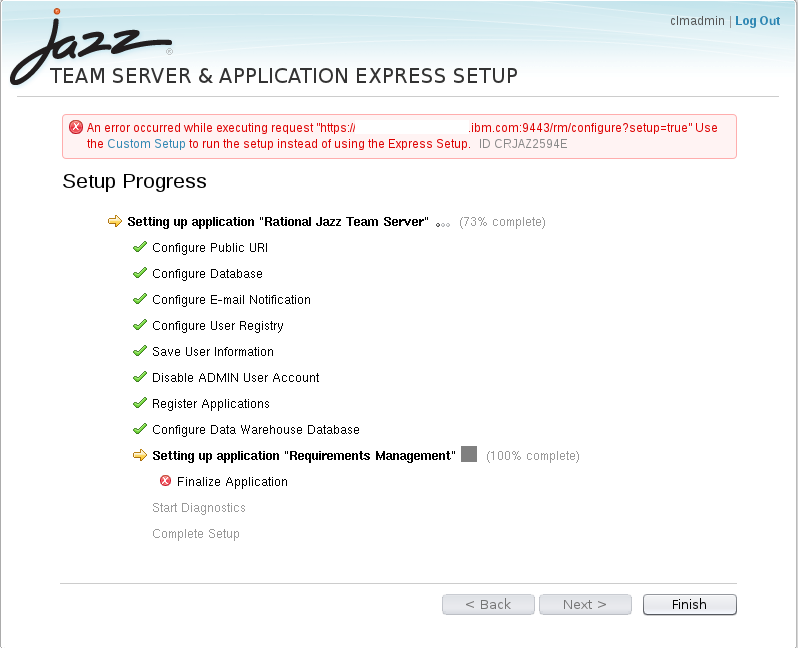
This issue has occurred on the Solaris SPARC platform and on supported Linux platforms where the server CPU performance was low.
Workaround
Complete these steps:
- Restart the setup wizard and select the custom setup option.
- Follow the steps in the wizard. Most of the steps were already completed by the Express setup wizard.
- When you reach the Finalize Application step, a message is shown, stating that the RM application is already finalized. Click Next.
- Complete the steps in the setup wizard.
Related information
Workaround summary
Problem
When the server starts, this exception might occur and be logged in the application log files:
java.lang.NoClassDefFoundError: org.eclipse.equinox.service.weaving.IWeavingServiceFactory.
Workaround
You can ignore the exception and keep working as usual.
Related information
Workaround summary
Problem
This problem occurs when you use the Requirements Linked to Test Cases by Collection report or the Requirements with Execution Records by Collection report, which are both sample reports in version 4.0.5. If you filter the report results by using the requirement type parameter, an error occurs.
Workaround
Complete these steps for the Requirements Linked to Test Cases by Collection report:
- In Report Studio, click Requirements Linked to Test Cases by Collection. If required, when you validate the report, use a number like 0 for a collection identifier.
- From the Query Explorer, open the Requirement Type query.
- Select the Requirement Type data item and open its expression dialog box.
- Remove the parameter for the caption function so that only this text remains: caption().
- In the Source tree on the left, expand Requirements Management and then expand Requirement References With Test Cases Metrics by Collection.
- Look for the Requirement Type data item; then, expand the dimension and drag the Requirement Type data item inside the caption() function. The data item becomes the parameter of the caption() function, and the expression looks like this example: caption([Requirement References With Test Cases Metrics by Collection].[Requirement Type].[Requirement Type].[Requirement Type]).
- Optional: Validate the expression
- Verify that the report works:
- Close the dialog box and save the report.
- From Report Studio, click the Run Report icon.
- On the page that opens, select a requirement type, and then click Finish. Verify that the report is rendered without errors.
- On the report page, select another requirement type value. Verify that the report is refreshed without errors.
- Close the window in Report Studio where you modified the Requirements Linked to Test Cases by Collection report.
Complete these steps for the Requirements with Execution Records by Collection report:
- In Report Studio, click Requirements with Execution Records by Collection.
- From the Query Explorer, open the Requirement Type query.
- Select the Requirement Type data item and open its expression dialog box.
- Remove the parameter for the caption function so that only this text remains: caption().
- In the Source tree on the left, expand Requirements Management and then expand Requirement References with TC ER WI Metrics by Collection.
- Look for the Requirement Type data item; then, expand the dimension and drag the Requirement Type data item inside the caption() function. The data item becomes the parameter of the caption() function, and the expression looks like this example: caption([Requirement References with TC ER WI Metrics by Collection].[Requirement Type].[Requirement Type].[Requirement Type]).
- Optional: Validate the expression
- Verify that the report works:
- Close the dialog box and save the report.
- From Report Studio, click the Run Report icon.
- On the page that opens, select a requirement type, and then click Finish. Verify that the report is rendered without errors.
- On the report page, select another requirement type value. Verify that the report is refreshed without errors.
- Close the Report Studio window where you modified the Requirements with Execution Records by Collection report.
Related information
Workaround summary
Problem
When you edit an artifact in a module, if you click the Add Link icon from the editor toolbar, the Create Link window does not open.
Workaround
Complete these steps:
- Press Ctrl+S to save the artifact.
- Press Enter to open the artifact in edit mode. At this point, you can add a link to the artifact.
Related information
Workaround summary
Problem
This issue occurs only the first time that you add an artifact to a module by clicking Create New Similar. After you edit and save the new artifact, if you hover over the artifact in the Contents column, the pencil icon for editing is not shown.
Workaround
Do one of these workarounds:
- To edit the artifact, hover over the column that is to the left of the ID column, and from the pencil menu that is shown, click Edit Artifact Row.
- Create another artifact by clicking Create New Similar, and while you are specifying information about the new artifact, select Cancel Edits to this Artifact. Then, when you hover over the Contents column of the other artifact, the pencil icon is shown.
- To avoid this issue entirely, whenever you first open a module, click the Refresh icon in the toolbar.
Related information
Workaround summary
Workaround summary
Workaround summary
Workaround summary
Workaround summary
Workaround summary
Workaround summary
Workaround summary
Workaround summary
Workaround summary
Workaround summary
Workaround summary
Workaround summary
Workaround summary
Workaround summary
Workaround summary
Workaround summary
Workaround summary
Workaround summary
Workaround summary
Workaround summary
Workaround summary
Workaround summary
Workaround summary
Workaround summary
Workaround summary
Workaround summary
Workaround summary
Workaround summary
Workaround summary
Workaround summary
Workaround summary
Workaround summary
Workaround summary
Workaround summary
Workaround summary
Workaround summary
Workaround summary
Workaround summary
Workaround summary
Workaround summary
Workaround summary
Workaround summary
Limitation summary
Problem
When you use the Coverage of Requirements by Test Cases Trend report, if the report is filtered by a specific requirement type, the historical values are not updated according to the applied filter.
Related information
Limitation summary
Limitation summary
Limitation summary
Limitation summary
Limitation summary
Limitation summary
Limitation summary
Limitation summary
Limitation summary
Limitation summary
Limitation summary
Limitation summary
© Copyright IBM Corporation 2013, 2017