r28 - 2017-07-28 - 21:45:29 - Main.ktessierYou are here: TWiki >  Deployment Web > DeploymentInstallingUpgradingAndMigrating > IBMQuickDeployerOld > IBMQuickDeployerSetupAndRunOld > IBMQuickDeployerRunInstallApplicationsProcessOld
Deployment Web > DeploymentInstallingUpgradingAndMigrating > IBMQuickDeployerOld > IBMQuickDeployerSetupAndRunOld > IBMQuickDeployerRunInstallApplicationsProcessOld
IBM Quick Deployer run Install Applications process 
Authors: ThomasPiccoli, KennethThomson, JenniferLiu, KenTessier, ClareCartyBuild basis: CLM 6.0, CLM 6.0.x, CE 6.0.x
This topic leads you through running the UCD Application processes to
- configure Quick Deployer to match your LDAP
- configure Quick Deployer to match your servers (users / passwords)
- (optional) configure Quick Deployer to match your DB2 data base server
- run Install Applications to install CLM or CE onto your server system
Prepare the target system
If you have not already updated the Rational_QD_SystemPre-Requisite_60x component using this process - Updating the Rational_QD_SystemPre-Requisite_60x* component you will need to follow these steps:- If you have not already, run the Change Default LDAP Parameters process as described on the Change Default LDAP Parameters wiki page.
- If you want to secure the passwords required by the next step follow the directions on the Securing User Passwords wiki page.
- If you have not already, run the Change Default User Parameters process as described on the Change Default User Parameters wiki page.
- (optional) To use an existing database follow the instructions described on the Modify Install Applications Process To Use An Existing Database wiki page.
- (optional) To modify the parameter values used while configuring the database run the Change Default DB2 Parameters process or the Change Default Oracle Parameters process.
Install the applications
- In general, this process cannot be restarted so a snapshot of the target VMs should be taken before proceeding.
- Open application Rational_QD_60x and press the Run Process button against the target environment

- When the Run Process dialog appears:
- Select process Install Applications.
- Set Admin user name and Admin user password to the credentials of the administrator account defined on the LDAP Server.
- Set enableIFIX to TRUE if you want to install a fix pack.
- Set RUN_JTS_SCRIPTED_SETUP to Y if you want JTS setup to be run by the automation.
- Set IMPORT_LDAP_USERS to Y if you want the users defined on the LDAP server to be imported into JTS by the automation. (RUN_JTS_SCRIPTED_SETUP must be set to Y)
- Set MTM_SAMPLE to Y if you want MTM sample deployed by the automation. (RUN_JTS_SCRIPTED_SETUP must be set to Y)(Do not select this option if DM is installed)
- Set EnableCM to TRUE if you want to activate Configuration Management.
- Set EnableNTPclock to TRUE to connect to the clock specified during configuration.
- Set appMediaRoot to match the version of CLM or CE you wish to install.
- If enableIFIX is TRUE, set CLMiFixVersion to match the CLM version and fix pack that you want to install. Make sure that the appMediaRoot version and the iFixVersion match.
- If enableIFIX is TRUE and CLMiFixVersion has been set, optionally set the DMiFixVersion and DMMSiFixVersion to match the DM version and fix pack that you want to install. Make sure that you specify the same version for the CLMiFixVersion, DMiFixVersion, and DMMSiFixVersion fix packs.
NOTE:This scenario has the CM activation code, NTP URL and LDAP location set on the component properties as described on the Application Setup wiki page so there's no prompt here.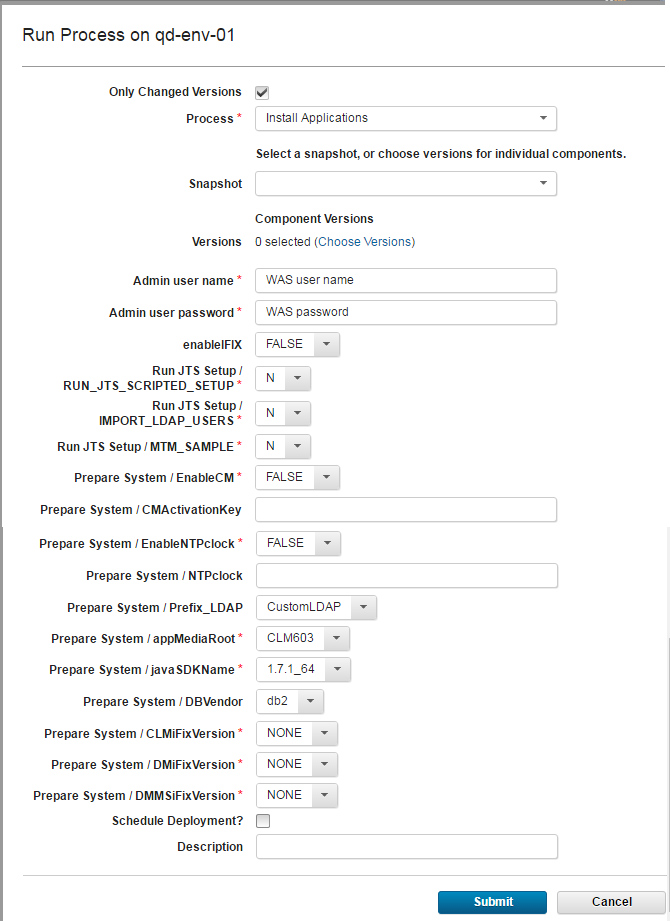
- Wait for the process to complete
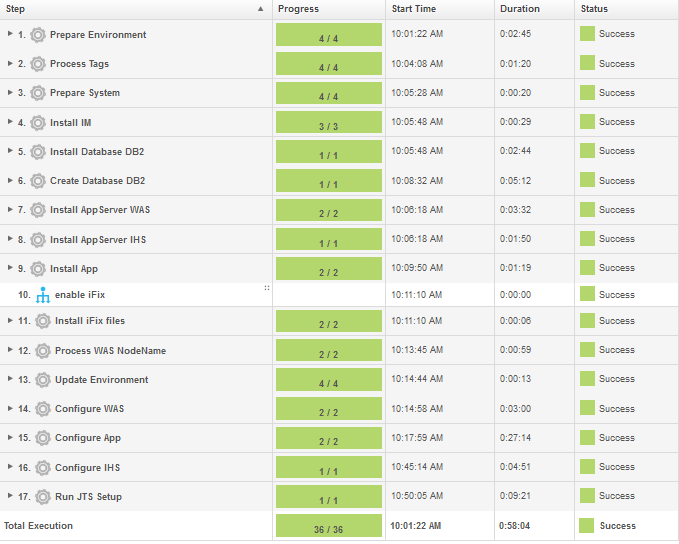
Post install
- If the process was successful the Jazz applications can be accessed using the fully qualified domain name of the IHS server on port 9443 followed by the context root and page name of the desired application, for example.:
https://<ihs.server.fully.qualified.domain.name>:9443/jts/admin
https://<ihs.server.fully.qualified.domain.name>:9443/ccm/admin
https://<ihs.server.fully.qualified.domain.name>:9443/ccm/web
https://<ihs.server.fully.qualified.domain.name>:9443/qm/admin
...
Miscellaneous
Notes:
- Throughout the IBM Quick Deployer wiki the screen captures are for reference only.
In some cases if the functionality they display has not changed in the latest release they will be from a previous release
Related topics:
External links:
Additional contributors: MichelleCrane, NathanBak, ChristianLopez
Deployment.IBMQuickDeployerRunInstallApplicationsProcessOld moved from Deployment.IBMQuickDeployerRunInstallApplicationsProcess on 2017-07-28 - 20:14 by Main.ktessier -
-
 Deployment web
Deployment web
-
 Planning and design
Planning and design
-
 Installing and upgrading
Installing and upgrading
-
 Migrating and evolving
Migrating and evolving
-
 Integrating
Integrating
-
 Administering
Administering
-
 Monitoring
Monitoring
-
 Troubleshooting
Troubleshooting
Status icon key:
-
 To do
To do
-
 Under construction
Under construction
-
 New
New
-
 Updated
Updated
-
 Constant change
Constant change
- None - stable page
- Smaller versions of status icons for inline text:
-





Contributions are governed by our Terms of Use. Please read the following disclaimer.
Dashboards and work items are no longer publicly available, so some links may be invalid. We now provide similar information through other means. Learn more here.