IBM Quick Deployer securing user passwords
Authors: ThomasPiccoli, KennethThomson, JenniferLiu, KenTessier, ClareCartyBuild basis: CLM 6.0, CLM 6.0.x, CE 6.0.x
Page contents
You should make a copy of the default values prior to making any changes so that the defaults can be restored if needed. Once changed individual default values cannot automatically be restored.
By default all UCD parameters are displayed in clear text.
This means that all passwords used by Quick Deployer are visible on the process screen and recorded in the process execution log file.
This affects the following QD processes
Be aware that selecting the secure type for the password clears the default value. You need to change the default password after selecting the secure type or the installation will fail.
- UCD Change Default User Parameters (user passwords)
- Install Applications (admin password)
Be aware that selecting the secure type for the password clears the default value. You need to change the default password after selecting the secure type or the installation will fail.
Securing user passwords
Securing the passwords does not affect the behavior of the Install Applications process.- Open application Rational_QD_60x, select the Processes tab and click on the Change Default User Parameters process.
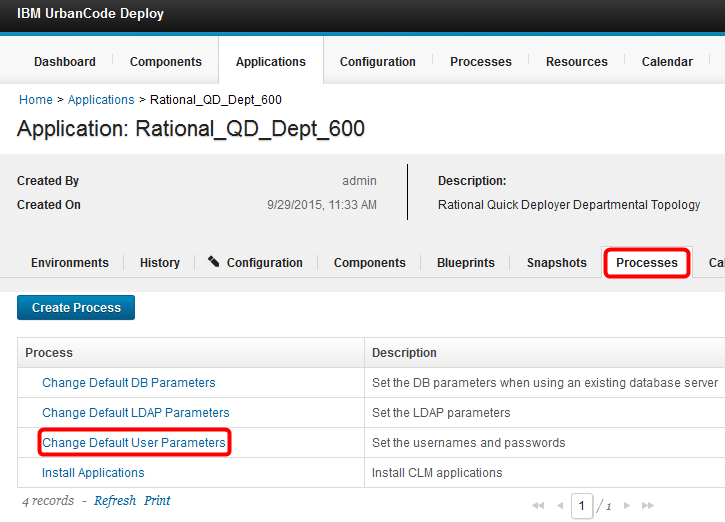
- When the process opens select the Configuration tab and then select Application Process Properties. Choose the password you wish to secure and click Edit.
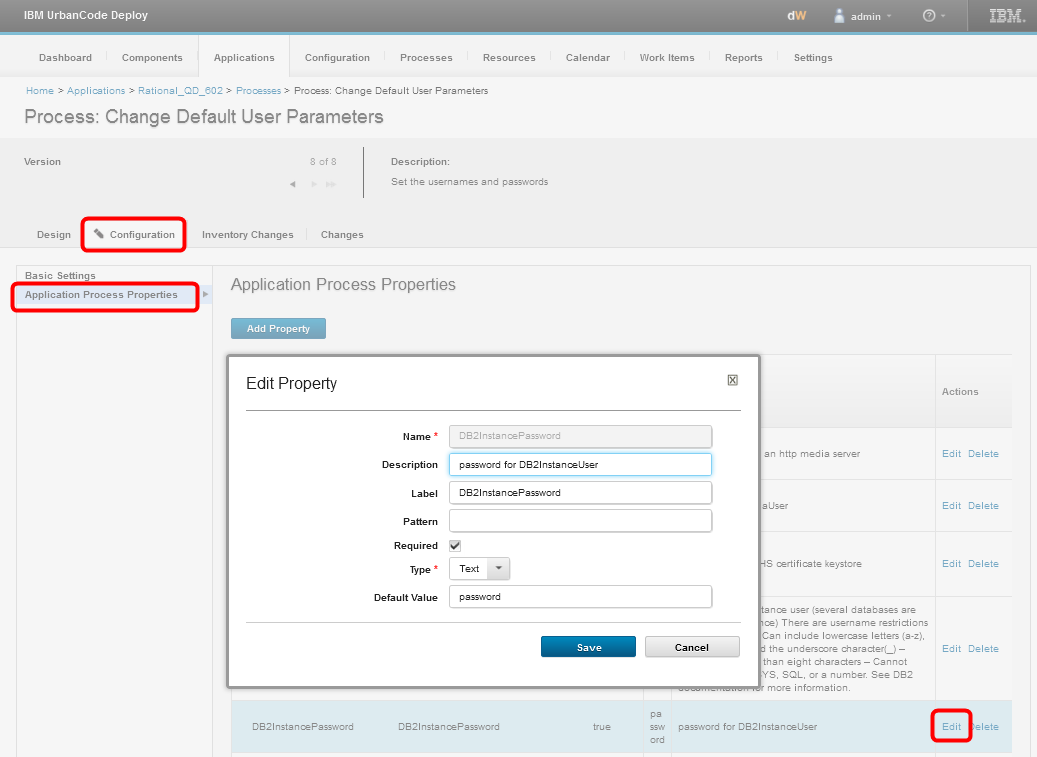
- Click on Type and select Secure
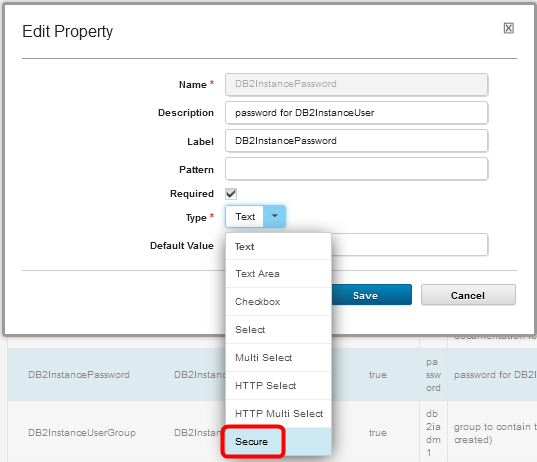
- The default value can be set here so that the user will not need to enter a value each time the change default users process is run. You can also change the description and label if desired. Be sure to press Save when changes are complete.
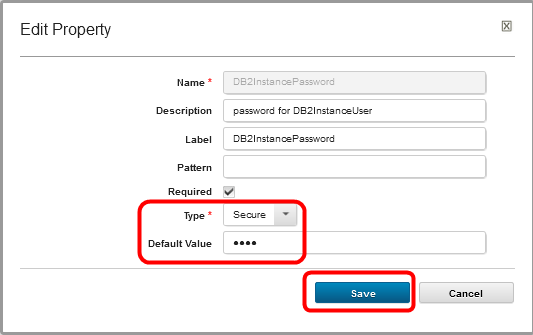
- The Default Value is now obscured by Urban Code and displayed as ****.
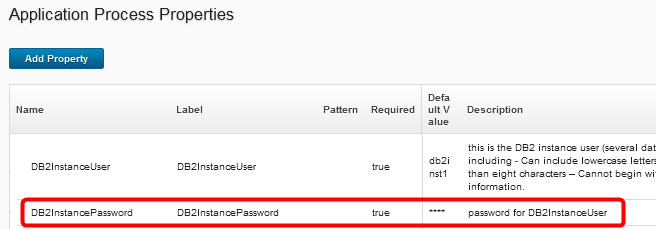
- Repeat for each password that you want secured.
Securing admin password
- Open application Rational_QD_60x, select the Processes tab and click on the Install Applications process
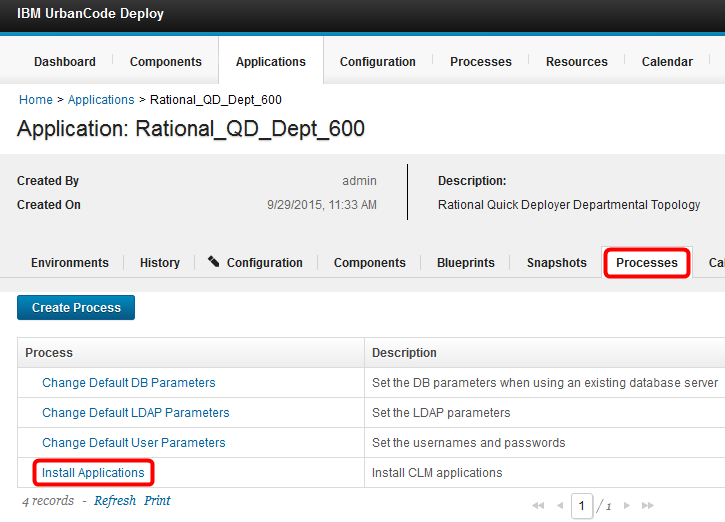
- When the process opens select the Configuration tab and then select Application Process Properties. To secure the admin password click Edit.
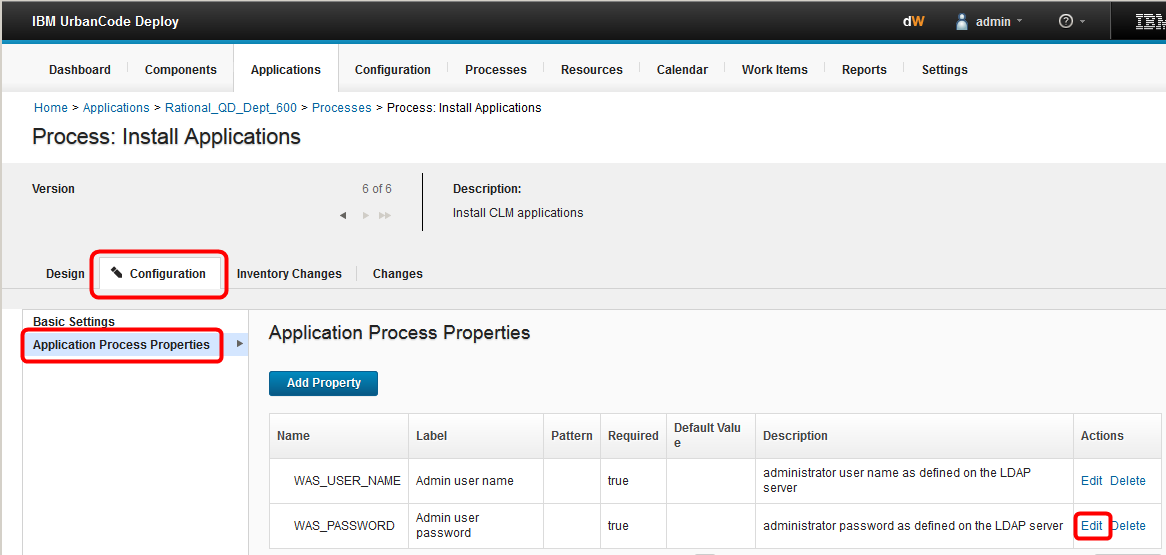
- Click Type and select Secure
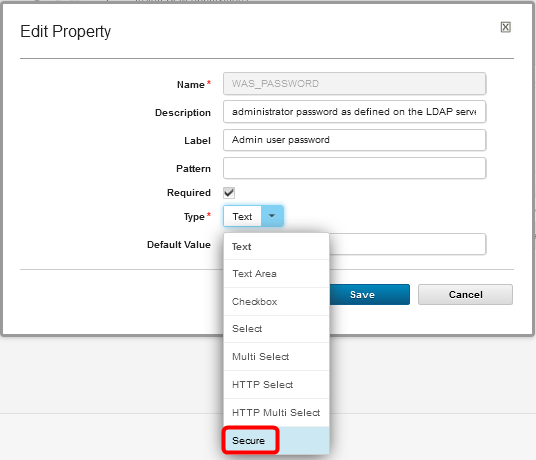
- Enter the new Default Value for the property.
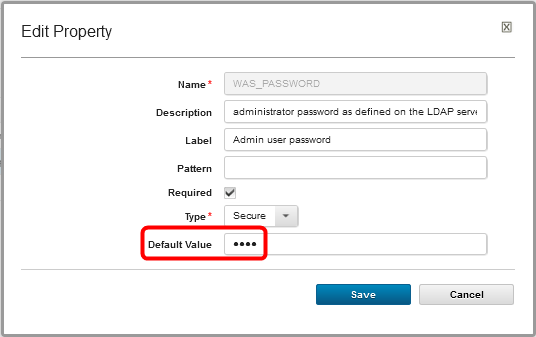
- You can also change the description and label if desired. Be sure to press Save when changes are complete.
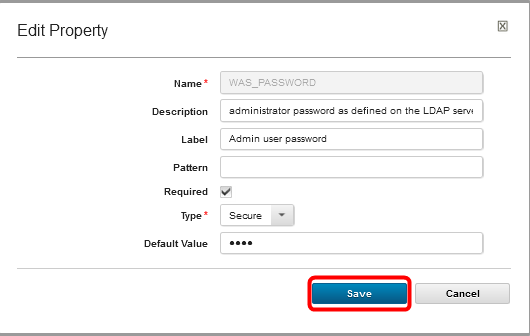
- The Default Value is now obscured by Urban Code and displayed as ****.
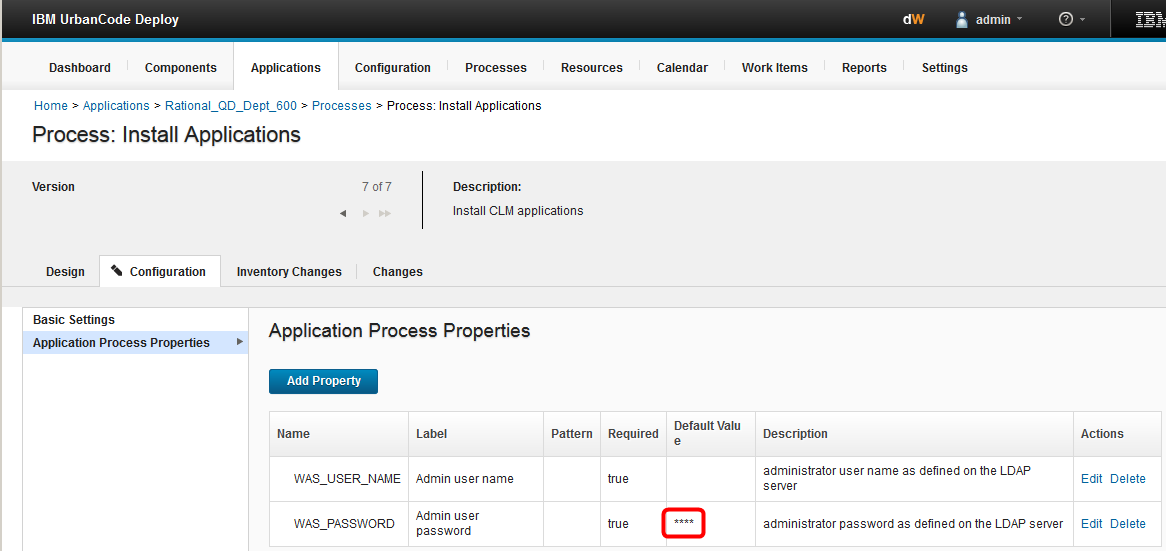
- To set the default admin user name, Edit the property and enter a default value.
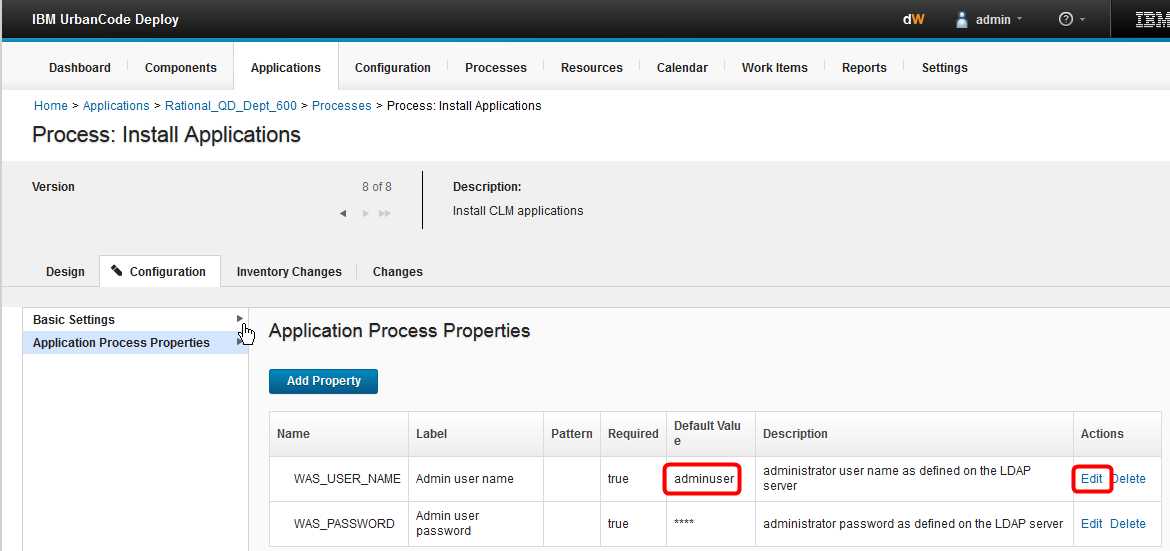
Miscellaneous
Notes:
- Throughout the IBM Quick Deployer wiki the screen captures are for reference only.
In some cases if the functionality they display has not changed in the latest release they will be from a previous release
Related topics:
External links:
Additional contributors: MichelleCrane, NathanBak, ChristianLopez
Contributions are governed by our Terms of Use. Please read the following disclaimer.
Dashboards and work items are no longer publicly available, so some links may be invalid. We now provide similar information through other means. Learn more here.