IBM Quick Deployer run Install Applications process
Authors: ThomasPiccoli, KennethThomson, JenniferLiu, KenTessier, ClareCartyBuild basis: CLM 6.0, CLM 6.0.x, CE 6.0.x
This topic leads you through running the Install Applications process to install IBM Rational solution for Collaborative Lifecycle Management (CLM) or IoT Continuous Engineering (CE) solution applications onto your server system.
https://<ihs.server.fully.qualified.domain.name>:9443/jts/admin
https://<ihs.server.fully.qualified.domain.name>:9443/ccm/admin
https://<ihs.server.fully.qualified.domain.name>:9443/ccm/web
https://<ihs.server.fully.qualified.domain.name>:9443/qm/admin
...
Prepare the target system
Before you run the UrbanCode Deploy Install Applications application process, you must set the default LDAP, user, and database parameters. You can set these parameters when you run the installer by entering the values in the ldap.properties, userCreds.properties, and database.properties files, which are included in the Quick Deployer package. Alternatively, you can set the parameters by running the following application processes:- Change Default LDAP Parameters application process - Change the default LDAP parameters
- Change Default User Parameters application process - Change the default user parameters
- Change Default DB2 Database Parameters application process - Change default DB2 database parameters
- Change Default Oracle Database Parameters application process - Change default Oracle database parameters
- Change Default SQL Server Database Parameters application process - Change default SQL Server database parameters
Install the applications
- This process cannot be restarted; therefore, create a snapshot of the target VMs before proceeding.
- Open application Rational_QD_60x and click Run Process against the target environment.
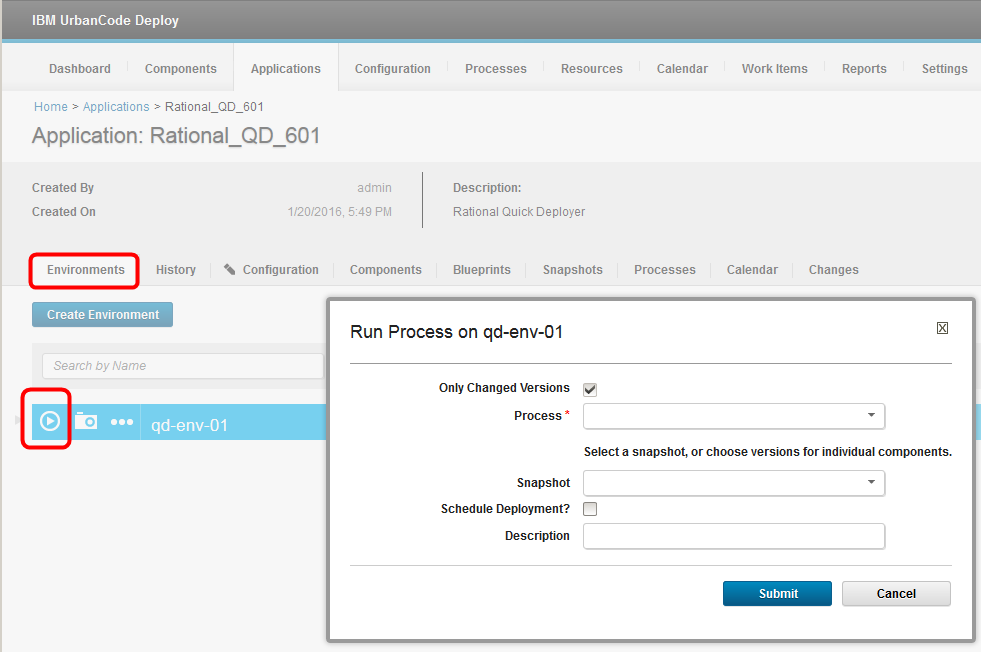
- When the Run Process window opens:
- Select process Install Applications.
- Set Admin user name and Admin user password to the credentials of the administrator account defined on the LDAP Server.
- Set enableIFIX to TRUE if you want to install a fix pack.
- Set RUN_JTS_SCRIPTED_SETUP to Y if you want Jazz Team Server setup to be run by the automation.
- Set IMPORT_LDAP_USERS to Y if you want the users defined on the LDAP server to be imported into Jazz Team Server by the automation. (RUN_JTS_SCRIPTED_SETUP must be set to Y)
- Set MTM_SAMPLE to Y if you want the Money That Matters (MTM) sample deployed by the automation. (RUN_JTS_SCRIPTED_SETUP must be set to Y)
- Set AppServer to was or liberty
- Set EnableCM to TRUE if you want to activate Configuration Management. If you set this to TRUE, you must also enter a value for CMActivationKey.
- Set EnableNTPclock to TRUE to connect to the clock specified during configuration. If you set this to TRUE, you must also enter a value for *NTPclock".
- If you use a prefix to LDAP user names to form the distinguished name (DN), set Prefix_LDAP.
- Set DBVendor to db2, oracle, or sqlserver.
- Set appMediaRoot to match the version of CLM or CE you wish to install.
- If enableIFIX is TRUE, set CLMiFixVersion to match the CLM version and fix pack that you want to install. Make sure that the appMediaRoot version and the iFixVersion match.
- If enableIFIX is TRUE, set DMiFixVersion and / or DMMSiFixVersion to match the DM version and fix pack that you want to install. Make sure that the appMediaRoot version and the iFixVersions match. If you select DM, and DMMS fix packs make sure that you specify the same version for the DMiFixVersion and DMMSiFixVersion fix packs.
- If AppServer is was then set wasJavaSDKVersion to bundled6, 7.1 or bundled8
- If DBVendor is oracle then set oracleVersion to 12.1 or 12.2
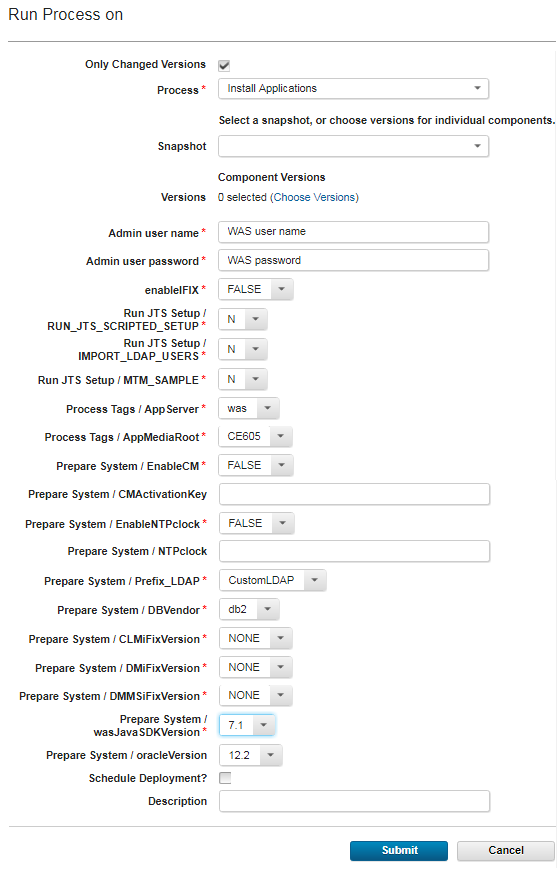
- Wait for the process to complete
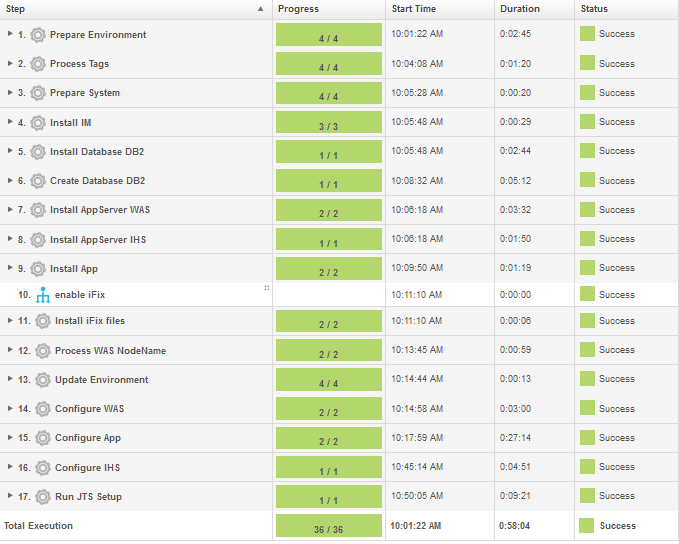
Post install
If the process was successful, you can access the Jazz applications by using the fully qualified domain name of the IHS server on port 9443 followed by the context root and page name of the application. For example:https://<ihs.server.fully.qualified.domain.name>:9443/jts/admin
https://<ihs.server.fully.qualified.domain.name>:9443/ccm/admin
https://<ihs.server.fully.qualified.domain.name>:9443/ccm/web
https://<ihs.server.fully.qualified.domain.name>:9443/qm/admin
...
Miscellaneous
Notes:
- Throughout the IBM Quick Deployer wiki the screen captures are for reference only.
In some cases if the functionality they display has not changed in the latest release they will be from a previous release
Related topics:
External links:
Additional contributors: MichelleCrane, NathanBak, ChristianLopez
Deployment.IBMQuickDeployerRunInstallApplicationsProcess moved from Deployment.IBMQuickDeployerRunInstallApplicationsProcessV21 on 2017-12-11 - 19:26 by Main.ktessier -
Contributions are governed by our Terms of Use. Please read the following disclaimer.
Dashboards and work items are no longer publicly available, so some links may be invalid. We now provide similar information through other means. Learn more here.