IBM Quick Deployer change default SQL Server database parameters
Authors: ThomasPiccoli, KennethThomson, JenniferLiu, KenTessier, ClareCartyBuild basis: CLM 6.0, CLM 6.0.x, CE 6.0.x
Page contents
The values contained in the default database parameters are used to configure the connections between the installed CLM applications and their individual databases. If you are going to use the Quick Deployer-installed SQL Server database then there is no need to change them prior to running the UCD application Install Applications process. However, you should have your database administrator review the configuration to make sure it conforms to internal security and reliability policies.
If you are going to use an existing SQL Server database instance then you need to ensure that the default database parameters are updated to match the configuration used by your database instance. To do this follow the instructions in this topic.
If you are going to use an existing SQL Server database instance then you need to ensure that the default database parameters are updated to match the configuration used by your database instance. To do this follow the instructions in this topic.
Change default database parameters
- Open application Rational_QD_60x, click Environments, then click the Request Process icon for the target environment.
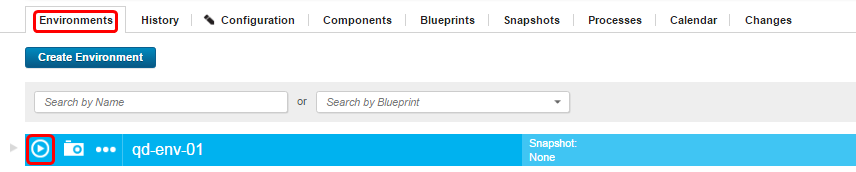
- In the Process field, select Change Default SQLServer Parameters.
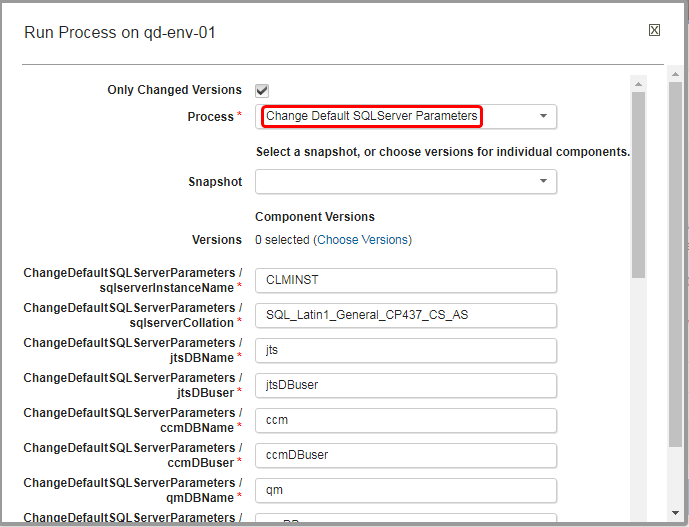
- If you fixed the component versions on the process you will not be prompted to choose versions. If offered to choose the component versions, then select Latest Available.
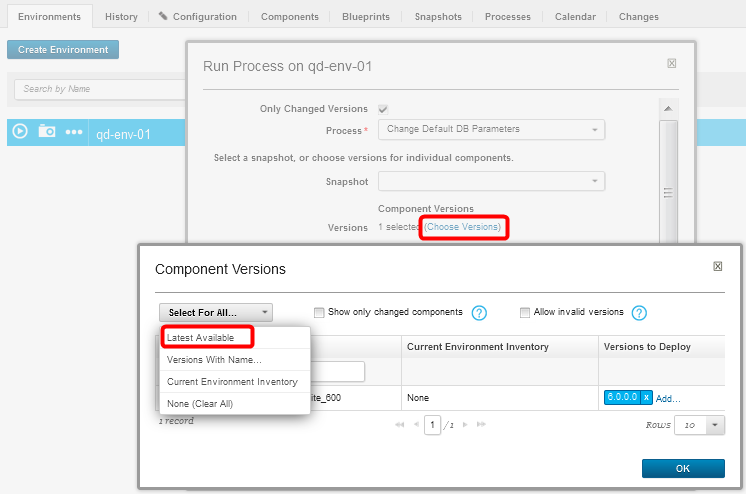
- Modify the process property default values to match your database.
The SQL Server databases are created using this command CREATE DATABASE ${app}DBName GO which is populated using these property values:
For example: CREATE DATABASE $jtsDBName GO.
The SQL Server user and password are created and change the ownership of the database by using this command CREATE LOGIN ${app}DBuser WITH PASSWORD = '${app}DBpswd'; USE ${app}DBName; exec sp_changedbowner '${app}DBuser' GO.
For example: CREATE LOGIN $jtsDBuser WITH PASSWORD = '$jtsDBpswd'; USE $jtsDBName; exec sp_changedbowner '$jtsDBuser' GO
The SQL Server collation is changed using this command ALTER DATABASE ${app}DBName COLLATE $sqlserverCollation GO.
For example: ALTER DATABASE $jtsDBName COLLATE $sqlserverCollation GO
The SQL Server row version system for the JTS, CCM, QM, RM, DCC, LQE, LDX, RELM, DM, GC, and DW databases is changed by using this command ALTER DATABASE ${app}DBName SET READ_COMMITTED_SNAPSHOT ON GO.
For example: ALTER DATABASE $jtsDBName SET READ_COMMITTED_SNAPSHOT ON GO.
The properties are as follows:- sqlserverInstanceName : SQLServer instance name
Default: "CLMINST" - sqlserverCollation : SQL Collation. CLM databases require case-sensitivity, and the default for SQL Server is case-insensitive collation. Note that SQL_Latin1_General_CP437_CS_AS is an example; any CS_AS collation can be used.
Default : SQL_Latin1_General_CP437_CS_AS - jtsDBName : name of the jts database
Default: "jts" - jtsDBuser : jts user name
Default : jtsDBuser - ccmDBName : name of the ccm database
Default: "ccm" - ccmDBuser : ccm user name
Default : ccmDBuser - qmDBName : name of the qm database
Default: "qm" - qmDBuser : qm user name
Default : qmDBuser - rmDBName : name of the rm database
Default : rm - rmDBuser : rm user name
Default: "rmDBuser" - dccDBName : name of the dcc database
Default : dcc - dccDBuser : dcc user name
Default: "dccDBuser" - lqeDBName : name of the lqe database
Default : lqe - lqeDBuser : lqe user name
Default: "lqeDBuser" - ldxDBName : name of the ldx database
Default : ldx - ldxDBuser : ldx user name
Default: "ldxDBuser" - lqeDBName : name of the lqe database
Default : lqeDB - relmDBName : name of the relm database
Default on: "relm" - relmDBuser : relm user name
Default : relmDBuser - dmDBName : name of the dm database
Default on: "dm" - dmDBuser : dm user name
Default : dmDBuser - gcDBName : name of the gc database
Default : gc - gcDBuser : gc user name
Default : gcDBuser - dwDBName : name of the datawarehouse database
Default : dw - dwDBuser : datawarehouse user name
Default : dwDBuser - sqlserverPort : database connection port
Default : 1433 - amDBName : name of the am database
Default : am - amDBuser : am user name
Default : amDBuser
- sqlserverInstanceName : SQLServer instance name
- Click on Submit and wait for the process to run to completion
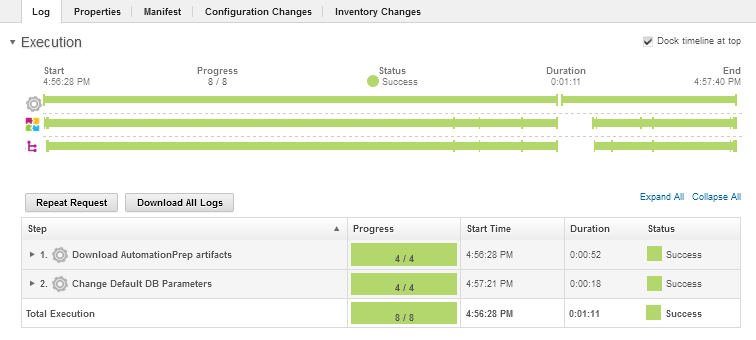
Miscellaneous
Notes:
- Throughout the IBM Quick Deployer wiki the screen captures are for reference only.
In some cases if the functionality they display has not changed in the latest release they will be from a previous release
Related topics:
External links:
Additional contributors: MichelleCrane, NathanBak, ChristianLopez
Contributions are governed by our Terms of Use. Please read the following disclaimer.
Dashboards and work items are no longer publicly available, so some links may be invalid. We now provide similar information through other means. Learn more here.