How can I fix gibberish output in csv and pdf export from RQM while using Hebrew language characters?
These problems in csv and pdf export have two different two different causes.
1. When opening any file Microsoft Excel is trying to find the proper encoding automatically.
csv files usually have no such information as they are historically just plain text.
Excel will therefore pick the the default code page associated with default language on your OS.
If your Windows machine is set Hebrew as the default language, the code page in use is Windows-1255 (ASCII).
But a csv file from RQM is best opened in UTF-8 to work on different operating systems and have support for all languages.
Therefore you need to help Excel in choosing the correct encoding when opening the file.
a. Create a new, empty spreadsheet
b. Go to the "Data" tab and choose "From Text"
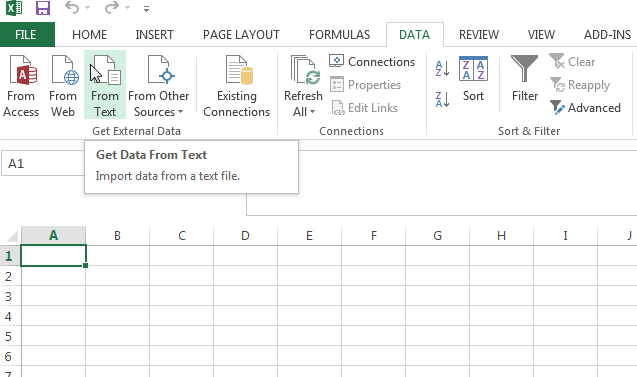
c. Select the CSV file you want to import:
d. Select the encoding of data inside this file (choose Unicode - UTF-8 for an RQM generated csv file):
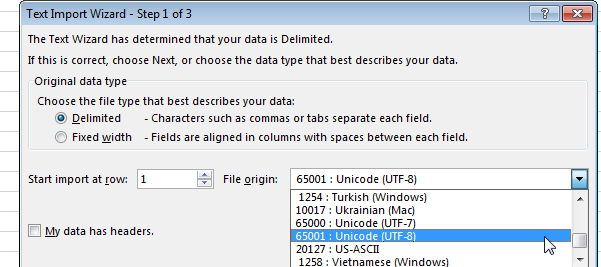
Now the Hebrew characters will show correctly in Excel.
2. The pdf's that are generated with ### instead of Hebrew characters there is most probably another root cause.
RQM generates PDF reports on the server for you to be downloaded when they are ready.
There are two settings/prerequisites to make this work for Hebrew and other languages.
a. The desired font that will be used for generating PDF's must be installed in the system's font directory.
This is usually the default case on a MS Windows OS, but is also needed for a UNix/Linux system.
b. And you must specify the font, based on locale, in the Server Administration page.
Open the list of "Advanced Properties", at
https://your-clm-server:9443/qm/admin#action=com.ibm.team.repository.admin.configureAdvanced
and search for the
Find the entry for the language/locale that your OS is using, in this case Hebrew:
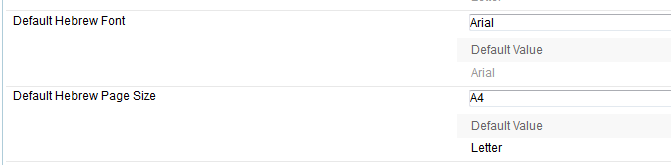
1. When opening any file Microsoft Excel is trying to find the proper encoding automatically.
csv files usually have no such information as they are historically just plain text.
Excel will therefore pick the the default code page associated with default language on your OS.
If your Windows machine is set Hebrew as the default language, the code page in use is Windows-1255 (ASCII).
But a csv file from RQM is best opened in UTF-8 to work on different operating systems and have support for all languages.
Therefore you need to help Excel in choosing the correct encoding when opening the file.
a. Create a new, empty spreadsheet
b. Go to the "Data" tab and choose "From Text"
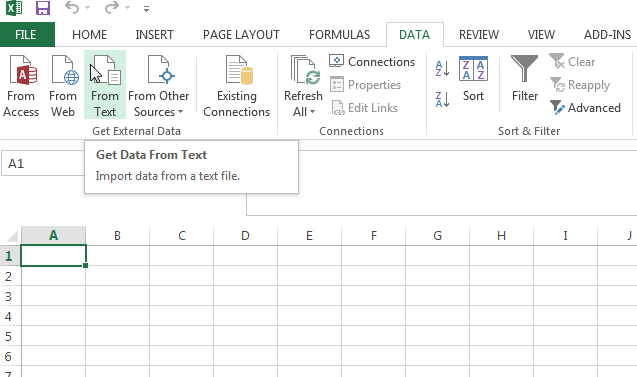
c. Select the CSV file you want to import:
d. Select the encoding of data inside this file (choose Unicode - UTF-8 for an RQM generated csv file):
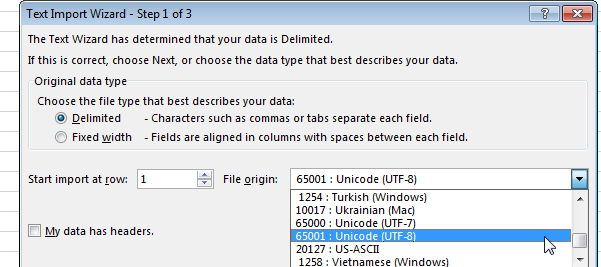
Now the Hebrew characters will show correctly in Excel.
2. The pdf's that are generated with ### instead of Hebrew characters there is most probably another root cause.
RQM generates PDF reports on the server for you to be downloaded when they are ready.
There are two settings/prerequisites to make this work for Hebrew and other languages.
a. The desired font that will be used for generating PDF's must be installed in the system's font directory.
This is usually the default case on a MS Windows OS, but is also needed for a UNix/Linux system.
b. And you must specify the font, based on locale, in the Server Administration page.
Open the list of "Advanced Properties", at
https://your-clm-server:9443/qm/admin#action=com.ibm.team.repository.admin.configureAdvanced
and search for the
Find the entry for the language/locale that your OS is using, in this case Hebrew:
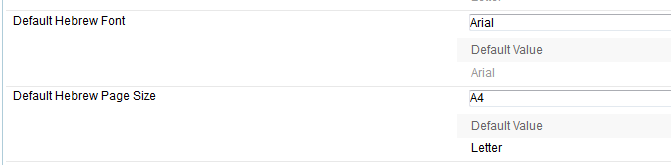
Accepted answer
For a Windows system for example you change the Default Hebrew Font to "Arial" and then click "Save" on the top right of the page.
The server administrator must specify the desired font for each language/locale that will be generating PDFs.
This change does not require a server restart.
Now the Hebrew characters will show correctly in your pdf reports.
The server administrator must specify the desired font for each language/locale that will be generating PDFs.
This change does not require a server restart.
Now the Hebrew characters will show correctly in your pdf reports.
2 other answers
@asq Hi, how to handle that for Brazil Portuguese, I am having problem with Latin to special chars when exporting test cases to csv...
my advanced properties' default font is Helvetica to Brazil Portuguese.
my advanced properties' default font is Helvetica to Brazil Portuguese.
Comments
@paules Hi, as you said here https://jazz.net/forum/questions/177754/change-encode-type-when-download-rqm-test-case-execution-record-to-csv-format-file
all the RQM exports encodes all data as UTF-8.
But I have csv exports using other encode pattern as I said here https://jazz.net/forum/questions/232290/why-is-it-different-when-exporting-pdf-and-csv-with-portuguese-brasil-output-special-characters#232321
And my question here is:
Is there a way to RQM export do the same as RTC, to export CSV using UTF-8 and show all the data translated by the browser language config ?
Setembrino, I would suggest open a PMR since this appears to be a product defect.