Configuring ELM Authentication with a third Party OIDC provider
Authors: ShubjitNaikBuild basis: Engineering Lifecycle Management and Jazz Authorization Server 7.x
Page contents
- Limitations
- Deployment Pattern
- Overview of Configuration
- Configure JAS with LDAP and ELM with JAS
- Configure CA Certificates for JAS
- Configure Social Login in JAS to Redirect to 3rd Party OIDC Provider
- Create ClientId and Secret for JAS on the 3rd Party OIDC Provider
- Configure Filters for Non-Web Clients
- Configure Logout
Starting with the Collaborative Lifecycle Management Solution 6.0 software release, Jazz Security Architecture SSO is available as an authentication option. Based on OpenID Connect , authentication is NOT performed by the container hosting Jazz applications, but instead is delegated to a separate Jazz Authorization Server (JAS), which performs the role of an OpenID Connect provider (OP).
For further Information on Jazz Security Architecture you can visit our jazz.net article Jazz Server Authentication Explained
You can configure the Liberty OpenID Connect Provider to further delegate the user authentication to your standard, corporate OpenID Connect provider using the Liberty "Social Login" feature. Using this method we can delegate authentication from JAS to another OIDC provider. This is the focus of the article.
The configuration information are extracted and modified for JAS from Liberty Topic: Configuring Social Login in Liberty
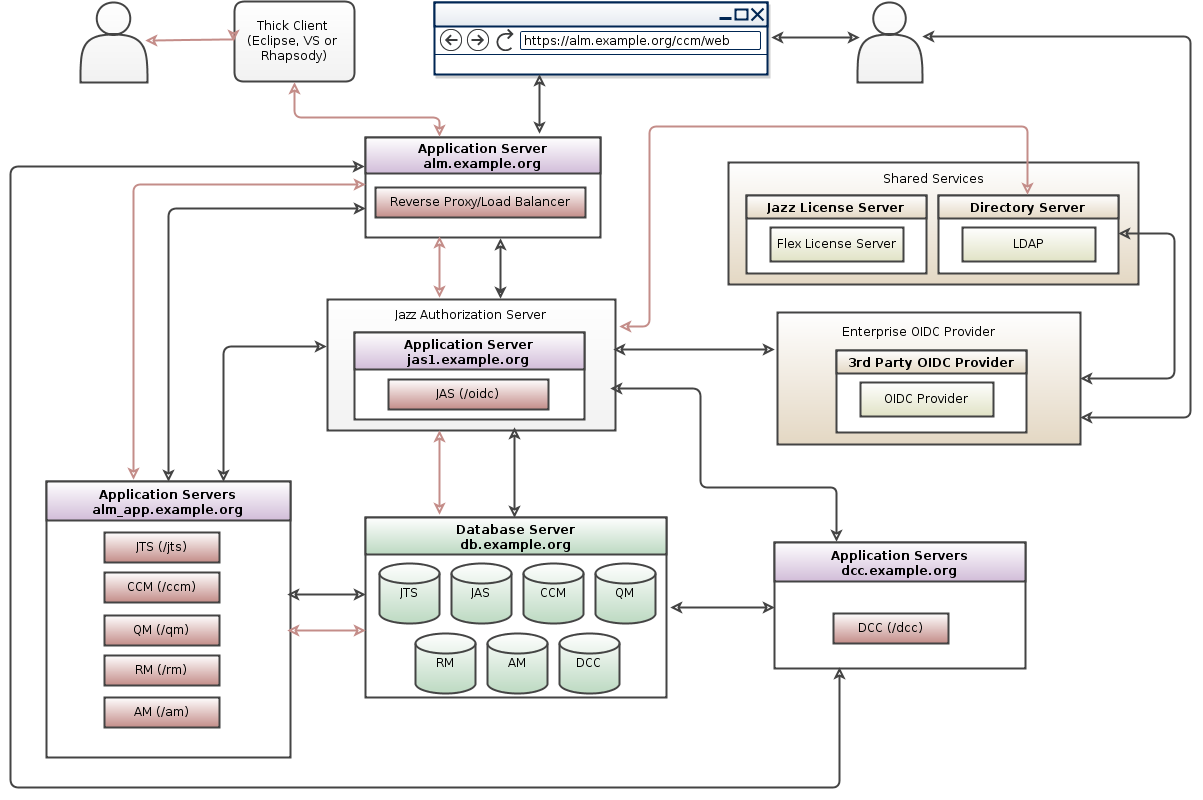
Include this filter configuration id within the oidcLogin section that was configured earlier.
For further information on using filters review this page
We have documented a Workaround (link below) where ELM uses a custom Web Logout URI. This workaround would work if you can directly access to the OIDC Logout URL. Configure Logout for ELM when configured with Third Party OIDC Provider
Limitations
In this approach the user authentication is further delegated from JAS to another OIDC provider and this leads to redirections which some clients cannot do. Following are the limitations- ELM Version 7.0.2 and higher- Starting version 7.0.2 you can configure Application Passwords for Non-Web Clients
- ELM Version 7.0.1 and lower - Authenticating through a 3rd Party OIDC provider works only for Browser based clients
- Thick Clients (Eclipse, Visual Studio) and Command line utilities can be configured to authenticate via JAS.
- There is a requirement of an LDAP server (User Registry) for JAS for ID Token and Application Passwords mapping and for ELM for User-to-group role mapping (Or SCIM can be used)
Deployment Pattern
The following diagram depicts the deployment topology and the authentication flow.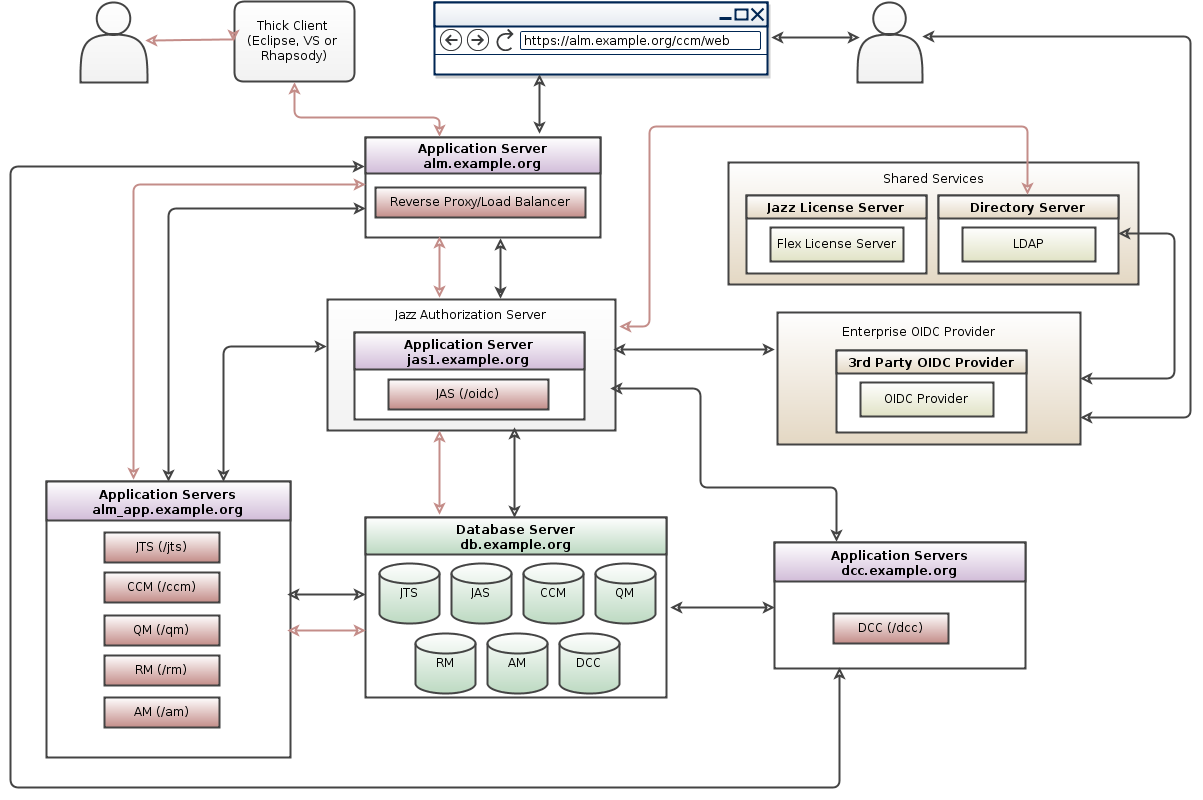
Overview of Configuration
Overview of the different steps involved in this configuration.- Configure JAS with LDAP and ELM with JAS
- Configure CA Certificates for JAS
- Configure Social Login in JAS to Redirect to 3rd Party OIDC Provider
- Create ClientId and Secret for JAS on the 3rd Party OIDC Provider
- Configure Filters for Non-Web Clients
Configure JAS with LDAP and ELM with JAS
Although the authentication is redirected and performed by the Third Party OIDC Provider, JAS and ELM still needs to connect to the LDAP server for User-to-group role mapping (JazzAdmins, JazzUsers and so on) and JAS as well needs to be configured with the same LDAP server for ID Token and Application Passwords mapping. Most customers don't expose the LDAP server working with the Third Party OIDC Provider and instead create a replica with limited attributes and passwords disabled. As a pre-req , first configure JAS with the LDAP server and then setup ELM Configure JAS with LDAPConfigure CA Certificates for JAS
The default certificate generated is a self-signed certificate for common Namelocalhost. While this works for JAS and ELM with warnings, it would fail when configuring with another OIDC Provider. You would need to generate a CA certificate for JAS where CA is your Enterprise Certificate provider.
You could also generate an updated Self-Signed certificate with Common Name matching your JAS URL. You would then need to import the new certificate generated for JAS to the truststore of your OIDC Server and also import the certificate from discovery endpoint into JAS truststore.
By default the Social Login configuration uses the RS256 signature algorithm.
Configure Social Login in JAS to Redirect to 3rd Party OIDC Provider
You can configure a Liberty server so that users can authenticate to websites that are hosted on the Liberty server by logging in with their social media accounts. For JAS to connect to a different OIDC server we define our own social login configuration that is based on the OAuth 2.0 or OpenID Connect 1.0 standards. In Liberty, social login is enabled by the socialLogin-1.0 feature. Here are instructions to configure Social Login for a 3rd Party OIDC server.- Open the
[JAS_HOME]\wlp\usr\servers\jazzop\server.xmlconfiguration file and add the socialLogin-1.0 , ssl-1.0 and appSecurity-2.0 features.
<featureManager>
<feature>socialLogin-1.0</feature>
<feature>appSecurity-2.0</feature>
<feature>ssl-1.0</feature>
...
</featureManager>
- Add the
oidcLoginelement and configure the connection to your OIDC provider - Define the OIDC server endpoints on the
authorizationEndpoint,tokenEndpoint,jwksUriandissuerattributes
The Liberty server first redirects the user to the authorization endpoint to authenticate the user and obtain the OAuth authorization code. Then, it invokes the token endpoint to exchange the OAuth authorization code for an OAuth token.
- The endpoints data required in the configuration can be obtained from the discovery endpoint URL of the OIDC provider.
Lets take an example of Google OIDC provider, the discovery endpoint URL ishttps://accounts.google.com/.well-known/openid-configuration
- The configuration with data from the discovery endpoint is as seen below and needs to be included in
[JAS_HOME]\wlp\usr\servers\jazzop\appConfig.xmlafteroauthProvidersection
<oidcLogin id="myoidcserver" displayName="OIDC Login"
clientId="[my_client_Id]"
clientSecret="[my_client_password]"
authorizationEndpoint="https://accounts.google.com/o/oauth2/v2/auth"
tokenEndpoint="https://www.googleapis.com/oauth2/v4/token"
jwksUri="https://www.googleapis.com/oauth2/v3/certs"
issuer="https://accounts.google.com"
scope="openid profile email"
userNameAttribute="email"
mapToUserRegistry="true" >
</oidcLogin>
- The
clientIdandclientSecretare to be generated by your OIDC provider (In the next step) - The redirect URL points to the ID of your configured oidcLogin element in the following format
https://liberty_host:SSL_port/ibm/api/social-login/redirect/oidclogin_id
- For example, the redirect URL for the oidcLogin configuration example has the following format:
https://[JAS_HOST]:[Port]/ibm/api/social-login/redirect/myoidcserver
Create ClientId and Secret for JAS on the 3rd Party OIDC Provider
Create an application for JAS in your corporate OIDC provider and register the server with the application by providing a redirect URL of JAS as mentioned in the previous step. For example, the redirect URL for the oidcLogin configuration example has the following format:https://[JAS_Host]:[Port]/ibm/api/social-login/redirect/myoidcserverAfter you create the application, note the Client ID and Client Secret. Update them in the JAS configuration created in step 3, the attributes to be updated are
clientId="[my_client_Id]" and clientSecret="[my_client_password]"
Configure Filters for Non-Web Clients
Starting version 7.0.2 you can configure Application Passwords for Non-Web Clients. The filters are different when JAS is configured with App passwords. In 7.0.1 and below, The OIDC authentication flow works for Web Clients only. We need to add a filter to redirect only the browser based clients to the 3rd party OIDC server. This way the Thick clients like Eclipse, VS and command line utilities would directly authenticate with the underlying LDAP configured with JAS. The filter configuration is as follows:
<authFilter id="myoidcAuthFilter">
<userAgent id="oidcUserAgent" agent="Mozilla|Opera" matchType="contains"/>
<requestUrl id="oidcRequestUrl" urlPattern="/authorize" matchType="contains" />
</authFilter>
Include this filter configuration id within the oidcLogin section that was configured earlier.
<oidcLogin id="myoidcserver" displayName="OIDC Login"
clientId="[my_client_Id]"
clientSecret="[my_client_password]"
authorizationEndpoint="https://accounts.google.com/o/oauth2/v2/auth"
tokenEndpoint="https://www.googleapis.com/oauth2/v4/token"
jwksUri="https://www.googleapis.com/oauth2/v3/certs"
issuer="https://accounts.google.com"
scope="openid profile email"
userNameAttribute="email"
mapToUserRegistry="true"
authFilterRef="myoidcAuthFilter" >
</oidcLogin>
<authFilter id="myoidcAuthFilter">
<userAgent id="oidcUserAgent" agent="Mozilla|Opera" matchType="contains"/>
<requestUrl id="oidcRequestUrl" urlPattern="/authorize" matchType="contains"/>
</authFilter>
For further information on using filters review this page
Configure Logout
With ELM authentication is configured with a Third Party OIDC Provider, the Logout operations from ELM does not complete.We have documented a Workaround (link below) where ELM uses a custom Web Logout URI. This workaround would work if you can directly access to the OIDC Logout URL. Configure Logout for ELM when configured with Third Party OIDC Provider
Related topics: Deployment web home, Jazz Authorization Server Landing Page
External links:
Contributions are governed by our Terms of Use. Please read the following disclaimer.
Dashboards and work items are no longer publicly available, so some links may be invalid. We now provide similar information through other means. Learn more here.