Enable Applications Passwords for Non-Web Clients on JAS Configured with Third Party SAML/OIDC Providers
Authors: ShubjitNaikBuild basis: Engineering Lifecycle Management Solution 7.0.2 and Higher
Page contents
- High Level Instructions
- Register a new Client for Application Password configuration
- Configure JAS to enable App Passwords
- Enable Application password and Password grant type for ELM Applications registered in JAS
- Generate Application Passwords as a User
- Use Application Password with a non-web client
- Redirect usersTokenManagement authentication to SAML IdP or Third Party OIDC Provider
- Encrypting internalClientSecret in appConfig.xml file
Configuring Engineering Lifecycle Management (ELM) to authenticate via corporate SAML IDP or OIDC Provider is a common request from our clients as it allows for Multi-factor authentication. Until version 7.0.1 this authentication flow was possible via Jazz Authorization Server (JAS) and it worked only for Web Clients and the Non-web clients authenticated directly via JAS.
Starting ELM and JAS version 7.0.2, a new type of authentication flow is being provided for Non-web (native) clients connecting to ELM applications that are configured with Jazz Authorization Server delegated to a third party Identity provider via SAML or OIDC.
Details about the feature is available on Liberty application password feature and our Development Wiki Article.
The focus on this article is to provide simple instructions on enabling App Passwords on Jazz Authorization Server configured to delegate authentication to third party identity Providers via SAML or OIDC, without changing the configuration on the ELM Applications.
While the user is authenticated via SAML IdP or Third Party OIDC Provider, mapping the user to a group on the backing userRegistry on JAS does not happen with the default configurations and hence the access is denied.
To overcome this error add
High Level Instructions
Pre-Req: Jazz Authorization Server is configured to delegate authentication to a third party Identity Provider Via SAML or OIDC- Register a new Client for Application password configuration
- Configure Jazz Authorization Server to enable Application passwords
- Allow Application password and Password grant type for ELM Applications registered in JAS
- Generate Application password as a User
Register a new Client for Application Password configuration
To enable Application password in JAS, the configurations needs a ClientId and a Secret. We can reset the Client Secret of one of the ELM application, example JTS and use those credentials in the JAS config. But to minimize changes to the ELM application configurations, we will create a new ClientId and Secret which will solely be used for the Application password configurations. Here is a sample app.json file to create a new Client in JAS.
{
"registration_client_uri" : "https://<JASURI>/oidc/endpoint/jazzop/registration/AppPasswordClientId",
"client_id" : "AppPasswordClientId",
"client_secret" : "AppPasswordClientPassword",
"publicClient" : false,
"application_type" : "web",
"appPasswordAllowed" : true,
"appTokenAllowed" : false,
"allow_regexp_redirects" : false,
"token_endpoint_auth_method" : "client_secret_basic",
"scope" : "openid profile email general",
"client_name" : "Enable App Password",
"preauthorized_scope" : "openid profile email general",
"trusted_uri_prefixes" : [ "https://<JASURI>/" ],
"grant_types" : [ "password", "authorization_code", "client_credentials", "implicit", "urn:ietf:params:oauth:grant-type:jwt-bearer", "refresh_token" ],
"redirect_uris" : [ "https://<JASURI>/jazzop" ],
"introspect_tokens" : true,
"proofKeyForCodeExchange" : false,
"response_types" : [ "code", "token","id_token token" ]
}
- *Note:* The use of "App Tokens" is not supported with the Jazz Authorization Server.
-
JASURI- Your Jazz Authorization Server URI -
client_name- Name to uniquely identify your client -
client_idandclient_secret- Unique ClientId and Secret (Update the ClientId on the registration_client_uri as well)
# cd /<JAS_Home>\cli # ./ldclient -a https://<JASURI>/oidc/endpoint/jazzop -u UserName:Password -c app.json
Configure JAS to enable App Passwords
There are a few sections to edit in [JAS_HOME]/wlp/usr/servers/jazzop/appConfig.xml file.- Specify the new ClientId and Secret in the
oauthProviderelement - The attributes to update are
internalClientIdandinternalClientSecretalong with setting the attributepasswordGrantRequiresAppPasswordto true. Here is an example:<openidConnectProvider id="jazzop" oauthProviderRef="JazzOP" sessionManaged="true"/> <oauthProvider id="JazzOP" httpsRequired="true" autoAuthorize="true" customLoginURL="/jazzop/form/login" accessTokenLifetime="7201" authorizationGrantLifetime="604801" passwordGrantRequiresAppPassword="true" internalClientId="AppPasswordClientId" internalClientSecret="AppPasswordClientPassword" trackOAuthClients="true"> <databaseStore dataSourceRef="OAUTH2DBDS" /> </oauthProvider>
- *Note:* The use of "App Tokens" is not supported with the Jazz Authorization Server.
- Optional: Add the
appPasswordLifetimeattribute to theoauthProviderelement to change how long the Application password will remain active. The default value is 90 days (90d). See oauthProvider definition in Liberty documentation.
- Update the OIDC or SAML filters for the personal token management UI to require delegated authentication:
<requestUrl id="samlRequestUrl" urlPattern="/authorize|/personalTokenManagement" matchType="contains" /> <userAgent id="samlUserAgent" agent="Mozilla|Opera|app-password-enabled" matchType="contains"/>
- Define Administrators for token management UI, under
tokenManagerelement shown below<oauth-roles> <authenticated> <special-subject type="ALL_AUTHENTICATED_USERS" /> </authenticated> <clientManager> <group name="JazzAdmins" /> </clientManager> <tokenManager> <group name="JazzAdmins" /> </tokenManager> </oauth-roles>
Enable Application password and Password grant type for ELM Applications registered in JAS
First verify the attributes for already registered ELM applications by accessing the URLhttps://jas.example.com/oidc/endpoint/jazzop/registrationFollowing are the attributes to look out for
"appPasswordAllowed" : false, "grant_types" : [ "authorization_code", "client_credentials", "implicit", "urn:ietf:params:oauth:grant-type:jwt-bearer", "refresh_token" ],The value for
appPasswordAllowed should be true and "password" should be present in the grant_types.
Here are the steps to update the attribute values:
- Export the Application registrations from JAS
./lsclient -a https://jas.example.com/oidc/endpoint/jazzop -u UserName:Password > jas_export.json
- Edit the
jas_export.jsonfile and for each application:- Update
appPasswordAllowedtotrue - Add
passwordto the list of grant types
- Update
- Here is an extract of the updated values
{ .... "appPasswordAllowed" : true, "grant_types" : [ "password", "authorization_code", "client_credentials", "implicit", "urn:ietf:params:oauth:grant-type:jwt-bearer", "refresh_token" ], .... }
- Import the updated json file to change the desired values
./ldclient -a https://jas.example.com/oidc/endpoint/jazzop -u UserName:Password jas_export.json
Generate Application Passwords as a User
Once JAS is configured for Application passwords, users will be able to generate app passwords for their userId via the following URL. This will follow the SAML/OIDC authenticaion flowhttps://jas.example.com/oidc/endpoint/jazzop/personalTokenManagement
- Click on Add New
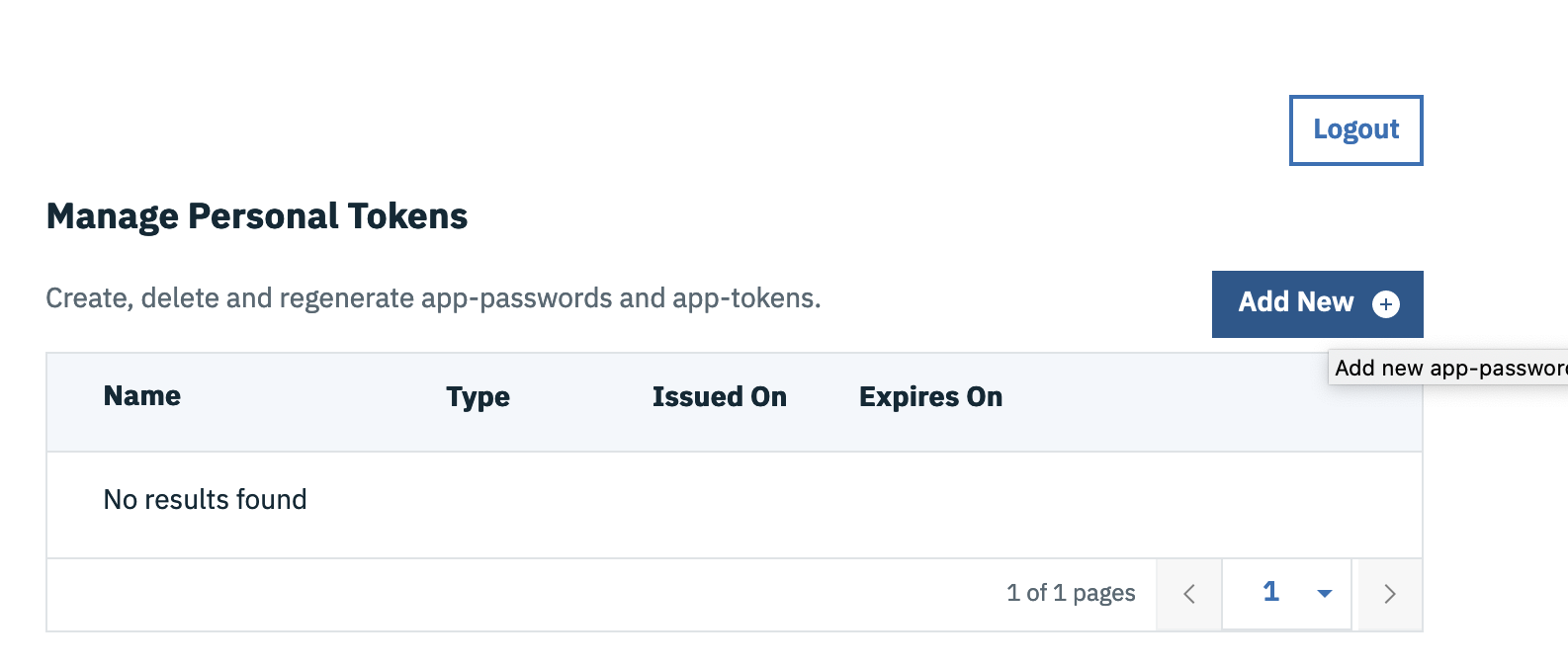
- Select app-password and click Generate and copy the generated password

- *Note:* The use of "App Tokens" is not supported with the Jazz Authorization Server.
- *Note:* The use of "App Tokens" is not supported with the Jazz Authorization Server.
- By default the password is valid for 90 days. You can configure the validity by adding
appPasswordLifetimeattribute
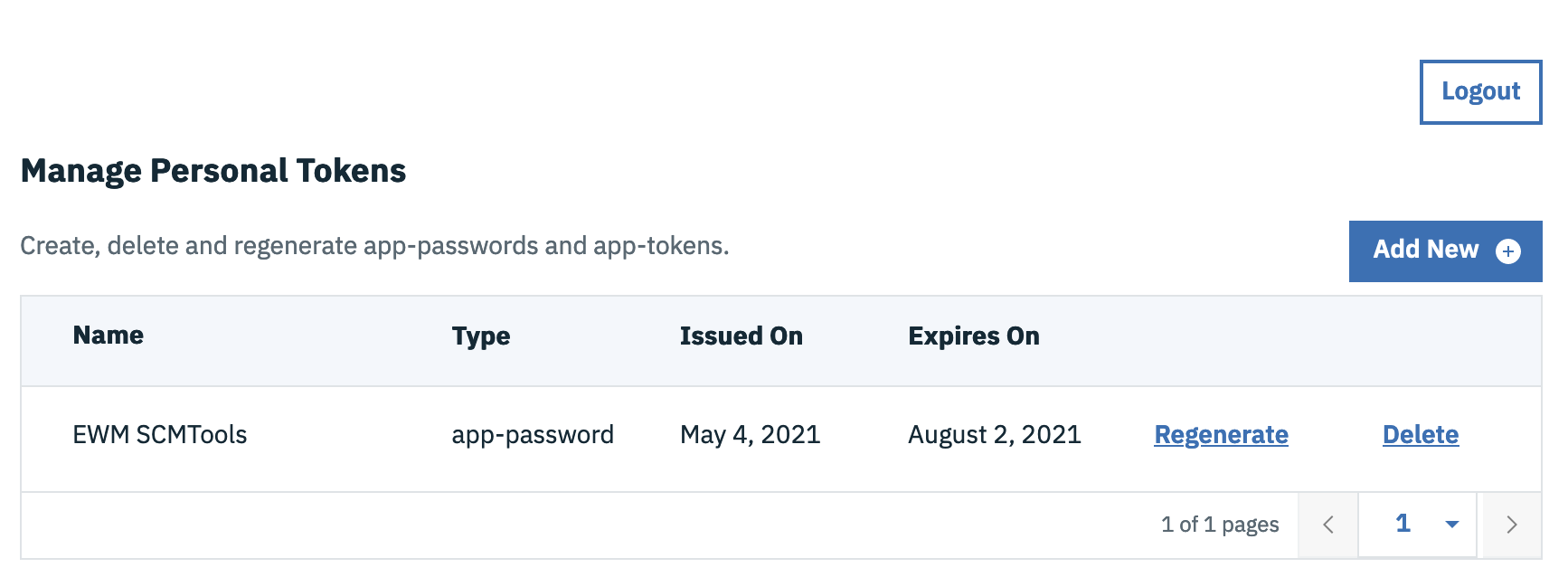
Note : An Application password is locked to the first Application it is used against. For example, an Application password generated and used with Workflow Management Clients cannot be reused with Test Management clients.
Use Application Password with a non-web client
Use the generated Application Password from previous step with any Native client. Here is an example of for SCM Tools# ./scm login -r https://ewm.example.co/ccm -u clmadmin -P L8ePXlZsUN848mXCO25t757E524U7z5pLC1H4vbbZe
Redirect usersTokenManagement authentication to SAML IdP or Third Party OIDC Provider
TheusersTokenManagement url on JAS allows Administrators to search for specific users and review/delete their Application Passwords.
https://jas.example.com/oidc/endpoint/jazzop/usersTokenManagementBy default the authentication is based on the backing userRegistry configured with JAS. To redirect the page to SAML IdP for authentication edit the filters as follows:
<requestUrl id="samlRequestUrl" urlPattern="/authorize|/personalTokenManagement|/usersTokenManagement" matchType="contains" /> <userAgent id="samlUserAgent" agent="Mozilla|Opera|app-password-enabled" matchType="contains"/>The authentication fails with 403 forbidden. The reason is, the access is restricted to specific users who have been defined under
tokenManager as shown below.
<oauth-roles>
<authenticated>
<special-subject type="ALL_AUTHENTICATED_USERS" />
</authenticated>
<clientManager>
<group name="JazzAdmins" />
</clientManager>
<tokenManager>
<group name="JazzAdmins" />
</tokenManager>
</oauth-roles>
While the user is authenticated via SAML IdP or Third Party OIDC Provider, mapping the user to a group on the backing userRegistry on JAS does not happen with the default configurations and hence the access is denied.
To overcome this error add
mapToUserRegistry="user" within the samlWebSso20 configuration or mapToUserRegistry="true" within the oidcLogin configuration. Sample SAML configuration shown below
<samlWebSso20
id="defaultSP"
spCookieName="jazzop_sso_cookie_idp"
forceAuthn="false"
authFilterRef="samlAuthFilter"
keyStoreRef="defaultKeyStore"
mapToUserRegistry="user" >
</samlWebSso20>
Note: These steps apply for /ClientManagement and/or /registration URLs as well
Encrypting internalClientSecret in appConfig.xml file
In the current version of IBM WebSphere Liberty until version 23.0.0.2, encrypted values forinternalClientSecret is not accepted and there is an error accessing the personalTokenManagement UI page. This is planned to be implemented in one of the upcoming releases. Please visit the Fix list for IBM WebSphere Liberty to review new releases when this is implemented.
Related topics: Liberty application password feature, Development Wiki - App Password
Contributions are governed by our Terms of Use. Please read the following disclaimer.
Dashboards and work items are no longer publicly available, so some links may be invalid. We now provide similar information through other means. Learn more here.