Installing IBM Quick Deployer into IBM UrbanCode Deploy
Authors: ThomasPiccoli, KennethThomson, JenniferLiu, KenTessier, ClareCartyBuild basis: CLM 6.0, CLM 6.0.x, CE 6.0.x
- Creates a team named Rational QD CLM and adds an admin user.
- Creates the Team Member role.
- Creates a user named ibm and assigns the Team Member role to that user.
- Creates the Team Admin role.
- Loads the component code.
- Creates agent tags.
- Creates a default resource group.
- Creates default application blueprints.
Prerequisites
To successfully install IBM Quick Deployer, you must have the following:- A running UrbanCode Deploy server. See System requirements for the supported version.
- The URL to the UrbanCode Deploy server, and an authentication token with admin privileges.
- A Windows or Linux system that has Java 7 or higher installed. You must specify the Java executable in the system path. This can be the same system upon which the UrbanCode Deploy server runs, or it can be another system.
- The Quick Deployer .zip file, which you can download from the Package Content page.
- The command line executable, IBM UrbanCode Deploy Client, for use with IBM UrbanCode Deploy. See below for instructions on obtaining IBM UrbanCode Deploy Client.
About this task
The Quick Deployer .zip file includes the following properties files:- qd.properties: The properties file that the installer uses to configure the Quick Deployer application in IBM UrbanCode Deploy. You must set some basic parameters, such as the URL of the target UrbanCode Deploy server, in this file. In addition, you can set optional parameters to configure, for example, use of a Network Time Protocol (NTP) clock, or enablement of Configuration Management capabilities. You can also point to the location of the ldap.properties, userCreds.properties, and database properties files.
- ldap.properties: The file that contains the properties that you define to connect to and use an LDAP server. To have the installer configure the Quick Deployer application to use your LDAP server properties, you must edit the values of the properties in this file. Alternatively, after you run the installer, you can specify your LDAP server properties by running the Change Default LDAP Parameters application process. For details about running that process, and for descriptions of all of the LDAP properties, see IBM Quick Deployer change default LDAP parameters.
- userCreds.properties: The file that contains the user names and passwords that are required to access and run the CLM or IoT CE applications, the DB2 or Oracle database management system, and middleware. To have the installer configure the Quick Deployer application to use a default set of user credentials, you must edit the values of the properties in this file. Alternatively, after you run the installer, you can specify your default user credentials by running the Change Default User Parameters application process. For details about running that process, and for descriptions of all of the user credential properties, see IBM Quick Deployer change default user parameters.
- database properties files (db2Parameter_linux.properties, db2Parameter_windows.properties, oracleParameter_linux.properties, and oracleParameter_windows.properties): Database vendor-specific/OS-specific files that contain the parameters that configure the connections between the installed CLM or IoT CE applications and their databases. These property files also contain a default set of parameters that are used to create the database/tablespace for each product. Use one of these database property files if you use an existing DB2 or Oracle database instance instead of the one installed by the Quick Deployer. If you use an existing DB2 or Oracle database instance, edit the parameter values in the appropriate database property file to match your database environment. For descriptions of the DB2 and Oracle parameters, see IBM Quick Deployer change default DB2 database parameters and IBM Quick Deployer change default Oracle database parameters.
Installation steps
- On a system that has Java 7 or higher installed, extract the contents of the Quick Deployer .zip file. Note: This can be the same system upon which the UrbanCode Deploy server runs, or it can be another system.
- On the same system, ensure that the JAVA_HOME environment variable is set to point to the location of the Java Runtime Environment (JRE).
- On Windows, in a console window, use the set command. For example:
- set JAVA_HOME=C:\Program Files\ibm\Java80\jre\bin
- On Linux, if necessary, run the export command to set the JAVA_HOME environment variable. For example:
- export JAVA_HOME=/usr/lib/jvm/jre.
- On Windows, in a console window, use the set command. For example:
- To obtain UrbanCode Deploy Client, perform the following steps:
- Login to the UrbanCode Deploy web client.
- From the Help menu, click Tools.
- Click IBM UrbanCode Deploy Client.
- When prompted, select Save File.
- Navigate to the folder where you extracted the contents of the Quick Deployer .zip file. Click OK.
- Extract the udclient.jar file from the udclient.zip file. The udclient.jar file must be in the same folder as the Quick Deployer install.jar file.
- Open the qd.properties file in a text editor and enter values for the following two properties:
- ucdUrl: URL of the target UrbanCode Deploy server.
- ucdToken: UrbanCode Deploy server authentication token with admin privileges.
- Specify either mediaUrl or localPath.
- mediaUrl: URL of the FTP media server that contains the installers for the IBM Rational solution for Collaborative Lifecycle Management (CLM) or IoT Continuous Engineering (CE) solution and necessary middleware.
- localPath: The local path of the media on each machine. The path must be the same for all machines. Note: On Windows, the local path cannot be a mapped network drive.
- copyBeforeUnzip: true or false. Set this property to true if you use localPath and the local path is a network mount, such as an NFS mount. When this option is set to true, Quick Deployer copies the media archive files from the network mount to each machine before extracting those archive files, which improves performance.
- Optionally enter values for the following properties:
- dbVendor: db2 or oracle.
- enableNtpClock: true or false. To configure the system to use a Network Time Protocol (NTP) as a reference for each server, set this property to true. If you set this to true, also specify a value for the ntpClock property.
- ntpClock: URL of the NTP system clock server.
- enableCm: true or false. To enable Configuration Management (CM) capabilities in the IBM Internet of Things (IoT) Continuous Engineering Solution and the IBM Rational solution for Collaborative Lifecycle Management applications, set this property to true. If you set this to true, also specify a value for the cmActivationKey property.
- cmActivationKey: Configuration Management activation key that you obtain from IBM Support.
- wasUserName: Administrator user name as defined on the LDAP server.
- wasPassword: Administrator password as defined on the LDAP server.
- ldapProperties: Full or relative path to the LDAP properties file. The LDAP properties file contains the property settings that are used to connect to and use an LDAP server. The Quick Deployer package contains an ldap.properties file. If you choose to use that file, you must edit it so that the property values identify your LDAP server.
- userCredsPropertiesLinux: Full or relative path to a user credentials properties file (Linux deployments). The user credentials property file contains the user names and passwords that are required to access and run the CLM or IoT CE applications, the DB2 or Oracle database management system, and middleware. The Quick Deployer package contains a userCreds.properties file. If you choose to use that file, you must edit it so that the property values identify your set of default user credentials. Note: all the passwords must be base64 encoded.
- userCredsPropertiesWindows: Full or relative path to a user credentials properties file (Windows deployments). The user credentials property file contains the user names and passwords that are required to access and run the CLM or IoT CE applications, the DB2 or Oracle database management system, and middleware. The Quick Deployer package contains a userCreds.properties file. If you choose to use that file, you must edit it so that the property values identify your set of default user credentials. Note: all the passwords must be base64 encoded.
- databaseProperties: Full or relative path to the database properties file. The database properties file defines the parameters that configure the connections between the installed CLM or IoT CE applications and their databases. Specify these parameters if you use an existing DB2 or Oracle database instance instead of the one installed by the Quick Deployer. The Quick Deployer package contains the following sample database properties files:
- db2Parameter_linux.properties
- db2Parameter_windows.properties
- oracleParameter_linux.properties
- oracleParameter_windows.properties
- In a command prompt or console window, navigate to the directory where you extracted the contents of the Quick Deployer .zip file. Run the installer by entering the following command:
- java -jar install.jar qd.properties
Results
After the installer finishes, examine the console output to ensure that it completed successfully. The output should look similar to this:Creating team Rational QD CLM. Team created. Adding admin to Rational QD CLM. Admin added to team. Creating role Team Member. Role created. Creating user ibm and assigning role Team Member. User created. User assigned role. Creating role Team Admin. Role created. Importing application into UCD Application imported successfully. Publishing components. Publishing component Rational_QD_ApplicationServer_604. Success. Publishing component Rational_QD_Application_604. Success. Publishing component Rational_QD_Database_604. Success. Publishing component Rational_QD_InstallationManager_604. Success. Publishing component Rational_QD_SystemPre-Requisite_604. Success. Creating temporary resource rational-qd-tag-resource. Creating tag DB. Success. Creating tag IHS. Success. Creating tag WAS. Success. Creating tag LIBERTY. Success. Creating tag JTS. Success. Creating tag CCM. Success. Creating tag RM. Success. Creating tag QM. Success. Creating tag GC. Success. Creating tag LDX. Success. Creating tag RELM. Success. Creating tag DCC. Success. Creating tag RS. Success. Creating tag LQE. Success. Creating tag DM. Success. Deleting temporary resource rational-qd-tag-resource. Creating default-resource-group and add it to Rational QD CLM. Creating blueprint dept-vanilla. Created dept-vanilla. Created. Creating blueprint dept-CLM. Created dept-CLM. Created. Creating blueprint dept-CE. Created dept-CE. Created. Creating blueprint dist-CLM. Created dist-CLM. Created. Creating blueprint dist-CE. Created dist-CE. Created. Creating blueprint eval-CE. Created eval-CE. Created. Creating blueprint pipe-CLM. Created pipe-CLM. Created. Quick Deployer install successful. Quick Deployer application URL: https://ucd-server.com:8443/#application/1bcef404-456d-3ab9-4bef-480a123572e1
Verify that the Quick Deployer application is set up correctly
In IBM UrbanCode Deploy, click the Applications tab. You should see an entry for Rational_QD_60x.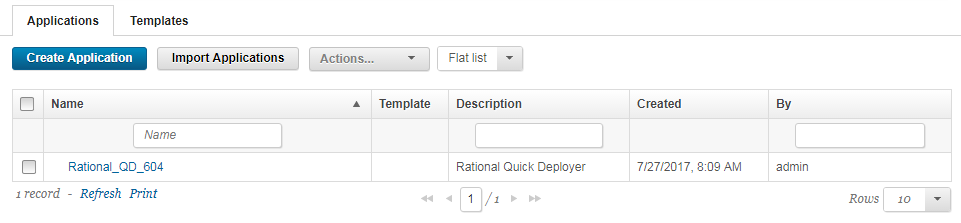
Click the Rational_QD_60x entry, then click the Components tab. You should see five components.
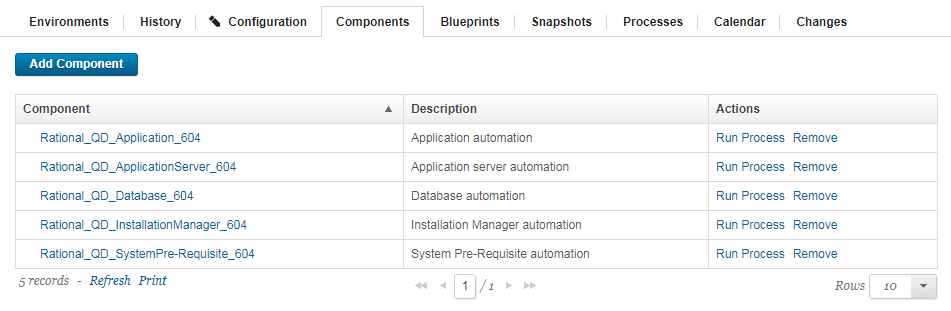
Miscellaneous
Notes:
- Throughout the IBM Quick Deployer wiki the screen captures are for reference only.
In some cases if the functionality they display has not changed in the latest release they will be from a previous release
Related topics:
External links:
Additional contributors: MichelleCrane, NathanBak, ChristianLopez
Deployment.IBMQuickDeployerInstallingIntoUCDV20 moved from Deployment.IBMQuickDeployerInstallingIntoUCD on 2017-12-11 - 19:15 by Main.ktessier -
Contributions are governed by our Terms of Use. Please read the following disclaimer.
Dashboards and work items are no longer publicly available, so some links may be invalid. We now provide similar information through other means. Learn more here.