IBM Quicker Deployer installation media
Authors: ThomasPiccoli, KennethThomson, JenniferLiu, KenTessier, ClareCartyBuild basis: CLM 6.0, CLM 6.0.x, CE 6.0.x
Media options
There are two options for managing the installation media, local and nfs. If local media is specified the system will expect the installers to be present on the local drive of each target VM. If nfs media is specified the system will expect the installers to be located on a shared server accessible over the network. The user can customize the settings for each of these options to match their environment.Media folder content (expected)
Each top level node represents a sub folder of the shared or local media folder. The child nodes each represent a required file and the system expects each of these files to be present with the specified name.- db2/11.1 (for Rational CLM 6.0.3)
- db2aese_c.lic
- IBM_DB2_ADVANCED_ENTERPRISE_SERVE.tar.gz
- Oracle/12c
- linuxamd64_12102_database_1of2.zip
- linuxamd64_12102_database_2of2.zip
- ojdbc7.jar (for Rational CLM 6.0.3)
- ojdbc6.jar (for Rational CLM releases 6.0 through 6.0.2)
- IM/1.8.5.1
- agent.installer.linux.gtk.x86_64.zip
- WAS/Java7.1
- 7.1.3.40-WS-IBMWASJAVA-Linux.zip
- WAS/8.5.5
- WAS_V8.5.5_1_OF_3.zip
- WAS_V8.5.5_2_OF_3.zip
- WAS_V8.5.5_3_OF_3.zip
- WAS_V8.5.5_SUPPL_1_OF_3.zip
- WAS_V8.5.5_SUPPL_2_OF_3.zip
- WAS_V8.5.5_SUPPL_3_OF_3.zip
- WAS/8.5.5.9
- 8.5.5-WS-WAS-FP0000009-part1.zip
- 8.5.5-WS-WAS-FP0000009-part2.zip
- 8.5.5-WS-WASSupplements-FP0000009-part1.zip
- 8.5.5-WS-WASSupplements-FP0000009-part2.zip
Media folder content (optional)
Each top level node represents an optional sub folder of the shared or local media folder. The child nodes each represent a required file and the system expects each of these files to be present with the specified name. E.G. should you wish to install CLM601 that folder and its contents need to be present, similarly if you wish to install a CLMiFix at the same time then the CLMiFix folder and the required files also need to be present and if you also wish to install the corresponding DMiFix then the DMiFix folder and the required files also need to be present.- CLM600 or CLM601 or CLM602 or CLM603
- atoc
- native
- Offerings
- plugins
- repository.config
- repository.xml
- CE601 or CE602 or CE603
- atoc
- native
- Offerings
- plugins
- repository.config
- repository.xml
- CLMiFix
- CLM_60_iFix010.zip
- CLM_60_iFix010_QDconfig.properties
- CLM_601_iFix007.zip
- CLM_601_iFix007_QDconfig.properties
- CLM_601_iFix010.zip
- CLM_601_iFix010_QDconfig.properties
- CLM_602_iFix006a.zip
- CLM_602_iFix006a_QDconfig.properties
- CLM_602_iFix007.zip
- CLM_602_iFix007_QDconfig.properties
- CLM_603_iFix001.zip
- CLM_603_iFix001_QDconfig.properties
- DMiFix
- DM_601_iFix_7.zip
- DM_601_iFix_7_QDconfig.properties
- Rhapsody_DM_ModelServer_601_iFix_7.zip
- Rhapsody_DM_ModelServer_601_iFix_7_QDconfig.properties
- DM_602_iFix_6.zip
- DM_602_iFix_6_QDconfig.properties
- Rhapsody_DM_ModelServer_606_iFix_6.zip
- Rhapsody_DM_ModelServer_606_iFix_6_QDconfig.properties
Media configuration
- Return here to configure the installation media source after installing the QD application into UCD.
- Navigate to the Applications page and select the Rational_QD_60x application
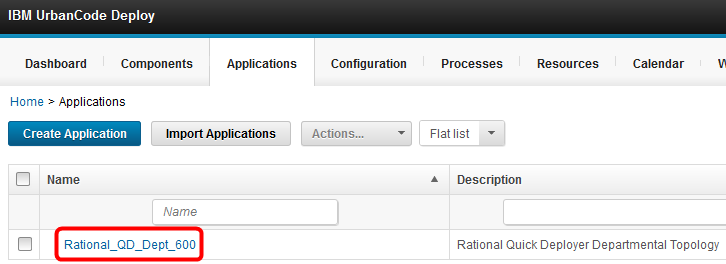
- Switch to the Processes tab and select the Install Applications process.
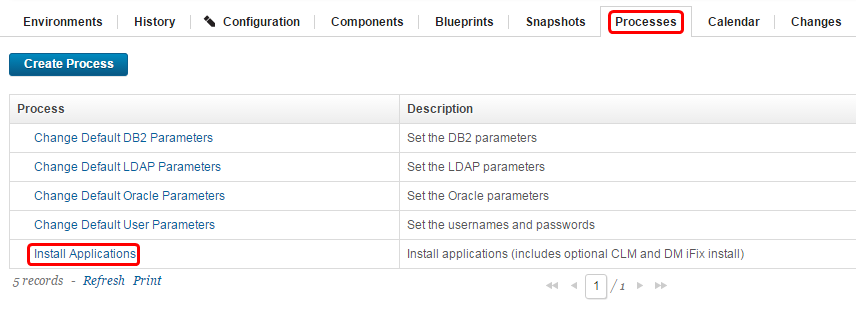
- On the process Design tab open the Prepare System step by clicking on the Pencil icon.
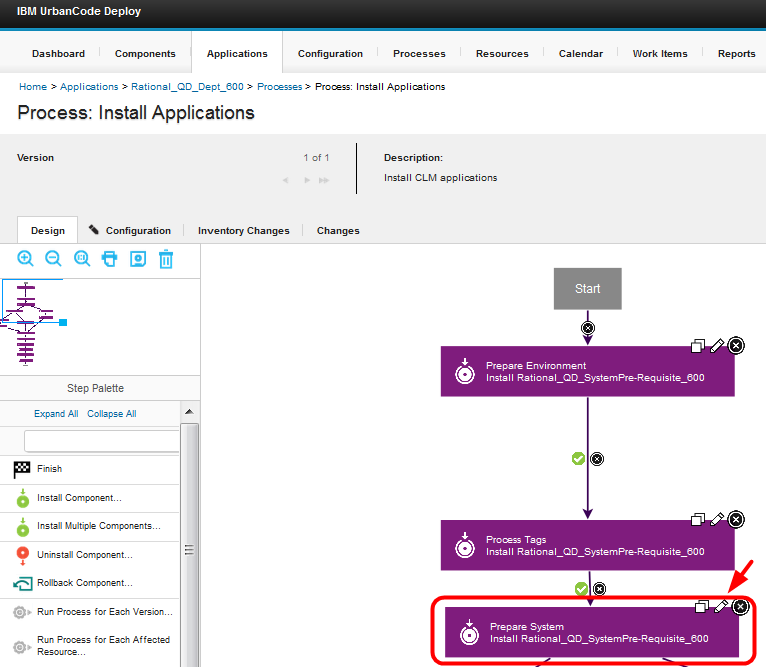
- If you are using a local media configuration then set the media properties as described here. If using an nfs media configuration proceed to the next section.
The values depicted below describe an environment where a local folder on the target VM will be used to install the required products. Compressed files will not be copied prior to expanding them. All expanded files will be deleted when the installation is complete.
- mediaPropertiesType - select local
- mediaServer not used in local mode (Make sure the value does not contain a space)
- mediaServerFolder not used in local mode (Make sure the value does not contain a space)
- nfsEnabled control the behavior when the media file is compressed. When this setting is set to TRUE compressed files will be copied from the remote server to a local folder before being expanded. If set to FALSE then the system will not copy the file before expanding.
- mediaRoot specifies the local folder that contains the installers
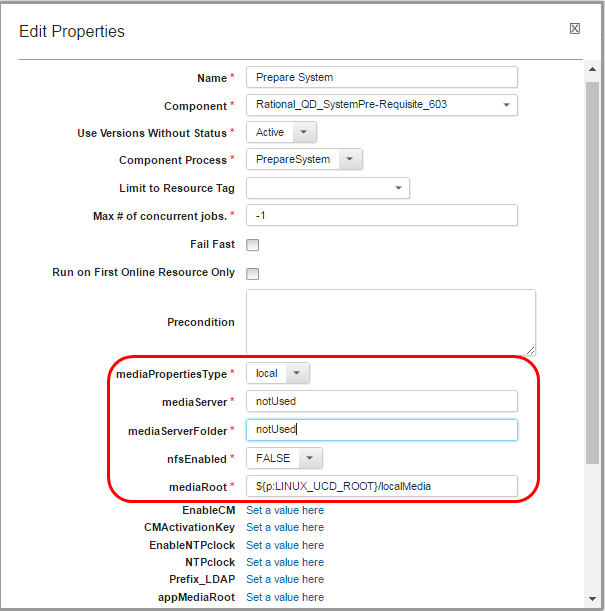
Note:after pressing OK on the Edit Properties dialog you must press the Save process icon or the changes will not be committed.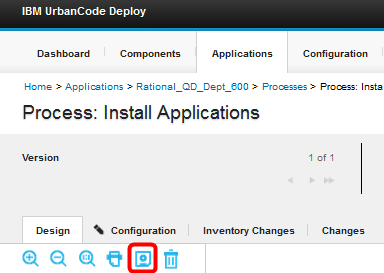
- If using an nfs media configuration then set the media properties as described here. If using a local media configuration return to the prior section.
The values depicted below describe an environment where there is a network accessible shared folder that will be used by all target VMs to install the required products. Compressed files will be copied to the target VM prior to expanding them. All copied and expanded files will be deleted when the installation is complete.
- mediaPropertiesType - select nfs
- mediaServer the fully qualified name of the server that has exported the folder that contains the required installers
- mediaServerFolder the folder that has been exported on the media server
- nfsEnabled controls the behavior when the media file is compressed. When this setting is set to TRUE compressed files will be copied from the remote server to a local folder before being expanded. If set to FALSE then the system will not copy the file before expanding.
- mediaRoot specifies the local folder that will be mapped to the remote file share.
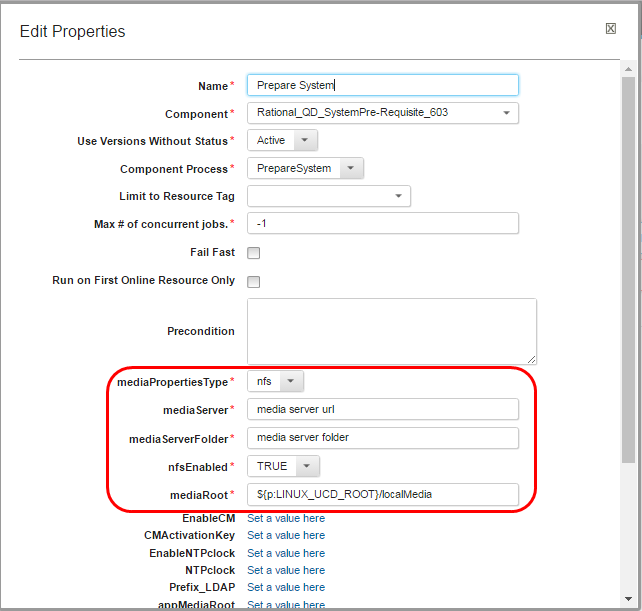
Note:after pressing OK on the Edit Properties dialog you must press the Save process icon or the changes will not be committed.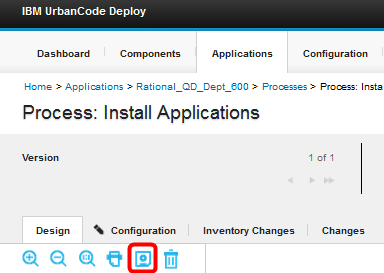
Modify iFix selection values
- Open application Rational_QD_60x, select the Components tab and click on the Rational_QD_SystemPre-Requisite_60x component
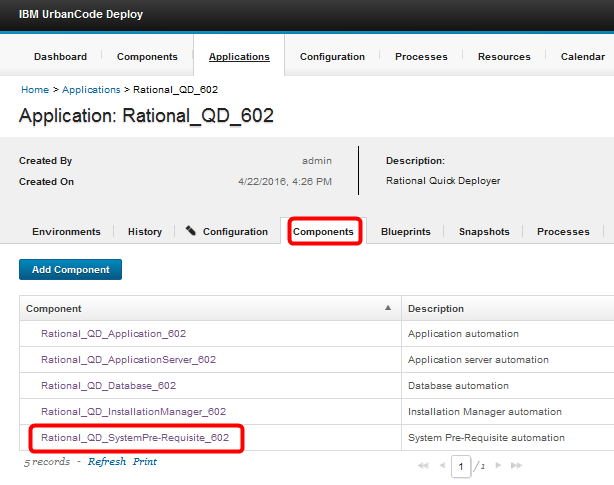
- When the component opens select the Processes tab and click on the PrepareSystem process
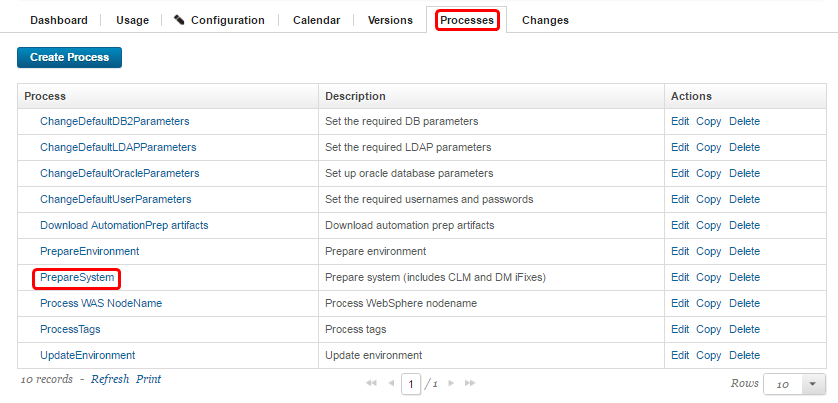
- When the process opens select the Configuration tab and then select Component Process Properties.
Choose the CLMiFixVersion property and click Edit.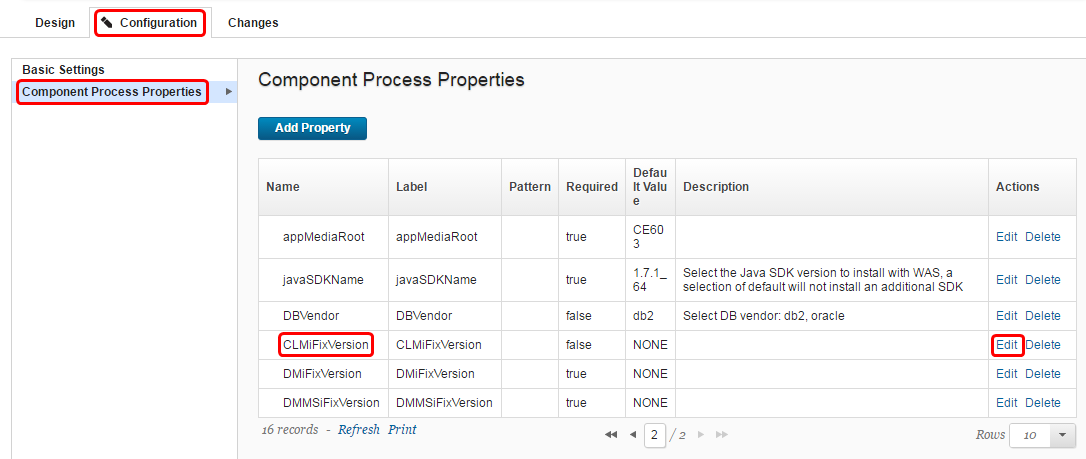
- Modify the Allowed Values ensuring that the values entered match the names of compressed iFix files in the CLMiFix folder on your media server (see section IBMQuickDeployerInstallationMediaOld (optional)), e.g. if the file is CLM_601_iFix001.zip then enter CLM_601_iFix001. You can change all fields except the property name. Select one of the Allowed Values to be the Default Value. When your changes are complete click Save.
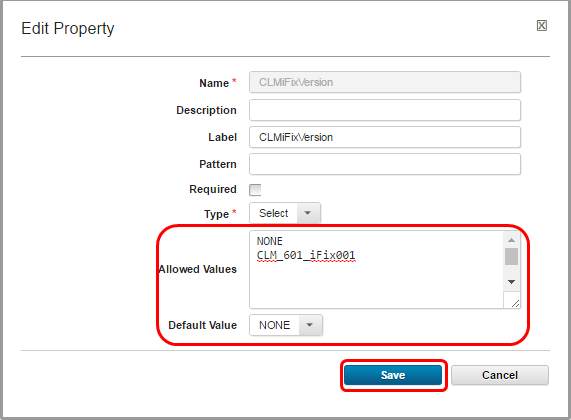
- Any changes to the Allowed Values or the Default Value have been saved
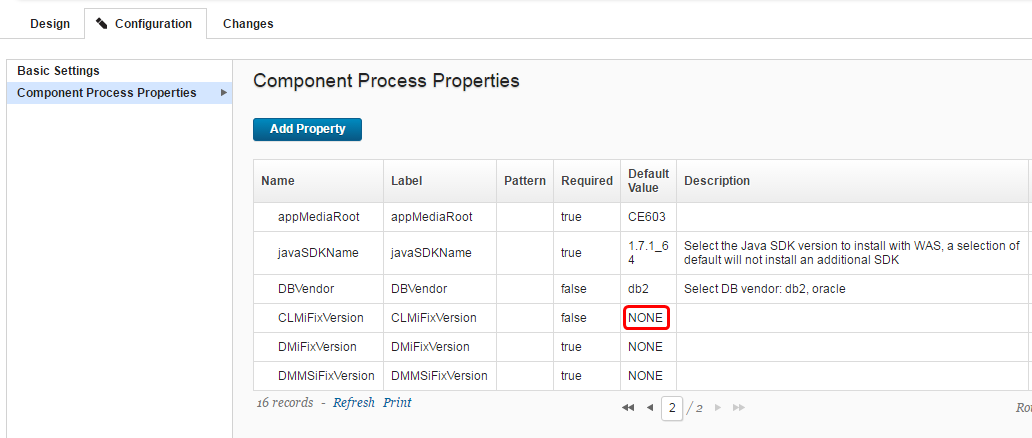
- Optionally, repeat the previous 3 steps to edit the DMiFixVersion and DMMSiFixVersion properties ensuring that the values entered match the names of compressed iFix files in the DMiFix folder on your media server (see section IBMQuickDeployerInstallationMediaOld (optional)).
Miscellaneous
Notes:
- Throughout the IBM Quick Deployer wiki the screen captures are for reference only.
In some cases if the functionality they display has not changed in the latest release they will be from a previous release
Related topics:
External links:
Additional contributors: MichelleCrane, NathanBak, ChristianLopez
Deployment.IBMQuickDeployerInstallationMediaOld moved from Deployment.IBMQuickDeployerInstallationMedia on 2017-07-28 - 20:27 by Main.ktessier -
Contributions are governed by our Terms of Use. Please read the following disclaimer.
Dashboards and work items are no longer publicly available, so some links may be invalid. We now provide similar information through other means. Learn more here.