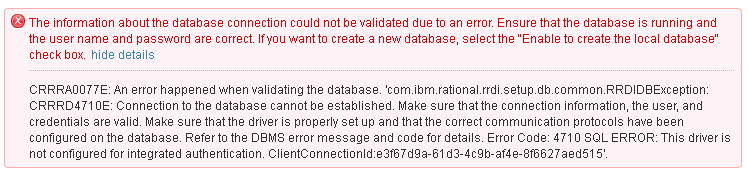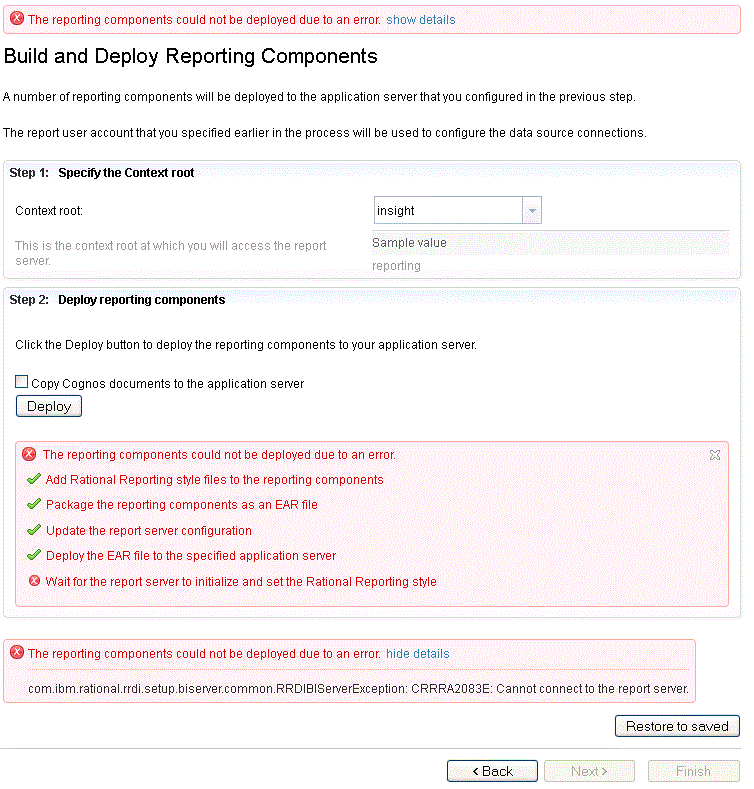Error Using SQL Server 2008 R2 database for Rational Insight Setup
hide details
My Configurations are as follows:
I have installed Following packages
1. IBM Rational Reporting
1.1 IBM rational Reporting for development intelligence 2.0.1.0
1.2 IBM Rational Insight 1.1.1.1
After successful installation i have started
start > Programs > IBM Rational Reporting Server> Start IBM Rational Reporting Server Setup
After setting URI and admin account , From the Rational Reporting setup wizard i have selected Set Up Rational Insight Scenario
On the Configure Database management System Tab
Step 1: Configure database vendor : SQl server 2008
Step 2: Copy JDBC File: <path of the JDBC driver>
click to copy message displayed: The driver was copied successfully.
On the Tab Configure Content Store database
Host: localhost (Enable to create the local database option checked)
Port: 1433
Database Name: RICM
Database Admininstrator: sa
Password: ******
Table Space Location: <path to the database tables directory of same SQL Server instance>
SQL Server with Windows Integrated Security option checked
My SQL Server Configuration are as follows
Version: SQL Server Enterprise Edition 2008 R2
Server is running and username sa is able to login with Admin Credentials under the SQL Server Authentication mode
I am also able to create New Database Manually using the same Credentials.
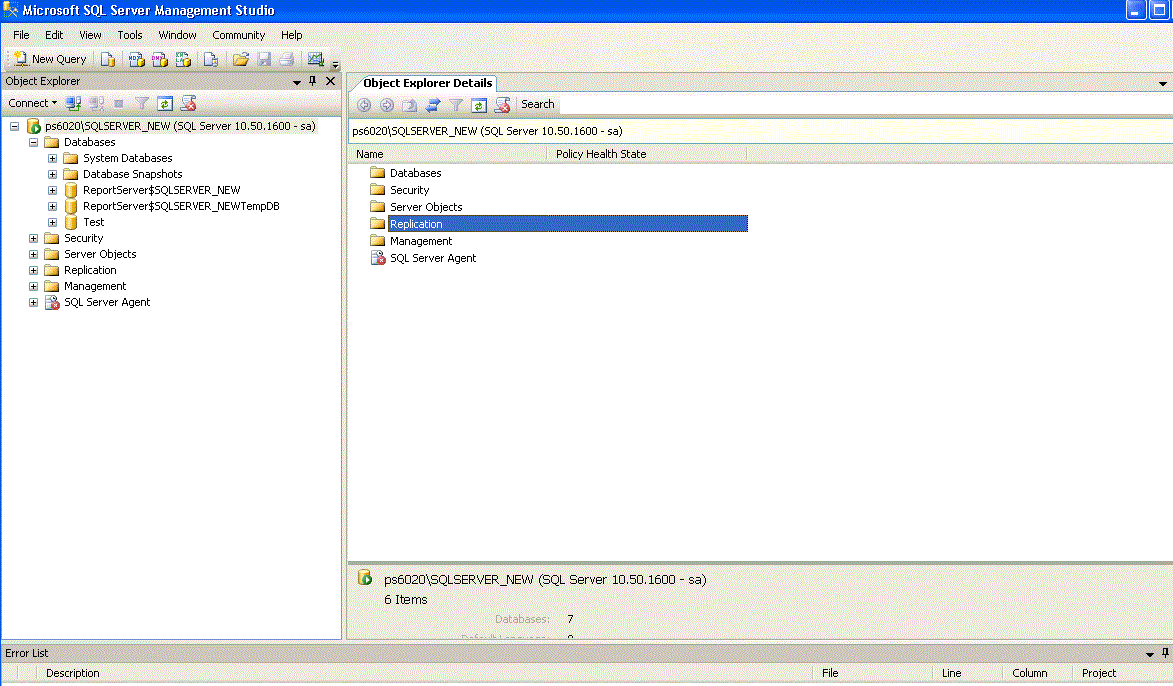
11 answers
This DLL file is distributed with the MS SQL JDBC Driver at:
auth\x64\sqljdbc_auth.dll (64-bit)
auth\x86\sqljdbc_auth.dll (32-bit)
Comments
Hi Xuan
Thank you for your valuable answer. I have configured the SQL JDBC Driver 4.0 and now able to connect with the SQL Server.
On the next Tab Configure Data Warehouse the following issues are there.
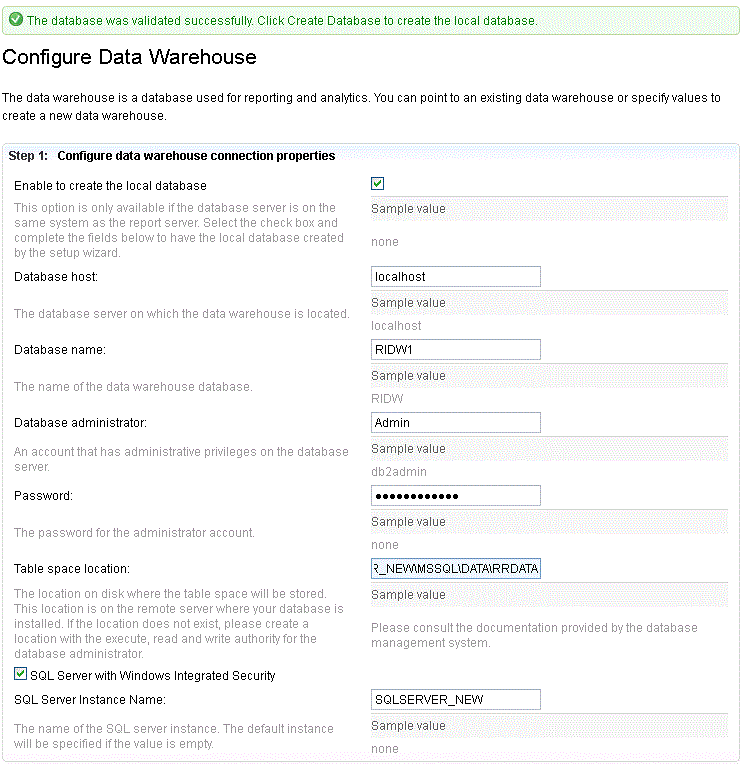
Step-2
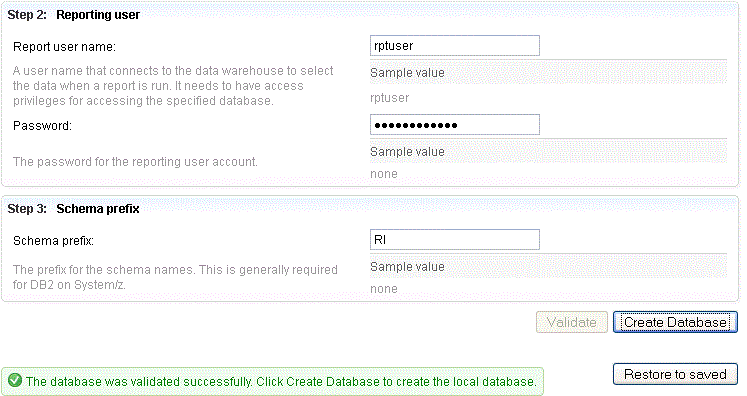
Process Progress
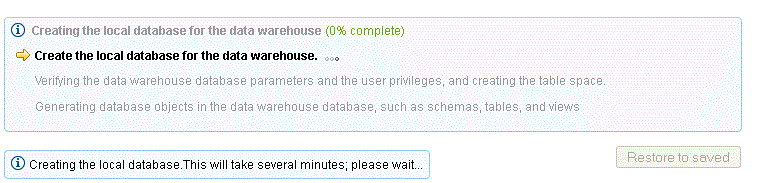
Error Snap
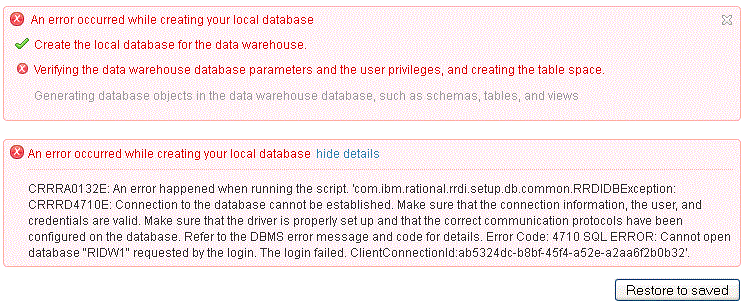
If i will not check the option Enable to create the local database than the following error has occur
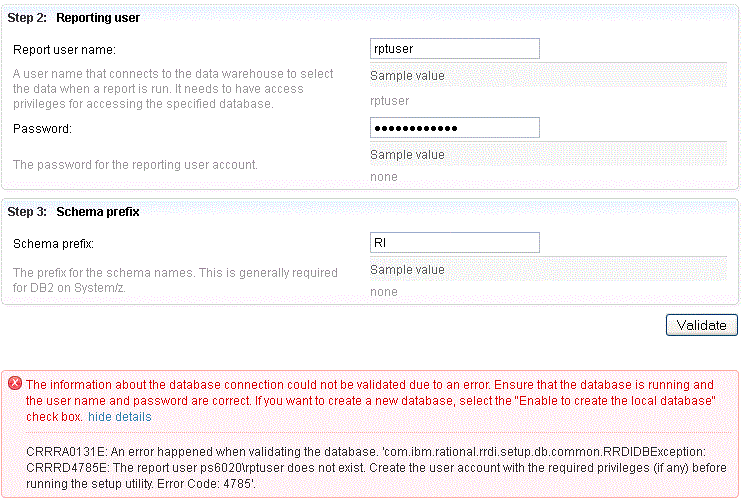
http://publib.boulder.ibm.com/infocenter/rentrpt/v1r0m1/topic/com.ibm.rational.raer.install.doc/topics/t_install_insight.html
Comments
Hi Xuan- thank you again for your valuable answers.
Now i am have fixed the above issues and moved to the Configure Application server Profile Tab
I did not found the folder called appserver in my installation directory
1) Should i have to install the WebSphere Application Server separately or it will be installed automatic during the installation of IBM rational Insight 1.1.1.1 package ?.
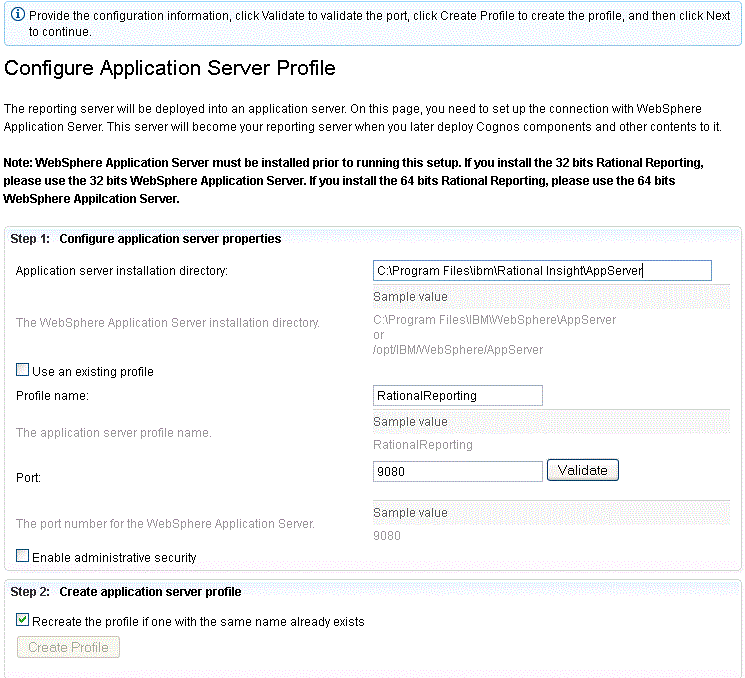
BTW - make sure you are using the same architecture of your WAS and Insight, see BOLD text in this panel.
- WAS log, [WAS Location]\profiles\RationalReporting\logs\RationalReportingServer\
- Setup log, [Insight Location]\setup\logs\
- Cognos log [Insight Location]\cognos\logs\
Comments
Hi Xuan- there are lots of log files available into the log folders in the location as u mentioned. Should i post all the logs here or is there any option to attach the log files ?.
-Thanking You
Rahul
Can you upload your log file to somewhere (i.e., https://cattail.boulder.ibm.com)?
Hi Xuan- Files are uploaded to https://cattail.boulder.ibm.com as a public, named as follows
RRDI setup logs.zip
WAS logs.zip
cognos log.zip
These file are also available to http://dcomp.hostoi.com/log_files/
Thanks
You will also find a PDF file " IBM Rational Insight Installation Steps " which contains the steps that i have followed during the installation of IBM Rational Insight.
link: http://dcomp.hostoi.com/log_files/IBM%20Rational%20Insight%20Installation%20Steps.pdf
Hi Xuan- I am using IBM WebSphere Server Version 6.1.0.0. I think this can be a problem of this issue...!!
Hi Rahul - I have not got chance to check your LOG files today. Yes, I'd like you upgrade your WAS to 8.0.0.5 which is fully tested version.
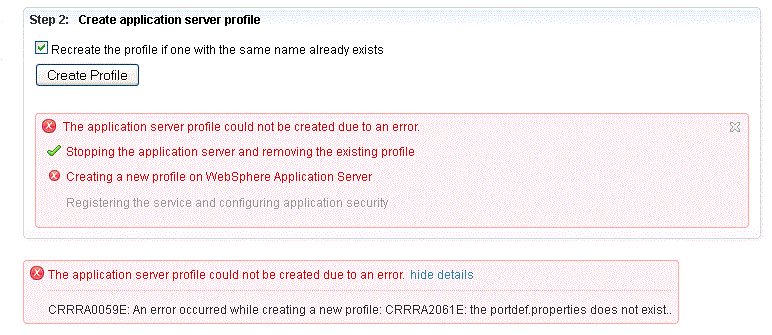
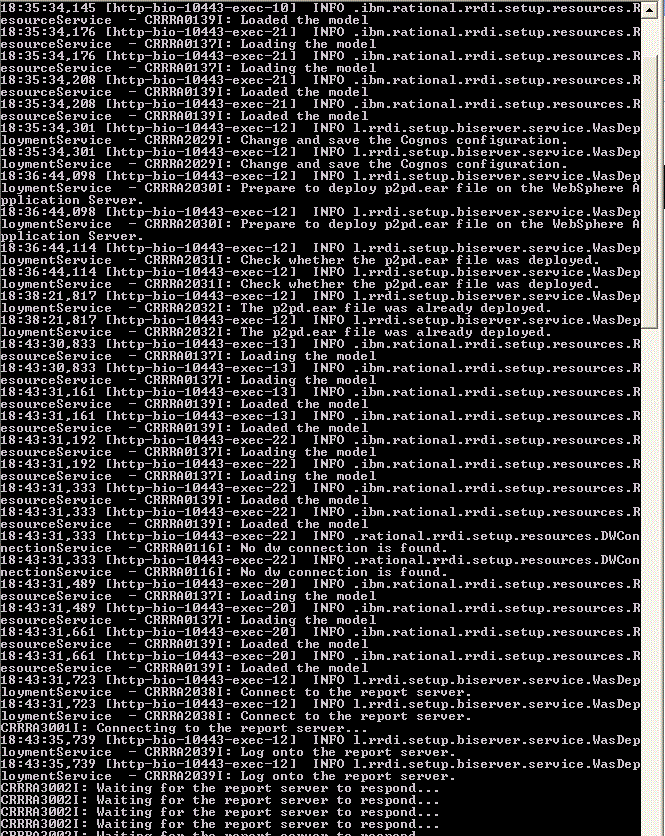
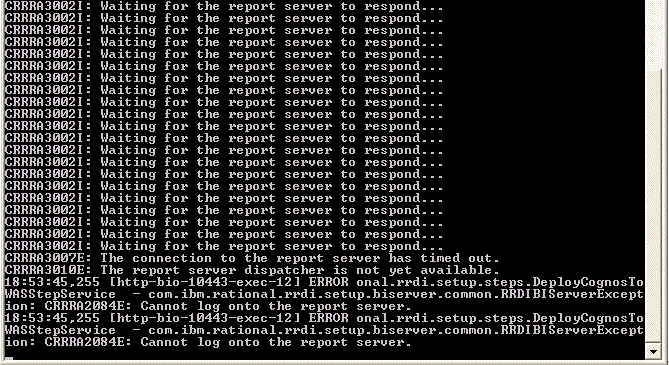
Comments
Hi Rahul - The log file is not depends on the missing portdef.properties - right?
In you log, I can see the following errors:
1. CRRRD4768E: The database has the incorrect Collation setting. The current value is SQL_Latin1_General_CP1_CI_AS, but the expected value is CS.
If the DB is pre-existed (i.e., created by MSSQL Tool), you need change the setting by SQLServer management Studio else the DW connection may failed
2. CRRRD4757E: Error granting permissions for the schema objects.
You should not input RPTUSER as the report user because RPTUSER is not a valid system user (mixed SQLServer auth.) or DB account
3. CRRRD4780E: The schema RR_DW is not empty. No objects can exist under this schema. Drop all objects before continuing.
Please don't use schema prefix (it is used for DB2 for zSeries)
Suggestion:
1. Drop all the temporary database (RIDW_NEW, RIDW_NEW1, RIDW_NEW2...)
2. Ceate a new one using MS SQL Server management Studio
3. Change the Collation setting to CS
4. Run Insight Setup, create related schemas