Adding steps to a task in RMC
I am using RMC 7.5.2.0. I am creating my own method plugin by extending activities and tasks from existing base rup. So at the task level, if I have to change steps, I am able to only add or remove the existing steps, but not able to create new steps of my choice.
So, how can I create new steps of my choice into an extended/ replaced task?
3 answers
Comments
Hi Tanmay,
For an activity, I choose the Variability Type as 'Extends' or 'Replaces' wherever applicable and for Tasks, I use 'Link Method Element' to reference an existing task.
But I am having this issue with new tasks that I added as well. In that case, when I go to the Steps tab of properties, the Add button is disabled, thus preventing me from adding any new steps.
Uncheck the "Link Method Element" option.
It sounds like you're using Task Descriptors, not extending a Task. A Task Descriptor lives in the Process, which is where time-based actions take place. The Method Description is where you define a task. content in the Method Description is independent of things like iterations.
You'll notice that it's only in the Process area where you can add dependencies between Tasks, Activities, etc. You are actually creating Task Descriptors and adding dependencies between those descriptors.
A Task Descriptor essentially copies the content of a Task into the Task Descriptor. This way you can add time or context-based additions to the task content, such as adding an extra step in the Task Descriptor when that task is performed during a Deployment iteration instead of an Inception iteration.
When you link a Task Descriptor to a method element (in this case a Task), you are saying that you want the Task Descriptor to always look exactly like the Task. Usually, this is what you want when you use a Task. This option was added because otherwise you need to laboriously synchronize your Task Descriptors with your Tasks whenever the Task changes. The assumption here is that if you edited a Task Descriptor, you don't want RMC to automatically overwrite that information just because you changed the corresponding Task. Thus the tedious manual synchronization of Tasks and Task Descriptors.
By selecting "Link Method Element", you've told RMC that you don't want to add anything to that Task Descriptor. That's why it's not letting you add any new steps. Uncheck that option and you should be able to edit the Task Descriptor.
Comments
Hi Jim,
Thank you so much for your suggestion. You are right in telling that what I am using is a task descriptor. When you say uncheck 'Link Method Element', I am assuming that I need to remove the Method Element link. So, I just gave a clear and this now there is no Method task linked. But when I go to the Steps tab, I am still not able to add new steps as the button itself is disabled.
This is true for an existing Task Descriptor as well as a new one. I am not sure if I am missing something else. Attaching the screen prints.
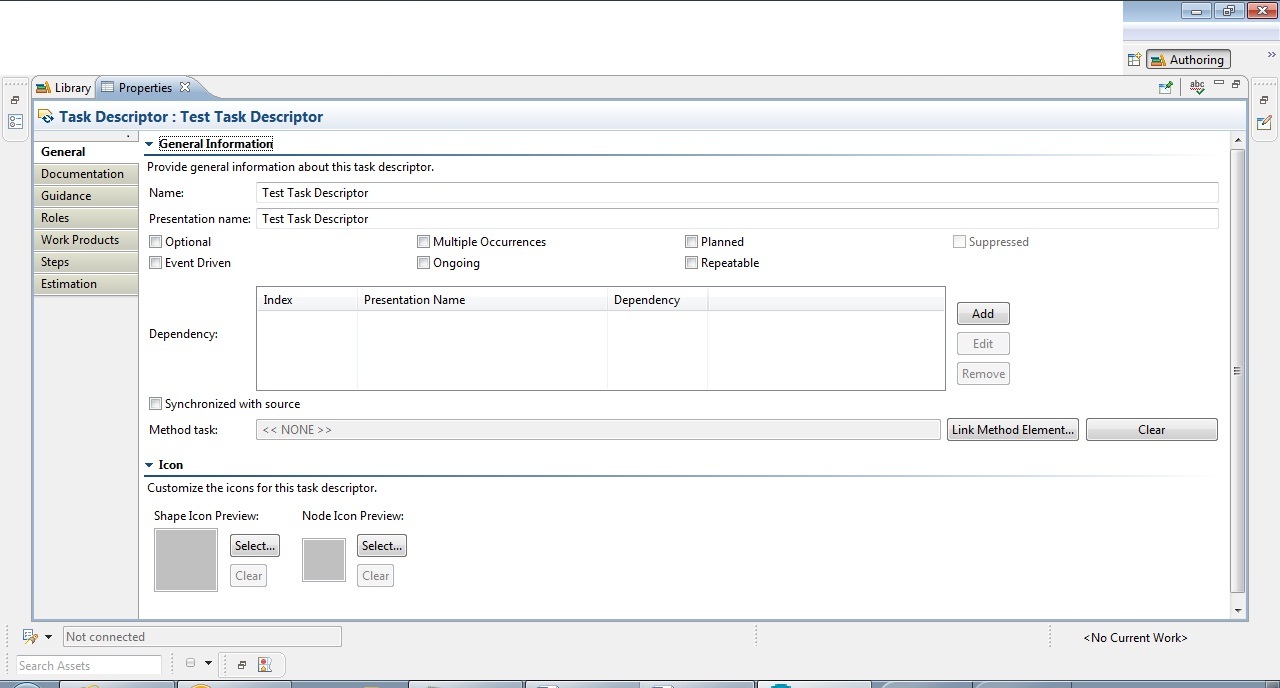
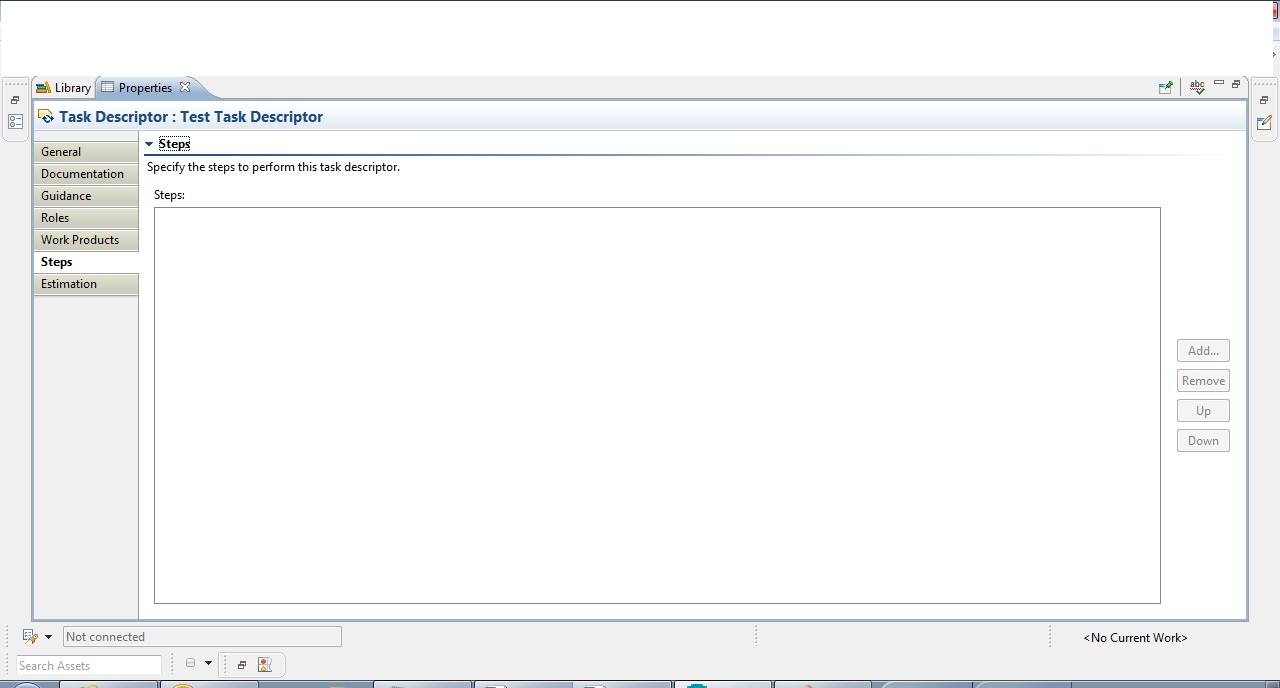
Hi Vineetha,
My mistake - you need Link Method Element to tell the TD which task to link to (it's been a while since I've used this part of RMC :-). Since you want to add steps, you don't want to check "Sync with Source", since that will replace your changes with whatever's in the task.
Since you can edit the name of the TD but not the content, you might be having issues with the .xmi file for the TD (it may be read-only). Element names and relationships are stored in the plugin.xmi file, but element content (like task steps) are kept in the element's .xmi file. And the .xmi file is only created when it's needed, that is, when content is added to the element. You could have an element in your library that only has a name, which would mean that there is no .xmi file for that element yet (because the name of an element lives in plugin.xmi).
Find the .xmi file for the TD and see if it is locked (or if it even exists). If it's locked, that's what could keep you from editing the content of the TD even though you can edit the names and relationships.
1 vote
Thanks a ton. It worked. I searched for the .xmi file for the TD and directly changed the file.
I was able to modify the existing steps. But how can I add steps to the TD that I created and which does not have a .xmi file in the name of the TD.
It sounds like you modified the steps in the task, but not steps in the task descriptor, is that correct? You can get task steps into the task descriptor by syncing the task descriptor (right-click on the task in the WBS or an activity diagram).
If the buttons in the task descriptor are still disabled, then it sounds like you made the task's .xmi file writable, and edited that. You'll need to do the same with the task descriptor's .xmi file.
If there is no .xmi file for the TD, it may be because it hasn't been created yet. This will be the case if you haven't added anything to the TD besides the name and links to other method elements - remember that those items are stored in the plugin.xmi file, not the .xmi file for the element you're working with.
Check your plugin.xmi to make sure that it is writable in the file system. Also, make sure that it is not locked (open the plugin in RMC and you'll see a checkbox for locking it). Those things might keep you from adding things to your TD.