Setting NTP system clock default values
Authors: ThomasPiccoli, KennethThomson, JenniferLiu, KenTessier, ClareCartyBuild basis: CLM 6.0, CLM 6.0.x, CE 6.0.x
Page contents
For a multi-server CLM system it is important that the reference clock used by each server is accurate and consistent. One way to do this is to configure the system to use a Network Time Protocol (NTP) as a reference for each server. To configure IBM Quick Deployer so that the applications that it installs use an NTP system clock, edit the Prepare System step of the Install Applications process.
If the NTP system clock is disabled, you can be enable it after the CLM applications have been installed. For details, see Configuring the NTP system clock.
Configuring default NTP clock values
- Login to the target UCD server as an administrator.
- Click Applications, then select the Quick Deployer application.
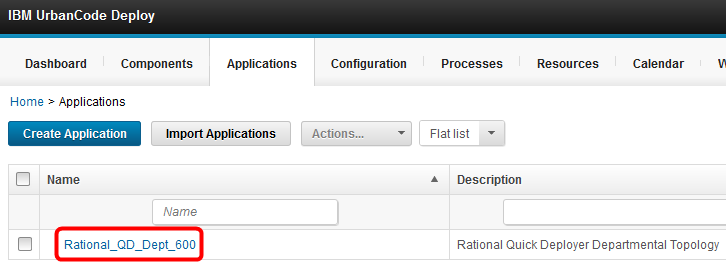
- Click Processes, then select the Install Applications process.
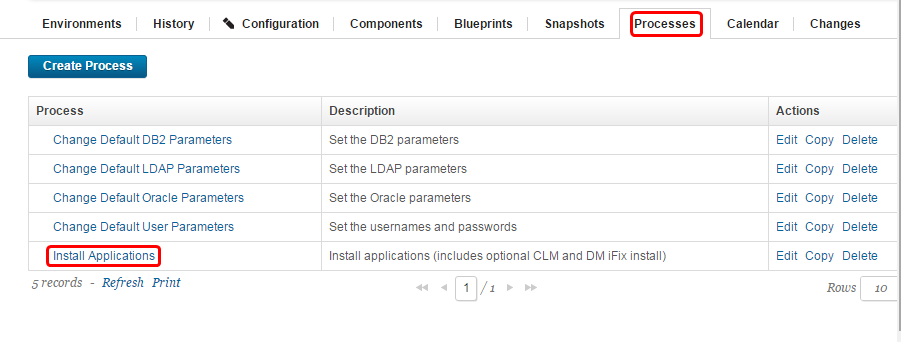
- On the process Design tab open the Prepare System step by clicking on the pencil icon.
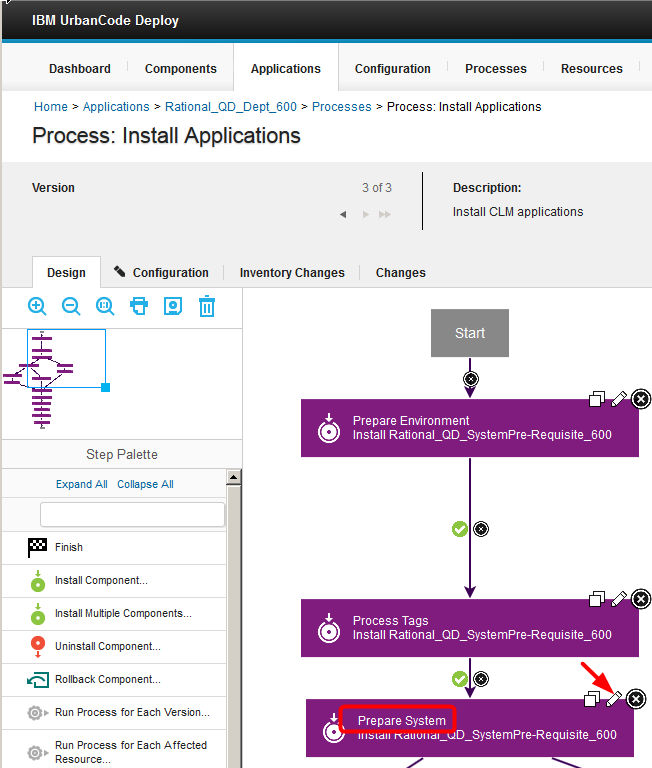
- Select True in the EnableNTPclock field. Note: If you leave the value of the field cleared, Quick Deployer prompts you to enter a value of True or False in the Run Process dialog when you select the Install Applications process.
- Enter the name of the NTP system clock server in the NTPclock field.
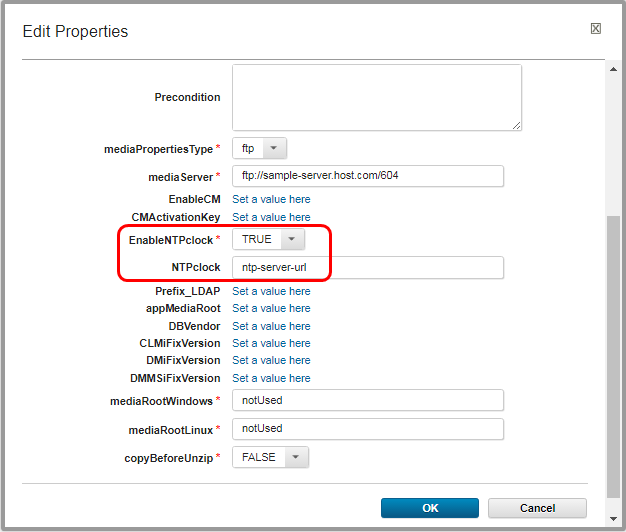
- Click OK to close the Edit Properties window.
- Click the Save process icon to save your changes.
Results
When you run the Install Applications process, the Quick Deployer sets the NTP server address property in the CLM applications to the value that you specify in the NTPclock field.Miscellaneous
Notes:
- Throughout the IBM Quick Deployer wiki the screen captures are for reference only.
In some cases if the functionality they display has not changed in the latest release they will be from a previous release
Related topics:
External links:
Additional contributors: MichelleCrane, NathanBak, ChristianLopez
Contributions are governed by our Terms of Use. Please read the following disclaimer.
Dashboards and work items are no longer publicly available, so some links may be invalid. We now provide similar information through other means. Learn more here.