IBM Quick Deployer configuring the NTP system clock
Authors: ThomasPiccoli, KennethThomson, JenniferLiu, KenTessier, ClareCartyBuild basis: CLM 6.0, CLM 6.0.x, CE 6.0.x
Page contents
For a multi server CLM system it is important that the reference clock used by each server is accurate and consistent. One way to do this is to configure the system to use a Network Time Protocol (NTP) as a reference for each server. This topic explains how to do this.
Configuring the NTP system clock
If the Install Applications process was not configured to enable the System Clock to use an NTP server then a CRJAZ2108W diagnostic warning will appear on each applications admin page. To clear this warning do the following on each admin page.- Open the applications admin page and click on Advanced Properties
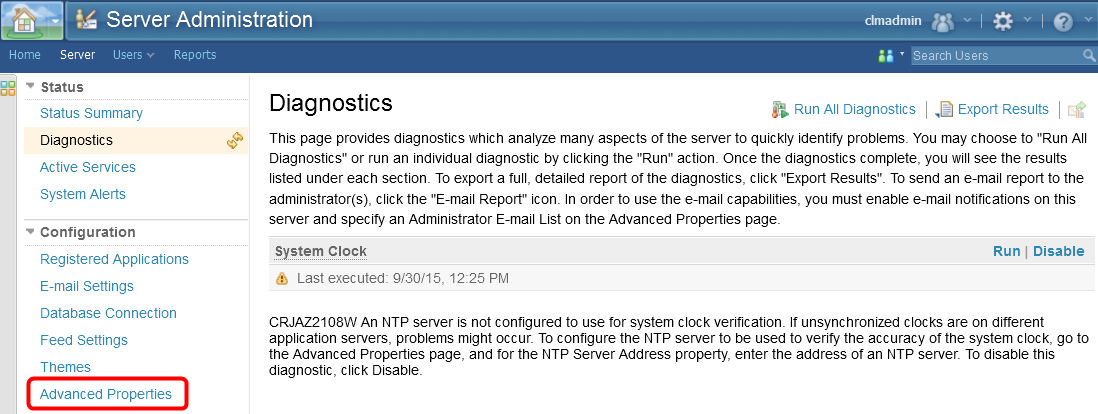
- Scroll down the Advanced Properties page to the com.ibm.team.repository.service.diagnostics.basic.internal.SystemClockDiagnostic section and click Edit.

- Enter the a value for the NTP server address property and click Preview to exit edit mode.

- Scroll back to the top of the Advanced Properties page and click Save, then wait until the configuration change is saved.
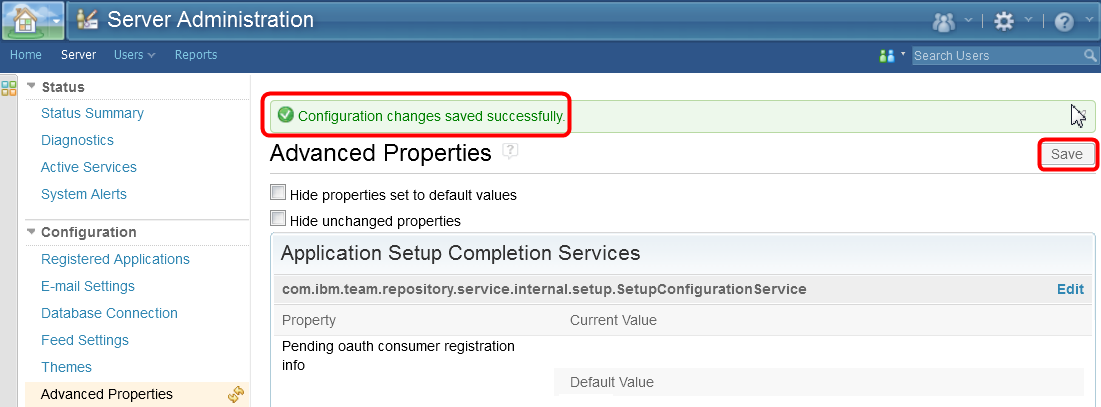
- Navigate to the applications diagnostics page and Run the System Clock diagnostic to confirm the configuration change was successful.
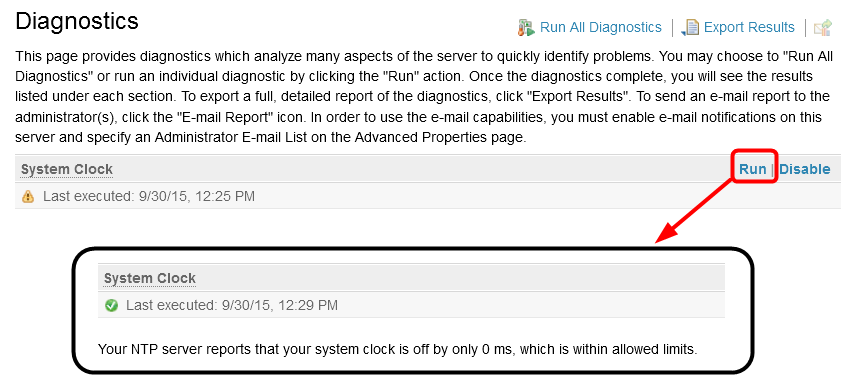
- Repeat for each application.
Miscellaneous
Notes:
- Throughout the IBM Quick Deployer wiki the screen captures are for reference only.
In some cases if the functionality they display has not changed in the latest release they will be from a previous release
Related topics:
External links:
Additional contributors: MichelleCrane, NathanBak, ChristianLopez
Deployment.IBMQuickDeployerConfiguringTheNTPSystemClock moved from Deployment.IBMQuickDeployerConfiguringTheNtpSystemClock on 2015-10-02 - 20:54 by Main.tomp -
Contributions are governed by our Terms of Use. Please read the following disclaimer.
Dashboards and work items are no longer publicly available, so some links may be invalid. We now provide similar information through other means. Learn more here.