IBM Quicker Deployer installation media
Authors: ThomasPiccoli, KennethThomson, JenniferLiu, KenTessier, ClareCartyBuild basis: CLM 6.0, CLM 6.0.x, CE 6.0.x
Media options
There are two options for managing the installation media:- Local media. In the qd.properties file, use the localPath property to identify the local path of the media on each target VM. The media consists of the installers for the IBM Rational solution for Collaborative Lifecycle Management (CLM) or IoT Continuous Engineering (CE) solution and necessary middleware. The path must be the same for all machines. If the local path is a network mount, such as an NFS mount, also set the copyBeforeUnzip property to true. Note: On Windows, the local path cannot be a mapped network drive.
- FTP media server. In the qd.properties file, use the mediaURL property to identify the URL of the File Transfer Protocol (FTP) media server that contains the installers for the IBM Rational solution for Collaborative Lifecycle Management (CLM) or IoT Continuous Engineering (CE) solution and necessary middleware.
Media folder content (expected)
Each top level node represents a sub folder of the media server or local media folder. The Quick Deployer expects the media to be organized into the following directory hierarchy.- db2
- 11.1 (for Rational CLM and CE 6.0.3+)
- linux
- db2aese_c.lic
- IBM_DB2_ADVANCED_ENTERPRISE_SERVE.tar.gz
- windows
- db2aese_c.lic
- DB2_AESE_PVU_11.1_Svr_win_86-64.zip
- linux
- 11.1 (for Rational CLM and CE 6.0.3+)
- Oracle
- 12c
- linux
- linuxamd64_12102_database_1of2.zip
- linuxamd64_12102_database_2of2.zip
- ojdbc7.jar
- ojdbc6.jar
- windows
- winx64_12102_database_1of2.zip
- winx64_12102_database_2of2.zip
- linux
- 12c
- IHS
- 8.5.5.11
- 8.5.5-WS-WASSupplements-FP011-part1.zip
- 8.5.5-WS-WASSupplements-FP011-part2.zip
- 8.5.5-WS-WASSupplements-FP011-part3.zip
- 8.5.5
- WAS_V8.5.5_SUPPL_1_OF_3.zip
- WAS_V8.5.5_SUPPL_2_OF_3.zip
- WAS_V8.5.5_SUPPL_3_OF_3.zip
- 8.5.5.11
- IM
- 186
- agent.installer.linux.gtk.x86_64.zip
- agent.installer.win32.win32.x86_64.zip
- 186
- WAS
- 8.5.5.11
- 8.5.5-WS-WAS-FP011-part1.zip
- 8.5.5-WS-WAS-FP011-part2.zip
- 8.5.5-WS-WAS-FP011-part3.zip
- Java
- 7.1
- linux
- 7.1.3.40-WS-IBMWASJAVA-Linux.zip
- windows
- 7.1.3.40-WS-IBMWASJAVA-Win.zip
- linux
- 7.1
- 8.5.5
- WAS_V8.5.5_1_OF_3.zip
- WAS_V8.5.5_2_OF_3.zip
- WAS_V8.5.5_3_OF_3.zip
- 8.5.5.11
Media folder content (optional)
Each top level node represents an optional sub folder of the shared or local media folder. The child nodes each represent a required file and the system expects each of these files to be present with the specified name. E.G. should you wish to install CLM601 that folder and its contents need to be present, similarly if you wish to install a CLMiFix at the same time then the CLMiFix folder and the required files also need to be present and if you also wish to install the corresponding DMiFix then the DMiFix folder and the required files also need to be present.- CLM600, CLM601, CLM602, CLM603, or CLM604
- atoc
- native
- Offerings
- plugins
- repository.config
- repository.xml
- CE601, CE602, CE603, or CE604
- atoc
- native
- Offerings
- plugins
- repository.config
- repository.xml
- CLMiFix (examples)
- CLM_60_iFix012.zip
- CLM_60_iFix012_QDconfig.properties
- CLM_601_iFix007.zip
- CLM_601_iFix007_QDconfig.properties
- CLM_601_iFix013.zip
- CLM_601_iFix013_QDconfig.properties
- CLM_602_iFix011.zip
- CLM_602_iFix011_QDconfig.properties
- CLM_603_iFix006.zip
- CLM_603_iFix006_QDconfig.properties
- CLM_604_iFix001.zip
- CLM_604_iFix001_QDconfig.properties
- DMiFix (examples)
- DM_601_iFix_7.zip
- DM_601_iFix_7_QDconfig.properties
- Rhapsody_DM_ModelServer_601_iFix_7.zip
- Rhapsody_DM_ModelServer_601_iFix_7_QDconfig.properties
- DM_602_iFix_11.zip
- DM_602_iFix_11_QDconfig.properties
- Rhapsody_DM_ModelServer_602_iFix_11.zip
- Rhapsody_DM_ModelServer_602_iFix_11_QDconfig.properties
- DM_603_iFix_6.zip
- DM_603_iFix_6_QDconfig.properties
- Rhapsody_DM_ModelServer_603_iFix_6.zip
- Rhapsody_DM_ModelServer_603_iFix_6_QDconfig.properties
- DM_604_iFix_1.zip
- DM_604_iFix_1_QDconfig.properties
- Rhapsody_DM_ModelServer_604_iFix_1.zip
- Rhapsody_DM_ModelServer_604_iFix_1_QDconfig.properties
Media configuration
The installer uses the media property settings that you specify in the qd.properties file to update the Install Applications process in the Quick Deployer application. To modify those media property values in the Install Applications process, perform these steps:- Navigate to the Applications page and select the Rational_QD_60x application

- Switch to the Processes tab and select the Install Applications process.
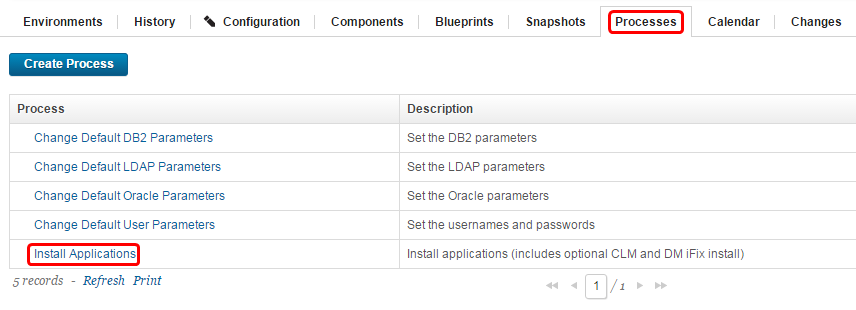
- On the process Design tab open the Prepare System step by clicking on the Pencil icon.
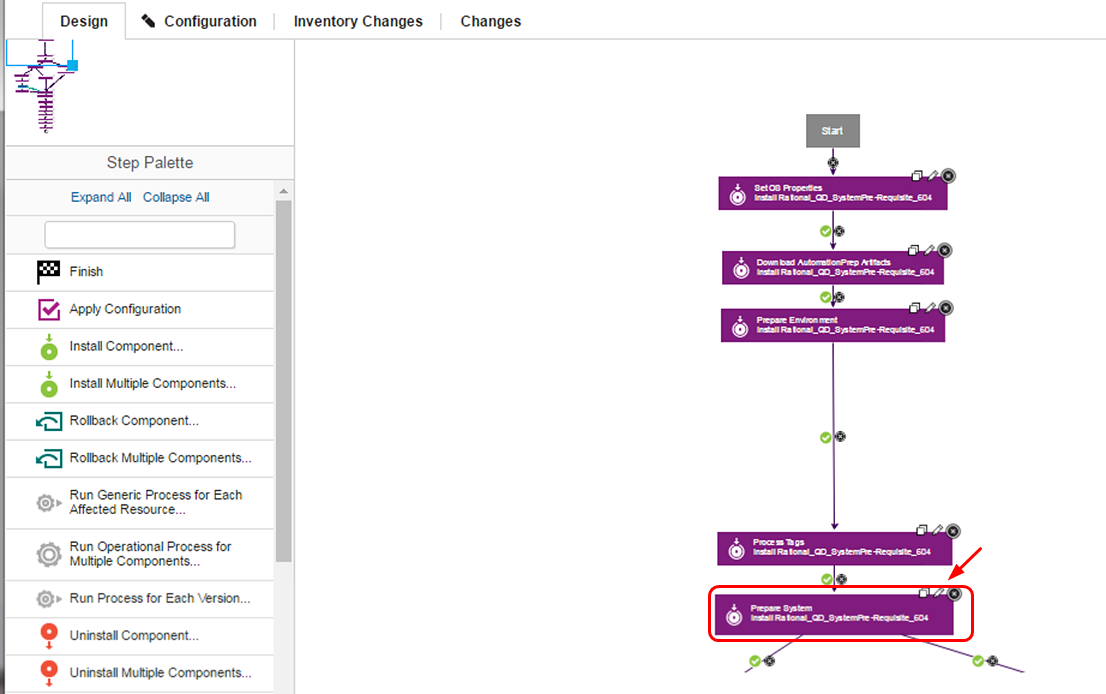
- If you are using a local media configuration, then set the media properties as described here. If using an FTP media configuration, proceed to the next section.
The values depicted below describe an environment where a local folder on the target VM will be used to install the required products. Compressed files will not be copied prior to expanding them unless copyBeforeUnzip is set to true as described below. All expanded files will be deleted when the installation is complete.
- mediaPropertiesType - Select local.
- mediaServer – Not used in local mode.
- mediaRootLinux or mediaRootWindows – Specifies the local folder that contains the installers for the IBM Rational solution for Collaborative Lifecycle Management (CLM) or IoT Continuous Engineering (CE) solution and necessary middleware. Note: On Windows, the local path cannot be a mapped network drive. An example of this value on Windows is: ${p:WINDOWS_QD_ROOT}\localMedia.
- copyBeforeUnzip – Set this to TRUE if the local path is a network mount, such as an NFS mount. When this property is set to TRUE, compressed files are copied from the remote server to a local folder before they are expanded. If this property is set to FALSE, then the system does not copy the file before expanding it.
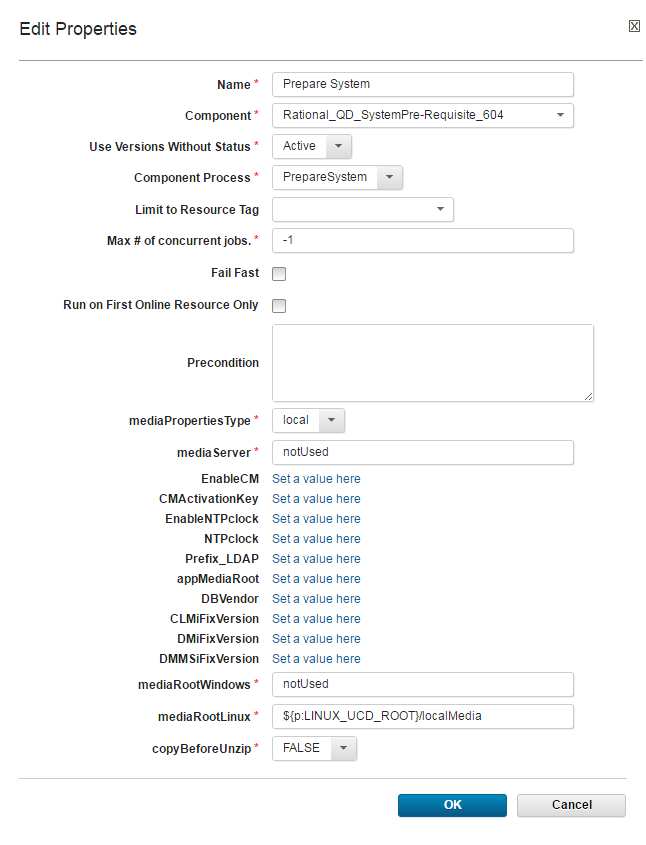
Note:after pressing OK on the Edit Properties dialog you must press the Save process icon or the changes will not be committed.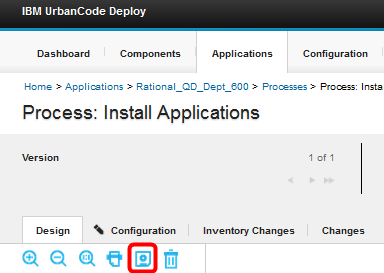
- If using an ftp media configuration, then set the media properties as described here. If using a local media configuration, return to the prior section.
The values depicted below describe an environment where the software to be installed on the target VMs is stored in an FTP location.
- mediaPropertiesType - Select ftp.
- mediaServer – The fully-qualified name of the FTP server that contains the installers for the IBM Rational solution for Collaborative Lifecycle Management (CLM) or IoT Continuous Engineering (CE) solution and necessary middleware.
- mediaRootLinux or mediaRootWindows – Not used in FTP mode.
- copyBeforeUnzip – Not used in FTP mode. Compressed files will always be copied prior to expanding in FTP mode.
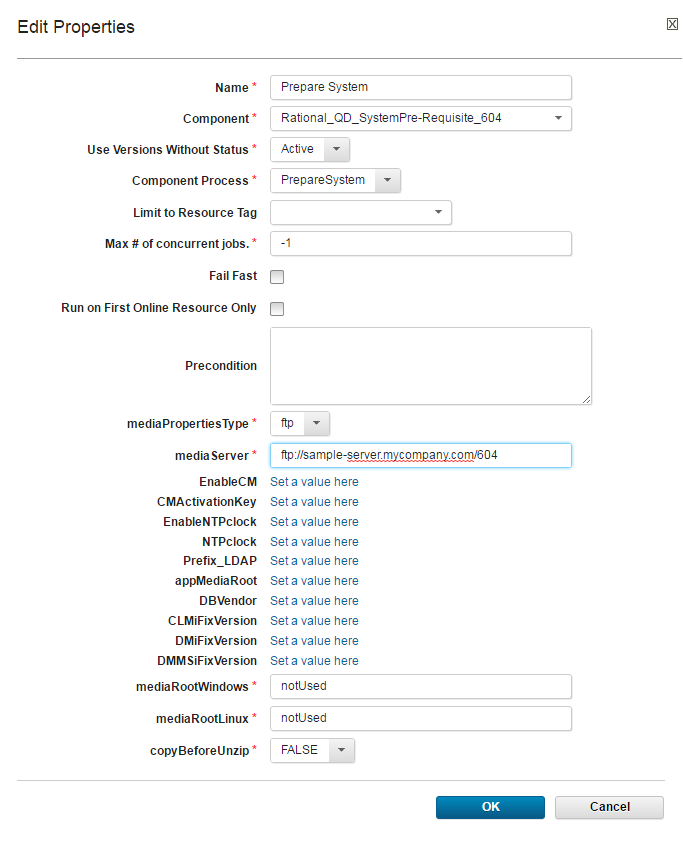
Note:after pressing OK on the Edit Properties dialog you must press the Save process icon or the changes will not be committed.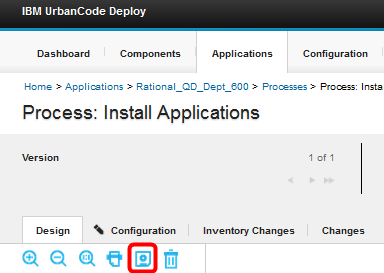
Modify iFix selection values
- Open application Rational_QD_60x, select the Components tab and click on the Rational_QD_SystemPre-Requisite_60x component
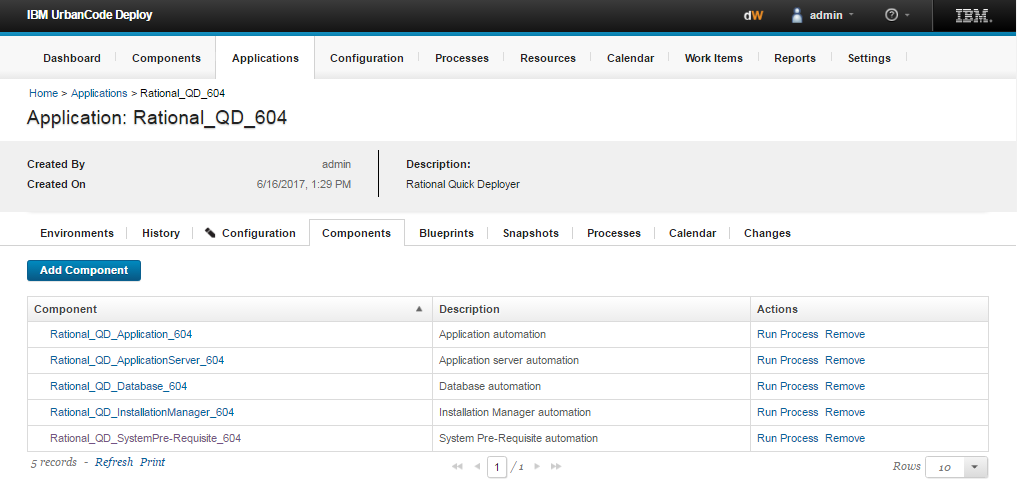
- When the component opens select the Processes tab and click on the PrepareSystem process
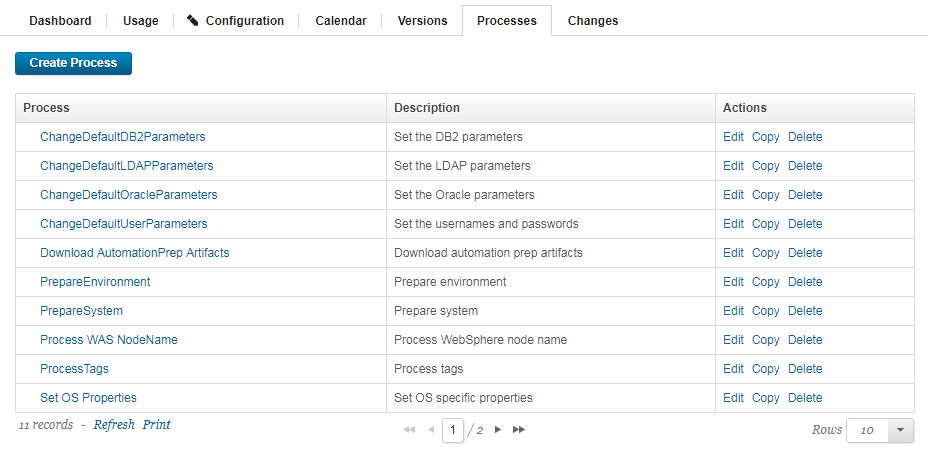
- When the process opens select the Configuration tab and then select Component Process Properties.
Choose the CLMiFixVersion property and click Edit.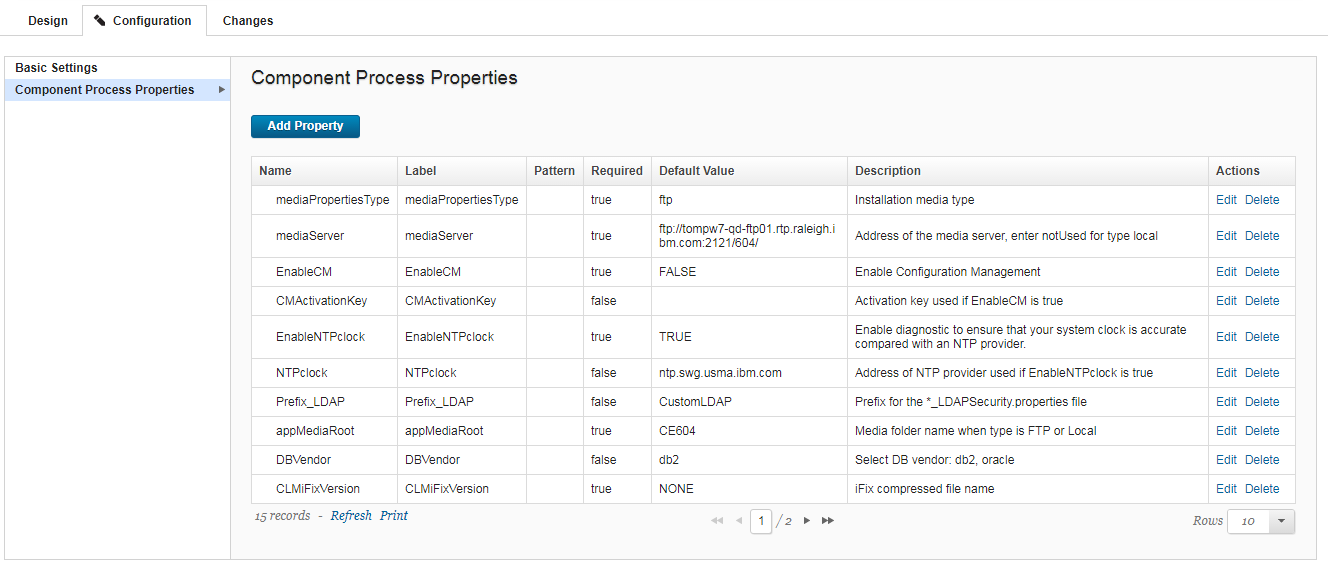
- Modify the Allowed Values ensuring that the values entered match the names of compressed iFix files in the CLMiFix folder on your media server (see section IBMQuickDeployerInstallationMediaV20 (optional)), e.g. if the file is CLM_601_iFix001.zip then enter CLM_601_iFix001. You can change all fields except the property name. Select one of the Allowed Values to be the Default Value. When your changes are complete click Save.
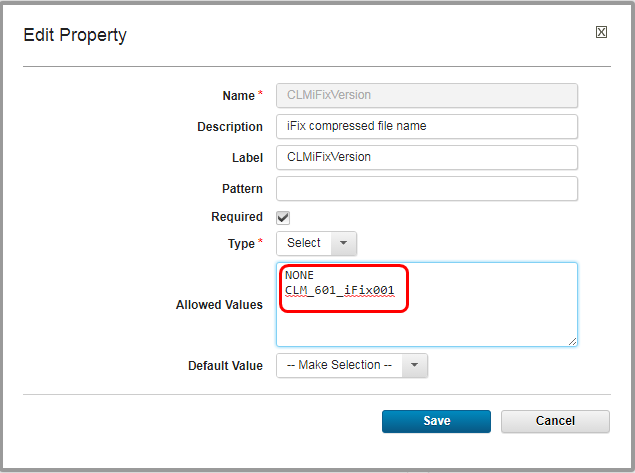
- Any changes to the Allowed Values or the Default Value have been saved
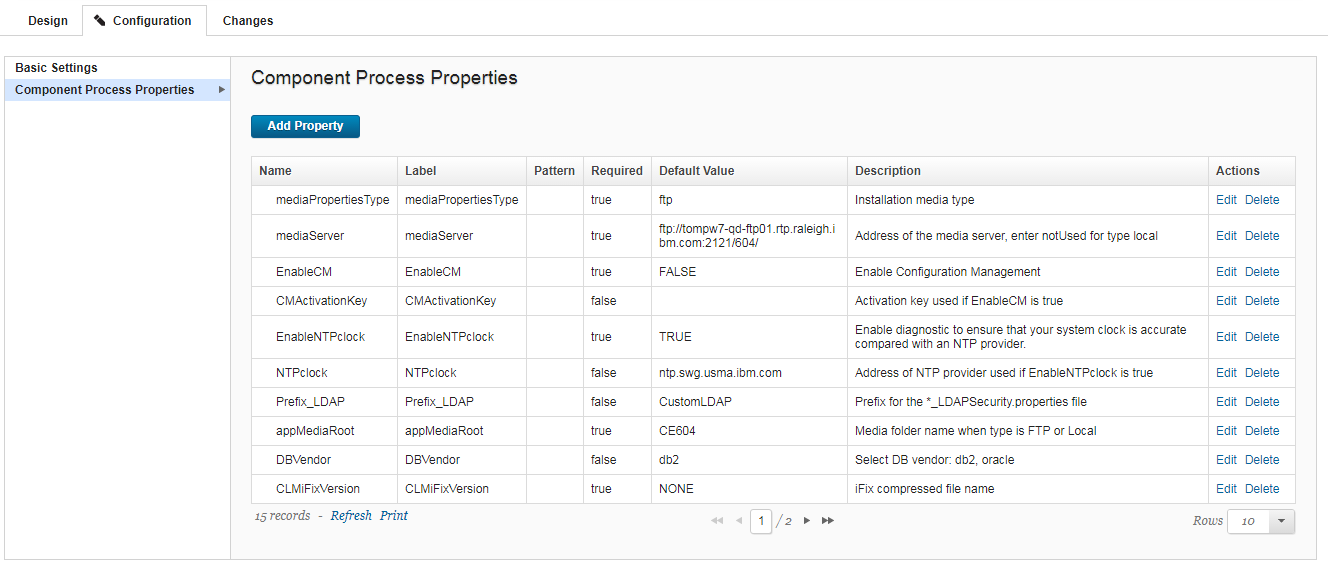
- Optionally, repeat the previous 3 steps to edit the DMiFixVersion and DMMSiFixVersion properties ensuring that the values entered match the names of compressed iFix files in the DMiFix folder on your media server (see section IBMQuickDeployerInstallationMediaV20 (optional)).
Miscellaneous
Notes:
- Throughout the IBM Quick Deployer wiki the screen captures are for reference only.
In some cases if the functionality they display has not changed in the latest release they will be from a previous release
Related topics:
External links:
Additional contributors: MichelleCrane, NathanBak, ChristianLopez
Deployment.IBMQuickDeployerInstallationMediaV20 moved from Deployment.IBMQuickDeployerInstallationMedia on 2017-12-11 - 19:11 by Main.ktessier -
Contributions are governed by our Terms of Use. Please read the following disclaimer.
Dashboards and work items are no longer publicly available, so some links may be invalid. We now provide similar information through other means. Learn more here.