Progress bar for current plan in Snapshot compare view is not same as the one in Plan details.
-
Open/Create a Project Area using the Formal Template
-
Create a new Iteration for the Project Area for one month
-
Create a Phase Plan with PA as owner and newly created Iteration
-
Save
-
Set “View As” to “Work Breakdown”, and after click on Edit Work Breakdown”select the columns bellow :
Summary, Effective Estimates, Corrected Estimates, Progress, Time Spent -
Click “OK”
-
Look that no WI appears
-
Create 2 new WIs and set the Effective Estimate to 2 hours for each WI
Situation I:
If I set the Time Spent of the WIs for a value smaller than the value estimated and close the WIs.
for example: set the Time Spent to 1 hour for each WI.
Result: Progress Bar of Plan Detail will show 2/2 and the Progress Bar of Snapshot view will show 2/4
=> For smaller values the Progress Bar of Snapshot view use the Effective
Estimate/Corrected Estimate hours
-
Set the Time Spent to 1 hour for each WI and change the State to “Complete”:
-
Click in the tab “Snapshot” and then click on “Create Snapshot”
-
Save
-
Select the Snapshot that you created and the “Current Plan” then click “Compare Snapshot” button

-
Look the difference between the Progress bar of Current Plan (2/4) and the Progress bar of the Plan (2/2)!
Situation II:
If I set the Time Spent of the WI for a value bigger than the value estimated and close the WIs.
for example: set the Time Spent to 3 hours for each WI.
Result: Progress Bar of Plan Detail will show 6/6 and the Progress Bar of Snapshot view will show 6/6
=> For bigger values the Progress Bar of Snapshot use the Time Spent value
-
Re-open the Wis:
-
Change the Time Spent to 3 hour for each WI and change the State to “Complete”:
-
Click on the Snapshot tab
-
Click on Back to Snapshot view or Refresh the page!
-
Select the Snapshot that you created and the “Current Plan” then click “Compare Snapshot” button
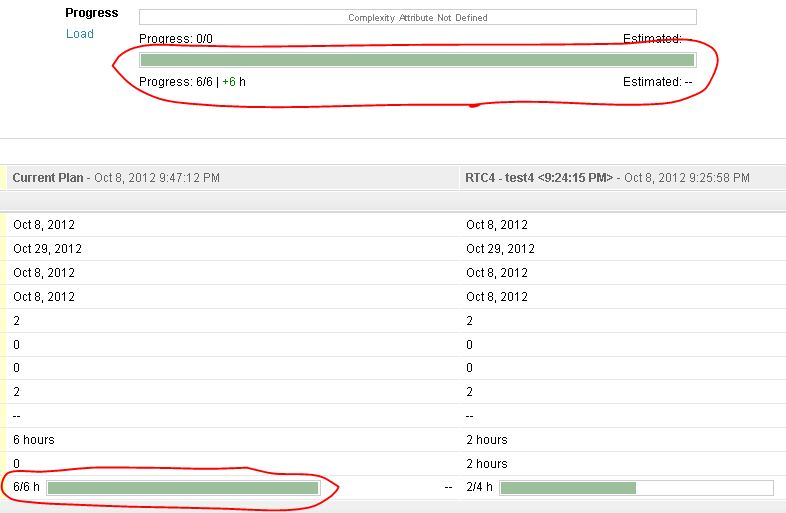
-
Look that both Progress bar shows the same result 6/6
Conclusion
-The Progress Bar on Plan Details always use the Time Spent Value
-The Progress Bar on Snapshot view use Time Spent for bigger values than the Effective/Corrected Estimate, and use Effective/Corrected Estimate for smaller values than the Effective/Corrected estimate