Welcome to the Jazz Community Forum
INstalling IBM Rational Doors
5 answers
Hi Muhammad,
How are you trying to acces Doors NG and RTC..? I mean how are you trying to open DOORs NG.
Comments
I downloaded RDoorsng from this link
Installed in 32 bit pc as it was giving issue sin 64 bit.
installed all the packages as it was demanding during installation.
Now I have only an icon of rational team concert in my desktop and i searched a lot but i did not found anything related to rdoors.
when I open rational team concert after a click it says create work area and accept team invitation.
I am a student of BS and I am doing reasearch on requirement management, I only want to execute a requirement document over this or IBM rational requisite pro, but I am facing issues and my research is stucked here since July 2014, please if you can help me.
Obvious question first - have you read the installation instructions? If you downloaded the installer, it provides links to installation instructions, which are very comprehensive. Generally, you just need to follow them, making note of a few things like user names and passwords. If you are installing for personal use, that is normally all you need to do. Once you are sure that you have successfully installed, then, as Howard said, you need to ensure that you have started the Jazz Team Server (actually, this is part of the installation instructions, but I repeat it as you need to ensure it is started each time you want to use any if the Jazz tools, including DOORS NG).
Assuming you are running on Windows, you will need normally to start the Jazz Team Server in Administrator mode. It should install a shortcut on the Start menu:
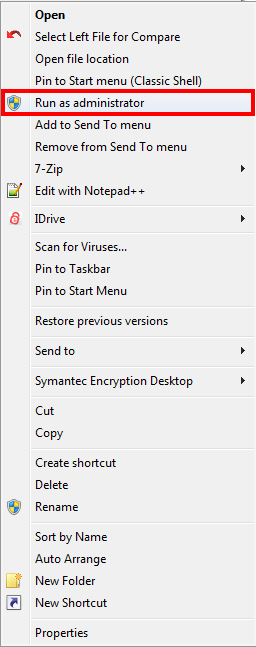
Depending on your operating system and user privileges, you may need to enter your password.
Wait for the terminal window to show something like "server started in NNNNN milliseconds", then you can continue as Howard said.
Assuming you are running on Windows, you will need normally to start the Jazz Team Server in Administrator mode. It should install a shortcut on the Start menu:
Start -> Programs -> IBM Collaborative Lifecycle Management -> Start the Jazz Team ServerRight click on the shortcut and select "Run as Administrator", as in the screenshot
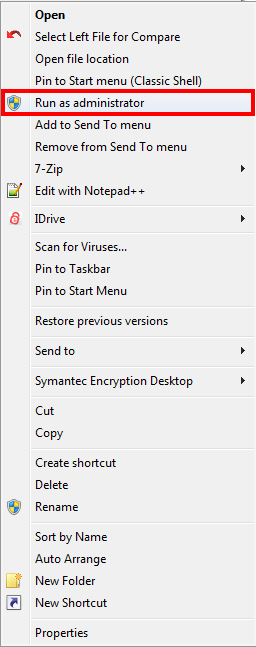
Depending on your operating system and user privileges, you may need to enter your password.
Wait for the terminal window to show something like "server started in NNNNN milliseconds", then you can continue as Howard said.
Comments
I followed all the steps you mentioned, the server run and says server startup in nnnnn ms but still I cannot access localhost:9443/jts/setup, browser says this page is not available. :(