Troubleshooting Guide: Rational ClearQuest Synchronizer ![]()
Authors: IntegrationsTroubleshootingTeamBuild basis: Rational ClearQuest Synchronizer 7.x and later, as supported by Rational Team Concert (RTC) 4.x and later
Introduction
This guide will provide links to resources you can use to troubleshoot issues with the IBM Rational ClearQuest (CQ) Synchronizer (previously known as ClearQuest Connector). Below are categories for most types of problems and this diagram shows the basic components of the integration. This diagram also shows the logs for each component. In general, you will need to consult the logs when issues arise. Later in the Guide, there is information on how to control the logging levels.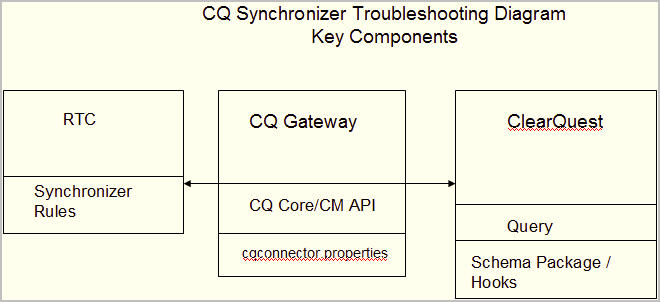
1. Configuration
Configuration issues occur if you have not met the prerequisites or something has changed in the system which can include: user accounts, permissions, licenses, schema changes, and hook code. Use this checklist to identify areas that you may need to re-configure if you are setting it up for the first time, or areas you need to check for changes if the Sychronizer was formerly working: Configuration checklist Verify the external repository connection Open a Web browser and enter the CQ Gateway URL as entered in the External Repository Connection Info field. If correct, this should display the CQ Connector Gateway status page. If this is not displayed, verify that the CQ Gateway has been started or that the URL is correct.2. Synchronization Rules
Synchronization Rules map fields between the external object (for example, CQ record) and a Jazz item (for example, work item) and describes the transformations. There are many guidelines and examples for creating these in the IBM Rational Collaborative Lifecycle Management Knowledge Center. Here is an article with additional instructions: https://jazz.net/wiki/bin/view/Main/WritingSyncRules. Typically, when you save synchronization rules, you will see errors or messages to help troubleshoot any problems. Also, consult the IBM Rational Team Concert (RTC) logs for errors. Simplify new synchronization rules: To ensure synchronization is not failing due to field mapping errors, you may want to simplify your synchronization rules as much as possible. To do this, map only the fields which are required fields in CQ or Rational Team Concert. Once synchronization works with these fields, you may add more field mappings to your synchronization rules, testing synchronization along the way.3. Outgoing Sync - RTC WIs --> CQ records
Verify the Jazz Server can reach the CQ Gateway by opening a synchronization rule in the RTC Client. If you see the errorCRRTC4690E: The "External type" filed could not be populated. Name: BAD RULE, then the Jazz server can not reach the gateway.
Gateway logs can provide more details. For example, the log could show it contacting CQ but records are not making it in to CQ. In this case, you will need to review the CQ logs. Or CQ tracing may be needed. Search for ClearQuest Web "MustGather" technotes for information on the location of the logs for your ClearQuest version and consult the CQ logs. Typically, this includes CQ hooks tracing.
4. Inbound - CQ records --> RTC WIs
In this case, CQ records fail to make it into RTC. To troubleshoot, consult the CQ Gateway log and the RTC or Rational Quality Manager (RQM) log.5. Conflicts
Conflicts can occur when two users make nearly simultaneous changes to a ClearQuest record and its corresponding work item. Sometimes, you may manually resolve the conflict by selecting the appropriate value. Check Synchronization status in the RTC Client. Messages in the RTC Client can provide steps for how to resolve conflicts.Related topics: Deployment web home, Rational Team Concert and Rational ClearQuest integration cookbook
External links:
Additional contributors: AntoinetteIacobo
Contributions are governed by our Terms of Use. Please read the following disclaimer.
Dashboards and work items are no longer publicly available, so some links may be invalid. We now provide similar information through other means. Learn more here.