Introduction
The 6.0.3 release of IBM® Rational® DOORS® Next Generation (DNG) included the new Component feature. Components are smaller encapsulated "projects" with their own artifacts, configurations, streams and baselines. Components serve to encapsulate modules/artifacts/configurations for end users and reduce user configuration for administrators. Using components in a DNG deployment can considerably change the performance profile of a given deployment. When used properly components will reduce clutter and improve performance for daily activities.
This article will focus on sizing and tuning of the 6.0.4 and 6.0.5 release of DNG including the new Component feature. We'll talk briefly about DNG Component performance in 6.0.3, because there have been a few new configuration changes and performance differences since the 6.0.3 release. But the focus will stay on DNG 6.0.4 and 6.0.5 as these releases were our target for broad scenario coverage, complex data generation, and full scalability testing to demonstrate scalability of a deployment (where scalability refers to the maximum throughput/user load which can be achieved for a given repository size without significant response degradation).
Standard disclaimer
The information in this document is distributed AS IS. The use of this information or the implementation of any of these techniques is a customer responsibility and depends on the customer's ability to evaluate and integrate them into the customer's operational environment. While each item may have been reviewed by IBM for accuracy in a specific situation, there is no guarantee the same or similar results will be obtained elsewhere. Customers attempting to adapt these techniques to their own environments do so at their own risk. Any pointers in this publication to external Web sites are provided for convenience only and do not in any manner serve as an endorsement of these Web sites. Any performance data contained in this document was determined in a controlled environment, and therefore, the results may be obtained in other operating environments may vary significantly. Users of this document should verify the applicable data for their specific environment.
Performance is based on measurements and projections using standard IBM benchmarks in a controlled environment. The actual throughput or performance any user will experience will vary depending upon many factors, including considerations such as the number of other applications running in the customer environment, the I/O configuration, the storage configuration, and the workload processed. Therefore, no assurance can be given an individual user will achieve results similar to those stated here.
This testing was done as a way to compare and characterize the differences in performance between different configurations of the 6.0.4 and 6.0.5 product. The results shown here should thus be looked at as a comparison of the contrasting performance between different configurations, and not as an absolute benchmark of performance.
Use of Global Configuration Management
As mentioned in the
topology section all our component based testing used the Global Configuration Management application (GC). Specifically our 500 component data shape used 30 global configurations each containing 10 DNG components. Our remaining 200 components remained outside the Global Configuration using only local configurations. The importance of the GC in our testing played two parts. First we wanted to test a more complicated change management solution using the GC application and ensure performance was similar to our results with local DNG configurations. Second we wanted to test shared queries across DNG components. Using the GC application allowed us to create folders and queries where artifacts could be linked across ten different components, while viewing the query from a single GC configuration. Most of our previous performance testing articles do not make use of the GC application, so its important to consider GC usage when reviewing this article.
Importance of 6.0.4 iFix002
During development of 6.0.4 there was a critical problem found and fixed shortly before the products GA. Unfortunately this specific fix caused a cascade of complex and serious performance degradation in DNG for both normal operations, CM operations and component usage. Consequently the performance team worked closely with the development team to test and eliminate all performance regressions caused by this issue. The culmination of this work is in 6.0.4 iFix002 (and later iFix). Likewise 6.0.5 contains all of these fixes. If you are using 6.0.4 we highly recommend you upgrade DNG and your other CLM applications to at least iFix002 for best performance. All 6.0.4 data discussed in this article is based off iFix002.
How hardware configurations impact scalability
We conducted a series of tests with different hardware configurations, to assess the impact of memory and disk drives on scalability. The overall hardware conclusions from using general DNG are still true when using DNG Components. As a general rule, the system can support more users, artifacts, and components as the amount of RAM on the DNG server increases. The number of supported users can also be increased if the disk I/O speed is increased (e.g. by using SSD drives instead of regular hard disks). The reason for this concerns the index files used by the DNG server to provide fast access to artifact data. The DNG server will cache this index in memory if possible, which is why increasing the amount of RAM can improve performance. The amount of RAM available to cache the DNG index is roughly the total amount of RAM minus the maximum size of the JVM heap. If the disk size of the DNG index (in server/conf/rm/indices) is less than that number, then the DNG index will be cached in memory, which will allow for the fastest read access to DNG data. The DNG index will be accessed from the file system when there isn't enough memory to cache the index completely (but also on write operations). This is why disk I/O matters, and why SSD drives (when combined with enough RAM) provides the best performance and scale.
Performance Summary Comparing 6.0.4 vs 6.0.5
The table below summarizes the page attempts, overall average response time of all pages, standard deviation and maximum response time. All of these results were gathered after the
initial server caching. In general both 6.0.4 and 6.0.5 performed well with our 300 user test against our 500 component, 1.35 million repository. As noted in the chart both 6.0.4 and 6.0.5 had average response times under 1 second making your typical scenario feel responsive and resulting in a healthy user experience. 6.0.5 did have improvements which resulted in overall lower average response times, lower maximum responses times, and ultimately a smaller deviation or spread between the slowest and fastest responses.
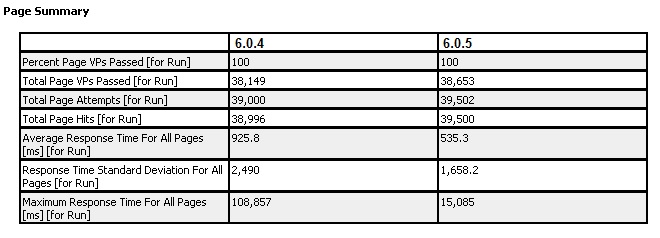
This table compares the average page and page element responses between 6.0.4 and 6.0.5. Here you can clearly see the blue line for 6.0.5 is consistently lower than 6.0.4 with a smaller spread between average response times. But again both product versions showed healthy response times throughout the two hour run. Its also important to note repeated product runs across both versions showed very similar results with no more than 5% different between repeat runs.
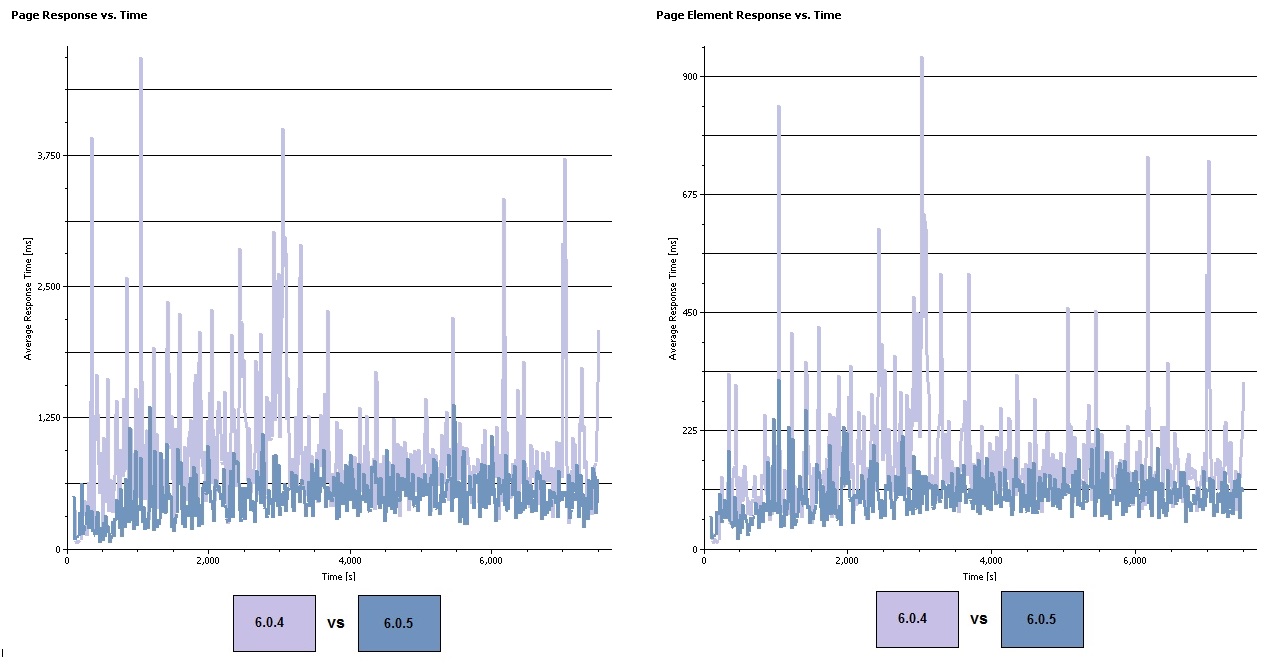
This table compares the top 10 slowest pages between 6.0.4 and 6.0.5. Here we can see scenarios with potential to be slow in production environments and scenarios which have improved between releases. Our notable slow scenarios are "Search Module for 1.3" and "Open Module". Our improvements from 6.0.4 to 6.0.5 are Open Module, Show Artifact Folder with Links, Show Artifacts For component and Show Modules for Component.
"Open Module " has been a frequent target for improvement in the product and this testing showed notable improvement moving from 4.6 to 1.9 seconds on average. "Show Artifact Folder with Links" is a new scenario where a folder is open and viewed with artifacts linked across ten different components; this shared query showed healthy improvement moving from 2.2 to 1.1 seconds on average.
Initial project access or "Show Artifacts and Show Modules" has been a frequent target for query improvements and showed improvement; but it should be noted a portion of the improvement to these two scenarios and "Select Configuration" also results from script caching changes due to some product and scenario design changes.
Last we have our slow scenario "Search Module for 1.3". This scenario is notably slower than the rest at an average of 14.1 and 13.0 seconds between releases. This scenario highlights a current problem with having too many components and artifacts inside of the same project. While many queries will accept folder or component context, there are still a handful of product queries which only accept the project scope. "Search Module for 1.3" is a full text search intended to search the module for the key text "1.3". Unfortunately full text searches are limited to project scope in DNG, so users will find these scenarios notably slower if a project contains too many components or artifacts. For our testing we intentionally loaded a single project with all 500 components to exacerbate performance in scenarios similar this, with the goal of improvement performance as much as possible when limitations like this were observed. We would like to improve full text search in monolithic DNG projects with a large number of components, but for now the scenario can feel a bit sluggish.
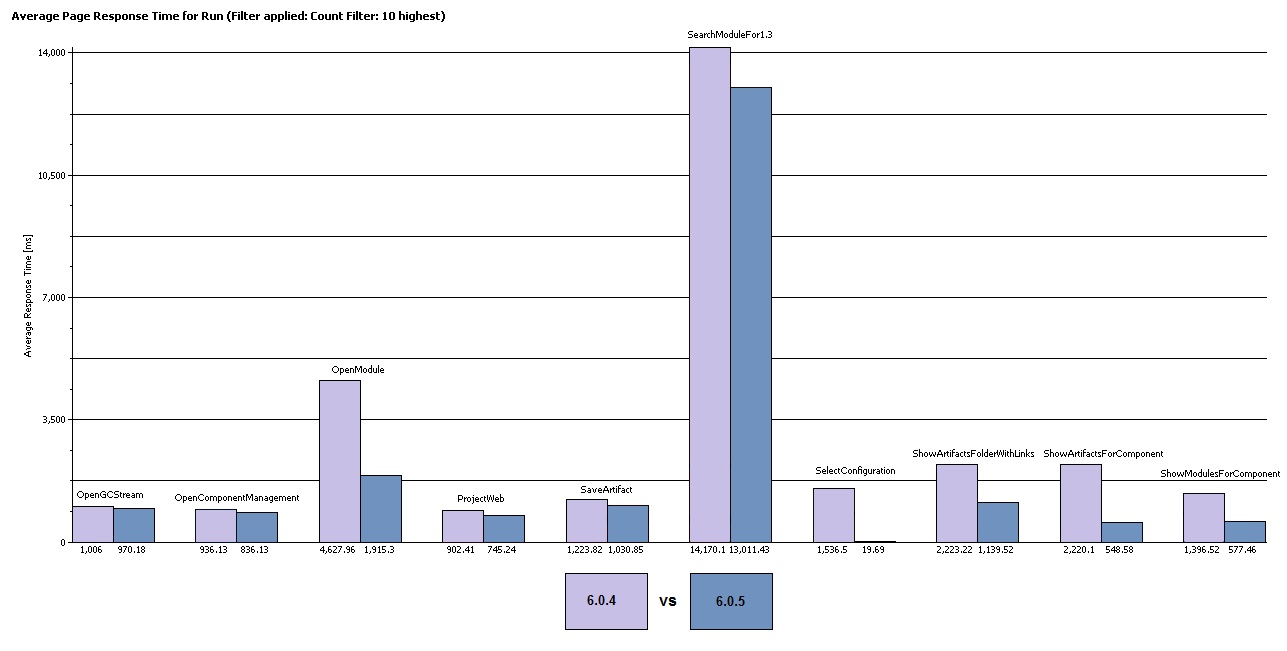
Scalability Comparison of Component Population vs Think Time in 6.0.3
During our 6.0.3 performance testing of DNG components we had the opportunity to test scalability across a different set of component population levels and compare different think times. The component data we populated used approximately the same
data shape as our 6.0.4 and 6.0.5 testing with all components part of one single large project. The only exception was the 6.0.3 data shape had only approximately 1 million artifacts and all components beyond 300 were populated with templates containing no artifacts. We did this intentionally so the artifact count would not increase as we scaled between 300, 500 and 1000 components in a single project.
We tested each component level with user think times of 30, 60 and 120 seconds. Changing the user think time was our preferred method of adjusting the throughput while testing with the same 300 concurrent users. Changing the throughput allowed a better understanding of the scalability at each component level. For CLM performance testing a 30 second think time is considered aggressive for your average scenario. 60 to 90 seconds is considered a normal throughput. And 120 seconds is considered slower.
Looking at our results at 120 second think times both 500 and 300 component populations performed very well, with average page response times under one second. 1000 components did not run well and showed 10 second+ response times which users would find to be a poor experience.
Our results at 60 second think times only the 300 component population performed well, maintaining response times under one second. 500 and 1000 components exceeded 20 and 30 second+ response times resulting in an experience where the server felt very unresponsive.
Finally our results at 30 second think times none of the population levels performed well. 300 components was able to run at 10 second+ response times but again users would not find using the server to be a pleasant experience. 500 and 1000 components exceeded 30 and 40 second+ response times resulting in an experience where the server felt very unresponsive and quite a bit of the server traffic was returning as unavailable.
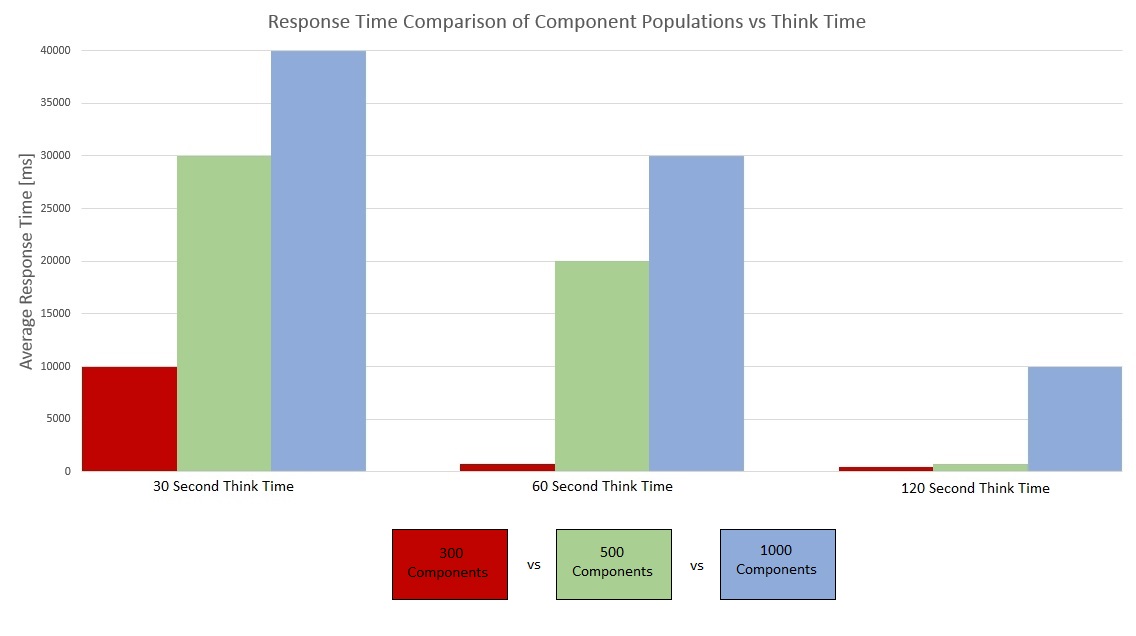
Given these results and our observations we advise the following in relation to project size and component population:
- For the best performance a single project shouldn't contain over 300 components. 300 component populations consistently showed good performance across different workloads and think times in our testing. It was only during the most aggressive 30 second think times a 300 component repository would not perform well.
- If you have large physical hardware systems and they are very well tuned 500 components can perform acceptably in a single project. 6.0.3 testing showed very good response times at 120 second think times, and our 6.0.4 and 6.0.5 testing has shown with product improvements 500 components can perform well at 90 second think times.
- If you start approaching a very high component count in a single project such as 1000 components, performance is not ideal. Running 300 users none of our think times including the slower 120 second ran well. We ran one additional run not included in the chart using 1000 components, 200 users and a 120 second think time and this was finally able to achieve a 1.2 average response time resulting in acceptable performance.
Deployment Recommendations and Summary
Based off the data we've gathered for DNG and GC with Components we've learned a number of different things about scalability. Below are some guidelines to consider when deploying a new DNG server or planning the growth of current servers. Please keep in mind these guidelines will not be true for all data. But most servers will benefit from considering these issues when planning data distribution and design.
- High component counts in a single project does cause the server to slow down overall, and for best performance a single project shouldn't contain over 300 components.
- Component usage allows a single project to perform well with approximately 1 million artifacts, but some scenarios will still run slow like full text searches. Consequently it is best to separate projects out logically and keep your project's overall artifact count lower.
- DNG Components are still limited by Jena's overall index size so an entire server should not exceed 2million artifacts. If a server could reach these counts then projects should be split to separate DNG servers to keep each server's overall artifact count lower.
- If users are heavily using change management and frequently create new streams, they should ensure components are broken into separate logical projects. Overuse of components and streams in a single project can result in very dense data resulting in performance degradation.
- In any project a single folder/query/module with over 10k artifacts can cause user scenario saturation and performance issues. To avoid this folders, queries and modules should be split logically to avoid over saturation.
- Make sure your server hardware aligns with your environments size and usage. Not having enough memory, CPUs, or physical disks can greatly degrade a DNG servers performance.
With these recommendations in mind remember performance is a factor of both repository design and user scenario usage along with artifact, project, component and stream counts. The metrics and advice we found in this article are only a subset of possible DNG performance scenarios. Larger environments with better encapsulation and distribution may perform better than what we've outlined here. While smaller environments with dense data and large queries may run startling slow. Keep in mind the above examples can have lower/higher thresholds if another competing factor is changing the system behavior. Always remember an overloaded portion of any application can degrade performance for the whole system. This is true for Jazz applications as much as any other application.
Appendix A: Topology
The topology used in our testing is based on the
standard (E1) Enterprise - Distributed / Linux / DB2 topology
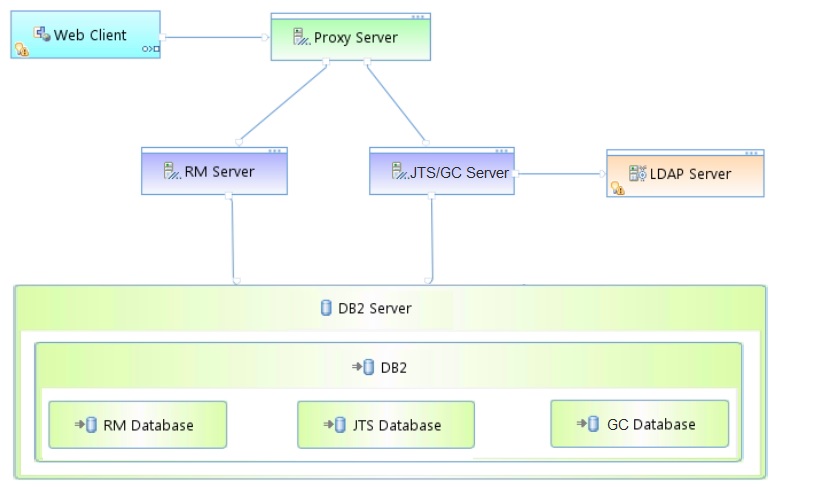
Key:
- RM Server: Rational DOORS Next Generation Server
- JTS: Jazz™ Team Server
- GC: Global Configuration Server
Appendix B: Tested hardware and software configurations
All of the hardware tested was 64 bit and supported hyperthreading. The following table shows the server hardware configurations used for all the tests and repository sizes.
| Roll |
Server |
Number of machines |
Machine type |
Processor/machine |
Total processor cores/machines |
Memory/machine |
Storage |
Network interface |
OS and version |
| Proxy Server |
IBM HTTP Server and WebSphere Plugin |
1 |
IBM System x3550 M4 |
2 x Intel Xeon E5-2640 2.5GHz (six-core) |
24 |
16 GB |
RAID 5 – 279GB SAS Disk x 4 |
Gigabit Ethernet |
Red Hat Enterprise Linux Server 6.9 (Santiago) |
| RM server |
WebSphere Application Server 8.5.5.11 |
1 |
IBM System x3550 M4 |
2 x Intel Xeon E5-2640 2.5GHz (six-core) |
24 |
64 GB |
RAID 5 – 279GB SAS Disk x 4 |
Gigabit Ethernet |
Red Hat Enterprise Linux Server 6.9 (Santiago) |
| Jazz Team Server and Global Configuration Server |
WebSphere Application Server 8.5.5.11 |
1 |
IBM System x3550 M4 |
2 x Intel Xeon E5-2640 2.5GHz (six-core) |
24 |
32 GB |
RAID 5 – 279GB SAS Disk x 4 |
Gigabit Ethernet |
Red Hat Enterprise Linux Server 6.9 (Santiago) |
| Database |
IBM DB2 enterprise version 11.1.0 |
1 |
IBM System x3650 M4 |
2 x Intel Xeon E5-2640 2.5GHz (six-core) |
24 |
64 GB |
RAID 10 – 279GB SAS Disk x 16 |
Gigabit Ethernet |
Red Hat Enterprise Linux Server 6.9 (Santiago) |
Appendix C: Test data shape and volume
The 6.0.4 and 6.0.5 tests used repositories containing 1.35 million artifacts. All data is contained inside 500 components which are contained inside a single project. Two types of components were used "Medium Components with Modules" and "Small Components with Only Artifacts". Using the two component types allowed us to deploy and test our target module counts, and then fill in the rest of the server with smaller components not containing any of the bulkier modules. The artifacts, modules, comments, links, and other objects were evenly distributed among each component. The project contained the total data as shown in the following table.
| Artifact Type |
Number |
| Projects |
1 |
| Components |
500 |
| Large modules (3,000 artifacts) |
100 |
| Medium modules (500 artifacts) |
500 |
| Module artifacts |
550,000 |
| Non-module artifacts |
800,000 |
| Total Artifacts |
1.35 million |
| Links |
6.2 million |
| Folders |
29,000 |
| Streams |
500 |
| Baselines |
500 |
| GC Configurations |
30 |
| JFS-rdfindex Size |
102 Gb |
| JFS-textindex Size |
28 Gb |
| Total Jena Index Size |
130 Gb |
Appendix D: Workload characterization
IBM® Rational® Performance Tester was used to simulate the workload. A Rational Performance Tester script was created for each use case. The scripts are organized by pages; each page represents a user action. Users were distributed into many user groups and each user group repeatedly runs one script (use case). The RM team used the user load stages in Rational Performance Tester to capture the performance metrics.
Before each test the DNG, Jazz and database data was restored to our baseline for performance testing. Next the server is started and primed with 300 users caching components and modules. Finally we start our 300 simulated users ramping one user on every 10 seconds resulting in all users being loaded after 50 minutes. We allow the server to settle for 15 minutes. And last we gather 60 minutes of performance data with 300 users running their use case scenarios against our DNG server. During that time, tests were run with a 90 second “think time” between operations for each user (with a small random distribution to avoid user bunching).
This table shows the use cases and the number of users who were repeatedly running each script:
| Use case |
Description |
% Of Users |
Number of users |
| Link DNG Artifacts |
Create a new artifact link to a different component in the current GC configuration |
5% |
15 users |
| View DNG Artifacts with Links |
Open folder with artifacts, linked spanning multiple DNG components in the current GC configuration |
15% |
45 users |
| Create DNG Artifact |
Create a new artifact |
10% |
30 users |
| Browse DNG Component Switch Menu |
Open the configuration switch menu, perform a * search and browse all DNG components |
5% |
15 users |
| Browse GC Configuration Switch Menu |
Open the configuration switch menu and search for a GC configuration |
5% |
15 users |
| Browse GC Configurations and Streams |
Open the GC project, open single GC configuration, and browse the GC streams |
5% |
15 users |
| View DNG Components |
Open DNG web and view the components for a large project |
5% |
15 users |
| Manage DNG Components and Configurations |
Open RM component management window, search for a component and browse to the components streams |
5% |
15 users |
| Scroll DNG Module |
Open medium module and scroll through 20 pages of artifacts |
15% |
45 users |
| Search DNG Module View |
Open medium module and perform a full text search for specific text |
15% |
45 users |
| Create DNG Module/Artifact Comment |
Open medium module, open an artifact and add a new comment |
15% |
45 users |
Initial Server Caching
Caching plays a large part in DNG in regards to performance when using a large number of components, modules and configurations. Each configuration and component has its own subset of data to cache with the server. This means you'll see increased usage of server memory and CPU activity as more components are loaded and accessed. After a server has been restarted performance can slow for the first users of a newly loaded component. Our tests utilized the worst case scenario with 300 users each accessing a different component. We prime the server for each new user and component over 3-6 hours. This is important to note because sever performance can be affected negatively after restart if too many users are immediately using too many different components. Again our testing indicates 300 different components could be loaded and used over a full work day, but there are limits to how many can be immediately loaded by the server.
Another important consideration for caching is avoiding bloating a single project with too many components. Our testing distinctly showed after a server restart component initial access response times increase as too many components bloat a single project. Testing a project with 100 components showed initial component load times take between 10-20 seconds. Testing a project with 500 components showed initial component load times between 60-120 seconds. This increase in time is caused by broad query accesses spanning a single project required to cache and initialize the component and configuration for its first use since the server has been restarted. We are tracking potential improvements in this area, but in 6.0.4 and 6.0.5 for optimal performance it's ideal to avoid bloating a single project with too many components. Our testing showed keeping a single project under 100 components is ideal. While the results here show having 500 components in a single project is possible, this configuration also highlights long sub-optimal component load times which may not be ideal in a production environment.
Finally for caching we should shortly discuss the
Jena file access mode and its importance to initial server caching. As noted in the
Jena file access mode section there are two options "direct" and "mapped". Mapped has a number of benefits to DNG, but one distinct benefit to projects with a large number of components. With the "direct" mode we had to prime the DNG server for approximately 6 hours before our 300 components were ready for our 300 user performance run. On the other hand the "mapped" mode required 3 hours before our 300 components were ready for the same user run. So using the Jena mapped mode results in notably better initial component caching after a server restart for a project with a large number of components. Again we want to improve the performance of initial component loading but using Jena's mapped mode does help.
A note on failure modes
What we see in all cases is the response times slowly increase as the user load increases up to a point - and at that point, there is a sudden, sharp increase in response times. At the same time, the CPU utilization on the DNG server increases to 100%. This is the classic symptom of lock contention in Java. As the load increases, the simulated users start to ask for exclusive access to the same data, and this causes a queue to form. The bottleneck forms around access to the DNG index information. We have observed the user load at which this issue happens is not consistent, and so there is a margin of error on the user estimates of +/- 50-100 users.
This failure mode is in part a consequence of the performance simulation itself, which issues a stream of requests against the server at a steady rate, without pause. Our simulated users never take breaks for coffee, or go to meetings, or go to lunch! This represents a worst case scenario, where the server can never catch up. In production usage, it would be common for bursts of operations to be followed by slow periods, during which the server can catch up.
Appendix E: Application Server Tuning
Java Virtual Memory Heap Tuning
When allocating your DNG application server's minimum (Xms) and maximum (Xmx) Java Virtual memory heap you want to allocate the appropriate amount for your anticipated server load. For medium deployments this target is often 16Gb, while Large deployments often target a 24Gb heap. For our very large DNG Component based server we used 27Gb which is the maximum you can use when enabling "compressed references". We used the maximum heap because our large repository was able to make good use out of the maximum memory size. During performance runs garbage collection would reduce our heap down to roughly 30 to 40% of max and then progressively our performance run would consume most of the heap before collection again. Memory contention was always the highest during the initial caching period of our server, when all of the components, configurations, and modules were being progressively cached.
For configuring your nursery (Xmn) you want to allocate between 20 to 30% of the total heap (Xmx) to the nursery. The nursery is a section of JVM memory used to efficiently manage short-lived objects, such as those associated with handling an incoming HTTP request. As the number of concurrent DNG users grows, there is more demand on the nursery to process the incoming transactions. If the nursery is too small, memory for those objects will be copied into sections of JVM memory which have more management overhead. By allocating more memory to the nursery, you can improve performance at higher load levels by ensuring short-lived objects stay in the nursery. Optimal nursery size can vary by max user load and amount of different content accessed over time. For our testing increasing the nursery size beyond ~5Gb did not show any performance gains (which was 18% of our total heap size).
To set memory add the generic JVM arguments:
-Xmx27g -Xms27g -Xmn4915m
Java Garbage Collection Tuning
DNG testing with components showed the ideal garbage collection policy to be gencon. CLM testing across the Jazz products has show gencon to perform efficient garbage collection in most situations. For DNG with Components gencon is still the proper GC choice.
To enable gencon add the generic JVM arguments:
-Xgcpolicy:gencon -Xgc:preferredHeapBase=0x100000000
Java Compressed References
DNG testing with components showed enabling compressed references (Xcompressedrefs) to be ideal. This does cap your maximum application server heap at 27Gb but a heap this large should be enough for almost any configuration. Disabling compressed references results in extremely high java heap consumption requiring you to double your heap size (or more) for the same performance. So in order to net performance gains with compressed references disabled you essentially have to have a heap more than 54Gb. Likewise juggling such a large heap has other operating system costs, and eats up memory Jena would otherwise use for file system caching, so its extremely unlikely disabling compressed references will ever net a performance gain.
To enable compressed references add the generic JVM argument:
-Xcompressedrefs
Java Argument Summary
Including all of the above memory tuning our JVM and GC policy were setup as follows:
Initial Heap Size: 27648
Maximum Heap Size: 27648
Generic JVM Arguments: -Xmx27g -Xms27g -Xmn4915m -Xgcpolicy:gencon -Xcompressedrefs -Xgc:preferredHeapBase=0x100000000 -XX:MaxDirectMemorySize=1G
Jena Index and File System Cache Memory Consumption
In addition to the application server memory, you have a small overhead of system memory and file system cache consumption with part of the Jena index loaded. Jena index consumption of system memory for file system caching is one of the more complicated aspects to understand in DNG. Essentially the Jena index is a series of large files on disk and the operating system will load the most active portions into the file system cache as part of "inactive" memory. Its very important your deployment have extra memory available unused by the application server heap and operating system in order to cache Jena on the side. Having extra memory for Jena caching can greatly reduce disk activity and memory contention. Without extra memory Jena will be forced to dynamically load from disk more frequently and actively load in and out of memory resulting in an overall system slowdown, reduced user load and reduced throughput. For our component testing our DNG server had 64Gb of memory: 27Gb for our application heap, 2Gb for our Linux operating system, and 35Gb for our Jena index. Note our total index size was 130Gb and would have benefited some from having more memory (particularly during post restart caching). 128Gb of memory would be ideal for a system with a 100Gb+ index.
The key point is DNG caches Jena in the operating system outside of the application server heap. Ideally you want your DNG server to have enough system memory for (Application Server) + (Operating System) + (50-100% of your Jena Index size) <= (total system memory). The closer to 100% your Jena index can load into the system file cache, the less likely your DNG server will suffer from disk/memory contention.
Tuning the Configuration Management Cache
Some information about streams and baselines is cached in memory. The cache size can be changed to improve the performance for higher user loads (with the tradeoff being additional memory usage). You control the cache settings through JVM startup parameters (e.g. through the -D flag or by using custom JVM properties).
The cache stores information which DNG associates with each configuration (where a configuration is a stream, baseline, or change set). For best performance, set the cache size to the number of concurrent users. This supports the worst-case scenario where all active users are working in separate configurations. The default value for this cache is 200. Assume each active entry in the cache will consume 2M of RAM.
To set as a JVM startup parameter:
-Dcom.ibm.rdm.configcache.expiration 60
-Dcom.ibm.rdm.configcache.size 2000
For additional tuning guidance for the configuration cache, refer to this technote
Tuning the configuration cache for IBM Rational DOORS Next Generation
Tuning the New Pre_Populate Feature in 6.0.4
DNG 6.0.4 includes a new feature which is enabled by default called "pre_populate". This overrides the previous default updatePolicy in DNG of "on_demand". Pre_populate loads configurations data into the cache after the DNG server restarts. By loading configuration data into the server dynamically after restart, initial access of components, modules, and other assets can be notably faster (after pre_populate has finished). With a DNG server using components and Global Configuration we generally did not see any performance gains when using pre_populate in comparison to the past setting on_demand. Our observations are likely biased since our testing only used Global Configurations and no local configurations. If your users are primarily using DNG based local configurations I recommend using the new 6.0.4 default "pre_populate". If your users are primarily using GC based configurations I recommend using the previous 6.0.3 setting "on_demand".
For best performance, you can set the noOfConfigsToPreload to match the number configurations in your deployment. This would support the worst case scenario where all configurations are loaded on your server during the day. If you set noOfConfigsToPreload higher than the default 100, you will consume more application server heap memory when your server is first booted.
To set as a JVM startup parameter:
-Dcom.ibm.team.repository.service.internal.vvc.cache.updatePolicy on_demand
-Dcom.ibm.team.repository.service.internal.vvc.noOfConfigsToPreload 100
-Dcom.ibm.team.repository.service.internal.vvc.noOfConfigsToCache 2000
-Dcom.ibm.team.repository.service.internal.vvc.ConfigurationIdCache.noOfConfigsToCache 2000
Jena TDB Default File Access Mode
Jena has two primary file access modes we use "direct" and "mapped". Full Details on direct vs mapped I/O can be read here:
https://jazz.net/wiki/bin/view/Deployment/ConfiguringAndTuningDNG
Our DNG testing with or without components traditionally uses "mapped" as mapped is almost always superior with lower heap usage, smaller nursery requirements, and faster Jena access.
On Windows, "direct" mode is the default. We have had issues with using mapped mode on Windows virtual machines, where the sync() system call (used to flush dirty pages from memory to disk) becomes slow. We did not successfully isolate the issue, however. If you are running DNG on Windows virtual machines, you may consider experimenting with mapped mode. Mapped mode works functionally on Windows, but you should monitor performance. The sync() issue would manifest as indexing backlogs or response time spikes.
To set the Jena File Access Mode access rm/admin and go to advanced properties:
Jena TDB Default File Access Mode - mapped
Jena TDB File Access Mode - mapped
There is also a index.properties file located in several folders under \server\conf\rm\indices directory. If the existing index.properties file has an entry for jenaFileMode, it should be set to equal what your desired filemode should be, for example, jenaFileMode=mapped or jenaFileMode=direct.
If Jena File Access Mode - Mapped is enabled, you should see a message like this in the rm.log, during the startup sequence:
2019-10-23 18:16:40,483 [ Default Executor-thread-93] INFO com.ibm.team.jfs - CRJZS5597I JFS Indices use mapped I/O via the operating system
Available TCP/IP ports
The default number of TCP/IP ports available on AIX and Linux operating systems is too low and must be increased. Windows operating systems have a higher default limit, but the limit might still be too low for large concurrent user loads. Use the following instructions to increase the port range.
- On AIX and Linux systems, set the limit as follows: ulimit -n 65000
- On Windows 2003 Server, follow these steps:
- Open the registry.
- Navigate to HKEY_LOCAL_MACHINE/SYSTEM/CurrentControlSet/Services/Tcpip/Parameters and create a dWord named MaxUserPort. Set its value to 65000.
- Restart the computer.
- On Windows 2008 Server, follow the instructions in this Microsoft support article to change the dynamic port range. For the start port setting, use 2000. Set the number of ports to 63535.
Thread pool size
The WebSphere Application Server thread pool size must be increased from the default of 50 to 75 percent of the expected user load. For example, if you have 400 concurrent users, the thread pool maximum should be set to 300.
More suggestions
In a 3-server topology, where Jazz Team Server and the DNG server are on separate hardware, adjust two settings in the fronting.properties file for loads higher than 200 concurrent users.
- Ensure com.ibm.rdm.fronting.server.connection.route.max equals the number of users
- Ensure com.ibm.rdm.fronting.server.connection.max is twice the value of number of users
When you use a proxy or reverse proxy server, you might need to increase the maximum allowed connections on the proxy server, depending on the concurrent user load. For more information, see
Tuning IBM HTTP Server to maximize the number of client connections to WebSphere Application Server .
Appendix F: Database Server Tuning
Keeping Database Statistics Up-To-Date
Information about streams, baselines, and changesets is stored in tables in the database. The DNG server will query these tables when users work in a DNG project which is enabled for configuration management. For best performance, be sure the database statistics are kept up to date as the size of the repository grows. This is especially critical when you are first adopting configuration management. Some of the tables will start out empty, and then grow as users work with streams, baselines, and change sets. Keeping the database statistics updated ensures the queries against those tables will be properly optimized.
Databases generally manage statistics automatically; for example, in a scheduled overnight operation. However, to ensure the database is fully optimized, you can manually run the statistics as follows.
DB2
DB2 REORGCHK UPDATE STATISTICS ON TABLE ALL
Oracle
EXEC DBMS_STATS.GATHER_DATABASE_STATS
See also
Slow server performance and CRRRW7556E on IBM Rational DOORS Next Generation version 6.0.x for further information on keeping databases tuned for configuration management, if you are experiencing performance issues.
Database Server Hardware
For a database server, the team used an IBM System x3650 M4 with 2 x Intel Xeon E5-2640 2.5 GHz (six-core) and 64G of total RAM. The total number of processor cores/machines was 24. In the tests, one server was used for both the Jazz Team Server and RM databases. The database server was used for the testing was IBM DB2 enterprise version 11.1.0. The same hardware and database settings were used for all of the performance tests, irrespective of the repository size.
In our tests, performance bottlenecks always formed first on the DNG server, due to the interactions around the disk-based indices. The database server was not the limited factor. However, the 6.0.x release does use the database server more heavily for storing version information, so we expect a higher end database server with fast disks) will improve performance as the number of versions and configurations increases.
Hard Disk Capacity and Configuration
The database servers should use the RAID 10 configuration with the RAID controller configured with "write back cache." The team observed performance degradation in some use cases when using "write-through" caching. Use a high capacity and high performing hard disk (10K RPM or better).
| Repository |
Combined disk usage of Jazz Team Server and RM databases |
Hard Disk Size |
| Up to 500,000 artifacts |
~100 GB |
300 GB |
| Up to 1 million artifacts |
~150 GB |
400 GB |
| Up to 2 million artifacts |
~300 GB |
700 GB |
Appendix G: Proxy Server Configuration (for repositories of all sizes)
The team used the same server hardware to test repositories of all sizes. In general, the proxy server does not slow the performance of the RM server.
IHS Tuning
For the IHS systems used during the tests, in the server pool regulation section (worker.c) of httpd.conf file, these parameters were configured:
| Parameter |
Value |
| ThreadLimit |
25 |
| ServerLimit |
100 |
| StartServers |
2 |
| MaxClients |
2500 |
| SpareThreads |
25 |
| MaxSpareThreads |
500 |
| ThreadsPerChild |
25 |
| MaxRequestsPerChild |
0 |
External links:
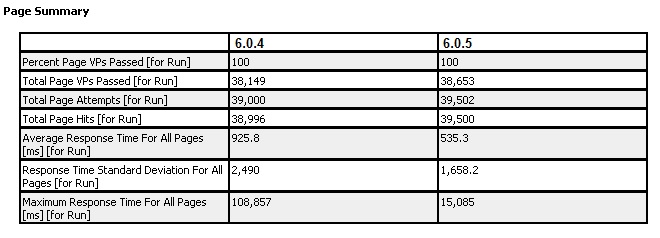 This table compares the average page and page element responses between 6.0.4 and 6.0.5. Here you can clearly see the blue line for 6.0.5 is consistently lower than 6.0.4 with a smaller spread between average response times. But again both product versions showed healthy response times throughout the two hour run. Its also important to note repeated product runs across both versions showed very similar results with no more than 5% different between repeat runs.
This table compares the average page and page element responses between 6.0.4 and 6.0.5. Here you can clearly see the blue line for 6.0.5 is consistently lower than 6.0.4 with a smaller spread between average response times. But again both product versions showed healthy response times throughout the two hour run. Its also important to note repeated product runs across both versions showed very similar results with no more than 5% different between repeat runs.
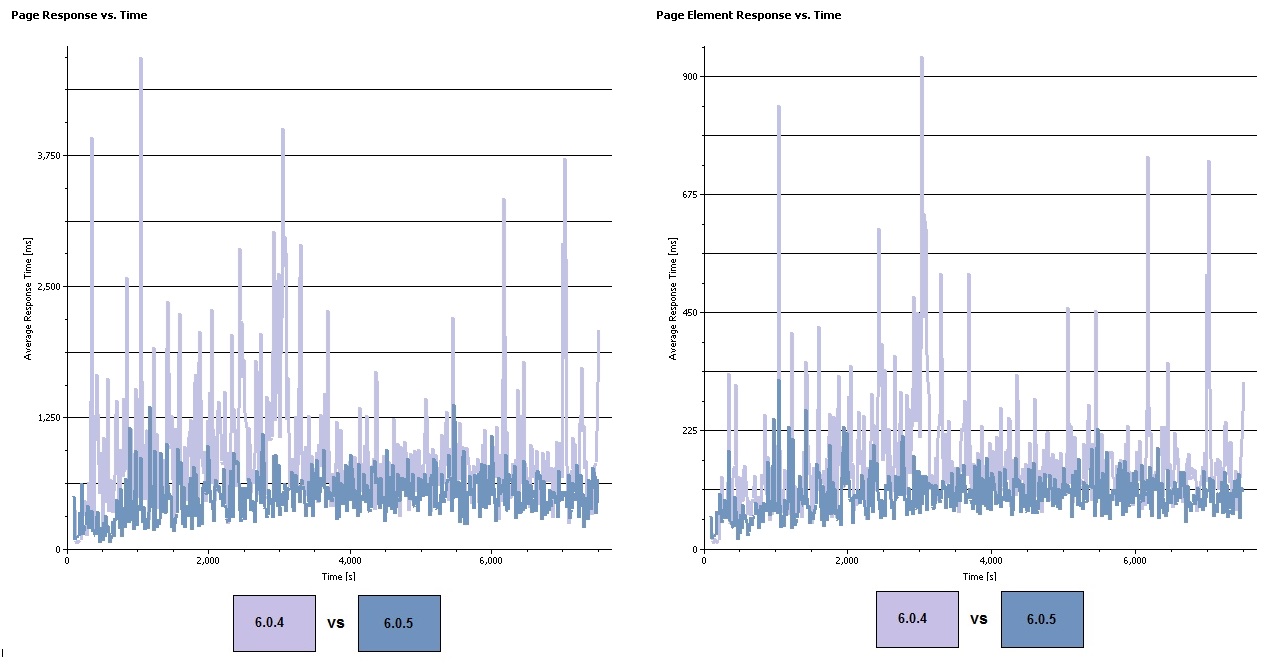 This table compares the top 10 slowest pages between 6.0.4 and 6.0.5. Here we can see scenarios with potential to be slow in production environments and scenarios which have improved between releases. Our notable slow scenarios are "Search Module for 1.3" and "Open Module". Our improvements from 6.0.4 to 6.0.5 are Open Module, Show Artifact Folder with Links, Show Artifacts For component and Show Modules for Component.
"Open Module " has been a frequent target for improvement in the product and this testing showed notable improvement moving from 4.6 to 1.9 seconds on average. "Show Artifact Folder with Links" is a new scenario where a folder is open and viewed with artifacts linked across ten different components; this shared query showed healthy improvement moving from 2.2 to 1.1 seconds on average.
Initial project access or "Show Artifacts and Show Modules" has been a frequent target for query improvements and showed improvement; but it should be noted a portion of the improvement to these two scenarios and "Select Configuration" also results from script caching changes due to some product and scenario design changes.
Last we have our slow scenario "Search Module for 1.3". This scenario is notably slower than the rest at an average of 14.1 and 13.0 seconds between releases. This scenario highlights a current problem with having too many components and artifacts inside of the same project. While many queries will accept folder or component context, there are still a handful of product queries which only accept the project scope. "Search Module for 1.3" is a full text search intended to search the module for the key text "1.3". Unfortunately full text searches are limited to project scope in DNG, so users will find these scenarios notably slower if a project contains too many components or artifacts. For our testing we intentionally loaded a single project with all 500 components to exacerbate performance in scenarios similar this, with the goal of improvement performance as much as possible when limitations like this were observed. We would like to improve full text search in monolithic DNG projects with a large number of components, but for now the scenario can feel a bit sluggish.
This table compares the top 10 slowest pages between 6.0.4 and 6.0.5. Here we can see scenarios with potential to be slow in production environments and scenarios which have improved between releases. Our notable slow scenarios are "Search Module for 1.3" and "Open Module". Our improvements from 6.0.4 to 6.0.5 are Open Module, Show Artifact Folder with Links, Show Artifacts For component and Show Modules for Component.
"Open Module " has been a frequent target for improvement in the product and this testing showed notable improvement moving from 4.6 to 1.9 seconds on average. "Show Artifact Folder with Links" is a new scenario where a folder is open and viewed with artifacts linked across ten different components; this shared query showed healthy improvement moving from 2.2 to 1.1 seconds on average.
Initial project access or "Show Artifacts and Show Modules" has been a frequent target for query improvements and showed improvement; but it should be noted a portion of the improvement to these two scenarios and "Select Configuration" also results from script caching changes due to some product and scenario design changes.
Last we have our slow scenario "Search Module for 1.3". This scenario is notably slower than the rest at an average of 14.1 and 13.0 seconds between releases. This scenario highlights a current problem with having too many components and artifacts inside of the same project. While many queries will accept folder or component context, there are still a handful of product queries which only accept the project scope. "Search Module for 1.3" is a full text search intended to search the module for the key text "1.3". Unfortunately full text searches are limited to project scope in DNG, so users will find these scenarios notably slower if a project contains too many components or artifacts. For our testing we intentionally loaded a single project with all 500 components to exacerbate performance in scenarios similar this, with the goal of improvement performance as much as possible when limitations like this were observed. We would like to improve full text search in monolithic DNG projects with a large number of components, but for now the scenario can feel a bit sluggish.
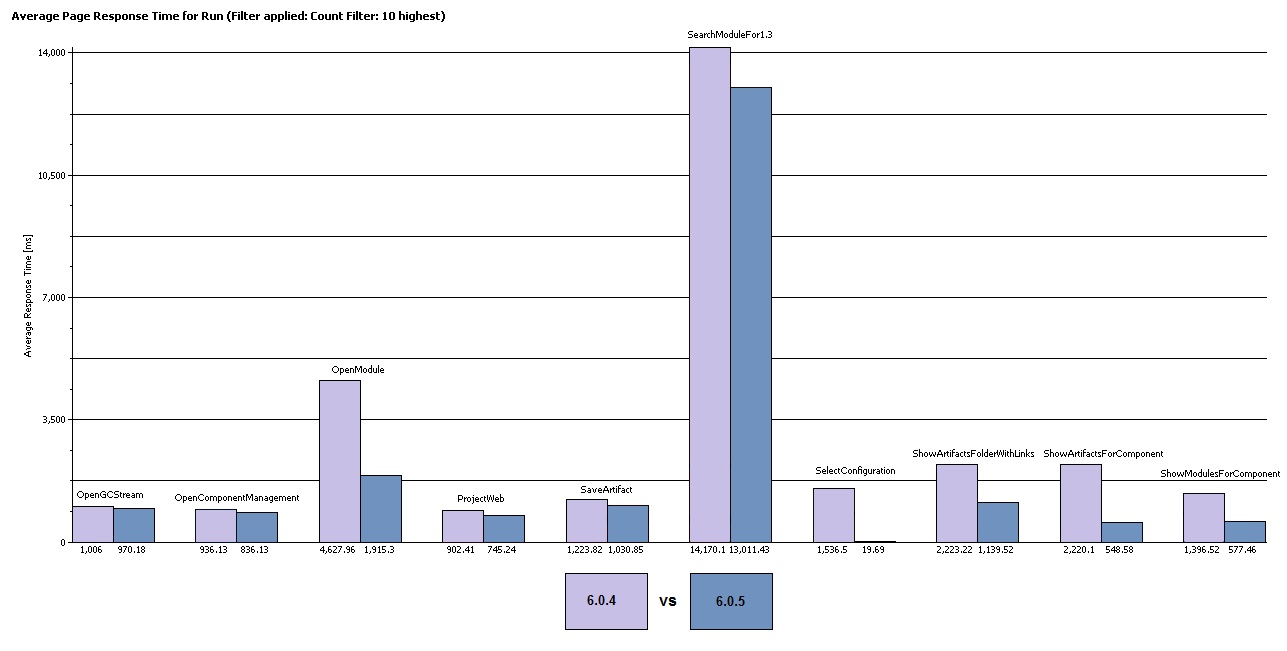
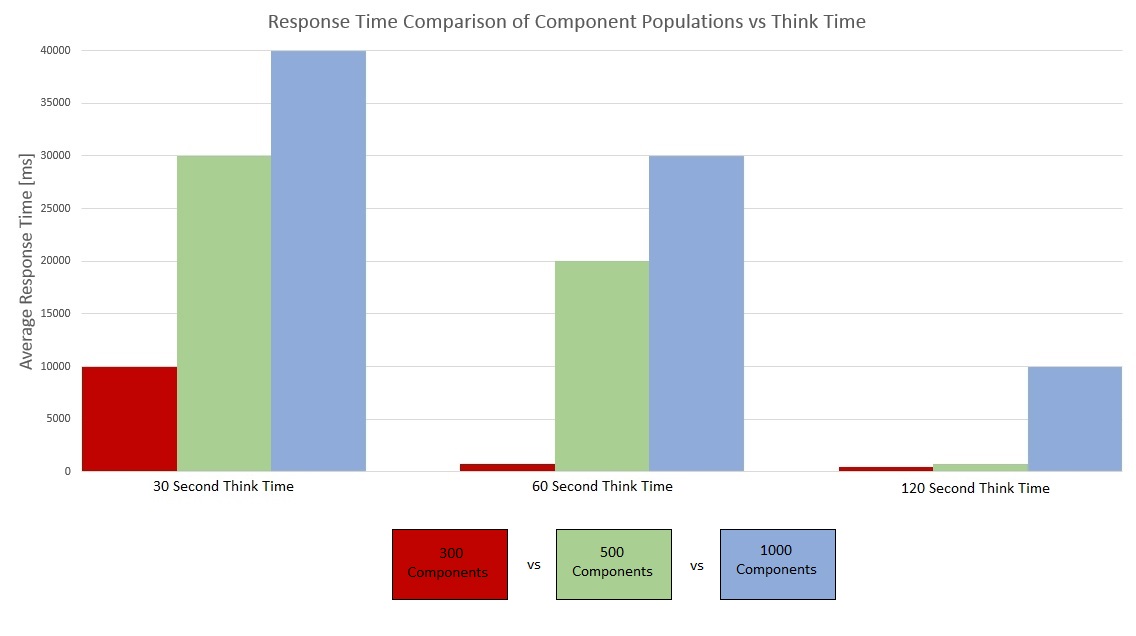 Given these results and our observations we advise the following in relation to project size and component population:
Given these results and our observations we advise the following in relation to project size and component population: 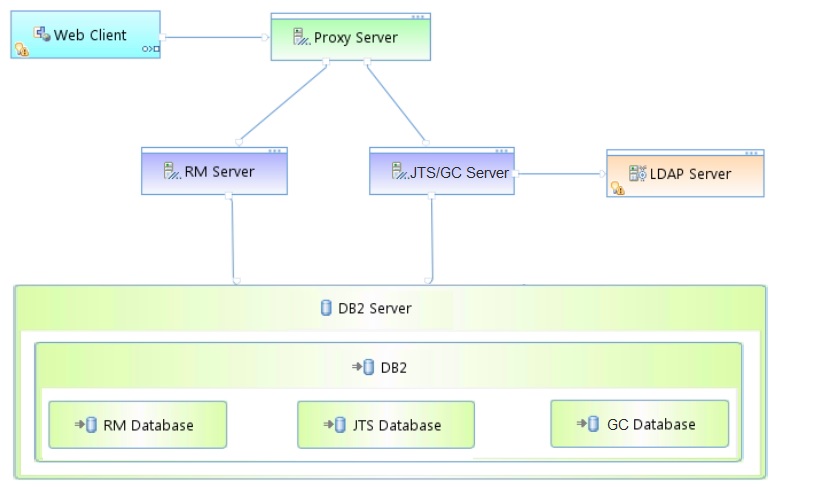 Key:
Key: 
