How to enable additional tracing in the Rational Team Concert client for Eclipse IDE
Authors: PerformanceTroubleshootingTeamBuild basis: Rational Team Concert 4.0.x
It is possible to activate built-in traces in the RTC Eclipse Client. These traces may provide additional information about issues that are hard to reproduce in a different environment, including performance information.
How to enable additional tracing
To add traces to an Eclipse-based application, you must create a file containing trace strings, and then relaunch the application with a specific command line.How to find out what trace options are available
To find out what trace strings are available, you can proceed as follows:- Open the Java Perspective: Window > Open Perspective > Java
- Click on Run > Run Configurations...
- Click on Eclipse Application
- Press the New button (it is the first icon on the top-left)
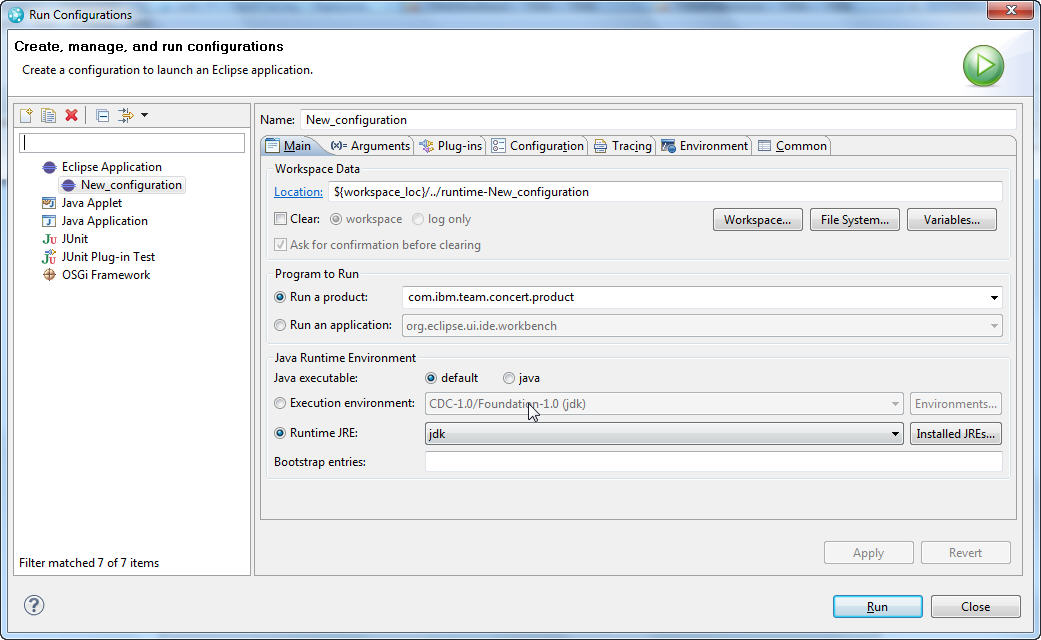
- Click on Tracing
- Select the plug-ins you want to trace. The RTC Plug-in names start with com.ibm.team. In some cases, you might need to trace Eclipse plug-ins, for example org.eclipse.core.jobs or org.eclipse.core.resources.
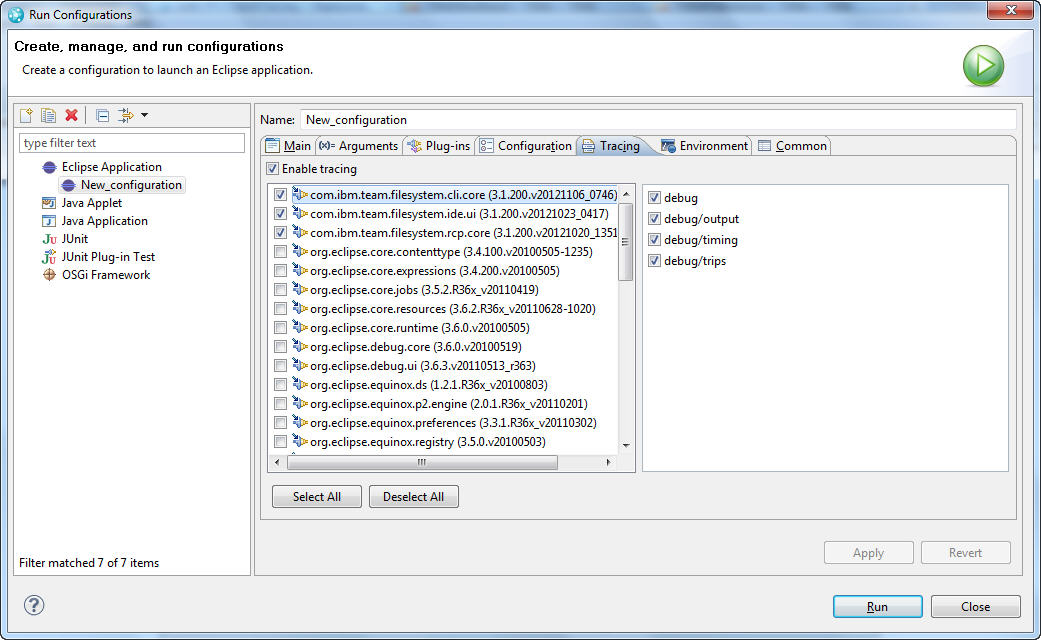
- Click on Run. A second instance of Eclipse starts, with the traces enabled.
- In the original instance, do: Window > Show View > Console. Look at the startup messages. You will see something like:
Debug options: file:/<original_workspace>/.metadata/.plugins/org.eclipse.pde.core/New_configuration/.options loaded - Open the .options file with a text editor.
Example of .options file with Trace strings
- Save the generated .options file in the RTC Client for Eclipse installation directory. This file contains specific trace strings for the plug-ins you want to trace.
- For example, these trace strings are appropriate for the Eclipse Client (rcp stands for Rich Client Application):
com.ibm.team.filesystem.rcp.core/trace.componentsyncmodel.contexts=true com.ibm.team.filesystem.rcp.core/trace.activeworkspaces=true com.ibm.team.filesystem.rcp.core/trace.componentsyncmodel.refresh=true
With these traces you will get results like the following while checking in and delivery source files:... BEGIN: LocalChangeSource.update (Thu Feb 28 17:20:33 CET 2013) END: LocalChangeSource.update (1 ms) BEGIN: ComponentSyncContext.refresh full true (context CCMProject1 Default Component CCMProject1 Stream Workspace-CCMProject1 Stream type 2 repo: https://ibm-oprsurvfat7.ams.nl.ibm.com:9443/ccm/,user1,1,480) (Thu Feb 28 17:20:33 CET 2013) BEGIN: CompareToNode.computeItemsAndChildren elements size 1 (Thu Feb 28 17:20:33 CET 2013) BEGIN: ItemManager.fetchCompleteItem com.ibm.team.repository.common.model.impl.ContributorHandleImpl@171f171f (stateId: <unset>, itemId: [UUID _cdenUIAAEeKeWtSjJ9gfOQ], origin: com.ibm.team.repository.client.internal.TeamRepository@2a652a65, immutable: true) (Thu Feb 28 17:20:33 CET 2013) END: ItemManager.fetchCompleteItem DEFAULT Proxy of com.ibm.team.repository.common.model.impl.ContributorImpl@15b215b2 (stateId: [UUID _63Y9V4AGEeKa-d3d_MzpVw], itemId: [UUID _cdenUIAAEeKeWtSjJ9gfOQ], origin: com.ibm.team.repository.client.internal.TeamRepository@2a652a65, immutable: true) (contextId: [UUID _8lNyYNwSEd2pIJ5QVwgQGg], modified: 2013-02-26 12:23:18.311, workingCopy: <unset>) (mergePredecessor: null, workingCopyPredecessor: <unset>, workingCopyMergePredecessor: <unset>, predecessor: [UUID _63XvMoAGEeKa-d3d_MzpVw]) (emailAddress: user1@example.com, userId: user1, name: user1 user1, archived: false) (2 ms) ....
Launch the RTC Client for Eclipse with the traces enabled
- Launch the following command from the RTC Client Installation directory (so that the .options file can be found by the JVM):
Windows:eclipsec.exe -product com.ibm.team.concert.product -debug > trace.txt 2>&1
Linux:./jdk/jre/bin/java -Xms100m -Xmx512m -Dosgi.requiredJavaVersion=1.5 -Dosgi.bundlefile.limit=100 -jar ./plugins/org.eclipse.equinox.launcher_1.1.1.R36x_v20101122_1400.jar -showsplash -debug -product com.ibm.team.concert.product > trace.txt 2>&1
- Note: The above command line for Linux is derived from the contents of the eclipse.ini file contained in the Rational Team Concert Client for Eclipse IDE v4.0.1. It is subject to change in higher releases or if you install on an existing Eclipse, with a different JVM, shell-sharing with other products etc. An easy way to construct the command line appropriate for your installation is as follows:
- Launch the product normally
- From a command prompt, execute "ps -ef |grep javaw" (to see the command line of all "javaw" processes. There may be more than one, and you have to identify the one that refers to Rational Team Concert Client for Eclipse IDE)
- Make note of the command line used to launch RTC Client for Eclipse IDE
- Replace "javaw" with "java"
- Add "-debug -product com.ibm.team.concert.product > trace.txt 2>&1" at the end of the command
- Note: If you installed the Rational Team Concert for Eclipse IDE - Extension Install - on Rational Application Developer, see How to trace Rational Application Developer for WebSphere Software
- Note: The above command line for Linux is derived from the contents of the eclipse.ini file contained in the Rational Team Concert Client for Eclipse IDE v4.0.1. It is subject to change in higher releases or if you install on an existing Eclipse, with a different JVM, shell-sharing with other products etc. An easy way to construct the command line appropriate for your installation is as follows:
- The resulting trace will be found in the file trace.txt, located in the RTC Client Installation directory, after the run completes.
Related topics:
- Why is the Rational Team Concert client slow?
- SCM command line interfaces metronome
- Performance troubleshooting
External links:
- How to trace Rational Application Developer for WebSphere Software: http://www-01.ibm.com/support/docview.wss?uid=swg21327307
- How to contact IBM support: http://www-01.ibm.com/software/rational/support/contact.html
- How to send data to IBM support: http://www.ecurep.ibm.com/app/upload
Additional contributors: None
Questions and comments:
Warning: Can't find topic Deployment.RTCClientTracingComments| I | Attachment | Action | Size | Date | Who | Comment |
|---|---|---|---|---|---|---|
| |
Tracing1.jpg | manage | 114.6 K | 2013-02-27 - 18:55 | UnknownUser | |
| |
Tracing2.jpg | manage | 138.4 K | 2013-02-27 - 18:55 | UnknownUser |
Contributions are governed by our Terms of Use. Please read the following disclaimer.
Dashboards and work items are no longer publicly available, so some links may be invalid. We now provide similar information through other means. Learn more here.

