Install CLM on WebSphere Application Server single server and IBM HTTP Server with IBM UrbanCode Deploy 
Authors: LaraZiosi Build basis: IBM Collaborative Lifecycle Management 5.0.0, IBM UrbanCode Deploy 6.1.0.3, IBM WebSphere Application Server 8.5.5.2
- Introduction
- Process design principles
- Detailed process design
- Process to install Install Installation Manager
- Process to install a product
- Application Process to configure WebSphere Application Server for CLM
- Process to create the WebSphere Application Server profile
- Component process to Discover the WAS Cell
- Component process to Configure the WAS Profile for CLM
- Process to run JTS setup
- References
This article shows an examplar IBM UrbanCode Deploy process that can be used to automate the installation and setup of IBM Collaborative Lifecycle Management on a single server. The process also automates the installation and configuration of IBM WebSphere Application Server, and of a reverse proxy based on IBM HTTP Server.
Introduction
Topology
There are three machines in this topology:
- VM1: contains the installation of IBM UrbanCode Depoy server and one agent used for version imports
- VM2: contains the installation of IBM WebSphere Application Server, IBM Collaborative Lifecycle Management and one agent
- VM3: contains the installation of IBM HTTP Server and one agent
All machines run the Linux Operating System. The agents can run as root or as a normal user. This will determine how Installation Manager and all the products will be installed. UrbanCode Deploy impersonation using su or sudo is not supported by this process design.
Prerequisites
IBM UrbanCode Deploy processes can only be imported on exactly the same server version and plug-ins. The attached Application process was developed on this configuration:
- IBM UrbanCode Deploy 6.1.0.3
- Installation Manager Plug-in 2
- IBM WebSphere - Application Deployment Plug-in 73
The following additional products were used:
- IBM Installation Manager 1.8.0
- IBM WebSphere Application Server 8.5.5.2
- IBM CLM 5.0.0
- Oracle 11g
It is assumed that the machines VM2 and VM3 can access the repositories where the Installation Manager repositories are located. The repository locations need to be specified as Component Environment properties as described below.
It is assumed that the machines have proper ulimits set before launching the installation process. See: Planning to install on UNIX and Linux systems.
How to use this process
To use this process, proceed as follows:
- Make sure that you have installed the exact versions of the plugins named above
- From the Application page in UrbanCode Deploy, import the Application JSON file
- Add two agents to the Application Environment
- Add the following components to the agent on VM2:
- InstallationManagerComponent
- CLMPackageComponent
- WASPackageComponent
- OracleDriver
- WASProfile
- WASCompleteConfigForCLM
- JTSSetup
- Add the following components to the agent on VM3:
- InstallationManagerComponent
- IHSPackageComponent
- Unzip the attached workspace.zip so to create the directory
/workspace
If you want to change this path, you will have to adjust it in the Configuration tab of each component. - Download the IBM Installation Manager 1.8.0 installer and copy it to:
/workspace/InstallationManager/1.8.0/agent.installer.linux.gtk.x86_1.8.0.20140902_1503.zip
- Download the Oracle JDBC Driver
ojdbc6.jarand copy it to:/workspace/OracleDriver/1.0/ojdbc6.jar
- Create a custom Jython script to configure Websphere Application Server to use an LDAP registry (standalone or as part of a Federated Repository) and copy it to:
/workspace/WAS_LDAP_Configuration/1.0/LDAPConfig.py
- Record a JTS setup on a preconfigured sample installation, using the command:
repotools-jts.sh -setup repositoryURL=https://hostname.example.com:9443/jts adminUserId=<userid> adminPassword=<password> responseFile JTSSetup.properties
See for more information: Repository tools command to configure the server - Place the resulting property file in:
/workspace/JTSSetup/Oracle/JTSSetup.properties
- Review the Installation Manager response files in the folders:
-
/workspace/CLMComponent/5.0.0
-
/workspace/IHSComponent/8.5.5.2
-
/workspace/WASComponent/8.5.5.2
-
- Import versions of all the components
- Set up the following Environment variables:
| LDAP.password | |
| LDAPJazzAdmins | |
| LDAPJazzDWAdmins | |
| LDAPJazzGuests | |
| LDAPJazzProjectAdmins | |
| LDAPJazzUsers | |
| OraclePassword | |
| WASNodeName | WASNode01 |
| WASPassword | |
| WASUser | wasadmin |
| WASProfileName | AppSrv01 |
| WASServerName | server1 |
and the following Component Environment properties, that refer to the Installation Manager Repositories from which to install CLM, WebSphere Application Server and IBM HTTPS Server.
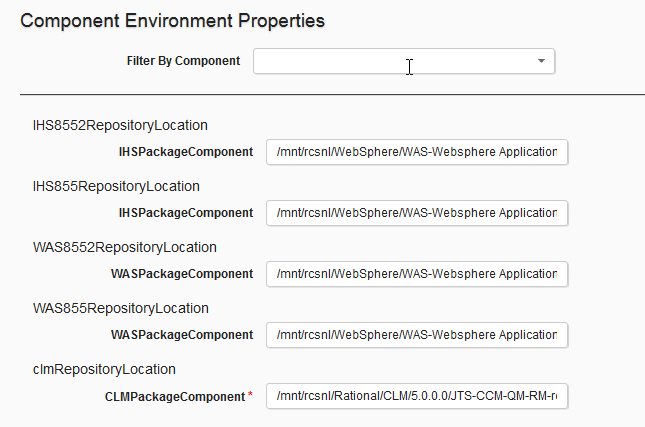
At this point, you are ready to execute these two application processes in order:
- InstallAll
- ConfigureWASforCLMAndDoJTSSetup
Process design principles
Root and user installations
This process assumes that identity of the user that runs the UrbanCode Deploy Agent indicates the wish to install IBM Installation Manager and all the products as that user. This process therefore supports only root installation (using the command installc) or user installation (using the command userinstc) of IBM Installation Manager. Installation Manager group installation is not supported. For these reasons, UrbanCode Deploy impersonation is not supported by this process (additionally, the Application Deployment plugin does not support impersonation).
The process defines the default installation directories of all products at runtime, based on whether the agent runs as root or as user.
Automating WebSphere Discovery and Topology Discovery
The Plugin WebSphere - Application Deployment offers two steps, called WebSphere Discovery and WebSphere Topology Discovery. They are designed to be used interactively, rather than from a process. Their behavior is described in this Knowledge Center page: Importing resources from WebSphere Application Server.
One key feature of this plugn is that it relies on configuring Resource Roles, described here: Application Deployment for WebSphere plug-in - Roles. In the normal interactive usage, you would manually invoke the discovery of the topology of a WebSphere Cell, which would create a number of Resources in the Resource Tree, for all Nodes, Clusters, Servers. Then you would manually place components in the correct scope, and by virtue of the Resource Role, those components would inherit all the parameters required to connect to WebSphere Application Server from that scope.
When you attempt to automate this task, you cannot manually place the Components on the Resources, since the Resources do not yet exist (they will be discovered will running the process). This issue can be solved by dynamically creating new Resources of type Component in the correct location in the Resource Tree and then invoking the execution of an Application process that invokes processes of those Components. A disadvantage of this approach is that the versions of those dynamically mapped Components are not visible to the user that invokes the process, as they are selected at runtime.
Detailed process design
Process to install Install Installation Manager
The Component process to install Installation Manager looks as follows:
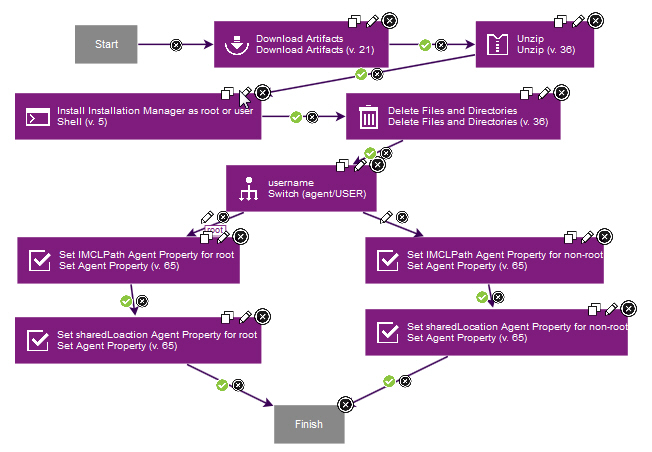
The script contained in the step Install Installation Manager as root or user contains:
chmod u+x -R *
user=${p:agent/USER}
if [ "$user" == "root" ]; then
./installc -log InstallationManagerInstallation.log -acceptLicense
more InstallationManagerInstallation.log
else
./userinstc -log InstallationManagerInstallation.log -acceptLicense
more InstallationManagerInstallation.log
fi
The chmod command is required because the unzip step does not preserve the execute bit of the files contained in the archive.
The predefined variable agent/USER is used to determine whether to install as root or as normal user.
A switch command based on the value of the same variable is also used to set two properties on the agent, as follows:
| Type of user | Variable name | Variable value |
| root | IMCLPath | /opt/IBM/InstallationManager/eclipse/tools/imcl |
| user | IMCLPath | ${p:agent/HOME}/IBM/InstallationManager/eclipse/tools/imcl |
if [ "${p:agent/USER}" == "root" ]; then
cd /var/ibm/InstallationManager/uninstall
./uninstallc
else
cd ${p:agent/HOME}/var/ibm/InstallationManager/uninstall
./uninstallc
rm -rf ${p:agent/HOME}/var
rm -rf ${p:agent/HOME}/etc
rm -rf ${p:agent/HOME}/IBM
fi
Process to install a product
The processes to install the products are all similar, so only the example processes for CLM are shown below.
The installation directories of the products are different, based on whether Installation Manager is installed as root or normal user.
These installation directories are required by multiple components (for example, when configuring WebSphere Application Server for CLM, you need to know the CLM installation location).
It is therefore interesting to store these installation directories as Environment variables.
The process that creates an Environment variable does not get access to its value in subsequent steps, because a new version of the Environment is created when a property is added, and that version of the environment is not available to the yet to the currently running process.
Therefore the process is split in two: the first Component process sets the Environment variables, and the second Component process actually installs the product using those variables.
Process to prepare variables for installing CLM:
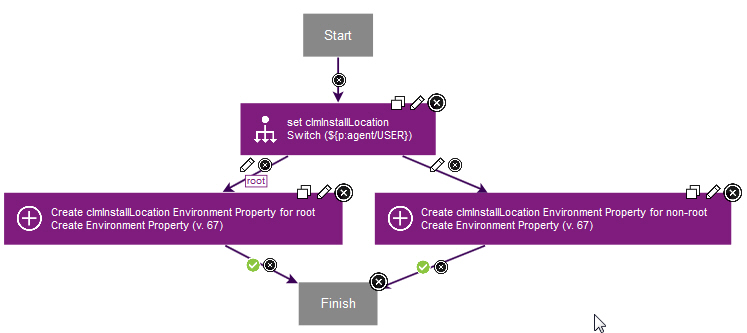
Process to Install CLM:
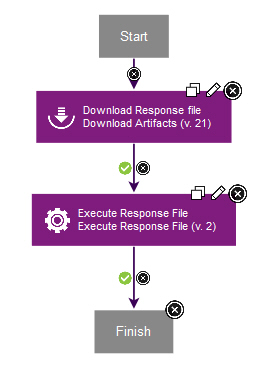
Step to Execute Response File to install CLM:
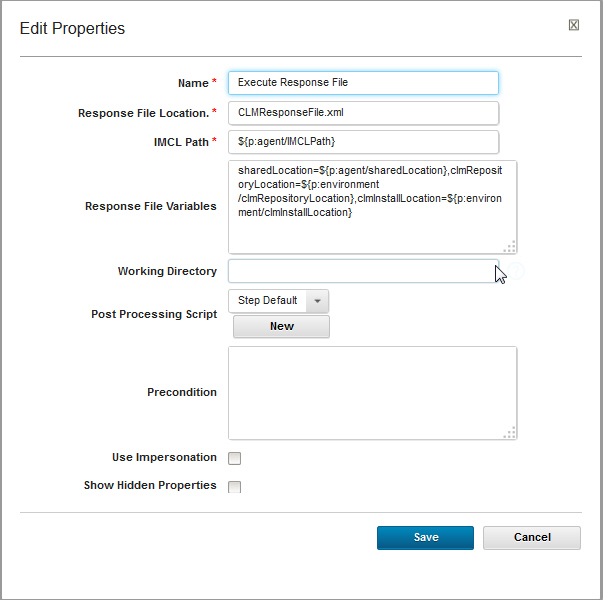
The Step to Execute Response File to install CLM takes the following Response File variables:
sharedLocation=${p:agent/sharedLocation},clmRepositoryLocation=${p:environment/clmRepositoryLocation},clmInstallLocation=${p:environment/clmInstallLocation}
These variables must be declared in the Response File that you use, according to the Installation Manager Knoweldge center topic: Response File variables
The uninstall process just runs a different response file, which contains the uninstall command for the profile that was previously installed.
Application Process to configure WebSphere Application Server for CLM
The Application process to configure WebSphere Application Server for CLM is shown below:
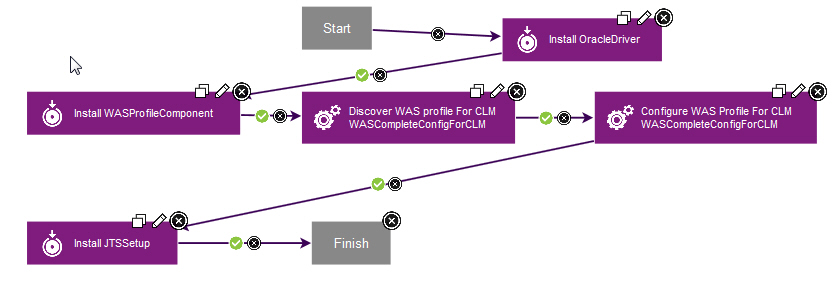
Process to create the WebSphere Application Server profile
The process to create the WebSphere Application Server profile contains a shell step that runs manageprofiles.sh.
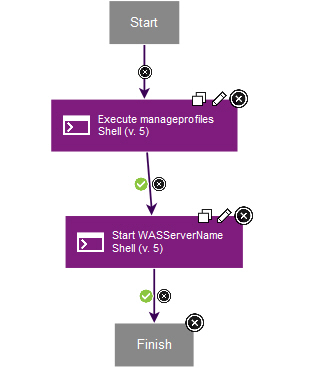
The step to invoke manageprofile.sh to create a WAS profile looks as follows:
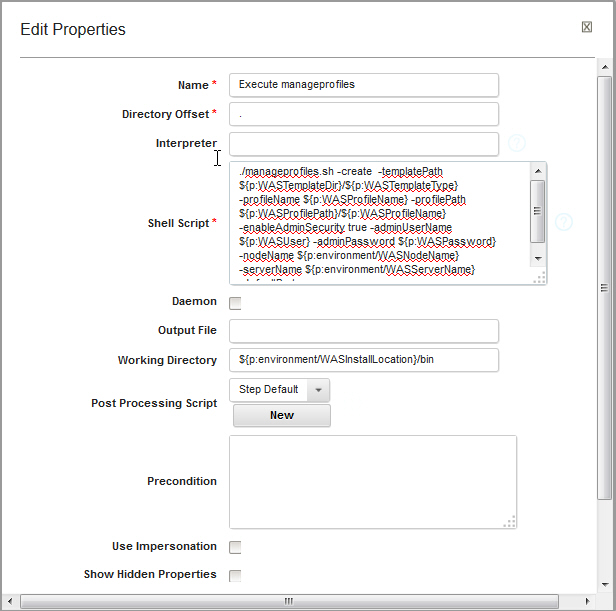
The code of the step is as follows:
./manageprofiles.sh -create -templatePath ${p:WASTemplateDir}/${p:WASTemplateType} -profileName ${p:WASProfileName} -profilePath ${p:WASProfilePath}/${p:WASProfileName} -enableAdminSecurity true -adminUserName ${p:WASUser} -adminPassword ${p:WASPassword} -nodeName ${p:environment/WASNodeName} -serverName ${p:environment/WASServerName} -defaultPorts
Although the Application Deployment plugin has a plugin to start WebSphere Application Server, we cannot easily use that step yet, because we have not yet performed the Discovery and Topology Discovery. Therefore the step to start WAS uses the known variable environment/serverName to start the server with the command startServer.sh.
The step to start WAS without using the Application Deployment plugin is shown below:
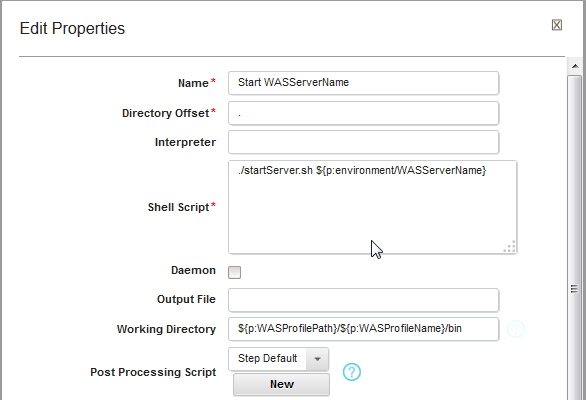
Component process to Discover the WAS Cell
The following Component process shows how to Discover the WAS Cell:
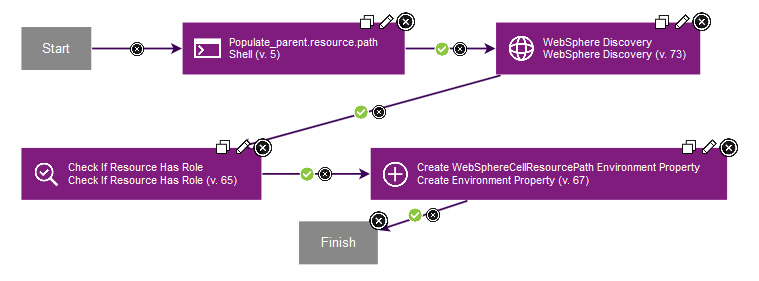
The idea behind this process is to invoke the !WebSphere Discovery step so that it creates a Resource representing the WebSphere Cell. In order to do so, the parent of the current resource is retrieved and its path is stored in a variable (parent.resource.path). The current resource being a Component, its parent is generally the Agent.
Then the WebSPhere Discovery step is invoked with the following parameters (so that it will create the WebSphere Cell Resource just under the parent of the current resource):
| Path Override | ${p:environment/WASProfilePath}/${p:environment/WASProfileName}/bin/wsadmin.sh | |
| Profile Path resource | ${p:environment/WASProfilePath}/${p:environment/WASProfileName} | |
| Resource | ${p:Populate_parent.resource.path/parent.resource.path} | (hidden) |
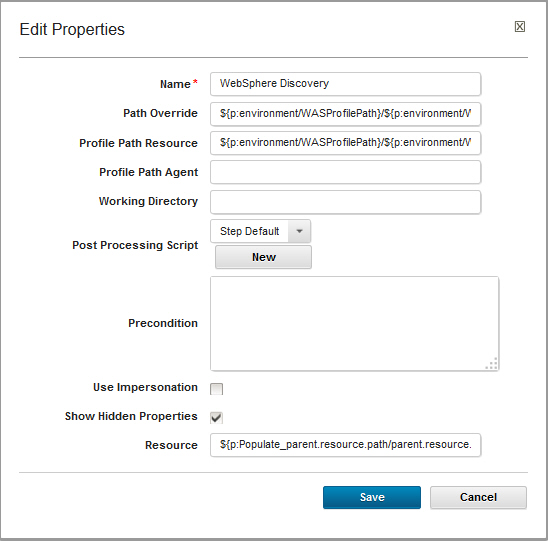
The process then verifies that the newly created resource has the WebSphereCell role. (See: Application Deployment for WebSphere plug-in - Roles for more information).
Finally, it constructs the path of the newly created Resource and it stores it in an environment variable, as it will be needed in future steps.
Component process to Configure the WAS Profile for CLM
The following Component process shows how to Configure the WAS Profile for CLM:
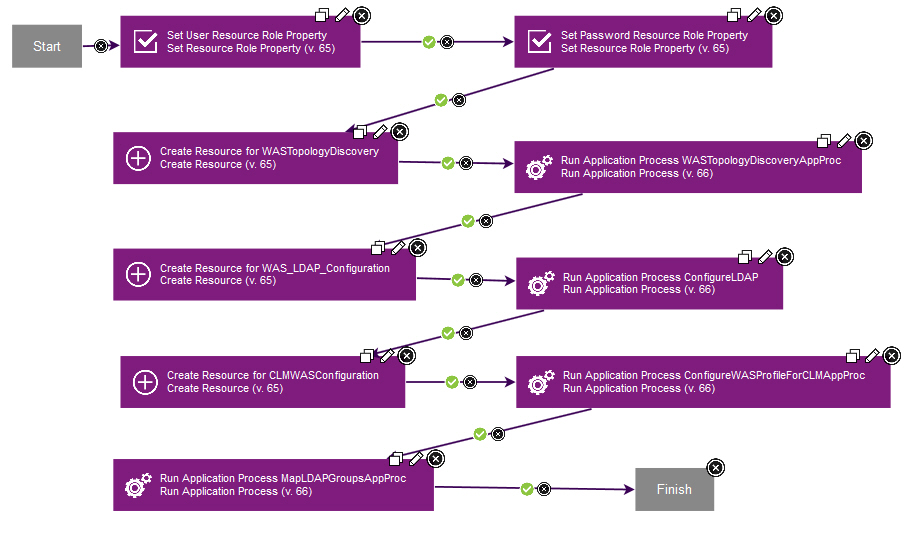
This process is special because it dynamically places components on the resources discovered by the WebSphere Discovery and WebSphere Topology Discovery steps.
The WebSphere Topology Discovery step will find that there is a Node inside the Cell and a Server inside the Node, and it will create Resources that have the same names and hierarchy.
It is important to execute the steps of Application Deployment plugin from inside these resources, so that all the variables contained in their Resource Roles are available.
In order to add new Components to the Resource tree, you can use the step called Create Resource, and specify the Component name for both the Resource Name and the Resource Role, as shown below:
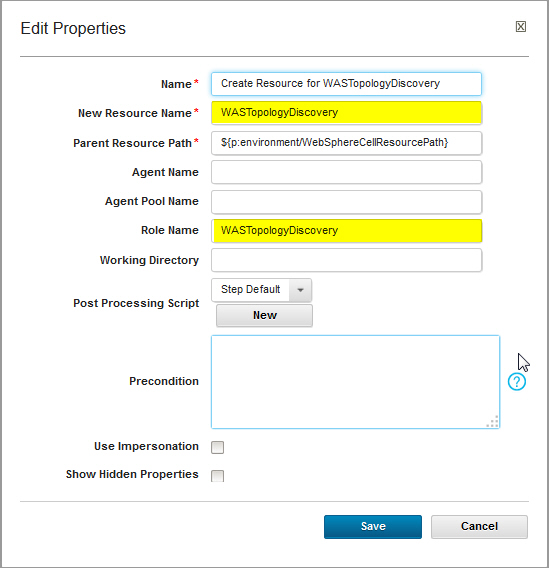
Once the Components are dynamically placed in the Resource tree, Application processes that deploy those components (or operational processes) can be invoked, using the step shown below:
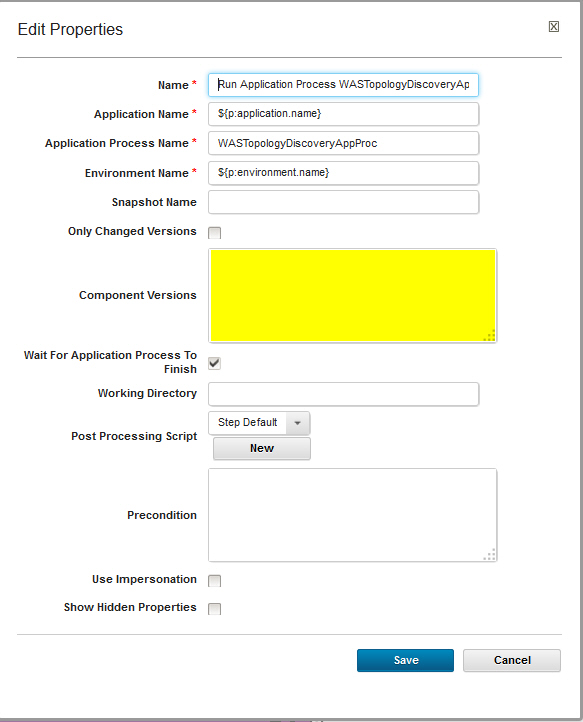
Highlighed in yellow is the field which contains the versions of the Components that the Application process will deploy. Note that when you launch the process, you will not be prompted to select versions for these dyanmically added components. You need to make sure that the versions listed inside these steps are the ones you intend to deploy.
These Application processes are used for the following purposes:
- To configure LDAP in WebSphere Application Server, using a custom Jython script. You can easily record such a script while you manually configure LDAP using the Administrative Console.
- To run the
wsadminscripts supplied with CLM:clm_was_config.pyandclm_deploy.py, described here: Automatically deploying the Collaborative Lifecycle Management applications on WebSphere Application Server - To Map the security roles of the CLM applications (
jts,qm,ccm) to the LDAP groups.
Process to run JTS setup
The process to run JTS setup is actually very simple.
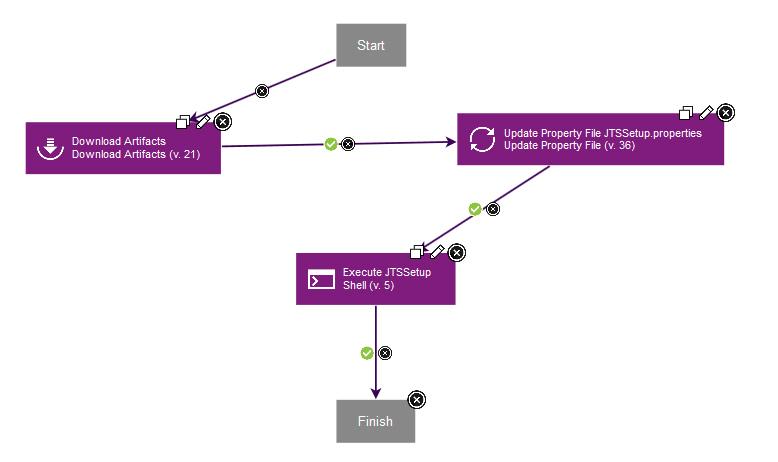
It replaces any environment specific values in the JTSSetup.properties file, then it invokes the following command to actually run the setup:
./repotools-jts.sh -setup includeLifeCycleProjectStep=true repositoryURL=https://${p:agent/Hostname}:9443/jts adminUserId=${p:environment/LDAP.user} adminPassword=${p:environment/LDAP.password} parametersFile=JTSSetup.properties
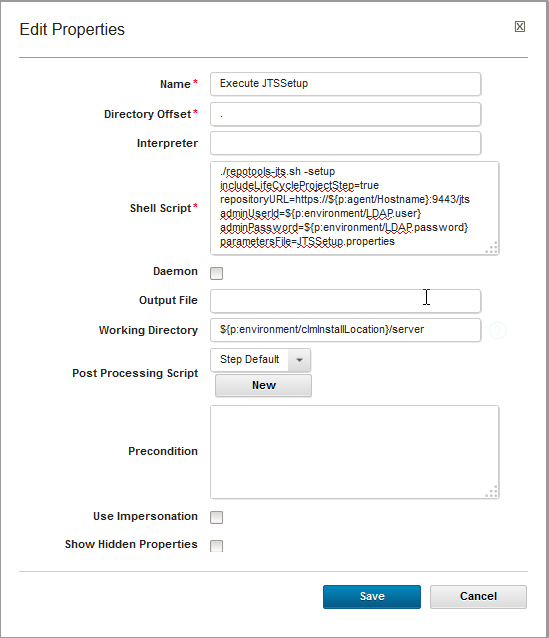
References
Related topics: Installing, upgrading, and migrating, Deployment web home
External links:
Additional contributors: FrancoisPanaget, Natarajan Thirumeni
-
 Deployment web
Deployment web
-
 Planning and design
Planning and design
-
 Installing and upgrading
Installing and upgrading
-
 Migrating and evolving
Migrating and evolving
-
 Integrating
Integrating
-
 Administering
Administering
-
 Monitoring
Monitoring
-
 Troubleshooting
Troubleshooting
Status icon key:
-
 To do
To do
-
 Under construction
Under construction
-
 New
New
-
 Updated
Updated
-
 Constant change
Constant change
- None - stable page
- Smaller versions of status icons for inline text:
-





Contributions are governed by our Terms of Use. Please read the following disclaimer.
Dashboards and work items are no longer publicly available, so some links may be invalid. We now provide similar information through other means. Learn more here.