How to use Jazz Ant Tasks for Microsoft Visual Studio RTC builds
Authors: ZeeshanChoudhryBuild basis: IBM Rational Team concert 4.x , 5.x and above. Microsoft Visual Studio 2012 and above.
Introduction.
This articles explains how you can use the Jazz Ant Tasks in the IBM Rational Team Concert (RTC) build for Microsoft Visual Studio (VS) projects or solutions. For integration support and requirements details please visit System RequirementsPrerequisites
- Microsoft Visual Studio 2012
- RTC 5.0.2 plugin installed in VS Download Here
- This article assumes you have already shared a VS project with RTC Source Control that you want to build with RTC Jazz Build Engine (JBE)
- Microsoft Windows SDK and .NET Framework 4 installed on the machine where you want to build your VS solutions/Projects.
- RTC Jazz Build Tool Kit Download Here
Creating the MSBuild project XML file.
- We first create a MSBuild project file to hold common properties for re-usability such as the command to invoke Ant, the location of the Jazz build file in which you use the Jazz Ant Tasks and the location of the build properties file.
- Launch the Visual Studio IDE and open the solution you are interested in by setting the Sandbox current in Team Artifacts view or by loading the workspace which your project source code is shared in. Add a new XML File Item and name it CommonProperties.xml. Open the file for editing and add the following content to it.
<?xml version="1.0" encoding="utf-8" ?> <Project xmlns="http://schemas.microsoft.com/developer/msbuild/2003"> <PropertyGroup> <AntCommand>C:\BuildToolKit\jazz\buildsystem\buildengine\eclipse\plugins\org.apache.ant_1.7.1.v20100518-1145\bin\ant.bat -lib C:\BuildToolKit\jazz\buildsystem\buildtoolkit</AntCommand> <propertyFile>-propertyfile $(fetchDestination)\build.properties</propertyFile> <jazzbuildxml>-f $(fetchDestination)\TBDForm\TBDForm\build.xml</jazzbuildxml> </PropertyGroup> </Project>Above AntCommand uses the ant executable packaged with the Jazz Build Tool Kit. propertyFile This file is automatically created when the Build is triggered. You can chose any location where you want this file to be created. By default , if you specify just the file name as "build.properties" in the Build Definition Microsoft Build tab, it gets created in the directory where jbe.exe resides. Check addition details in Setting up Build Definition in RTC section of this article. jazzbuildxml is the file in which you will define the Ant Targets to build. See below. Please note the paths mentioned above and in rest of article depends on where you save the files in your Visual Studio Solution or where they are located. In this article paths are used from the system where the setup was created. So replace the paths according to your setup.
Creating the Ant build XML file.
- Next create the Ant build file which will hold the Jazz Ant tasks that you would like to use. Add a new XML File Item to your Visual Studio Solution and name it build.xml. Open the file for editing, and add the following content to it. The Jazz build Ant Task Reference pages detail the various Ant tasks that RTC provides. As an example in the build.xml file below we are using startBuildActivity, artifactFilePublisher and linkPublisher to contribute additional information to the build results.
<?xml version="1.0" encoding="utf-8" ?>
<project name="jazz build targets" default="startActivity">
<property name="userId" value="jazzadmin"/>
<property name="password" value="jazzadmin"/>
<import file="C:\BuildToolKit\jazz\buildsystem\buildtoolkit\BuildToolkitTaskDefs.xml"/>
<target name="startActivity">
<startBuildActivity
repositoryAddress="${repositoryAddress}"
userId="${userId}"
password="${password}"
activityIdProperty="buildactivityId"
label="${activityLabel}"
autoComplete="true"
verbose="true"
buildResultUUID="${buildResultUUID}" />
</target>
<target name="publishActivity">
<tstamp/>
<startBuildActivity
buildResultUUID="${buildResultUUID}"
label="${activityLabel}"
autoComplete="true"
repositoryAddress="${repositoryAddress}"
userId="${userId}"
password="${password}"
verbose="true"/>
<artifactFilePublisher
repositoryAddress="${repositoryAddress}"
userId="${userId}"
password="${password}"
buildResultUUID="${buildResultUUID}"
filePath="${team.scm.fetchDestination}\TBDForm\TBDForm\bin\RTCBuildDebug\TBDForm.exe"
label="TBDForm Debug Executable"
verbose="true"/>
<artifactFilePublisher
repositoryAddress="${repositoryAddress}"
userId="${userId}"
password="${password}"
buildResultUUID="${buildResultUUID}"
filePath="${team.scm.fetchDestination}\TBDForm\TBDForm\bin\RTCBuildDebug\TBDForm.pdb"
label="TBDForm pdb symbols"
verbose="true"/>
<linkPublisher
repositoryAddress="${repositoryAddress}"
userId="${userId}"
password="${password}"
buildResultUUID="${buildResultUUID}"
url="http://www.ibm.com"
label="www.ibm.com"
verbose="true"/>
</target>
</project>
-
 Note: Do not use artifactFilePublisher task to publish artifacts that are larger than 10 megabytes. You must store and manage large artifacts outside of the repository. The artifactLinkPublisher task enables you to store a link in the repository, which points to your HTTP or FTP server where your large artifacts are stored.For more information refer to Jazz build Ant Task Reference
Note: Do not use artifactFilePublisher task to publish artifacts that are larger than 10 megabytes. You must store and manage large artifacts outside of the repository. The artifactLinkPublisher task enables you to store a link in the repository, which points to your HTTP or FTP server where your large artifacts are stored.For more information refer to Jazz build Ant Task Reference
Modifying the .csproj file.
- Now we import the properties defined in CommonProperties.xml into one or more of the Visual Studio project files which will be used during the build process. You need to first unload the project to be able to edit its project file source in Visual Studio.You can also edit the .csproj file in note pad directly.
<Import Project="$(MSBuildBinPath)\Microsoft.CSharp.targets" />Add the following line after it:
<Import Project="..\TBDForm\CommonProperties.xml" />Location of the MSbuild property file depends upon where you have created it in the VS Project Directory.
- Save the file.
 Creating conditions to execute Ant command only when a build is requested from RTC.
Creating conditions to execute Ant command only when a build is requested from RTC. 
There are two ways to achieve this.
1. Creating a new Visual Studio Build Configuration for RTC Builds.
- Create a new build configuration for the project in Visual Studio IDE using Configuration Manager.
- In Visual Studio IDE , click Build > Configuration Manager > Active Solution Configuration > New .
- Right click on the Project in VS Solution Explorer Tan and from the context menu select Properties.
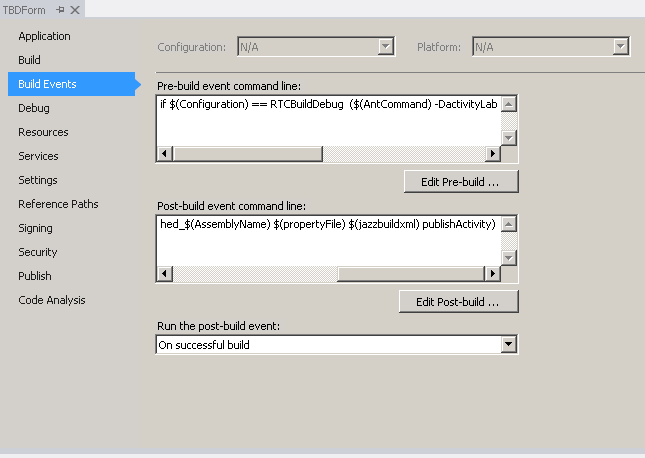
- Under Build Events TAB add the following commands:
- Pre-Build Command
if $(Configuration) == RTCBuildDebug ($(AntCommand) -DactivityLabel=Starting_$(AssemblyName) $(propertyFile) $(jazzbuildxml) startActivity) - Post-Build Command
if $(Configuration) == RTCBuildDebug ($(AntCommand) -DactivityLabel=Finished_$(AssemblyName) $(propertyFile) $(jazzbuildxml) publishActivity)
- Pre-Build Command
- Save the .csproj file.
2. Adding condition when fetchDestination has a value.
- You can also use the following if conditions. There is no need to create a new Build Configuration in Visual Studio for your projects if you use this method.
- Pre-Build Command
if $(fetchDestination) NEQ '' ($(AntCommand) -DactivityLabel=Starting_$(AssemblyName) $(propertyFile) $(jazzbuildxml) startActivity) - Post-Build Command
if $(fetchDestination) NEQ '' ($(AntCommand) -DactivityLabel=Finished_$(AssemblyName) $(propertyFile) $(jazzbuildxml) publishActivity) - For the above condition to work you must add the Additional Arguments in the RTC Build Definition. Please see the section Setting up Build Definition in RTC
-
 Note: For the above condition you might need to setup the system environment variable fetchDestination and give it a value ${team.scm.fetchDestination} if you want to build your project within Visual Studio natively as well. This will resolve to invalid path to the xml file and Ant command will fail. Your Visual Studio build will be successful. This is only required if you build your solution/projects natively in Visual Studio with devenv compiler.
Note: For the above condition you might need to setup the system environment variable fetchDestination and give it a value ${team.scm.fetchDestination} if you want to build your project within Visual Studio natively as well. This will resolve to invalid path to the xml file and Ant command will fail. Your Visual Studio build will be successful. This is only required if you build your solution/projects natively in Visual Studio with devenv compiler.
- Pre-Build Command
-
 Note: After creating and modifying all these files, they need to be checked-in and delivered to the Stream from which you build the Visual Studio project from. So that the Build workspace defined in the RTC Build Definition can accept them into the load directory.
Note: After creating and modifying all these files, they need to be checked-in and delivered to the Stream from which you build the Visual Studio project from. So that the Build workspace defined in the RTC Build Definition can accept them into the load directory.
Setting up Build Engine in RTC.
- Create a new Build Engine in RTC Eclipse client for Jazz Build Engine template :Create Build Engine
- Start this Build Engine on your Build machine where the Build Definition will load the source code and MSBuild will run.
jbe -repository https://server-vs.ibm.com:9443/ccm -userId jazzadmin -pass jazzadmin -engineId VS-Build-Engine -verbose
Setting up Build Definition in RTC.
- Create a new Build Defintion in RTC Eclipse client. Create Build Definition
- There are addition properties you need to set in the Microsoft Build tab in the build definition based on the above configuration we setup.
- Build command select
"msbuild.exe" - Path to build command =
C:\Windows\Microsoft.NET\Framework\v4.0.30319 - Solution/Project File Name =
${team.scm.fetchDestination}\TBDForm\TBDForm.sln - Build Configuration =
RTCBuildDebug or Debug - Build Log =
${team.scm.fetchDestination}\Compiler.log - Additional Arguments =
/property:fetchDestination=${team.scm.fetchDestination} - Working Directory =
${team.scm.fetchDestination} - Properties file =
build.properties or ${team.scm.fetchDestination}\build.properties (The path is what you defined in CommonProperties.xml with propertyFile variable) - ${team.scm.fetchDestination} =
This is the location which you set in the Build Definition in Jazz Source Control tab for Load directory.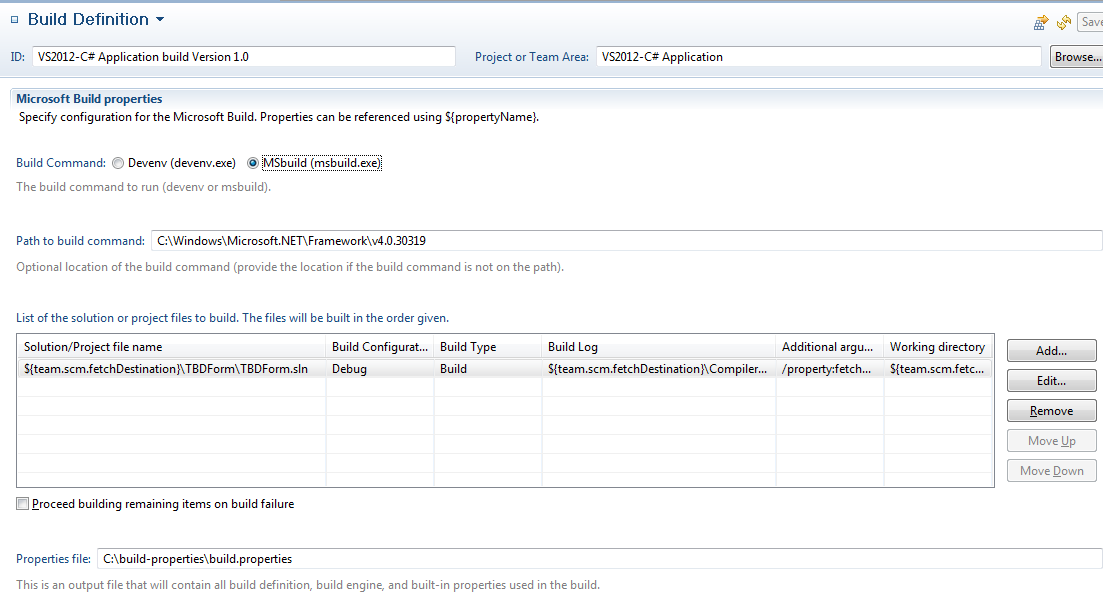
- Build command select
Related topics: Deployment web home
External links:
Additional contributors: ZeeshanChoudhry,
Contributions are governed by our Terms of Use. Please read the following disclaimer.
Dashboards and work items are no longer publicly available, so some links may be invalid. We now provide similar information through other means. Learn more here.