![]() Troubleshooting the installation of the Rational Team Concert Client on version 9 of IBM IDEs
Troubleshooting the installation of the Rational Team Concert Client on version 9 of IBM IDEs
Authors: IntegrationsTroubleshootingTeam Build basis: RTC 4.0.3 and later, Rational Application Developer 9, Rational Software Architect 9, Rational Developer for Z 9, Rational Business Developer 9, Rational Developer for i 9
The version 9 of the IBM integrated development environments (IDEs) is based on Eclipse 4.2. The first version of Rational Team Concert Client that supports Eclipse 4.2 is version 4.0.3. Depending on the Operating System, there are different ways of installing the Rational Team Concert Client on Rational Application Developer 9, Rational Software Architect 9, Rational Developer for Z 9, Rational Business Developer 9, Rational Developer for i 9. There are also different packages of the Rational Team Concert Client for Eclipse that must be used in the different cases. This document explains common error messages and the successful installation procedure for different Operating Systems.
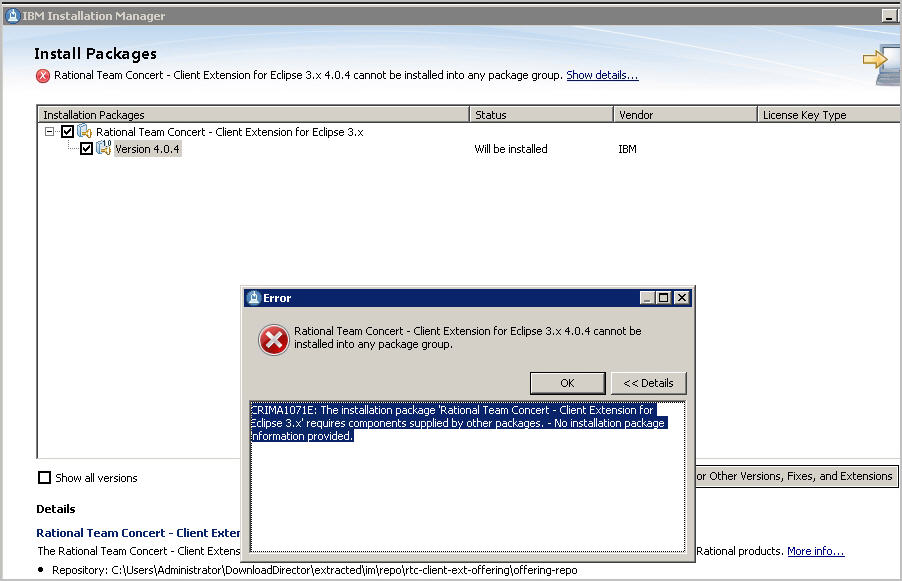 This is due to the fact that the Extension is only compatible with Eclipse 3.x.
This is due to the fact that the Extension is only compatible with Eclipse 3.x.
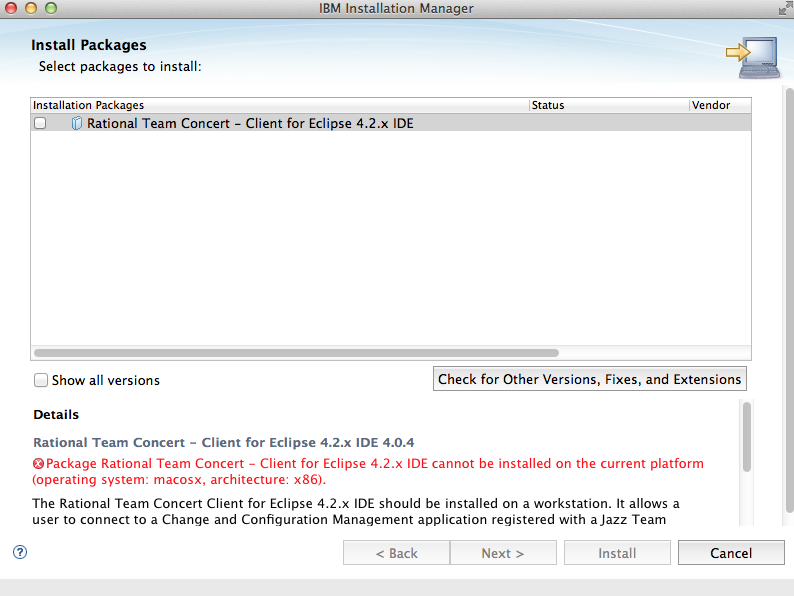
In plain text:
How to verify that two products are compatible
Before you start the installation, review this page to verify that the versions you have selected are compatible with each other: How To Verify That Two Products Are CompatibleHow to verify that a product supports a given operating system
Not all IDEs listed in this document support all Operating Systems mentioned in this article. You can check to see if your IDE supports a given Operating System using this form: Operating systems for a specific productWindows/Linux operating systems
On Microsoft Windows/Linux operating systems, you can install Rational Team Concert Client for Eclipse using IBM Installation Manager.Problem
If you download the package called:Client for Eclipse IDE (Extension Install)and attempt to install it, you will get the following error:
Rational Team Concert - Client Extension for Eclipse 3.x 4.0.4 cannot be installed into any package group. CRIMA1071E: The installation package 'Rational Team Concert - Client Extension for Eclipse 3.x' requires components supplied by other packages. - No installation package information provided.
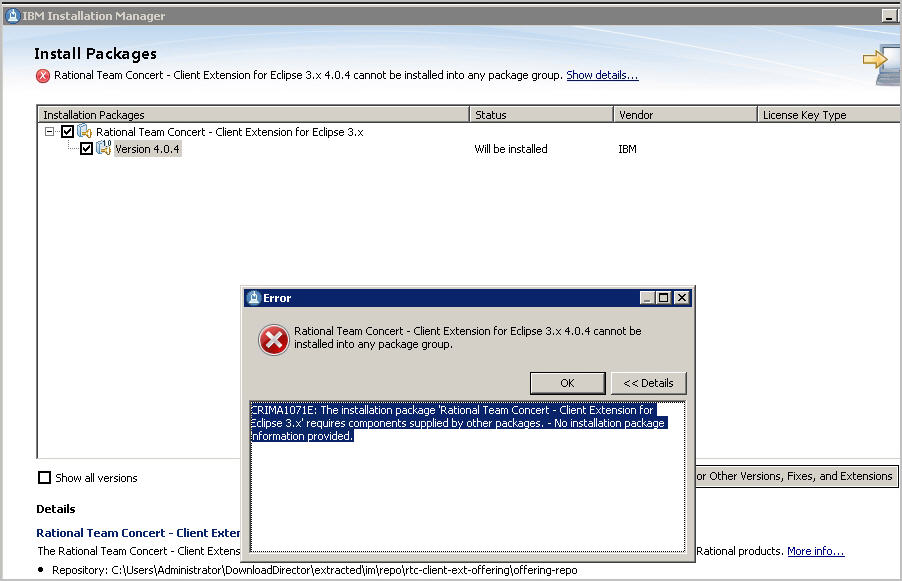 This is due to the fact that the Extension is only compatible with Eclipse 3.x.
This is due to the fact that the Extension is only compatible with Eclipse 3.x.
Resolution
You need to download the following package instead:Client for Eclipse 4.2.x IDEAfter installing the desired IDE, install the above package in the same package group as the IDE, as follows.
- Unzip the file:
RTC-Client-Eclipse4.2-repo-4.0.4.zip(your version number might differ) - Open IBM Installation Manager
- Open File > Preferences > Repositories
- Click on Add Repository and browse to the location of the extracted repository:
[PATH]\im\repo\rtc-client-ext-offering\offering-repo\repository.config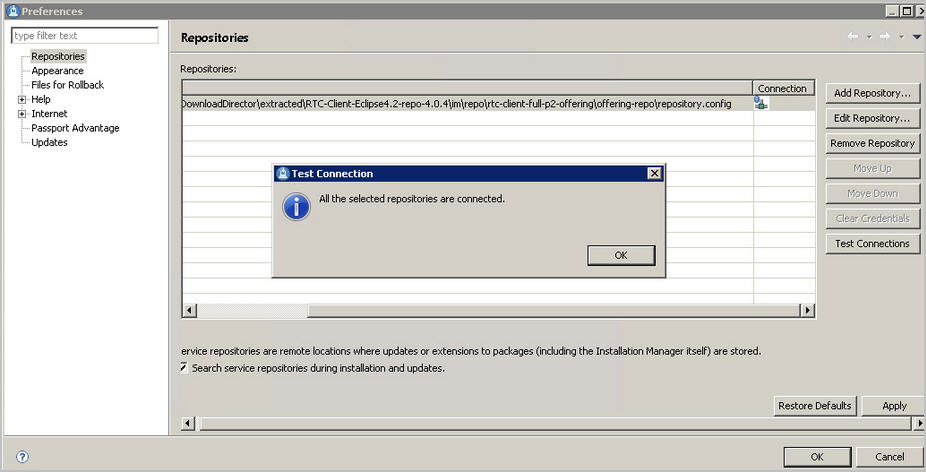
- Click OK
- Click Install
- Select: Rational Team Concert - Cient for Eclipse IDE 4.2 and the desired version:
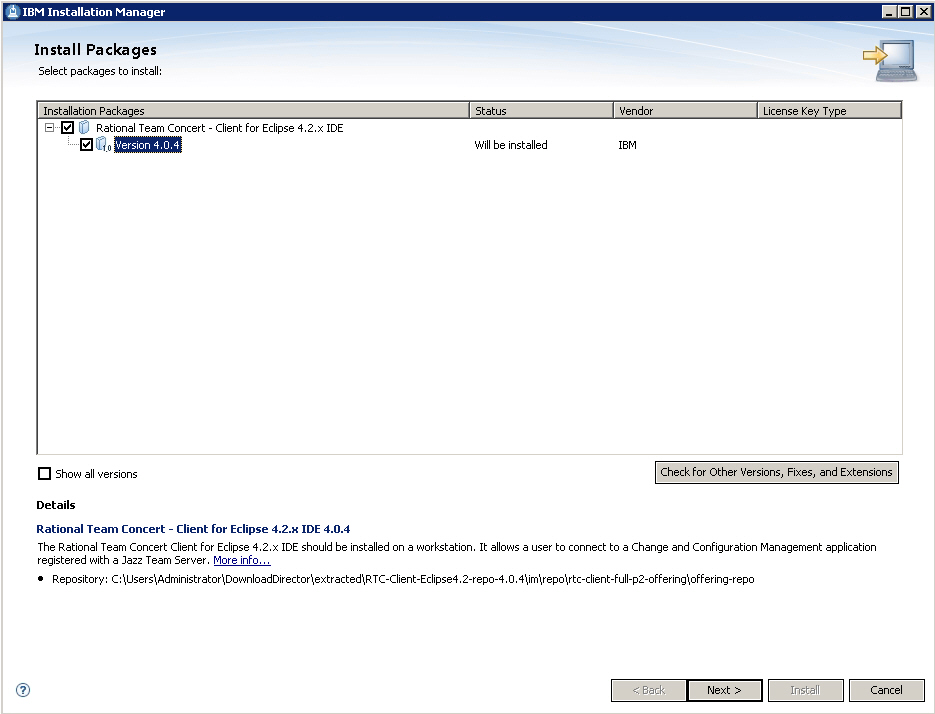
- If desired, click on: Check for other Versions, Fixes and Extensions
- Click Next
- Select Accept the Terms in the License Agreement
- Click Next
- Select the existing package group where the IDE is installed. In the screenshot below, you see an example where IBM Rational Software Architect for WebSphere Software was installed in the directory:
C:\IBM\SDP, but your installation may differ: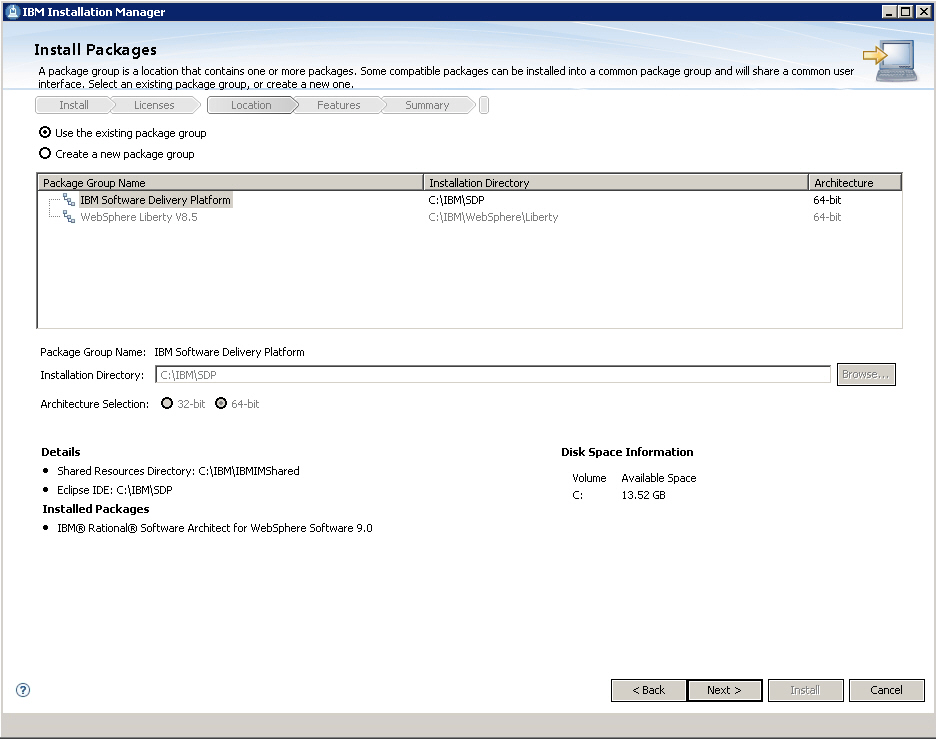
- Click Next
- Select the desired features to install (Note: IBM Sametime is a messaging system):
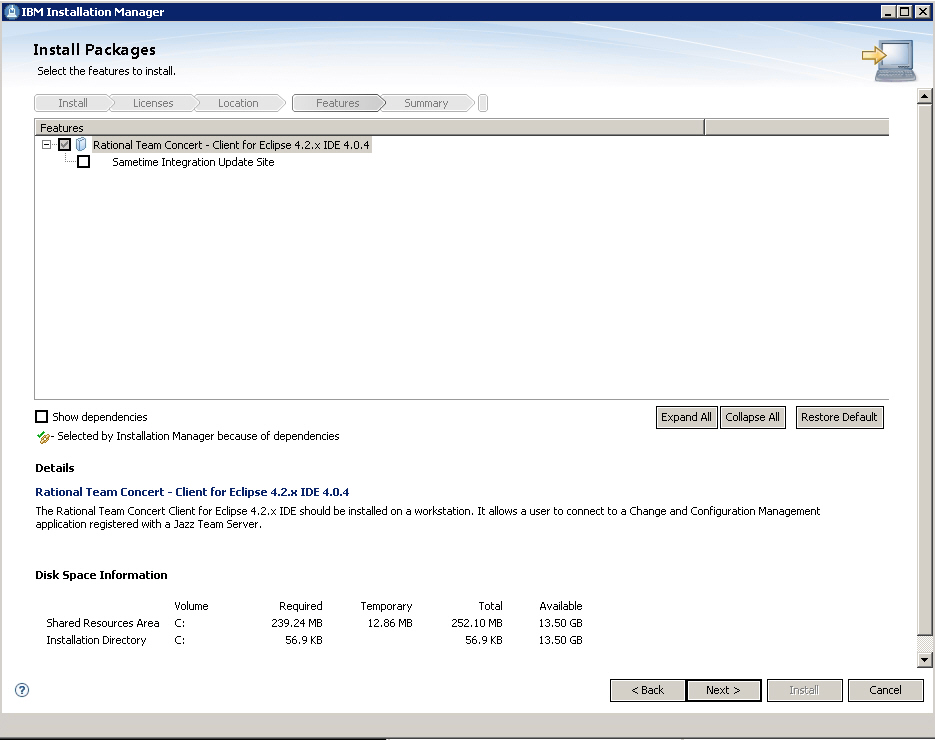
- Click Next
- Select how you want to access the Help system. The default option is: Access help from the Web
- Click Next
- Click on Install
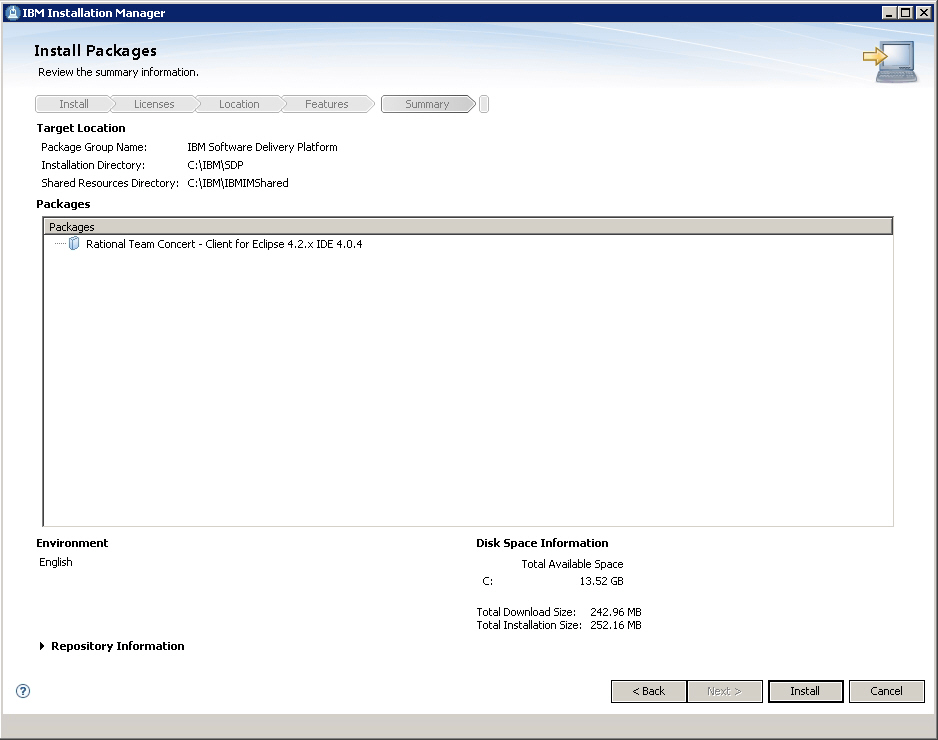
- At the end of the installation, you will see this screen:
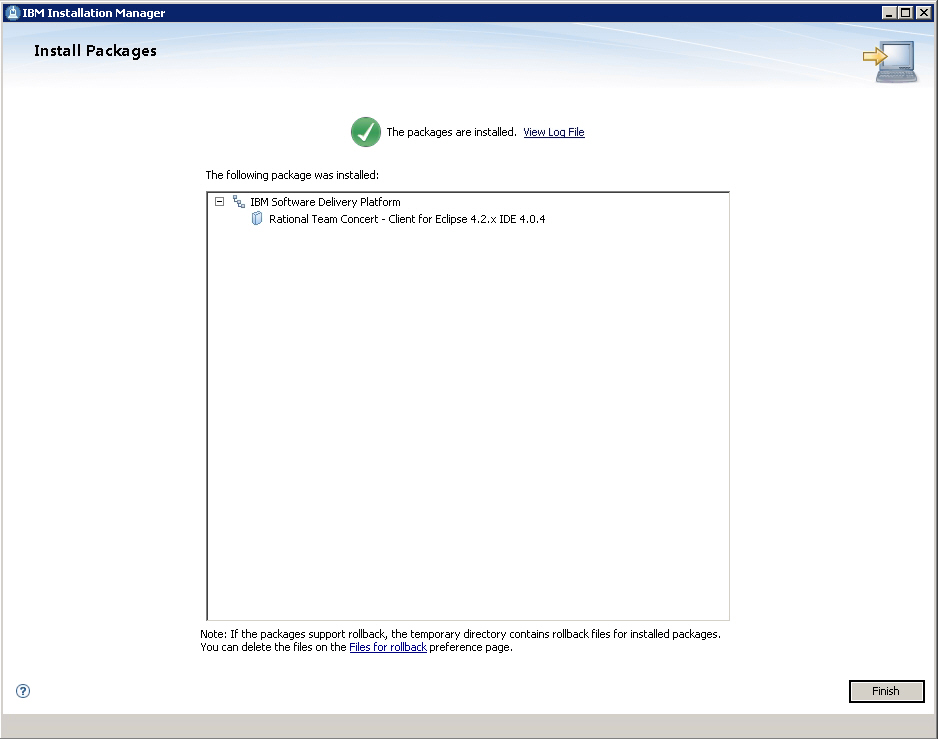
- Click on Finish
- Exit Installation Manager
- Launch the IDE and activate Rational Team Concert Client by opening: Windows > Open Perspective > Other > Work Items
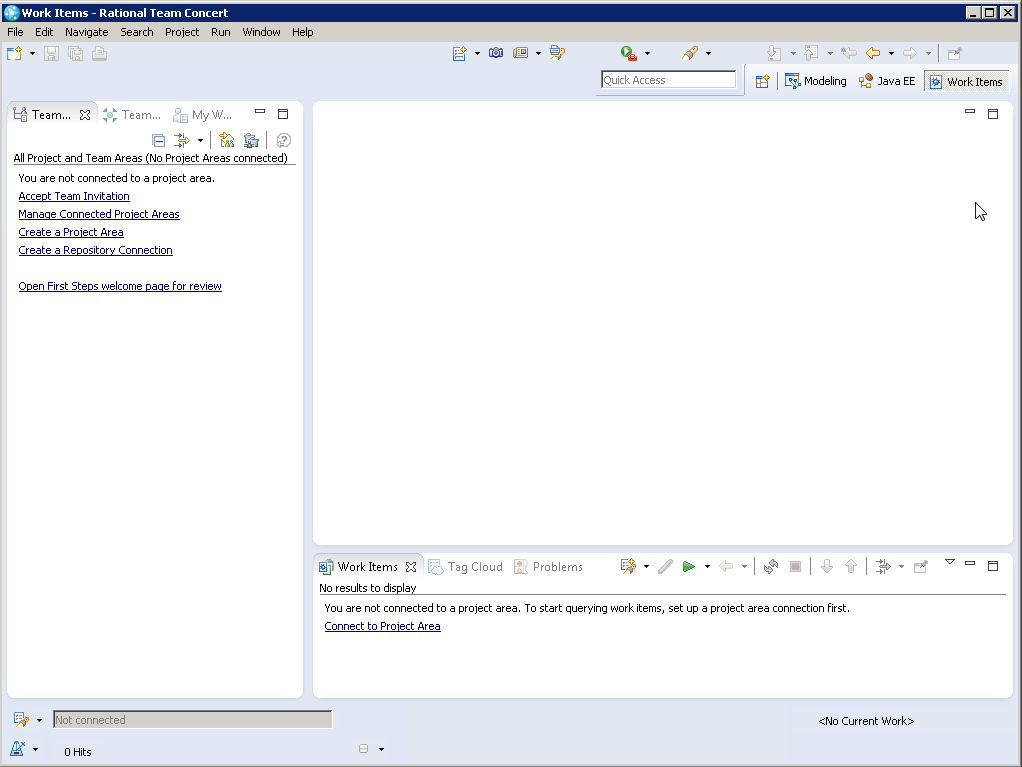
MacOS operating system
On MacOS, you cannot install Rational Team Concert Client for Eclipse using IBM Installation Manager.Problem
If you attempt to install the package:Client for Eclipse 4.2.x IDEwith Installation Manager, you will see the error:
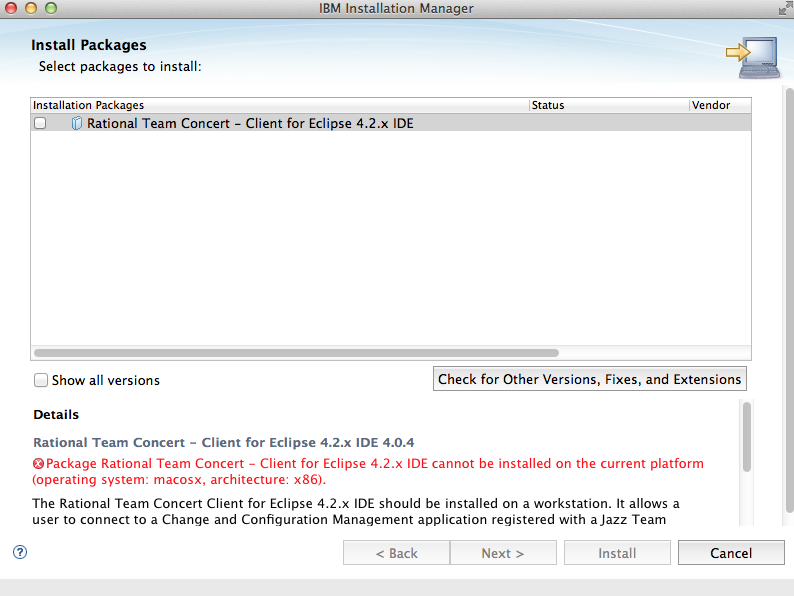
In plain text:
Package Rational Team Concert - Client for Eclipse 4.2.x IDE cannot be installed on the current platform (operating system: macosx, architecture: x86).
Resolution
For a successful installation, proceed as follows:- Install the IDE first
- Download the package called:
p2 Install Repository
- Install the RTC Client plugin with the Eclipse p2 Installer
- Go to the menu Help > Install New Software to launch the Installation wizard.

- Click on the Add button to be able to enter the details of the location of the RTC client p2 zip (RTC-Client-p2Repo-4.0.x.zip)
- Enter the name of your choosing for the software site in the Name field
- Click on the Archive button to browse to the location were you stored the RTC-Client-p2Repo-4.0.x.zip
- Click Ok
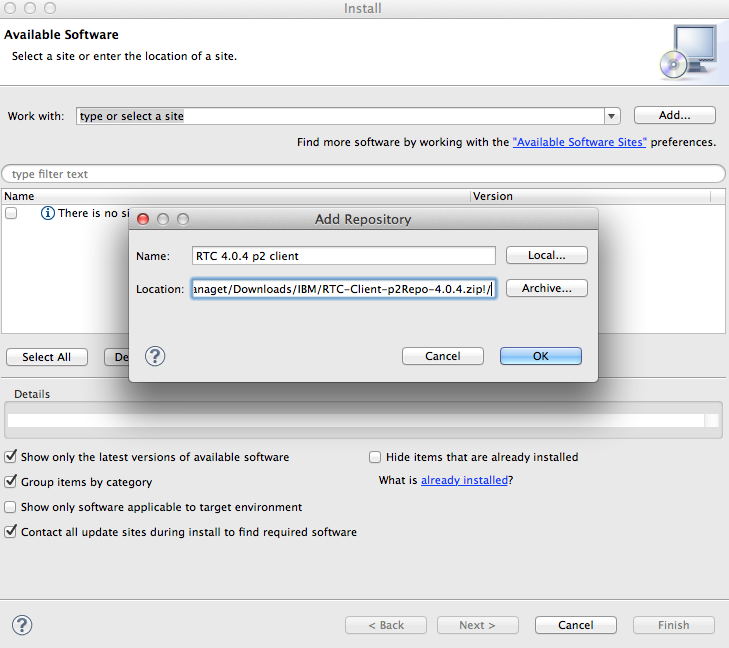
- Once you have created your installation repository site, the entry Rational Team Concert Client (extend an Eclipse installation) will be listed.
Select the Rational Team Concert Client Feature entry and click Next.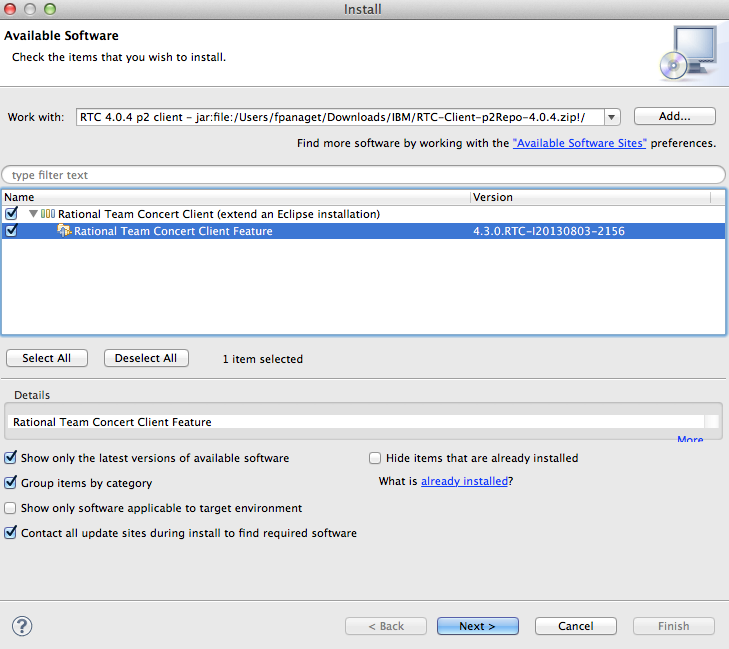
- Verify in the Installation Details that the Name, Version and Id matches the information shown in the screenshot below.
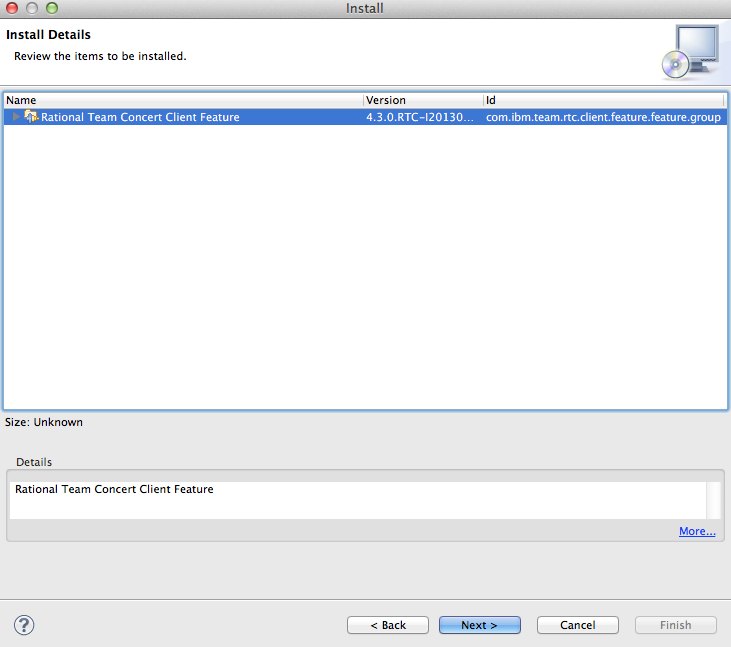
- Review the Licenses and accept the licenses agreement terms
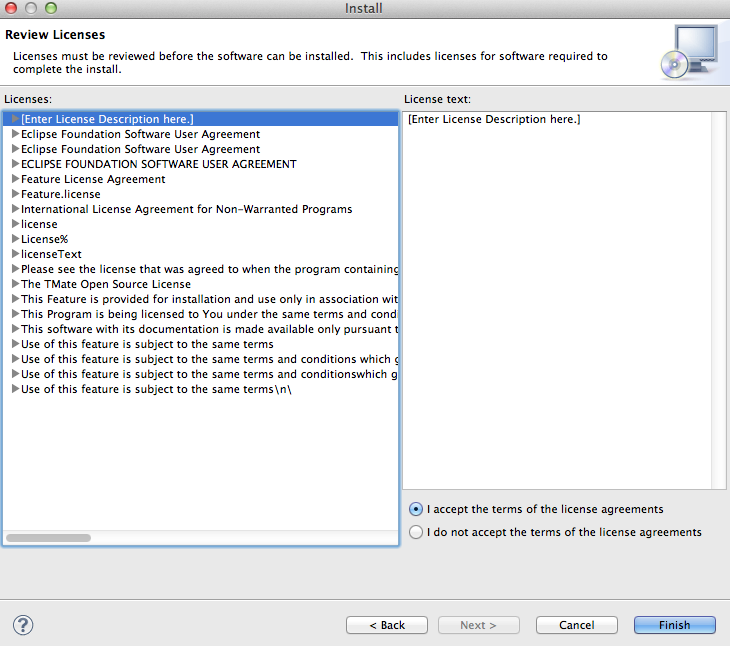
- Click Ok when prompted with the Security Warning dialog
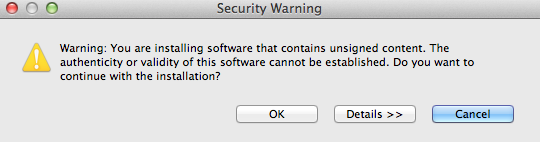
- Click Yes when prompted to restart the IDE
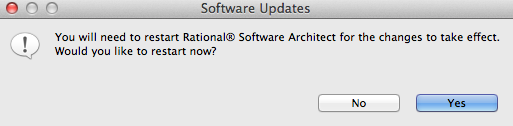
- Go to the menu Help > Install New Software to launch the Installation wizard.
Related Information
Related topics: Integrations Troubleshooting Troubleshooting Rational Team Concert integration with Integrated Development Environments
External links:
- Products and prerequisites matrix
- Operating systems for a specific product
- Non-administrator user cannot install software by using Eclipse Software Installer in V9.0
- Rational Team Concert 4.0.4 client for Eclipse 4.2 crashes when Rational Software Architect 9.0 is installed in the same IBM Installation Manager
- Rational Team Concert 4.0.4 client for Eclipse 4.2 crashes with JVM segmentation error on SLES 10
Additional contributors: LaraZiosi, FrancoisPanaget
Contributions are governed by our Terms of Use. Please read the following disclaimer.
Dashboards and work items are no longer publicly available, so some links may be invalid. We now provide similar information through other means. Learn more here.