Deleting data in Rational Team Concert
Authors: DarcyWiborgWeberBuild basis: Rational Team Concert 4.0.x, 5.0.x, 6.x
This document refers to capabilities available in version 4.0 and newer of Rational Team Concert. It assumes use of the Rational Team Concert Eclipse client, although many of
the functions referenced here are available from other clients. The functions described here must be executed by a user with sufficient administrative
privileges. See the last section Administration, for more information on creating a role with the necessary privileges.

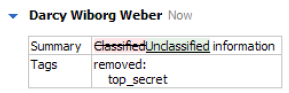 Figure 1
Work item comments
To delete a work item comment, right click on it and select “Empty Comment.” The comment will be replaced with the string, “
Figure 1
Work item comments
To delete a work item comment, right click on it and select “Empty Comment.” The comment will be replaced with the string, “” as shown in Figure 2. All references to the comment are removed from the work item history.
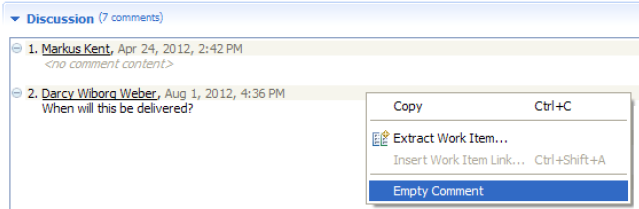 Figure 2.
Note: The date and name of the person who commented is still shown in the Discussion area. If the person’s name must be scrubbed, delete the work item rather than editing it.
Work item attachments
To delete a work item attachment, right click on the attachment and select Delete.
Figure 2.
Note: The date and name of the person who commented is still shown in the Discussion area. If the person’s name must be scrubbed, delete the work item rather than editing it.
Work item attachments
To delete a work item attachment, right click on the attachment and select Delete.
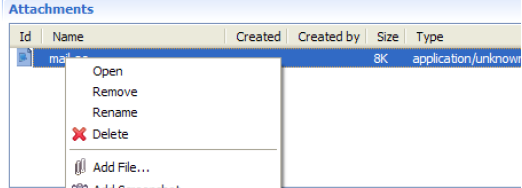 Figure 3
Deleting an attachment removes all versions of it from the repository. Links to all versions of the attachment become broken links, as shown in Figure 4. (Selecting Remove rather than Delete would keep the attachment in the repository.)
Figure 3
Deleting an attachment removes all versions of it from the repository. Links to all versions of the attachment become broken links, as shown in Figure 4. (Selecting Remove rather than Delete would keep the attachment in the repository.)
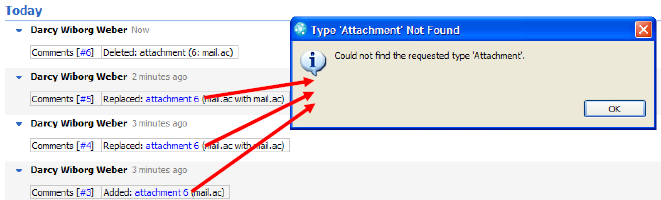 Figure 4.
Note: The name of the person who attached or replaced an attachment continues to be shown in the work item history after the attachment is deleted. If the person’s name must be scrubbed, delete the work item rather than editing it.
Work item deletion
To delete a work item, select Delete from its context menu.
Figure 4.
Note: The name of the person who attached or replaced an attachment continues to be shown in the work item history after the attachment is deleted. If the person’s name must be scrubbed, delete the work item rather than editing it.
Work item deletion
To delete a work item, select Delete from its context menu.
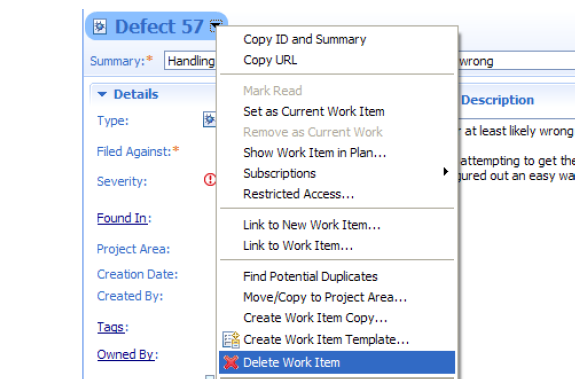 Figure 5.
Deleting a work item deletes it from the repository. Links to that work item become broken links. The URL itself contains no user-specified information, only the work item number.
If you want to preserve most of the contents of the work item before deleting it, for example, because you need to remove history references, copy the work item using the “Create Work Item Copy” option as shown in Figure 6. This will copy a subset of information to a new work item. The new work item will need to be manually updated with additional information you want to preserve, such as links and attachments.
Figure 5.
Deleting a work item deletes it from the repository. Links to that work item become broken links. The URL itself contains no user-specified information, only the work item number.
If you want to preserve most of the contents of the work item before deleting it, for example, because you need to remove history references, copy the work item using the “Create Work Item Copy” option as shown in Figure 6. This will copy a subset of information to a new work item. The new work item will need to be manually updated with additional information you want to preserve, such as links and attachments.
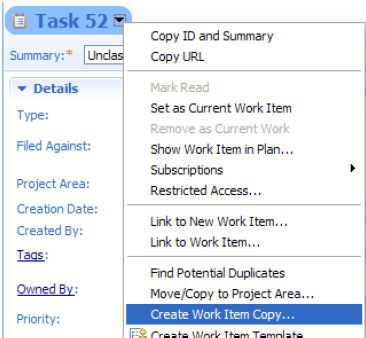 Figure 6
For more information about deleting work items, see the following help topic. Deleting Work Items
Figure 6
For more information about deleting work items, see the following help topic. Deleting Work Items
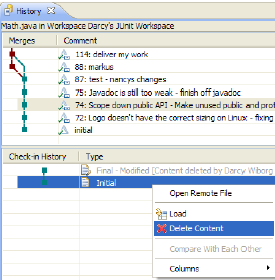 This step needs to be completed for all changes layered on top of the content that is being scrubbed, including every version of the change that was checked in against this change set.
Deleting the contents of a change as shown here will result in an empty file. If you want to preserve most of the contents of the source file, and just delete a specific change, have someone create and deliver a new change set that removes the change BEFORE deleting the contents of the change.
For more information on deleting content, see the following article: https://jazz.net/library/article/1006
Inside the RTC repository, the source changes are stored once, and referenced by the change set, and, in turn, by the components and baselines that include the change set. Therefore, clearing source changes in this manner ensures they are removed in all locations where they are used. Even though a baseline may still have a pointer to the change set, the content does not exist and therefore will not appear in the baseline.
Note: If the change set has been delivered to a different repository, this process must be completed in that repository as well.
Copies of source code can also exist in developer sandboxes (a personal work area stored on the developer’s local system). Scrub developer sandboxes using operating system tools, such as searching for the files containing the changes to be deleted, or reverting to a backup image from prior to the scrubbing.
Change sets
A change set cannot be deleted. However, a change set’s title can be changed, and its source contents can be deleted as described in the previous section.
Note: A change set’s title (comment) can be edited only by the change set author. To scrub the title, have the author edit the change set comment, or temporarily change the author’s password so that the administrator can login as that user to make the change.
This step needs to be completed for all changes layered on top of the content that is being scrubbed, including every version of the change that was checked in against this change set.
Deleting the contents of a change as shown here will result in an empty file. If you want to preserve most of the contents of the source file, and just delete a specific change, have someone create and deliver a new change set that removes the change BEFORE deleting the contents of the change.
For more information on deleting content, see the following article: https://jazz.net/library/article/1006
Inside the RTC repository, the source changes are stored once, and referenced by the change set, and, in turn, by the components and baselines that include the change set. Therefore, clearing source changes in this manner ensures they are removed in all locations where they are used. Even though a baseline may still have a pointer to the change set, the content does not exist and therefore will not appear in the baseline.
Note: If the change set has been delivered to a different repository, this process must be completed in that repository as well.
Copies of source code can also exist in developer sandboxes (a personal work area stored on the developer’s local system). Scrub developer sandboxes using operating system tools, such as searching for the files containing the changes to be deleted, or reverting to a backup image from prior to the scrubbing.
Change sets
A change set cannot be deleted. However, a change set’s title can be changed, and its source contents can be deleted as described in the previous section.
Note: A change set’s title (comment) can be edited only by the change set author. To scrub the title, have the author edit the change set comment, or temporarily change the author’s password so that the administrator can login as that user to make the change.
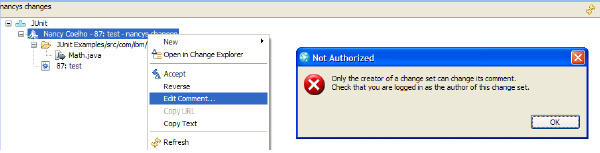 Figure 8.
Components
A component cannot be deleted. The contents of a component can be deleted as described in the previous sections, and a component can be renamed. Right click the
component and select Rename.
Figure 8.
Components
A component cannot be deleted. The contents of a component can be deleted as described in the previous sections, and a component can be renamed. Right click the
component and select Rename.
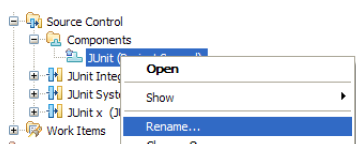 Figure 9.
It is also possible to restrict read access for component. Create a different project area with restricted access control, and then move the component to that restricted project area by changing its owner. Links to all versions of the attachment become broken links, as shown in Figure 4.
Note: External tools that reference a component URL (for example, using the ClearCase RTC bridge) will still link to it unless changed externally; however, users without read
access will not be able to see it if they try to open the link.
Streams
A stream can be renamed or deleted. Components can be removed from a stream.
Baselines
A baseline cannot be deleted, however, it can be renamed, and the contents of a baseline can be deleted as described in the previous sections, by deleting source changes.
As mentioned earlier, inside the RTC repository, the source changes are stored once, and referenced by the change set, and, in turn, by the baselines that include the change set. Therefore, clearing the source changes as described in a previous section ensures they are removed in all locations where they are used. Even though a baseline may still have a pointer to the change set, the source content does not exist and therefore will not appear in the baseline.
Figure 9.
It is also possible to restrict read access for component. Create a different project area with restricted access control, and then move the component to that restricted project area by changing its owner. Links to all versions of the attachment become broken links, as shown in Figure 4.
Note: External tools that reference a component URL (for example, using the ClearCase RTC bridge) will still link to it unless changed externally; however, users without read
access will not be able to see it if they try to open the link.
Streams
A stream can be renamed or deleted. Components can be removed from a stream.
Baselines
A baseline cannot be deleted, however, it can be renamed, and the contents of a baseline can be deleted as described in the previous sections, by deleting source changes.
As mentioned earlier, inside the RTC repository, the source changes are stored once, and referenced by the change set, and, in turn, by the baselines that include the change set. Therefore, clearing the source changes as described in a previous section ensures they are removed in all locations where they are used. Even though a baseline may still have a pointer to the change set, the source content does not exist and therefore will not appear in the baseline.
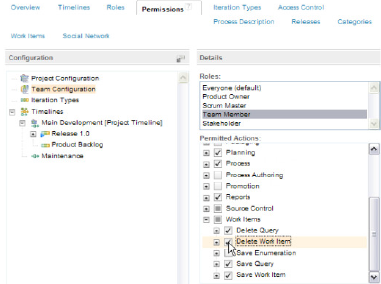 Figure 10.
In the process template, you may want to define a new role such as Administrator that has full permissions, and assign it to those users who will participate in data scrubbing.
For more information about setting permissions, see this help topic:
[[http://www-01.ibm.com/support/knowledgecenter/SSCP65_5.0.2/com.ibm.jazz.platform.doc/topics/t_mod_permissions.html][Modify Permissions]
Figure 10.
In the process template, you may want to define a new role such as Administrator that has full permissions, and assign it to those users who will participate in data scrubbing.
For more information about setting permissions, see this help topic:
[[http://www-01.ibm.com/support/knowledgecenter/SSCP65_5.0.2/com.ibm.jazz.platform.doc/topics/t_mod_permissions.html][Modify Permissions]
Summary

Change Management (Work Items)
Work item properties Work item properties can be edited. Note: The previous and new values are recorded in the work item history as shown in Figure 1. If the history must be scrubbed, delete the work item rather than editing it.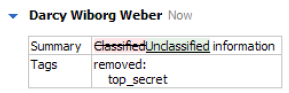 Figure 1
Work item comments
To delete a work item comment, right click on it and select “Empty Comment.” The comment will be replaced with the string, “
Figure 1
Work item comments
To delete a work item comment, right click on it and select “Empty Comment.” The comment will be replaced with the string, “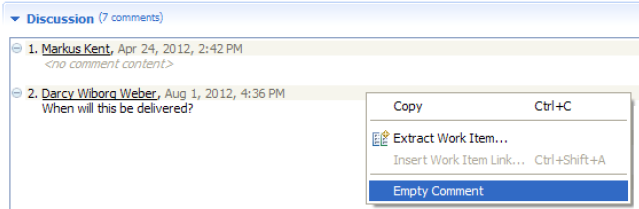 Figure 2.
Note: The date and name of the person who commented is still shown in the Discussion area. If the person’s name must be scrubbed, delete the work item rather than editing it.
Work item attachments
To delete a work item attachment, right click on the attachment and select Delete.
Figure 2.
Note: The date and name of the person who commented is still shown in the Discussion area. If the person’s name must be scrubbed, delete the work item rather than editing it.
Work item attachments
To delete a work item attachment, right click on the attachment and select Delete.
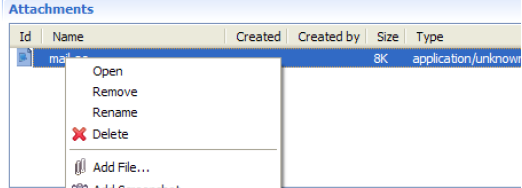 Figure 3
Deleting an attachment removes all versions of it from the repository. Links to all versions of the attachment become broken links, as shown in Figure 4. (Selecting Remove rather than Delete would keep the attachment in the repository.)
Figure 3
Deleting an attachment removes all versions of it from the repository. Links to all versions of the attachment become broken links, as shown in Figure 4. (Selecting Remove rather than Delete would keep the attachment in the repository.)
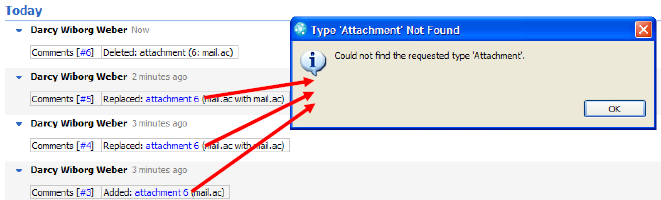 Figure 4.
Note: The name of the person who attached or replaced an attachment continues to be shown in the work item history after the attachment is deleted. If the person’s name must be scrubbed, delete the work item rather than editing it.
Work item deletion
To delete a work item, select Delete from its context menu.
Figure 4.
Note: The name of the person who attached or replaced an attachment continues to be shown in the work item history after the attachment is deleted. If the person’s name must be scrubbed, delete the work item rather than editing it.
Work item deletion
To delete a work item, select Delete from its context menu.
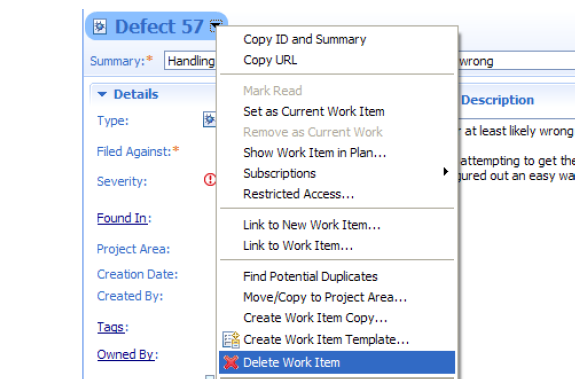 Figure 5.
Deleting a work item deletes it from the repository. Links to that work item become broken links. The URL itself contains no user-specified information, only the work item number.
If you want to preserve most of the contents of the work item before deleting it, for example, because you need to remove history references, copy the work item using the “Create Work Item Copy” option as shown in Figure 6. This will copy a subset of information to a new work item. The new work item will need to be manually updated with additional information you want to preserve, such as links and attachments.
Figure 5.
Deleting a work item deletes it from the repository. Links to that work item become broken links. The URL itself contains no user-specified information, only the work item number.
If you want to preserve most of the contents of the work item before deleting it, for example, because you need to remove history references, copy the work item using the “Create Work Item Copy” option as shown in Figure 6. This will copy a subset of information to a new work item. The new work item will need to be manually updated with additional information you want to preserve, such as links and attachments.
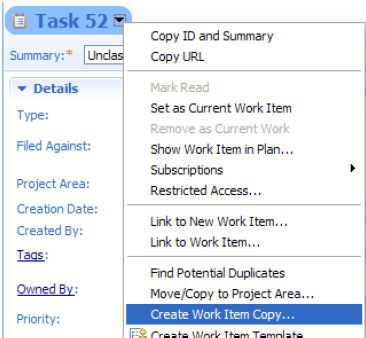 Figure 6
For more information about deleting work items, see the following help topic. Deleting Work Items
Figure 6
For more information about deleting work items, see the following help topic. Deleting Work Items
Source Control Management
Source code Source files cannot be deleted but the contents of a change can be deleted, as shown in Figure 7.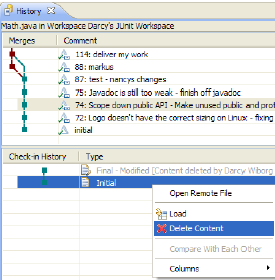 This step needs to be completed for all changes layered on top of the content that is being scrubbed, including every version of the change that was checked in against this change set.
Deleting the contents of a change as shown here will result in an empty file. If you want to preserve most of the contents of the source file, and just delete a specific change, have someone create and deliver a new change set that removes the change BEFORE deleting the contents of the change.
For more information on deleting content, see the following article: https://jazz.net/library/article/1006
Inside the RTC repository, the source changes are stored once, and referenced by the change set, and, in turn, by the components and baselines that include the change set. Therefore, clearing source changes in this manner ensures they are removed in all locations where they are used. Even though a baseline may still have a pointer to the change set, the content does not exist and therefore will not appear in the baseline.
Note: If the change set has been delivered to a different repository, this process must be completed in that repository as well.
Copies of source code can also exist in developer sandboxes (a personal work area stored on the developer’s local system). Scrub developer sandboxes using operating system tools, such as searching for the files containing the changes to be deleted, or reverting to a backup image from prior to the scrubbing.
Change sets
A change set cannot be deleted. However, a change set’s title can be changed, and its source contents can be deleted as described in the previous section.
Note: A change set’s title (comment) can be edited only by the change set author. To scrub the title, have the author edit the change set comment, or temporarily change the author’s password so that the administrator can login as that user to make the change.
This step needs to be completed for all changes layered on top of the content that is being scrubbed, including every version of the change that was checked in against this change set.
Deleting the contents of a change as shown here will result in an empty file. If you want to preserve most of the contents of the source file, and just delete a specific change, have someone create and deliver a new change set that removes the change BEFORE deleting the contents of the change.
For more information on deleting content, see the following article: https://jazz.net/library/article/1006
Inside the RTC repository, the source changes are stored once, and referenced by the change set, and, in turn, by the components and baselines that include the change set. Therefore, clearing source changes in this manner ensures they are removed in all locations where they are used. Even though a baseline may still have a pointer to the change set, the content does not exist and therefore will not appear in the baseline.
Note: If the change set has been delivered to a different repository, this process must be completed in that repository as well.
Copies of source code can also exist in developer sandboxes (a personal work area stored on the developer’s local system). Scrub developer sandboxes using operating system tools, such as searching for the files containing the changes to be deleted, or reverting to a backup image from prior to the scrubbing.
Change sets
A change set cannot be deleted. However, a change set’s title can be changed, and its source contents can be deleted as described in the previous section.
Note: A change set’s title (comment) can be edited only by the change set author. To scrub the title, have the author edit the change set comment, or temporarily change the author’s password so that the administrator can login as that user to make the change.
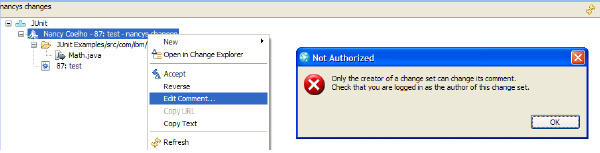 Figure 8.
Components
A component cannot be deleted. The contents of a component can be deleted as described in the previous sections, and a component can be renamed. Right click the
component and select Rename.
Figure 8.
Components
A component cannot be deleted. The contents of a component can be deleted as described in the previous sections, and a component can be renamed. Right click the
component and select Rename.
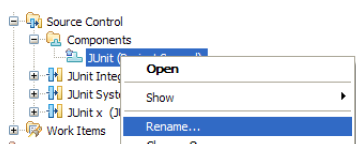 Figure 9.
It is also possible to restrict read access for component. Create a different project area with restricted access control, and then move the component to that restricted project area by changing its owner. Links to all versions of the attachment become broken links, as shown in Figure 4.
Note: External tools that reference a component URL (for example, using the ClearCase RTC bridge) will still link to it unless changed externally; however, users without read
access will not be able to see it if they try to open the link.
Streams
A stream can be renamed or deleted. Components can be removed from a stream.
Baselines
A baseline cannot be deleted, however, it can be renamed, and the contents of a baseline can be deleted as described in the previous sections, by deleting source changes.
As mentioned earlier, inside the RTC repository, the source changes are stored once, and referenced by the change set, and, in turn, by the baselines that include the change set. Therefore, clearing the source changes as described in a previous section ensures they are removed in all locations where they are used. Even though a baseline may still have a pointer to the change set, the source content does not exist and therefore will not appear in the baseline.
Figure 9.
It is also possible to restrict read access for component. Create a different project area with restricted access control, and then move the component to that restricted project area by changing its owner. Links to all versions of the attachment become broken links, as shown in Figure 4.
Note: External tools that reference a component URL (for example, using the ClearCase RTC bridge) will still link to it unless changed externally; however, users without read
access will not be able to see it if they try to open the link.
Streams
A stream can be renamed or deleted. Components can be removed from a stream.
Baselines
A baseline cannot be deleted, however, it can be renamed, and the contents of a baseline can be deleted as described in the previous sections, by deleting source changes.
As mentioned earlier, inside the RTC repository, the source changes are stored once, and referenced by the change set, and, in turn, by the baselines that include the change set. Therefore, clearing the source changes as described in a previous section ensures they are removed in all locations where they are used. Even though a baseline may still have a pointer to the change set, the source content does not exist and therefore will not appear in the baseline.
Administration
Administrative users will need full permissions to edit and delete data from RTC.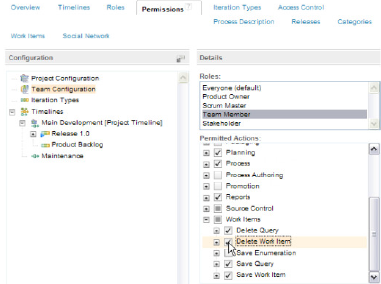 Figure 10.
In the process template, you may want to define a new role such as Administrator that has full permissions, and assign it to those users who will participate in data scrubbing.
For more information about setting permissions, see this help topic:
[[http://www-01.ibm.com/support/knowledgecenter/SSCP65_5.0.2/com.ibm.jazz.platform.doc/topics/t_mod_permissions.html][Modify Permissions]
Figure 10.
In the process template, you may want to define a new role such as Administrator that has full permissions, and assign it to those users who will participate in data scrubbing.
For more information about setting permissions, see this help topic:
[[http://www-01.ibm.com/support/knowledgecenter/SSCP65_5.0.2/com.ibm.jazz.platform.doc/topics/t_mod_permissions.html][Modify Permissions]
Related topics: Deployment web home, Deployment web home
Additional contributors: RosaNaranjo
| I | Attachment | Action | Size | Date | Who | Comment |
|---|---|---|---|---|---|---|
| |
Figure1.png | manage | 13.4 K | 2015-07-21 - 21:24 | RosaNaranjo | |
| |
Figure10.png | manage | 72.5 K | 2015-07-21 - 21:35 | RosaNaranjo | |
| |
Figure2.png | manage | 34.3 K | 2015-07-21 - 21:24 | RosaNaranjo | |
| |
Figure3.png | manage | 21.8 K | 2015-07-21 - 21:25 | RosaNaranjo | |
| |
Figure4.png | manage | 31.3 K | 2015-07-21 - 21:25 | RosaNaranjo | |
| |
Figure5.png | manage | 77.8 K | 2015-07-21 - 21:26 | RosaNaranjo | |
| |
Figure6.png | manage | 57.5 K | 2015-07-21 - 21:36 | RosaNaranjo | |
| |
Figure7.png | manage | 24.1 K | 2015-07-21 - 21:28 | RosaNaranjo | |
| |
Figure8.png | manage | 21.8 K | 2015-07-21 - 21:40 | RosaNaranjo | |
| |
Figure9.png | manage | 20.9 K | 2015-07-21 - 21:39 | RosaNaranjo | |
| |
Summary.png | manage | 113.6 K | 2015-07-22 - 15:12 | RosaNaranjo |
Contributions are governed by our Terms of Use. Please read the following disclaimer.
Dashboards and work items are no longer publicly available, so some links may be invalid. We now provide similar information through other means. Learn more here.

