Configuring Ubuntu for Rational Team Concert clients
Authors: MichaelAfshar, StephenGiesbrecht, SudarshaWijenayakeBuild basis: Rational Team Concert clients 3.x and higher
You must configure your Ubuntu system before you can use Rational Team Concert clients.
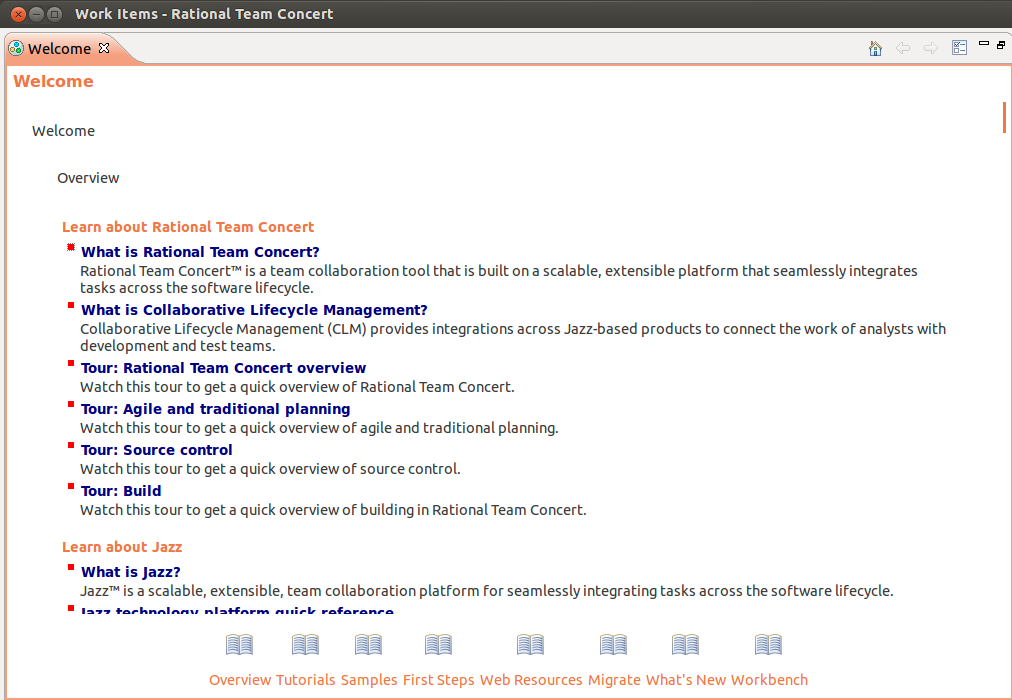 Not all versions of Eclipse are compatible with all versions of XULRunner. For a complete list of compatible versions, see http://eclipse.org/swt/faq.php#browserlinux.
Not all versions of Eclipse are compatible with all versions of XULRunner. For a complete list of compatible versions, see http://eclipse.org/swt/faq.php#browserlinux.

 You should now be able to run the Jazz Build Engine normally.
You should now be able to run the Jazz Build Engine normally.
Configuring Rational Team Concert Eclipse client
Before you begin
For the supported versions of Ubuntu client, see the System Requirements page. For the Rational Team Concert Eclipse client to display correctly in Ubuntu, you must have the Mozilla XULRunner plug-in installed. The XULRunner plug-in is not included in the Rational Team Concert Eclipse client installation, therefore, the plug-in must be manually installed if it does not exist on your system. To determine if your system includes the XULRunner plug-in, open the Rational Team Concert Eclipse client. If the Welcome screen looks like figure 1, the XULRunner plug-in is missing. Figure 1: Welcome page with missing XULRunner plug-in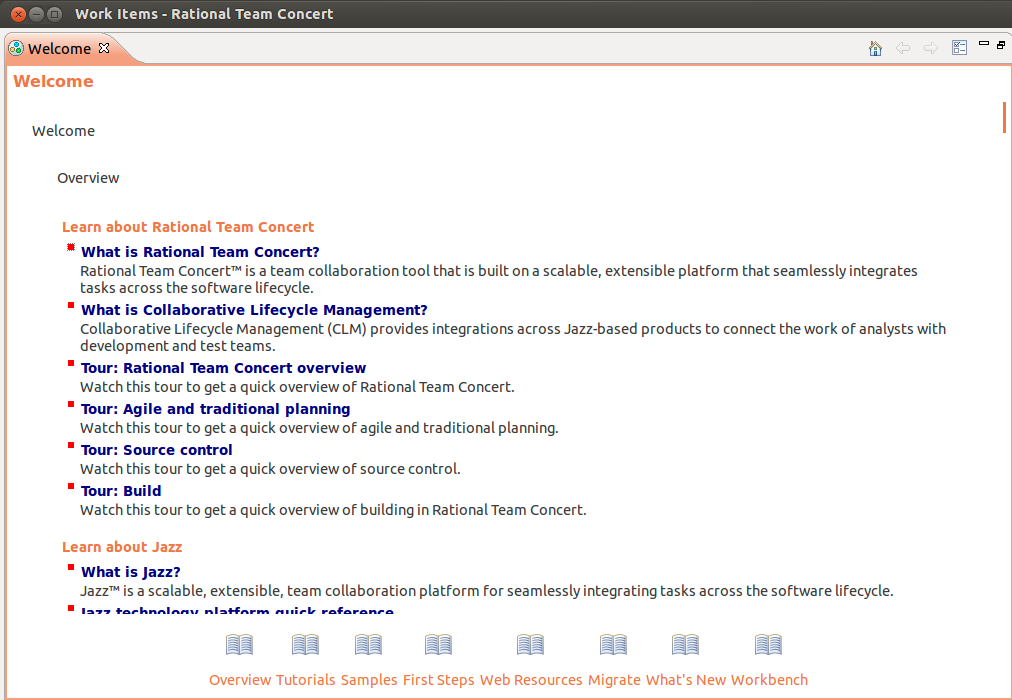 Not all versions of Eclipse are compatible with all versions of XULRunner. For a complete list of compatible versions, see http://eclipse.org/swt/faq.php#browserlinux.
Not all versions of Eclipse are compatible with all versions of XULRunner. For a complete list of compatible versions, see http://eclipse.org/swt/faq.php#browserlinux.
Downloading a compatible version of XULRunner
If your operating system is 32-bit, you can download a compatible version of XULRunner from http://ftp.mozilla.org/pub/mozilla.org/xulrunner/releases/. If you have a 64-bit operating system, you must download 64-bit binaries from one of the nightly builds, as only the 32-bit versions are available from the official releases. The main directory for nightly builds can be found at http://ftp.mozilla.org/pub/mozilla.org/xulrunner/nightly/. Both the 3.6 and 4.2 versions of Eclipse support all releases of version 1.9.x of XULRunner. XULRunner 1.9.1 can be downloaded from http://ftp.mozilla.org/pub/mozilla.org/xulrunner/nightly/2009/12/2009-12-08-03-mozilla-1.9.1/. Both releases and nightly builds include SDK archives and runtime archives. Only the runtime archive is required for running the Rational Team Concert clients.Procedure
- After downloading the required version of the XULRunner plug-in archive, extract it to a directory on your drive, for example,
/opt/IBM/TeamConcert/XULRunner. - Go to the installation directory of Rational Team Concert Eclipse client.
- Open the eclipse.ini file for editing and enter the following line at the end of the file:
-Dorg.eclipse.swt.browser.XULRunnerPath=/opt/IBM/TeamConcert/XULRunner
- Save the eclipse.ini file and launch the Rational Team Concert Eclipse client. If the Welcome screen looks like figure 2, XULRunner is working properly.

Configuring Build System Toolkit
Because Build System Toolkit is only available as a 32-bit binary, you might have difficulty installing it on a 64-bit version of Ubuntu. If you encounter thejbe: no such file or directory error message, or the Jazz Build Engine crashes because it cannot find jre/bin/java, even though the file does exist, you will need to enable support for 32-bit architecture.
Procedure
- To confirm the default architecture for your computer, open a terminal and enter:
dpkg --print-architecture
If the output isamd64, then you must install libraries that support a 32-bit foreign architecture. - To install the 32-bit packages, you must be logged into your terminal session as root or have permission to execute commands by using sudo. In your terminal enter the following command:
apt-get install ia32-libs
This initiates a long package installation process that installs the 32-bit versions of the core libraries. - After installation completes, confirm that the installation was successful by typing the following command:
dpkg --print-foreign-architectures
If the installation was successful, the output should bei386.
 You should now be able to run the Jazz Build Engine normally.
You should now be able to run the Jazz Build Engine normally.
Related topics:
External links:
Additional contributors:
Contributions are governed by our Terms of Use. Please read the following disclaimer.
Dashboards and work items are no longer publicly available, so some links may be invalid. We now provide similar information through other means. Learn more here.