 Configuring Ubuntu for Rational Team Concert clients
Configuring Ubuntu for Rational Team Concert clients
Authors: MichaelAfshar, SudarshaWijenayake Build basis: Rational Team Concert clients 3.x and higher
You must configure your Ubuntu system before you can use Rational Team Concert clients.
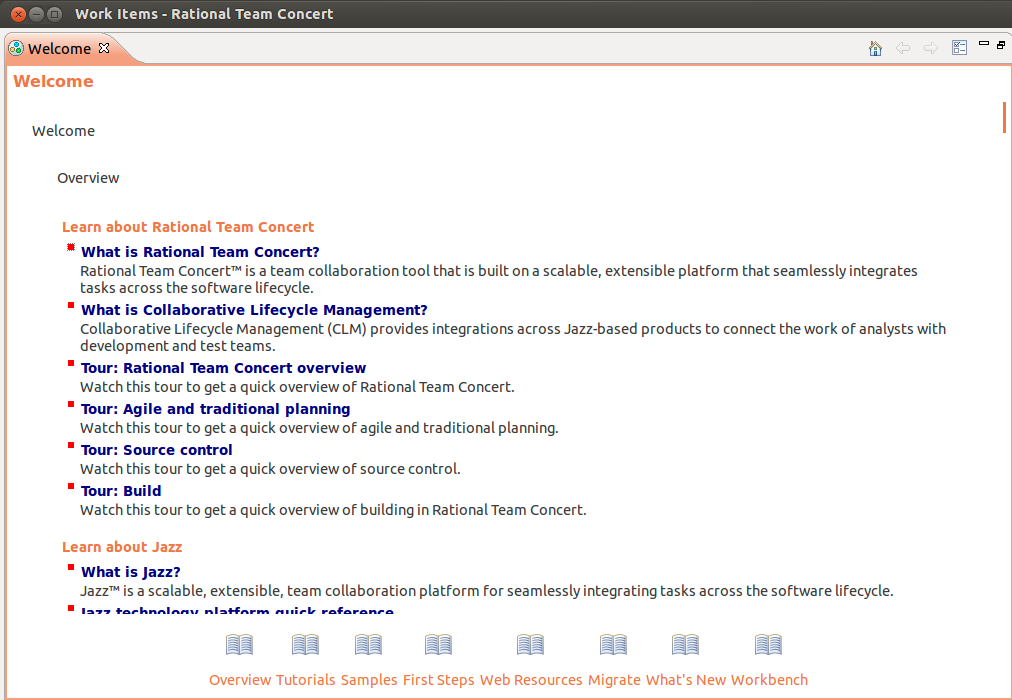 Not all versions of Eclipse are compatible with all versions of XULRunner. For a complete list of compatible versions, see http://eclipse.org/swt/faq.php#browserlinux.
Not all versions of Eclipse are compatible with all versions of XULRunner. For a complete list of compatible versions, see http://eclipse.org/swt/faq.php#browserlinux.

Configuring Rational Team Concert Eclipse client
Before you begin
For the supported versions of Ubuntu client, see the System Requirements page. For Rational Team Concert Eclipse client to display correctly in Ubuntu, you must have the Mozilla XULRunner plug-in installed. The XULRunner plug-in is not included in the Rational Team Concert Eclipse client installation, therefore, the plug-in must be installed manually if it does not exist on your system. To determine if your system includes the XULRunner plug-in, open the Rational Team Concert Eclipse client and if the Welcome screen looks like figure 1, the XULRunner plug-in is missing. Figure 1: Welcome page with no XULRunner plug-in installed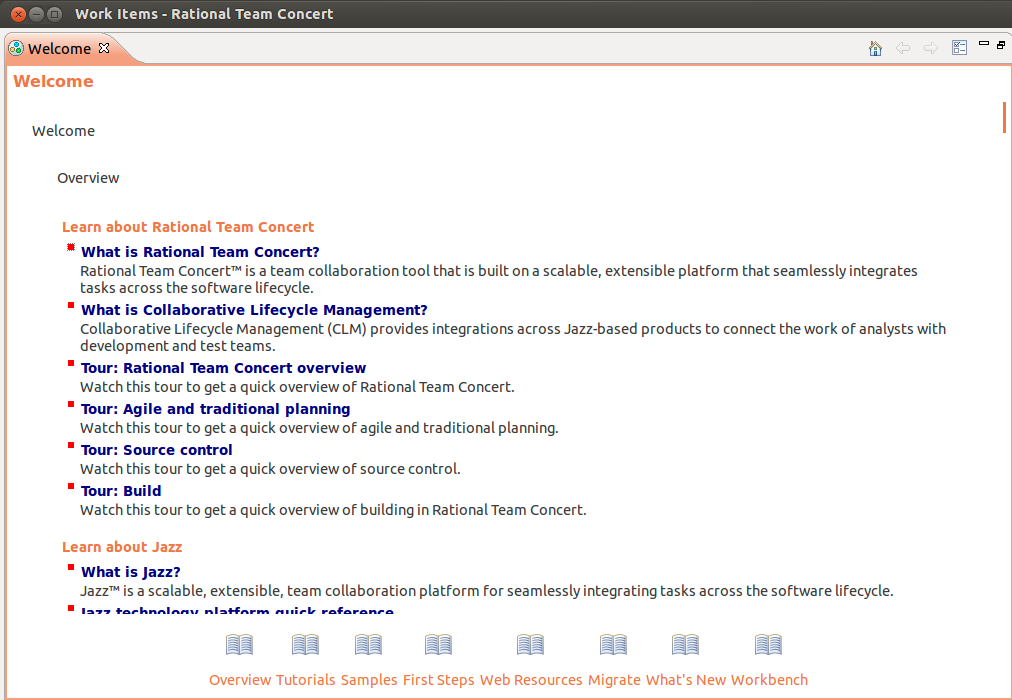 Not all versions of Eclipse are compatible with all versions of XULRunner. For a complete list of compatible versions, see http://eclipse.org/swt/faq.php#browserlinux.
Not all versions of Eclipse are compatible with all versions of XULRunner. For a complete list of compatible versions, see http://eclipse.org/swt/faq.php#browserlinux.
Downloading a compatible version of XULRunner
If your operating system is 32-bit, you can download a compatible version of XULRunner from http://ftp.mozilla.org/pub/mozilla.org/xulrunner/releases/. If you have a 64-bit operating system, you must download 64-bit binaries from one of the nightly builds, as only the 32-bit versions are available from the official releases. The main directory for nightly builds can be found at http://ftp.mozilla.org/pub/mozilla.org/xulrunner/nightly/. Both the 3.6 and 4.2 versions of Eclipse support all releases of version 1.9.x of XULRunner. XULRunner 1.9.1 can be downloaded from http://ftp.mozilla.org/pub/mozilla.org/xulrunner/nightly/2009/12/2009-12-08-03-mozilla-1.9.1/. Both releases and nightly builds include SDK archives and runtime archives. Only the runtime archive is required for running the Rational Team Concert clients.Procedure
- After downloading the required version of the XULRunner plug-in archive, extract it to a directory on your drive, for example,
/opt/IBM/TeamConcert/XULRunner. - Go to the installation directory of Rational Team Concert Eclipse client.
- Open the eclipse.ini file for editing and enter the following line at the end of the file:
-Dorg.eclipse.swt.browser.XULRunnerPath=/opt/IBM/TeamConcert/XULRunner
- Save the eclipse.ini file and launch the Rational Team Concert Eclipse client. If the Welcome screen looks like figure 2, XULRunner is working properly.

Configuring Built system Toolkit
Related topics:
External links:
Additional contributors:
Contributions are governed by our Terms of Use. Please read the following disclaimer.
Dashboards and work items are no longer publicly available, so some links may be invalid. We now provide similar information through other means. Learn more here.