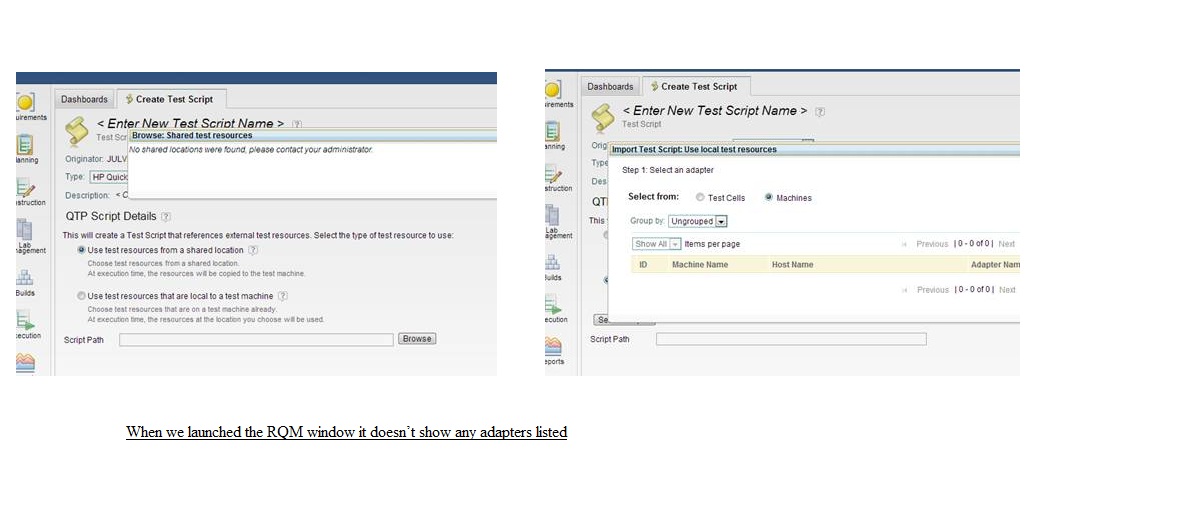Running HP QTP Scripts via RQM - Required Server Configurations
Hi,

We are planning to install the QTP Adapters for running the scripts via RQM. Please let me know your suggestion before proceeding.
RQM Version: 2.0.1 iFIX5
QTP Adapter Version: RQM-QTP-9.x-Adapter-v2.0.0.3
QTP Server Version: 10.0
Platform: Windows Server
Having gone through the readme.txt file and below are the steps being followed.
We have downloaded the adapter from Jazz.net and after extracting the .ZIP file it contains 3 files.

################################################################
Steps : ( Installation to be performed on RQM Server)
1. Copy "QTPAdapterWebUI.zip" to an install location and unzip it (e.g. c:\). This ZIP archive contains a com.ibm.rqm.adapter.qtp.web.update directory and a com.ibm.rqm.adapter.qtp.web.ini file.
2. Find com.ibm.rqm.adapter.qtp.web.ini file in the zip archive extract. Edit the file, changing the "URL" property in the .ini file, to point to the location where the com.ibm.rqm.adapter.qtp.web.update directory is located and then save the .ini file.
For example:
url=file:C:/com.ibm.rqm.adapter.qtp.web.update
featureid=com.ibm.rqm.adapter.qtp.web.feature
Note: Use forward slash (/) for file separator as shown above.
3. Copy the modified com.ibm.rqm.adapter.qtp.web.ini file to <RQM install root> "c:\Program Files (x86)\IBM\RQM201\server".
4. Use the Rational Quality Manager Server Reset service to update the server configuration. The reset utility is found at the following URL:
https://<hostname>:<portnumber>/jazz/admin?internal#action=com.ibm.team.repository.admin.serverReset
The service will prompt you to login to the IBM Rational Quality Manager Admin console. Note: the user ID must have administrator privileges.
5. Restart Rational Quality Manager server.
#########################################################################################
Steps : ( Installation to be performed on QTP Server)
1. Extract the QTPAdapterInstaller.zip file
2. Before Installing QTPAdapter manually make sure that the ZIP archive file (“QTPAdapterInstaller.zip”) has the following content.
QTPAdapter.zip
InstallQTPAdapter.vbs
ManualInstallationForQTPAdapter.doc
3. Extract the “QTPAdapter.zip” to a location where you want to have the QTP adapter installed, for example in “C:\QTPAdapterHome”. This will create a directory “QTPAdapter” at the selected location. (“C:\QTPAdapterHome\QTPAdapter” referred to as <Install Home> henceforth).
4. Set JAVA_HOME in <Install Home>\bin\launchQTPAdapterConsole.bat file to point to Java 1.5 (IBM or Sun JRE 1.5) or later versions installed on the host machine.
For example add the following line in “launchQTPAdapterConsole.bat” file:
set JAVA_HOME=C:\Program Files\IBM\Java50\jre
5. Add following lines at the beginning of <Install Home>\bin\scriptRunner.vbs file:
Dim qtpInstallHome
qtpInstallHome = <Quick Test Professional Installation Root>
For example, add the following lines in <Install Home>\bin\scriptRunner.vbs file:
Dim qtpInstallHome
qtpInstallHome = "c:\Program Files (x86)\HP\QuickTest Professional"
6. Create shortcuts on the Desktop and Start Menu for <Install Home>\bin\launchQTPAdapterConsole.bat
7. Run launchQTPAdapterConsole.bat from command-prompt or double click “launchQTPAdapterConsole.bat” file to start the adapter.
Regards
Anoop
16 answers
Hi,
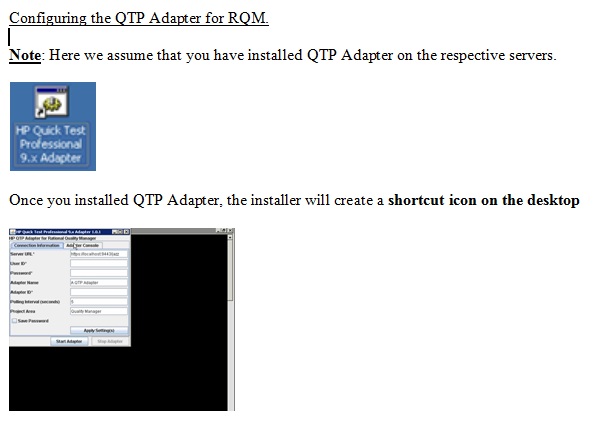
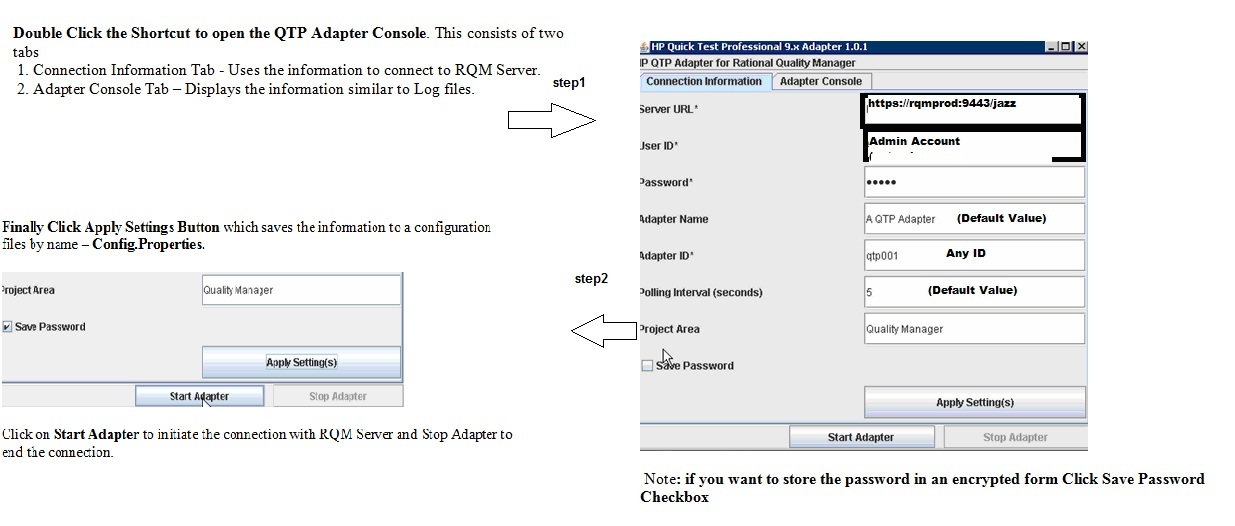
Finally we are done with the installation and next is the configuration part. Please refer to the screen shots below and after the final step the QTP Adapter will be started from the server ( QTP Server) and parallel to that we have to open the RQM and map to the QTP script path.
My question is after starting the adapter from the QTP server should we leave the server in a connected state or is there a way to make QTP service run as a windows service. Because once we disconnect from the server session the adapter also stops.
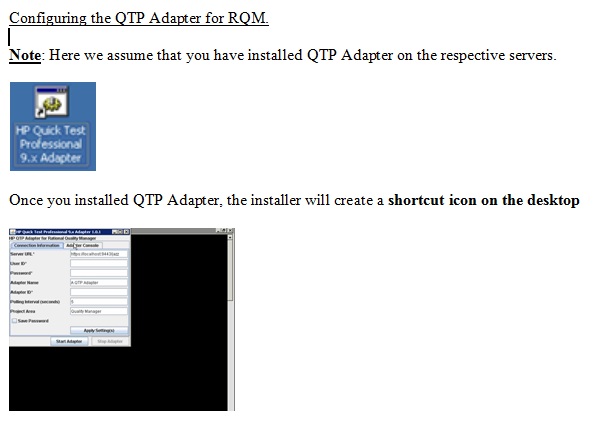
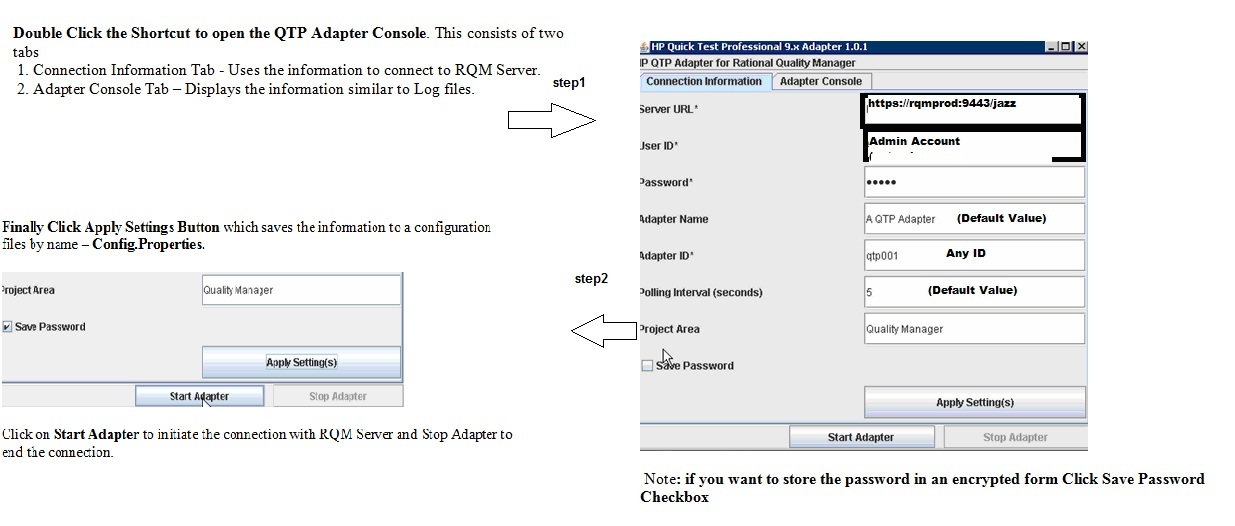
Are you able to see the registered adapter in the Adapter console of Quality Manager project area? No I don't see any adapter.
The QuickTest Professional 9.X adapter 2.0.0.3 is a similar adapter like CLA
It gives the status as
14:51:22,053 [main] INFO com.ibm.rqm.adapter.library - Launched the Adapter console
14:51:38,101 [AWT-EventQueue-0] INFO com.ibm.rqm.adapter.library - Successfully created an HTTP client
14:51:38,444 [AWT-EventQueue-0] INFO com.ibm.rqm.adapter.library - The adapter is now connected
14:51:38,632 [AWT-EventQueue-0] INFO com.ibm.rqm.adapter.qtp - Created Quick Test Professional Adapter 2.0.0.3
Hi,
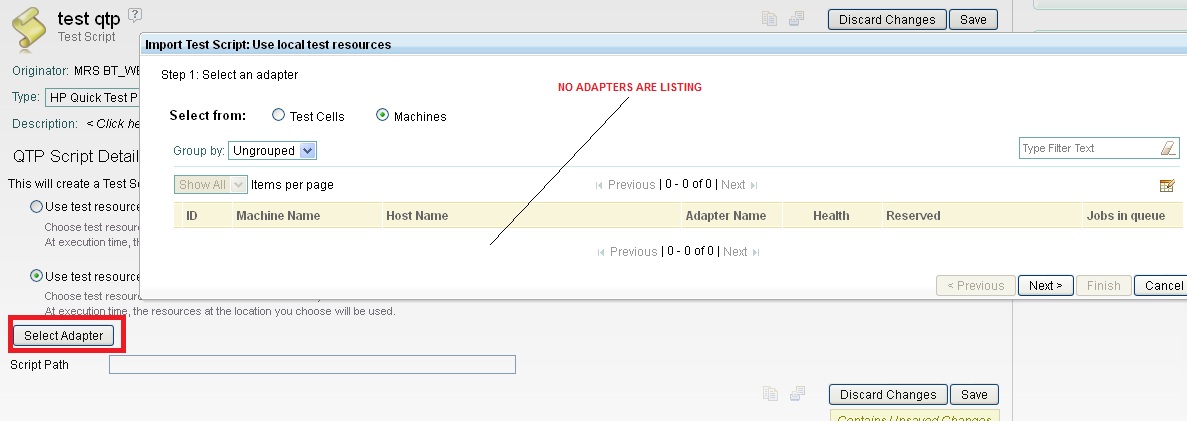
As I suspect I did login with the same account which I have used while configuring the QTP Adapter.
Still nothing seem to be listing.
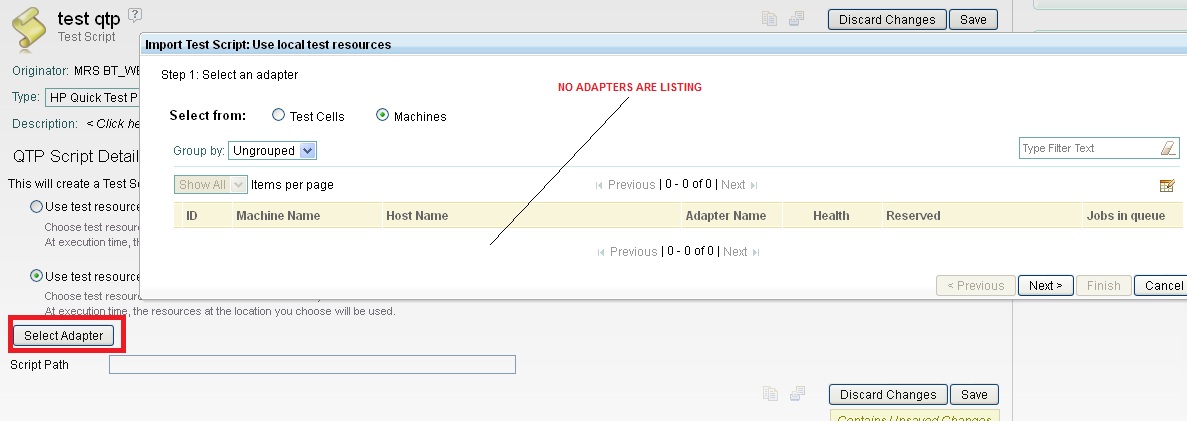
Hi Reshma,
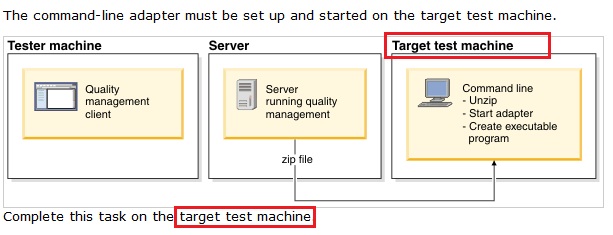
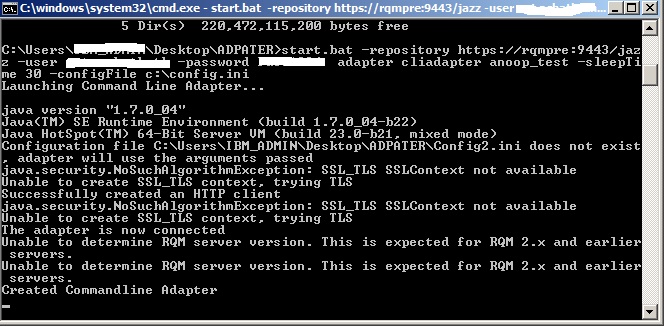
Referring to the setup instructions - See Setting up and starting the command line adapter.
It is said that u can use a machine as a target test machine for command-line execution. You must register the adapter on the target test machine to run command-line scripts.
Here in my case I am using the same machine ( Desktop) for running the manual tests. ( Via RQM web UI). So I suppose the target test machine to be the same.
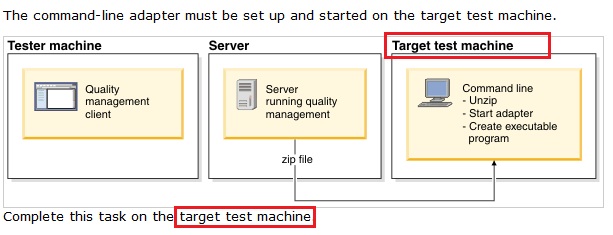
What I have done is copied the RQMCommandLineAdapter.ZIP file from a different server and ran the batch file with the command line arguments as shown below ( This is done on my local desktop) which returned the output.
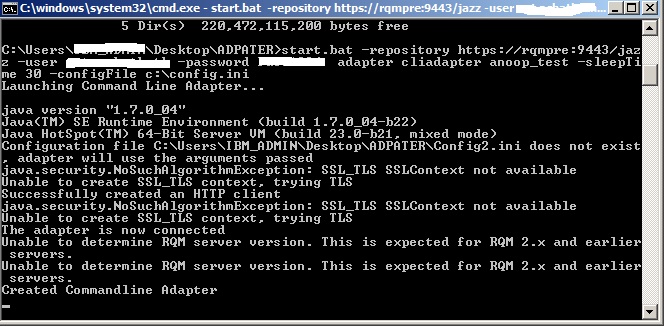
Still I do not see anything being listed.
Comments
To me it seems to be permission issue because with commandline adapter also it is giving same issue. I would suggest you check 2 things:
1) On Adapter Console Page see if the adapter gets listed or not. If not then hide Machine column using Display Setting Action button. See if now you can view the adapter in the list
2) Check if the user which you are using for connecting the adapter has permission to create/ execute TestCase/ TestSuite, create/ modify/ take adapter request and create Execution Result. Also you should have alteast Connector license
Hi Reshma,
As suggested , I have checked both the steps mentioned in the above post and could see everything is proper.
Let me put it simple > I have got three machines
1. MACHINE A [RQM Server]
2. MACHINE B [QTP Server]
3. MACHINE C [My local Desktop accessing MACHINE A via WEB UI]
What has been done earlier for QTP Adapter Testing:
1. Deployed the QTP adapter Web UI files on MACHINE A
2. Installed and Configured the QTP Adapter.VBS file on MACHINE B
3. After having starting the Adapter.VBS on MACHINE B, FROM MACHINE C logged into RQM Web Interface
4. Navigate to Construction > Create Test Scripts
5. Chosen the Adapter Type as HP Quick Test Professional 9.X
6. Chosen the option "Use the test resources that are local to a test machine"
7. Select Adapter
No Adapter getting listed.
what has been done for CLA (Command Line Adapter) Testing:
1. Got a copy of RQMCommandLineAdapter.zip from a machine to MACHINE C
2. Open the Command Prompt from MACHINE C
3. Navigate to the ADAPTER folder and ran the command start.bat -repository https://rqmpre:9443/jazz -user <username> -password <password> adapter <cliadapter> <ProjectArea Name> -sleepTime 30 -configFile c:\config.ini
4. From MACHINE C opened the Firefox Browser - Launched the RQM Web interface
5. Navigate to Construction > Create Test Scripts
6. Chosen the Adapter Type as Command Line Adapter
7. Chosen the option "Use the test resources that are local to a test machine"
8. Select Adapter
No Adapter getting listed.
for CLA (Command Line Adapter) Testing:

After looking at each lines carefully and rerunning CLA testing worked. I am briefing the things which I have done.
What I have done is
Step1:
Copied the RQMCommandLineAdapter.zip file to Java Installation Directory > C:\Program Files (x86)\Java\jre6\bin\
Step2:
Extracted the RQMCommandLineAdapter.zip file to a new folder by name ADAPTER ( which I have created manually)
Step3:
Ran the command Java.exe from the ADAPTER folder > which returned the java version
C:\Program Files (x86)\Java\jre6\bin\ADPATER>java -version
java version "1.7.0_04"
Step4:
Opened the command Prompt and from the path executed the batch file which returned a series of values and finally showed as created Commandline Adapter
C:\Program Files (x86)\Java\jre6\bin\ADPATER>start.bat -repository https://rqmpre:9443/jazz -user XXXXX -password XXXXX -adapterName cliadapter -projectArea PROJ_NAME
Launching Command Line Adapter...
java version "1.7.0_04"
Successfully created an HTTP client
java.security.NoSuchAlgorithmException: SSL_TLS SSLContext not available
Unable to create SSL_TLS context, trying TLS
The adapter is now connected
Unable to determine RQM server version. This is expected for RQM 2.x and earlier
servers.
Unable to determine RQM server version. This is expected for RQM 2.x and earlier
servers.
storeProperties: Failed to save configuration file for the command line adapter
Created Commandline Adapter
Step5:
Keeping the command prompt open
I have logged into RQM project area and checked the Adapter Console to see if the adapter appears there now.
Finally it appears.
Note: I have tried with multiple users and in all the cases the adapter appears.

Now CLA testing look fine.
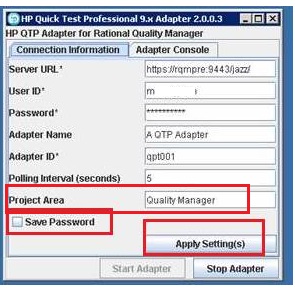
HP QTP Adapter also woks for me now
Steps which I have performed is
-
Log back into the server (QTP Server)
- Run launchQTPAdapterConsole.bat from command-prompt or double click “launchQTPAdapterConsole.bat” file to start the adapter
- Log Back into RQM
- checked in RQM if adapter is available for that particular project area.
- Finally it appeared.
Doubts which I have based on this configuration scenario is :
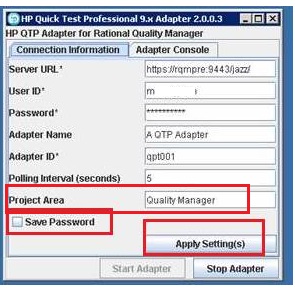
> Here as shown above in the diagram "Quality Manager" is the only project area where the adapter will be made available. If we want the same QTP adapter to appear on multiple project areas what is the procedure.
Is it one Project Area at a time.
For Command Line Adapter we can execute the batch file from the machine we run the test. In Case of QTP Adapter not sure how it works.
page 1of 1 pagesof 2 pages