How to update bulk artifacts in RDNG 6.0
3 answers
Comments
Thank you Mark for the reply. Could you please provide me steps to do so. May be I am missing something, after following the steps given above new set of artifacts are getting created with new artifacts IDs.
Did you choose to "update" the artifacts? The steps are very simple.
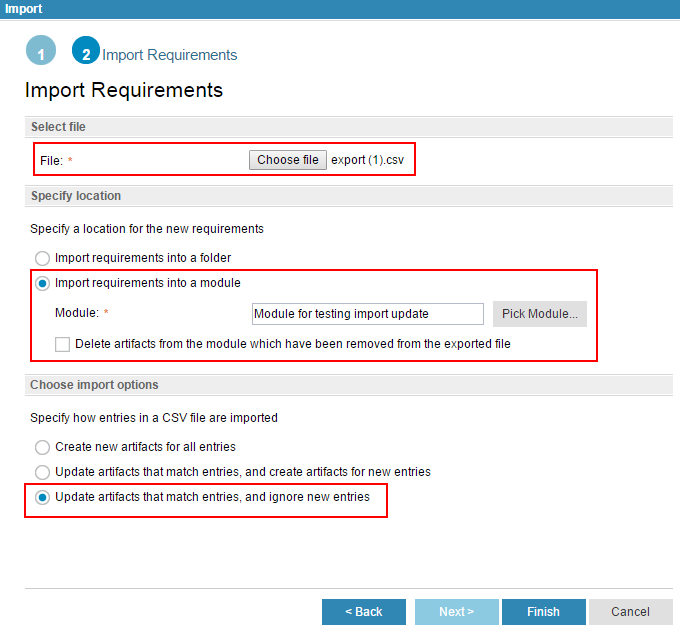
I am not getting Choose import option to "update artifacts that match entries, and ignore new entries" I am using 6.0 template
The first thing Mark mentioned is "starting with 6.0.1". So no, you can't do this with 6.0.
https://jazz.net/downloads/rational-doors-next-generation/releases/6.0.1?p=news#1003
I am using 6.0.1 fixpack1 and I am not able to update an attribute from a .csv
Use Case: I create an export that has the Identifier, and one other string attribute Legacy ID to .csv - all good
I modify a different attribute (pre-defined in RDNG, and associated with a Requirement Artifact Type called LBA Attribute) and populate a string value for Link by Attribute based on information provided in the Legacy ID attribute.
I then try to import the modified .csv (now contains just Identifier, and a Legacy ID attribute column. That import fails because I did not include an Artifact Type column. Easy enough, add a column to the .csv and fill it with "Requirement"
Try to re-import, and the importer says it was successful, however the data in the string attribute LBA Attribute does not show up, even after a refresh.
this is an integral part of using Link by Attribute, but my moduleID.TargetID strings do not get populated into my Link by Attribute. I can hand jam them into the module attribute, and link by attribute works fine.
Now I'm wondering if I HAVE to also include the other attribute values that were exported by default when you export from RDNG; specifically isHeading, parentBinding, and module (id) along with Artifact Type. If so, where is that documented?
| Legacy ID | id | isHeading | parentBinding | module | Artifact Type |
| 3.2.1.1.A | 21285 | FALSE | 21280 | 21196 | Requirement |
| 3.2.1.1.B | 21286 | FALSE | 21280 | 21196 | Requirement |
| 3.2.1.1.C | 21287 | FALSE | 21280 | 21196 | Requirement |