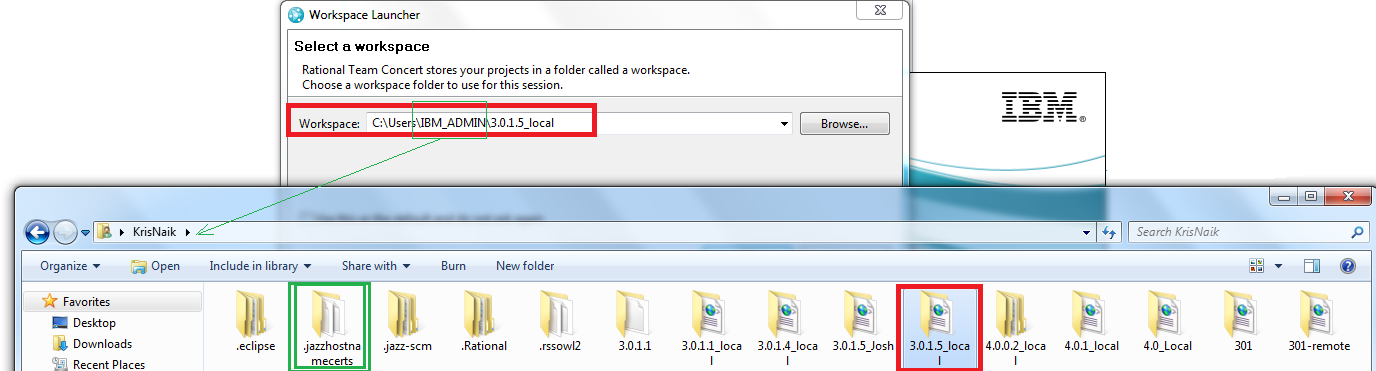Welcome to the Jazz Community Forum
Where does the "Permanently accepted certificates" get saved in the RTC eclipse clients
While starting the RTC eclipse client we have a accept Certificate prompt that pops up, where in users usually "Accept the certificate permanently".
In case, this accepted certificate expires or the administrators choose to use a newer certificate, how do we manually accept the newer certificate? Where is the older certificate stored?
In case, this accepted certificate expires or the administrators choose to use a newer certificate, how do we manually accept the newer certificate? Where is the older certificate stored?
2 answers
The older certificate is stored in the same location as the root directory of the RTC Eclipse client workspace, in the folder .jazzhostnamecerts
This file can be manually updated with the newer certificate using the following instructions:
1) Get the newer certificate deployed by the admins using the following steps:
a) Open Firefox options (Tools-> Options).
b) Click Advanced -> Encryption -> View Certificates.
c) Search for the accepted certificate and then export as a "crt" file.
** If you are using Internet Explorer Goto Tools -> Internet options -> Content tab -> Certificates and Export the new certificate as .cer file.
2) Import this newly extracted certificate into RTC Eclipse environment using the following instructions:
a) cd to <RTC-Client-Install>\jdk\jre\bin drectory
b) Run the command:
keytool.exe -import -trustcacerts -alias rtc -file "<Location_of_Exported-Certificate>.crt" -keystore "<RTC-Client>\jdk\jre\lib\security\cacerts"
c) Now try starting the Eclipse client, the screen to accept certificate would not popup any more.
This file can be manually updated with the newer certificate using the following instructions:
1) Get the newer certificate deployed by the admins using the following steps:
a) Open Firefox options (Tools-> Options).
b) Click Advanced -> Encryption -> View Certificates.
c) Search for the accepted certificate and then export as a "crt" file.
** If you are using Internet Explorer Goto Tools -> Internet options -> Content tab -> Certificates and Export the new certificate as .cer file.
2) Import this newly extracted certificate into RTC Eclipse environment using the following instructions:
a) cd to <RTC-Client-Install>\jdk\jre\bin drectory
b) Run the command:
keytool.exe -import -trustcacerts -alias rtc -file "<Location_of_Exported-Certificate>.crt" -keystore "<RTC-Client>\jdk\jre\lib\security\cacerts"
c) Now try starting the Eclipse client, the screen to accept certificate would not popup any more.