- Server rename and the Jazz Authorization Server
- Additional steps when creating a staging environment that is a subset of a production environment
- Clarifications when Report Builder is part of a server rename
- General documentation updates
This page expands on the server rename documentation found in the Knowledge Center. It will cover:
- How to do a server rename if the Jazz Authorization Server is in use
- What do to when creating a staging environment that is a subset of a production environment
- How to deal with the Report Builder component of the Jazz Reporting Server
Server rename and the Jazz Authorization Server
Jazz Security Architecture single sign-on (SSO) is an alternate single sign-mechanism that can be used instead of Kerberos SSO, IBM WAS SSO, or Apache Tomcat server SSO. If you have adopted the Jazz Security Architecture, then you need take some additional steps during the server rename process:- You must disable the Jazz SSO feature before you import the mappings file
- You must manually update URLs in the Jazz Authorization Server database
- After the server rename verification process completes, you must re-enable the Jazz SSO feature and manually update references to the Jazz Authorization Server
Scenario: Setting up a test staging environment with Jazz SSO
One of the supported server rename scenarios is to create a staging environment using production data. If your production environment has adopted Jazz SSO, then you must do the following if you plan to import your production data into a staging environment:
- Set up a new Jazz Authorization Server for use in your staging environment
- Be sure you have configured your production Jazz Authorization Server to use a database server for persistent data, and not the local Derby database
You will not be able to share a single Jazz Authorization Server between your staging and production environments.
The detailed step-by-step instructions for creating a staging environment using production data are in the on-line help. The changes to those instructions to account for the Jazz Authorization server are listed below.
Additional steps to take in your production environment
When backing up your production databases (step 2), you will need to back up the OAUTH database used by the Jazz Authorization Server. Copy the OAUTH database to your staging database server along with the other databases as described in Moving the CLM database.
You will also need to export the JAS client configuration, using the following procedure (on Linux):
Log in to the production JAS server cd /opt/IBM/JazzAuthServer/cli ./lsclient -u adminUser:adminPassword >& prodjas.backup
Copy prodjas.backup to the /opt/IBM/JazzAuthServer/cli directory on your staging Jazz Authorization Server.
Additional steps to take in your staging environment
When restoring the database backups in production (step 3b), you will need to restore the configuration database for JAS. After restoring, you will need to delete the entries in the "OAUTH20CACHE" table. This table contains cached user information which is encrypted using keys on the production JAS. These steps clear the cache and allow the staging JAS to do its own encryption. On DB2, you would do this as follows (if the JAS database was called "OAUTH2DB"):
db2 connect to OAUTH2DB db2 delete from OAUTHDBSCHEMA.OAUTH20CACHE
Prior to importing the mapping file in step 3e, you must temporarily disable Jazz SSO on your staging systems. For jts, ccm, dcc, gc, qm, relm and rm, edit (or add) the following line in teamserver.properties:
com.ibm.team.repository.servlet.sso_authenticationActivated=false
For rs, edit (or add) the following line in app.properties:
authenticationEnabled=false
In step 4, if you are using the IBM HTTP Server, remember to include the staging Jazz Authorization Server in your other updates.
After you complete the server rename verification process (step 8), you must re-enable the Jazz Authorization server and manually change any host references to the production JAS so that they point to the staging JAS.
To re-enable the Jazz SSO, first shut down all of your staging systems. For jts, ccm, dcc, gc, qm, relm and rm, edit (or add) the following line in teamserver.properties:
com.ibm.team.repository.servlet.sso_authenticationActivated=true
For rs, edit (or add) the following line in app.properties:
authenticationEnabled=true
Next, log into your staging JAS, and edit the client backup file generated on the production JAS via lsclient. This file is in JSON format, and will contain an entry for each production application. You must change the host names in this file to reflect the new host names which you have assigned to the applications in staging. This is a manual step - the server rename process in 6.0.x does not automatically rename these URLs. Be sure to update all of the URLs; there will be multiple entries in each client section.
Here is an example client entry - this one is for the JTS. The entries highlighted below are from a test production server, and would need to be edited to point at the staging JTS. Repeat this for all client entries.
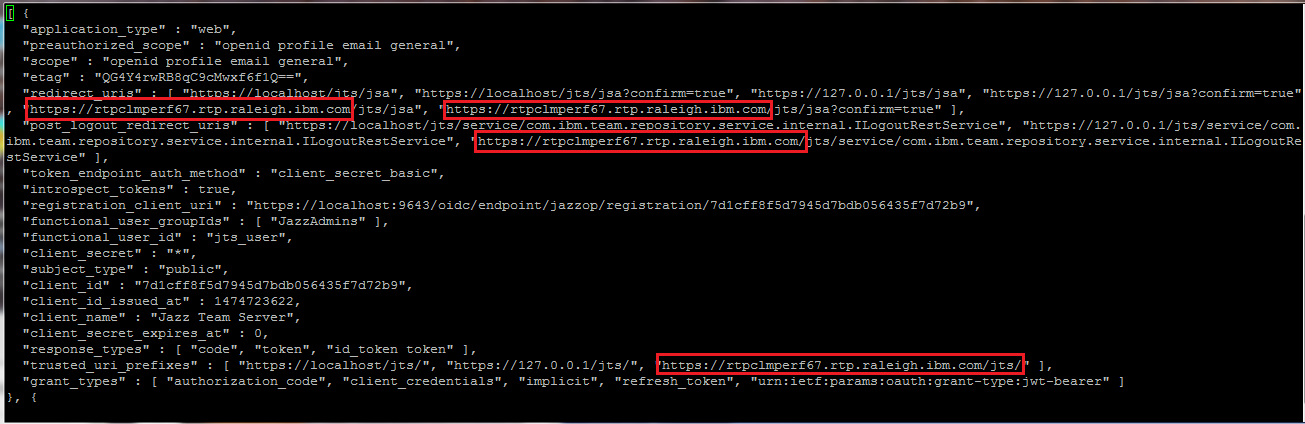
After you have edited the client file to point to your staging URLs, load it into the Jazz Authorization server as follows:
Log in to your staging JAS. Make sure JAS is running. cd /opt/IBM/JazzAuthServer/cli ./ldclient -u adminUser:adminPassword prodjas.backup
Finally, you must manually update application properties files to point to your staging JAS. For jts, ccm, dcc, gc, qm, relm and rm, edit (or add) the following line in teamserver.properties:
com.ibm.team.repository.servlet.sso_as=https\://StagingJAS\:9643/oidc/endpoint/jazzop
For rs, edit (or add) the following line in app.properties:
jsa.auth.server.url=https\://StagingJAS.com\:9643/oidc/endpoint/jazzop
(In the above examples, replace "StagingJAS.com" with the host name of your staging JAS, and change to port to match your staging JAS configuration).
Now you can start your staging CLM applications.
Other considerations
If your production JTS is configured as a license server, you will not be able to see any information on the license page until you have completed the server rename verification process and you have re-enabled the Jazz Authorization Server. You may also see errors relating to the license service in the jts.log during the server rename verification process - this can be ignored.
If you are using token license, you can share a Rational Common License server between your production and staging systems.
Scenario: Moving a pilot or full production deployment with Jazz SSO
One of the supported server rename scenarios is to move a pilot or production deployment. The detailed steps are provided in the on-line help. The changes to those instructions to account for the Jazz Authorization server are listed below.
Additional steps to take in your source environment
When backing up your source databases (step 2), you will need to back up the configuration database used by the Jazz Authorization Server. Copy that database to your target database server along with the other databases as described in Moving the CLM database.
You will also need to export the JAS client configuration, using the following procedure (on Linux):
Log in to the JAS server cd /opt/IBM/JazzAuthServer/cli ./lsclient -u adminUser:adminPassword >& prodjas.backup
If you are moving to a new Jazz Authorization server, copy prodjas.backup to the /opt/IBM/JazzAuthServer/cli directory on your new Jazz Authorization Server. If you are going to use the same Jazz Authorization server, save the prodjas.backup - you'll need it in a later step.
Additional steps to take in your target environment
When restoring the database backups as part of moving your databases, you will need to restore the configuration database for JAS. After restoring, you will need to delete the entries in the "OAUTH20CACHE" table. On DB2, you would do this as follows (if the JAS database was called "OAUTH2DB"):
db2 connect to OAUTH2DB db2 delete from OAUTHDBSCHEMA.OAUTH20CACHEThis table contains cached user information which is encrypted using keys on the source JAS. These steps are just clearing the cache and allowing the target JAS to do its own encryption. This step is not necessary if you are not moving to a new Jazz Authorization Server, but it won't do any harm.
Prior to importing the mapping file in step 3a, you must temporarily disable Jazz SSO on your staging systems. For jts, ccm, dcc, gc, qm, relm and rm, edit (or add) the following line in teamserver.properties:
com.ibm.team.repository.servlet.sso_authenticationActivated=false
For rs, edit (or add) the following line in app.properties:
authenticationEnabled=false
After you complete the server rename verification process (step 8), you must re-enable the Jazz Authorization server and manually change any host references to the source JAS so that they point to the target JAS. You can skip this step if you did not move to a new JAS.
To re-enable the Jazz SSO, first shut down all of your target systems. For jts, ccm, dcc, gc, qm, relm and rm, edit (or add) the following line in teamserver.properties:
com.ibm.team.repository.servlet.sso_authenticationActivated=true
For rs, edit (or add) the following line in app.properties:
authenticationEnabled=true
Next, log into your JAS, and edit the client backup file generated on the source JAS via lsclient. This file is in JSON format, and will contain an entry for each Jazz application. You must change the host names in this file to reflect the new host names which you have assigned to your target systems. This is a manual step - the server rename process in 6.0.x does not automatically rename the JAS URLs. Be sure to update all of the URLs; there will be multiple entries in each client section.
Here is an example client entry - this one is for the JTS. The entries highlighted below are from a source JTS, and would need to be edited to point at the new JTS. Repeat this for all client entries.
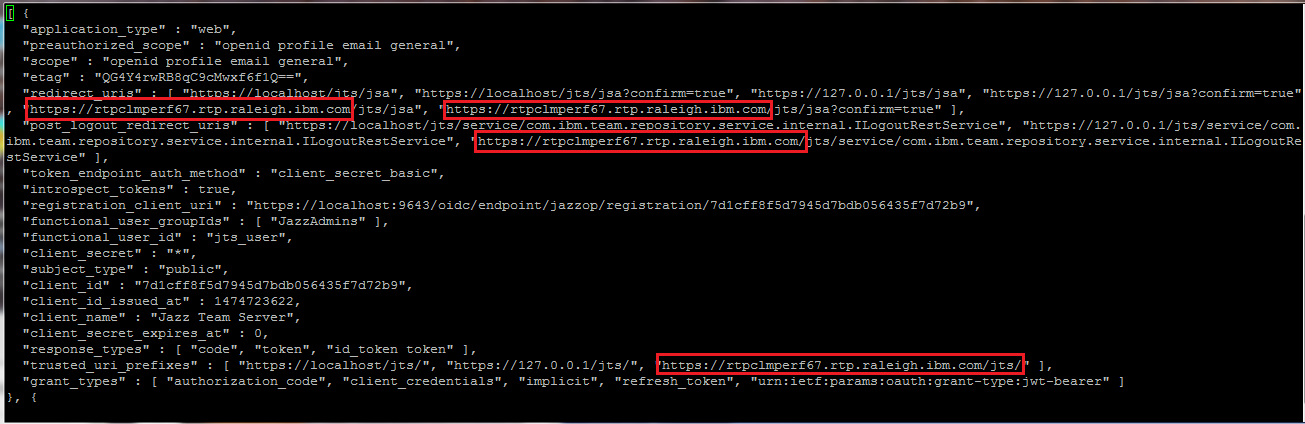
After you have edited the client file to point to your new URLs, load it into the Jazz Authorization server as follows:
Log in to your JAS. Make sure JAS is running. cd /opt/IBM/JazzAuthServer/cli ./ldclient -u adminUser:adminPassword prodjas.backup
Finally, if you changed the name of the Jazz Authorization Server as part of the move, you must manually update application properties files to point to your new JAS. For jts, ccm, dcc, gc, qm, relm and rm, edit (or add) the following line in teamserver.properties:
com.ibm.team.repository.servlet.sso_as=https\://NewJAS\:9643/oidc/endpoint/jazzop
For rs, edit (or add) the following line in app.properties:
jsa.auth.server.url=https\://NewJAS.com\:9643/oidc/endpoint/jazzop
(In the above examples, replace "NewJAS.com" with the host name of your new JAS, and change to port to match your JAS configuration).
Now you can start your moved CLM applications.
Other considerations
If your production JTS is configured as a license server, you will not be able to see any information on the license page until you have completed the server rename verification process and you have re-enabled the Jazz Authorization Server. You may also see errors relating to the license service in the jts.log during the server rename verification process - this can be ignored.
Additional steps when creating a staging environment that is a subset of a production environment
In the example topologies for setting up a test staging environment, starting point 2 illustrates how you can create a staging environment that only has a subset of the applications in production. When doing this, you mask the URLs in staging so that they map to non-existent host names.In the case where the CLM applications in production are sharing a JTS, there is one additional step you need to take before you import the mapping file on the staging JTS. You need to unregister any applications that are present in production but will not be present in staging. If you don't do this, the server rename verification process will not complete because it will be stuck trying to communicate with the missing applications.
In the example topology in starting point 2, let's say you were going to create a staging environment that did not include the production /rm application (rm1.production.example). In this case, you would unregister the rm application on your staging JTS prior to importing mapping file:
./repotools-jts.sh -unregisterApp appName=/rm teamserver.properties=conf\jts\teamserver.properties
If you have configured one or more Data Collection Components (DCC) to populate a data warehouse from your applications, you may also want to remove the missing applications from the list of DCC data sources on your staging system. The server rename process will map the URLs in the Resource Group Configuration UI to dummy URLs, but you'll see errors in on your staging system when you run the data collection jobs. This is harmless, but you can remove the dummy data sources to eliminate the errors.
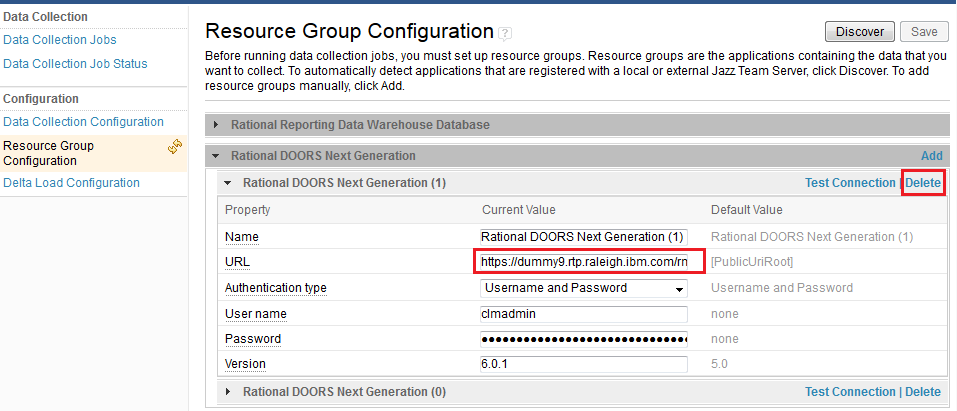
When mapping production URLs to dummy staging URLs, do not use underscores in the dummy host names. This causes the import of the mappings file to fail.
Be aware that attempts to use the masked applications will generate errors. You may see unexpected behavior in several cases:
- You can see links to artifacts in masked applications, but you'll get an error if you click on those links.
- The Report Builder will list masked applications, and reports against the data warehouse may return artifacts from the masked application. Note that the URLs for those artifacts will not be renamed, so if you click on those links, you will be directed to the production system (unless you have updated your client hosts file to prevent access to production systems)
Clarifications when Report Builder is part of a server rename
The Report Builder stores its persistent information on the Report Builder server, in the conf/rs/db directory. It does not use a relational database, and so there is no database table on your database server. Instead, you should copy the contents of the conf/rs/db directory from your source server to your target server.
The Report Builder stores information about the data sources it reports against in this local directory. That means if you have moved your data warehouse from one database to another, as part of your server rename, you will need to manually update the names of the database servers after your complete the server rename verification process and your servers are running again.
To do this, go to your Report Builder -> Admin page and select "Data Sources". Open each data source and update the host name for the new database by editing the "Data source location" field. Test the connection, and save your changes if the connection test succeeds.
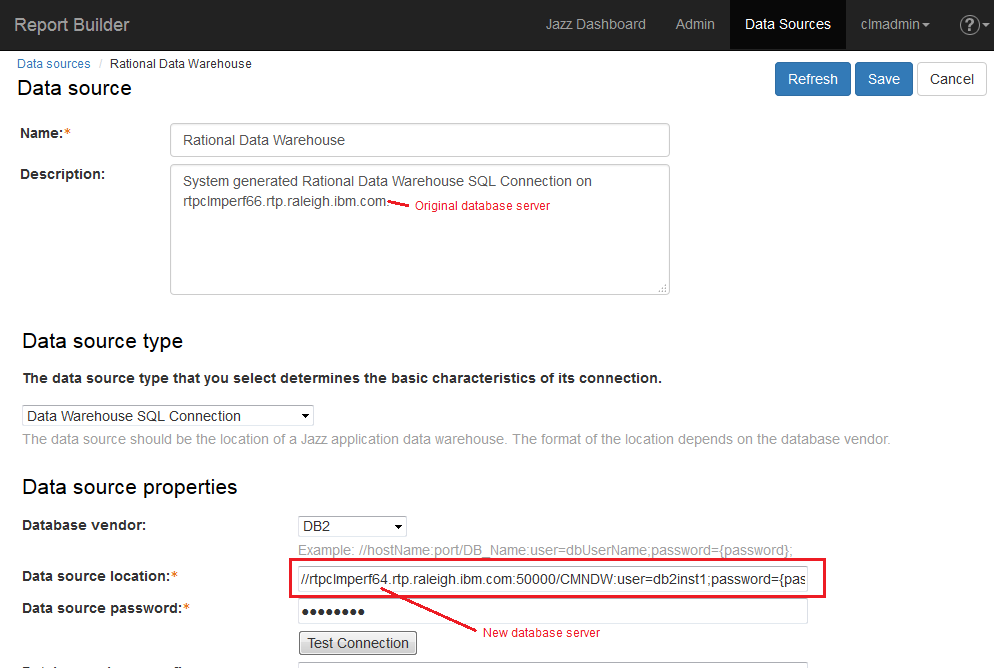
General documentation updates
In Scenario: Setting up a test staging environment
- Step 2c left out DOORS Next Generation. Be sure to copy indices in _SourceJazzInstallDir_/server/conf/rm/indices
- Step 5 is out of order. This step must happen after the server rename verification process is complete. You cannot access jts/admin in step 5.
Related topics:
- Changing the public URL by using server rename
- https://jazz.net/help-dev/clm/index.jsp?topic=%2Fcom.ibm.jazz.install.doc%2Ftopics%2Fc_jsasso_jas_deploy_start.html[Deploying and starting the Jazz Authorization Server]]
- https://jazz.net/wiki/bin/view/Deployment/PerformanceClusteredJAS[Implementing a cluster of Jazz Authorization Servers]]
| I | Attachment | Action | Size | Date | Who | Comment |
|---|---|---|---|---|---|---|
| |
Client.png | manage | 54.9 K | 2016-09-28 - 21:38 | VaughnRokosz | |
| |
DataSource.png | manage | 41.1 K | 2016-09-28 - 23:57 | VaughnRokosz | |
| |
ResourceGroup.png | manage | 37.8 K | 2016-09-28 - 23:44 | VaughnRokosz |
-
 Deployment web
Deployment web
-
 Planning and design
Planning and design
-
 Installing and upgrading
Installing and upgrading
-
 Migrating and evolving
Migrating and evolving
-
 Integrating
Integrating
-
 Administering
Administering
-
 Monitoring
Monitoring
-
 Troubleshooting
Troubleshooting
Status icon key:
-
 To do
To do
-
 Under construction
Under construction
-
 New
New
-
 Updated
Updated
-
 Constant change
Constant change
- None - stable page
- Smaller versions of status icons for inline text:
-





Contributions are governed by our Terms of Use. Please read the following disclaimer.
Dashboards and work items are no longer publicly available, so some links may be invalid. We now provide similar information through other means. Learn more here.

