 UNDER CONSTRUCTION: CLM z/OS configuration utility
UNDER CONSTRUCTION: CLM z/OS configuration utility
Authors: LiamDoherty Build basis: Rational Team Concert - Enterprise Extensions v5.0.1
The Collaborative Lifecycle management (CLM) Configuration Utility is an ISPF based utility to aid in the configuration of all the components of CLM on the z/OS platform. As there are many optional configuration components to CLM, such as where the server is installed, what application server to use, what data base, etc, it can be a unclear what to install. The configuration utility allows the user to select the components they wish to install and from there it creates a work flow based list of items to action, that perform the configuration. The work flow is presented in a logical order of items to be actioned. Users can add additional configuration items or even create completely new configurations.
.SBLZEXEC(BLZCINIT)'' '
The ISPF client command
Installation
The installation of the CLM Configuration utility is performed by the SMP/E installation of FMID HRCC501 which is the Common Components FMID. For information see the SMP/E installation process topic.Starting and running the CLM Configuration Utility on z/OS®
The Colaborative Lifecycle Management™ Configuration Utility libraries are created as part of the SMP/E installation. When you run the REXX procedure for starting the Configuration Utility, the libraries are dynamically added to your TSO/ISPF session. The libraries are assigned only when needed using LIBDEF and ALTLIB services. This method ensures that existing TSO/ISPF logon procedures do not need to be changed. The components of the ISPF client dialog are delivered in these libraries:- hlq.SBLZEXEC
- REXX EXECs
- hlq.SBLZLOAD
- Load modules
- hlq.SBLZMxxx
- ISPF messages
- hlq.SBLZPxxx
- ISPF panels
- hlq.SBLZSLIB
- ISPF skkeletons
- hlq.SBLZSAMP
- Work flow XML
Starting the Configuration Utility
Start the Configuration Utility dialog using the BLZCINIT REXX executable code. You can run the executable code from the TSO command processor panel: On the TSO command processor panel, enter EX 'BLZCINIT accepts three parameters:
- HLQ
- (Optional.)The data set name high level qualifiers for the Configuration Utility data sets. If this is not specified the HLQ used to start
BLZCINITwill be used as the default. - USERHLQ
- (Optional.)The data set name high level qualifiers for the Configuration Utility data sets created by the Configuration Utility process. If this is not specified the default is BLZ.#CUST.
- Language
- (Optional.) Identifies the national language. Currently, the Configuration Utility only supports the following languages:
- ENU
- U.S. English, which is the default if Language is omitted
- ENP
- U.S. English Uppercase
- JPN
- Japanese
ex 'BLZ.V501.SBLZEXEC(BLZCINIT)' 'BLZ.V501 BLZ.CONFIG ENU'
The resulting data set used are:
BLZ.V501.SBLZPENU (etc System data sets)
BLZ.CONFIG.CLMnnn.* (configuration data sets)
Navigating through the Configuration utility
When the Configuration Utility is started, either for the first time or on subsequent invocation the following information is presented to the user:Rational CLM V5.0.1 utility initialization HLQ for install datasets = BLZ.V501 HLQ for user datasets = BLZ.CONFIGThis information tells the user the version of the Configuration Utility, the product libraray high level qualifier used, and the high level qualifier of the configuration data sets.
New configuration
On the initial invocation, or when a new configuration is requested, the Initial options menu is presented. This screen allows the user to enter the location of :- The HLQ of the installed product data sets. On initial invocation this defaults to the HLQ used to start the Configuration Utility
- The location of the BLZPASTK module. It is possible this has been moved to a secure library that is APF authorized already.
- The product installation directory in the Hierarchical File System, by default this is /usr/lpp/jazz/v5.0.
- The location of Java. The Configuration Utility will use the Java version found in the users path, if one exists.
- The directory to be used for CLM configuration files, by default /etc/jazz50.
- The directory to be used for work files, log files and temporary files, by default this is /u/jazz50.
- The location of the iconv executable, by default /bin/iconv.
- CLM Configuration utility - Options Menu:
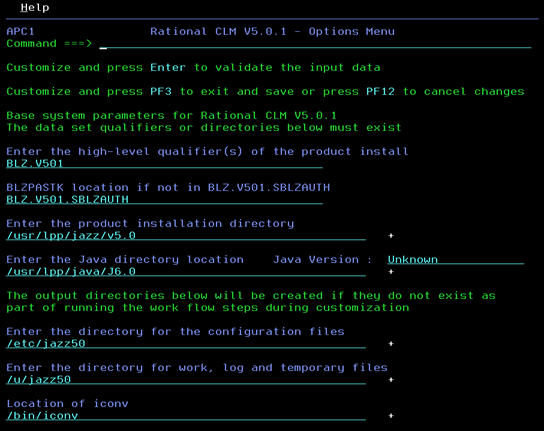
- CLM Configuration utility - Options Errors:
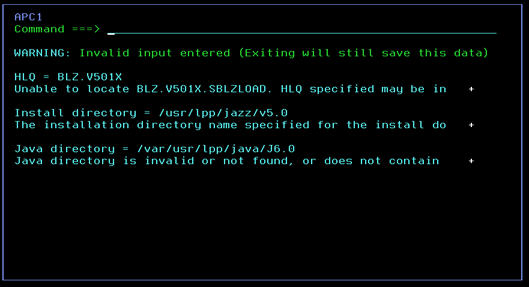
- CLM Configuration utility - Options Menu Java Version:

Entering customization information via the customization panels
Once the user has entered the valid information on the Options menu they will be presented with the main customization menu. This is the menu that drives the selection and customization of the required and optional components to be installed for CLM. The list presented in the Main Customization Menu shows all of the available options:- CLM Configuration utility - Customization Main Menu:
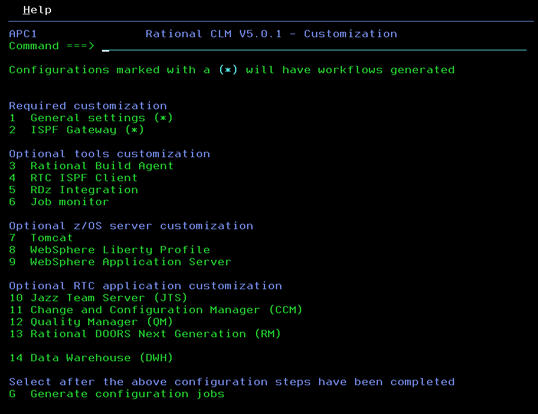
1 General settings (*) 2 ISPF Gateway (*) 3 Rational Build AgentThe
(*) next to an option indicates if that option has been selected to be configured. The General Settings and ISPF Gateway are required customizations so are marked with a (*). For any of the optional customizations the user need to select the option, and then in the subsequent screen mark that they wish this optional component to be customized. Taking the above scenario of just installing the Rational Build Agent the user would enter option 3 and press Enter and then be presented with the Rational Build Agent Customization panel. They need to enter a Y at the specified place to indicate that this component will be included in the customization. In addition all of the default settings should be reviewd and changed if required.
- CLM Configuration utility - Rational Build Agent Customization:
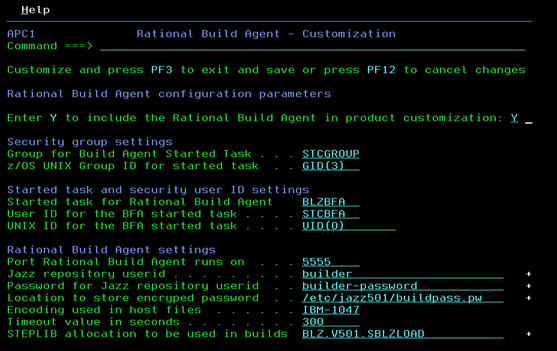
Generating the configuration work flow
Once all of the required components have been selected and the settings checked the work flow for this particular configuration can be generated. On the main configuration panel select the G option to generate the configuration jobs.- CLM Configuration utility - Generate Configuration:

Related topics: Deployment web home, Deployment web home
External links:
- CLM Configuration utility - Generate Configuration:

| I | Attachment | Action | Size | Date | Who | Comment |
|---|---|---|---|---|---|---|
| |
Customization_Main_Menu.jpg | manage | 43.5 K | 2014-06-10 - 02:33 | UnknownUser | CLM Configuration utility - Customization Main Menu |
| |
Generate_Configuration.jpg | manage | 5.5 K | 2014-06-10 - 03:29 | UnknownUser | CLM Configuration utility - Generate Configuration |
| |
Options_Errors.jpg | manage | 29.2 K | 2014-06-10 - 02:15 | UnknownUser | CLM Configuration Utility - Options Errors |
| |
Options_Menu.jpg | manage | 55.4 K | 2014-06-10 - 02:10 | UnknownUser | CLM Configuration utility - Options Menu |
| |
Options_Menu_Java_Version.jpg | manage | 6.6 K | 2014-06-10 - 02:29 | UnknownUser | CLM Configuration utility - Options Menu Java Version |
| |
Rational_Build_Agent_Customization.jpg | manage | 55.6 K | 2014-06-10 - 03:07 | UnknownUser | CLM Configuration utility - Rational Build Agent Customization |
Contributions are governed by our Terms of Use. Please read the following disclaimer.
Dashboards and work items are no longer publicly available, so some links may be invalid. We now provide similar information through other means. Learn more here.

