CLM Server Monitoring with IBM Tivoli Monitoring (DEPRECATED: CLM Server Monitoring is no longer supported and was dropped in version 6.0.3.)
Authors: BorisKuschel, GeraldMitchellBuild basis: CLM 4.0.5, ITM 6.2.1+, Monitoring Agent for CLM Server Monitoring 4.0.5, Monitoring Agent for CLM Server Monitoring for WebSphere Application Server 4.0.5
UNDER CONSTRUCTION
This page gives the instructions on how to set up the IBM Tivoli Monitoring Agents for CLM Server Monitoring so that the performance data can be consumed by IBM Tivoli Monitoring components, namely Tivoli Enterprise Monitoring Server (hereby referred to as TEMS) and Tivoli Enterprise Portal Server (hereby referred to as TEPS).
This page and these instructions have not been tried nor verified on supported versions of CLM Server Monitoring plugin(4.0.6 or later), and so should not be interpreted as neither instructions nor best practices at this time. This page is a general explanation and example reference only
The following server host names are assumed:
- itm.jazz.net - Server hosting an instance of TEMS and TEPS
- clmjts.jazz.net - instance of the JTS Server application fin which the Tivoli OS agent is installed and the Monitoring Agent for CLM Server Monitoring is installed.
Tivoli Agent Setup
This section assumes that the machine on which the agent is installed is able to connect cleanly to the CLM Server Monitoring interface using JConsole. In order for Agent metadata and configuration to appear as available datasets in Tivoli Enterprise Monitoring Server and Tivoli Enterprise Portal Server, the appropriate support files need to be installed on those servers.Preparing TEMS and TEPS
On the TEMS and TEPS machines (itm.jazz.net), unzip the installation package for the application servers you have CLM application deployed on. If your environment contains WebSphere and Tomcat then the following instructions will need to be performed for both. The package of WebSphere is KCH.zip while for Tomcat it's KCD.zip. Unzip the one which you wish to install and run the following script for TEPS (ensure TEMS and TEPS are started):-
installIraAgentTEPS.(bat || sh)(eg. C:\IBM\ITM)
-
installIraAgentTEMS.(bat || sh)(eg. C:\IBM\ITM)
Installing agent
- On each machine (clmjts.jazz.net) with an application server hosting the CLM applications you wish to monitor, ensure that an ITM OS Agent is installed on the machine and then run the following script from the package corresponding to the application server type:
-
installIraAgent.(bat || sh)(eg. C:\IBM\ITM)
- Once the agent is installed it needs to be configured. We will follow the graphical setup of the agent, there is also a possibility to run the configuration from the command like. Please follow the Tivoli documentation on how to do this and substitute the same values as specified in the ITM manager GUI instructions.
- Run the “Manage Tivoli Monitoring Service” either from Programs on Windows or “itcmd manage” command on Unix. (Make sure to launch as administrator on windows)
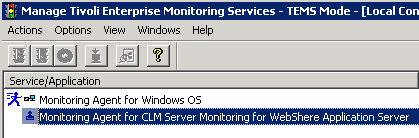
- Right click on the newly installed template and navigate to Advanced->Configure Advanced...
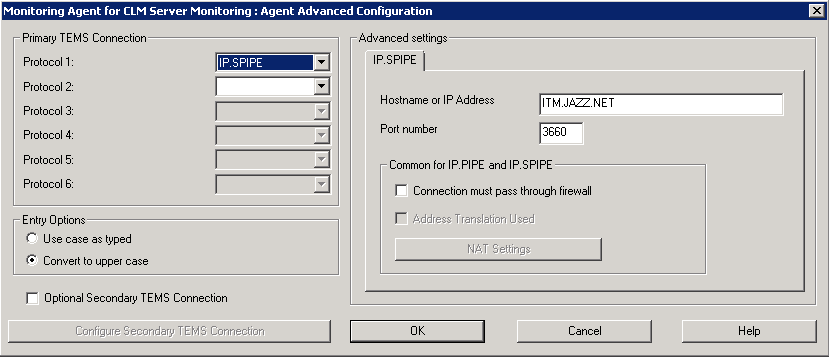
- Run the “Manage Tivoli Monitoring Service” either from Programs on Windows or “itcmd manage” command on Unix. (Make sure to launch as administrator on windows)
- When configuring the agent, ensure to follow the general configuration information regarding the default configuration settings for the agents.
Configuring the Monitoring Agent for CLM Server Monitoring for WebSphere Application Server (KCH)
It is possible to create an instance of the agent for each application server on the machine. We will configure one for the WebSphere Application Server hosted locally.- Double click on the template entry for the agent.
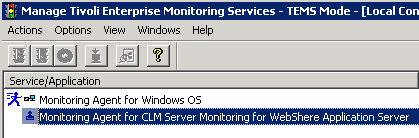
- Assign a name to the new instance. Put name of WebSphere server being monitored here.
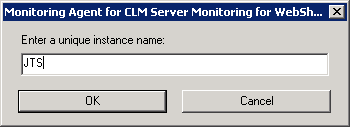
- In the Java configuration window, use the JDK included with the WebSphere Application Server: eg. C:\Program Files\IBM\WebSphere\AppServer\java
- In the JVM Arguments, allocate a maximum of 1G to the agent. ( -Xmx1024)
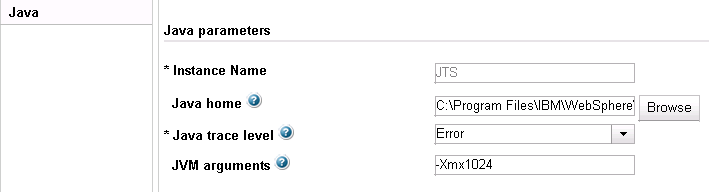
- Click next.
- In the JVM Arguments, allocate a maximum of 1G to the agent. ( -Xmx1024)
- In the WebSphere Application Server Configuration window, enter the parameters used in the JConsole connection script from the previous section.
- Ensure that the WAS base paths include the WebSphere Application server directory.
- Also ensure that the WAS class path has the correct version of the var for the version of WebSphere Application Server begin used (look for the version of the file in
. - For example: runtimes/com.ibm.ws.admin.client_8.0.0.jar;plugins/com.ibm.ws.security.crypto.jar
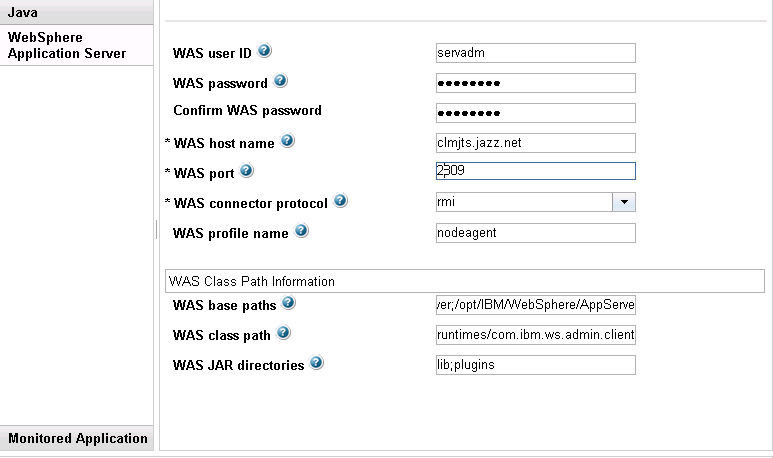
- For example: runtimes/com.ibm.ws.admin.client_8.0.0.jar;plugins/com.ibm.ws.security.crypto.jar
- Click next.
- Add a monitored Application for each domain found in the MBeans tab of JConsole. (ie. team.server.*). The name of the monitored application should be something recognizable for the application being monitored.
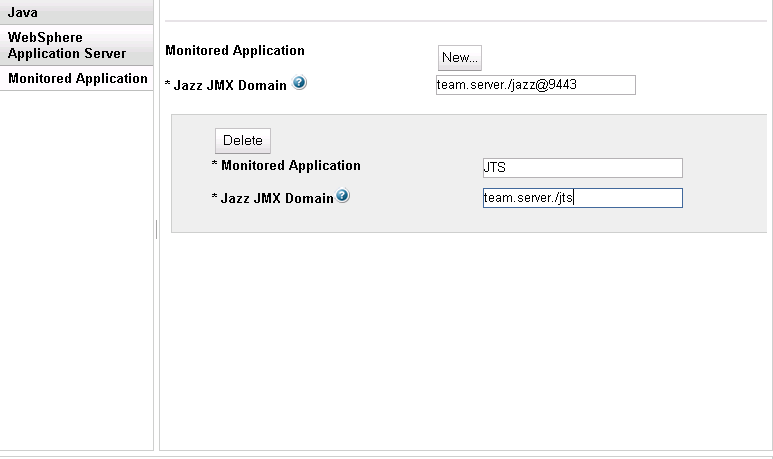
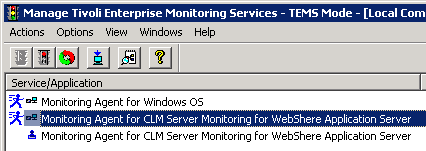
Configuring the Monitoring Agent for CLM Server Monitoring (KCD)
It is possible to create an instance of the agent for each application server on the machine. We will configure one for the a Tomcat instance hosted locally.- Double click on the template entry for the agent.
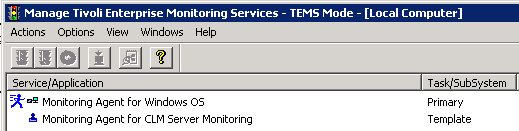
- Assign a name to the new instance. Put name of the server being monitored here.
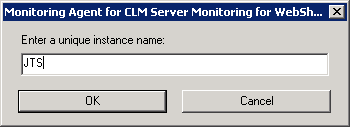
- In the Java configuration window, use the jdk used by the Tomcat server:
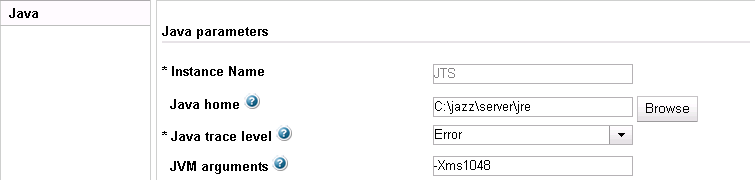
- In the JVM Arguments, allocate a maximum of 1G to the agent. (-Xmx1024)
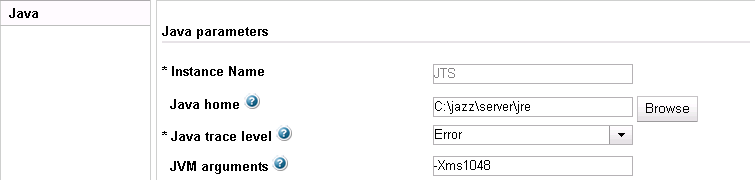
- Click next.
- In the “JSR-160-Compliant Server” Configuration window, enter the parameters used when connecting using JConsole from the previous section. Include any paths or jars required for a secure connection.
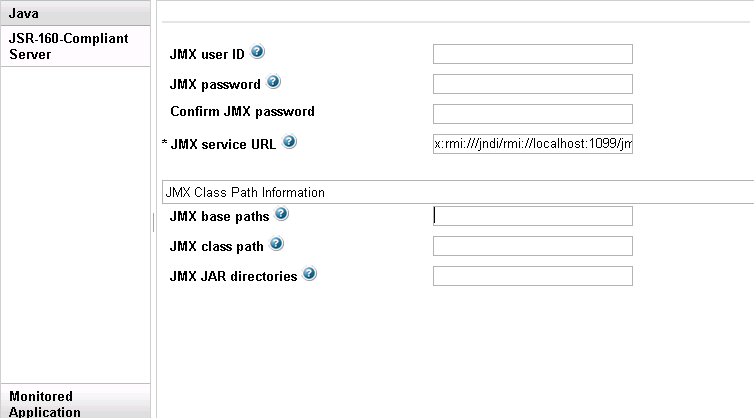
- Click next.
- Add a monitored Application for each domain found in the MBeans tab of JConsole. (ie. team.server.*). The name of the monitored application should be something recognizable for the application being monitored.
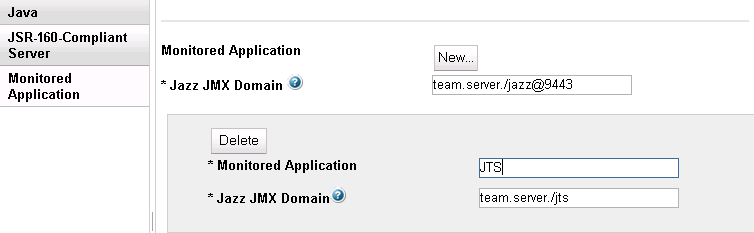
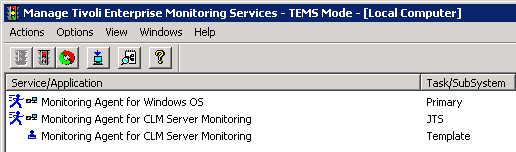
Related topics: Deployment web home, Deployment web home
External links:
Additional contributors: TWikiUser, TWikiUser
- KCH.zip: Configuring the Monitoring Agent for CLM Server Monitoring for WebSphere Application Server (KCH) (zip)
- KCH.tgz: Configuring the Monitoring Agent for CLM Server Monitoring for WebSphere Application Server (KCH) (tgz)
- KCD.zip: Configuring the Monitoring Agent for CLM Server Monitoring (KCD) (zip)
| I | Attachment | Action | Size | Date | Who | Comment |
|---|---|---|---|---|---|---|
| |
KCD.zip | manage | 23877.6 K | 2013-11-15 - 20:34 | UnknownUser | Configuring the Monitoring Agent for CLM Server Monitoring (KCD) (zip) |
| |
KCH.tgz | manage | 23680.5 K | 2013-11-15 - 20:31 | UnknownUser | Configuring the Monitoring Agent for CLM Server Monitoring for WebSphere Application Server (KCH) (tgz) |
| |
KCH.zip | manage | 23895.8 K | 2013-11-15 - 20:29 | UnknownUser | Configuring the Monitoring Agent for CLM Server Monitoring for WebSphere Application Server (KCH) (zip) |
| |
Selection_387.png | manage | 1.0 K | 2013-11-05 - 15:10 | UnknownUser | Manage Tivoli Monitoring Service |
| |
Selection_390.png | manage | 3.6 K | 2013-11-05 - 15:13 | UnknownUser | Agent Installed |
| |
Selection_392.png | manage | 1.7 K | 2013-11-05 - 15:14 | UnknownUser | Create Instance |
| |
Selection_393.png | manage | 5.3 K | 2013-11-05 - 15:15 | UnknownUser | WebSphere Java Settings |
| |
Selection_395.png | manage | 13.7 K | 2013-11-05 - 15:17 | UnknownUser | WebSphere Server Settings |
| |
Selection_396.png | manage | 6.9 K | 2013-11-05 - 15:18 | UnknownUser | WebSPhere Create Domain |
| |
Selection_398.png | manage | 4.5 K | 2013-11-05 - 15:19 | UnknownUser | WebSphere Started Instance |
| |
Selection_399.png | manage | 3.7 K | 2013-11-05 - 15:19 | UnknownUser | JMX Agent INstalled |
| |
Selection_400.png | manage | 5.1 K | 2013-11-05 - 15:20 | UnknownUser | Java Settings |
| |
Selection_401.png | manage | 9.4 K | 2013-11-05 - 15:20 | UnknownUser | JSR160 Settings |
| |
Selection_402.png | manage | 6.0 K | 2013-11-05 - 15:21 | UnknownUser | Create Domain |
| |
Selection_403.png | manage | 4.1 K | 2013-11-05 - 15:22 | UnknownUser | Started Instance |
| |
Selection_404.png | manage | 8.8 K | 2013-11-05 - 15:22 | UnknownUser | ITM Config |
Contributions are governed by our Terms of Use. Please read the following disclaimer.
Dashboards and work items are no longer publicly available, so some links may be invalid. We now provide similar information through other means. Learn more here.

