How to deploy icons into a process template created on one server to another server?
Is it possible to deploy a *.gif icon from a RQM process template (PT) created on “server A” into a project created from the same process template but on “server B”?
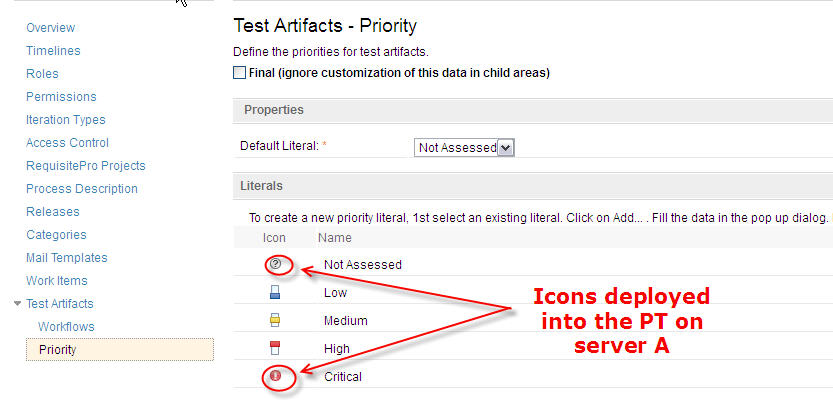
I noticed that when I used the project area on “server B” created with the PT developed in “server A”, these icons weren't kept, although they were included in the “process attachments” folder inside the process template.
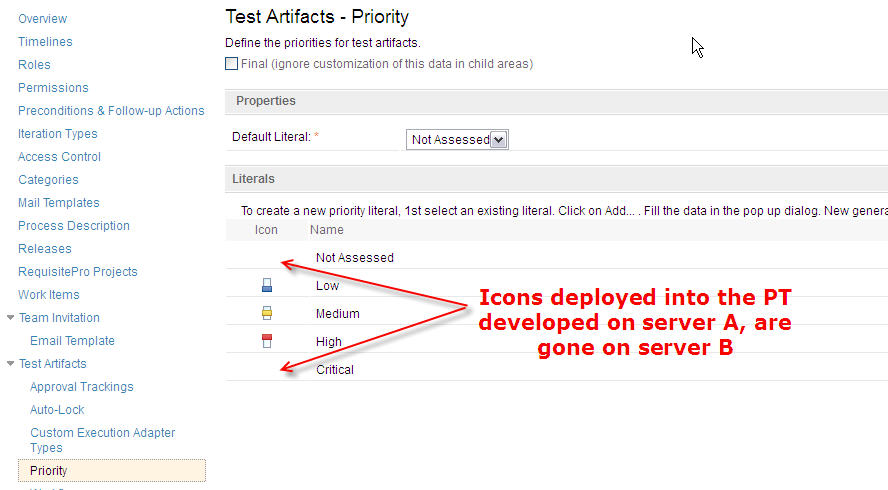
One thing to add is these icons were manually downloaded from an RTC project area and then uploaded to the RQM PT, since RQM doesn't have those deployed.
Thanks in advance! -- Victoria.
Accepted answer
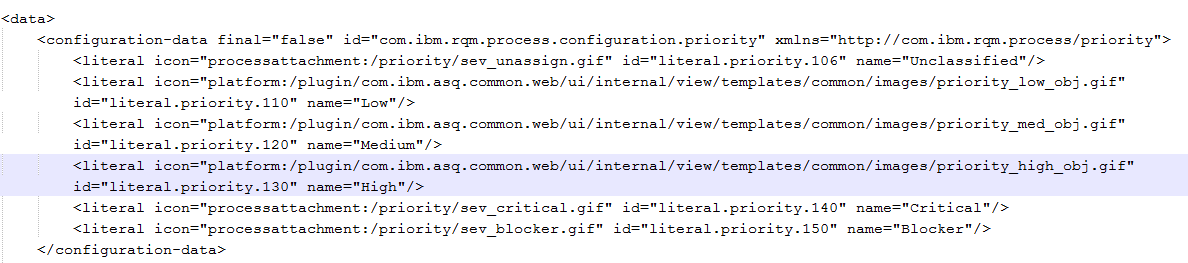
Now the important part of this information is in the icon property which has a value similar to "processattachment:/priority/sev_critical.gif". Remember what these attachments are called. You should be able to find these attachments in attachment.txt
So when you look in attachments.txt and you should see something like:
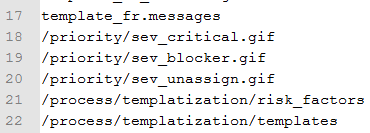
Now find the lines which match the names in specification.txt. Remember the numbers to those lines and go into the attachments folder where you should see:
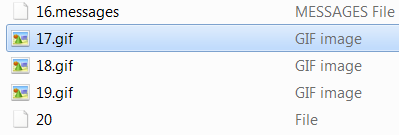
Make sure these numbers match the line numbers - 1 (since the line number start at 1 and the attachment counter starts at 0)
If all those match, then your template is correct. If not, you will need to fix the template.
Comments
Hi Joseph,
I looked into the attachments folder and also inside the attachments.txt file and they are configured as you described. So no problem there.
Now when I look into the specification.txt file, I see the following lines (notice that the lines highlighted in yellow are the ones related to the icons I manually uploaded to the process template developed in "server A"):

Is there anything wrong in those portions of xml code?
Thanks in advance -- Victoria.
Yes, that is pointing to a URL and not the attachments folder. Which is why it makes sense that it worked on Server A, but not on Server B. You will need to change it to processattachment:name. It appears from what you have there that the names should be "processattachment:/priority/unassigned2.gif" and "processattachment:/priority/critical.gif".
1 vote
I did what you suggested and changed the xml code within the PA configuration --> Test Artifacts --> Priority, as follows (changes highlighted in yellow):
![]()
Finally, I saved the PA and check in the web UI and the icons were successfully displayed!
Thanks Joseph!!
One other answer
Because this is seldom a mass operation which has to be automated I export single Icons to gif with the Eclipse Client (attachment tab). Then I go to the enumeration, workflow or workitem type (in configuration) where I need the icon and Add/Import it there. This can be done either with Eclipse or WebUI.
You can also create a new Process Template out of the Project Area and then export this new Process Template into a directory or zip file. There you will have all the Icons in a Folder. After this you can use them in the other PA and Add/Import it where you need it.