Embedding a YouTube video
- Navigate to the video on YouTube
- Click on Share, then Embed. YouTube automatically generates embed code.
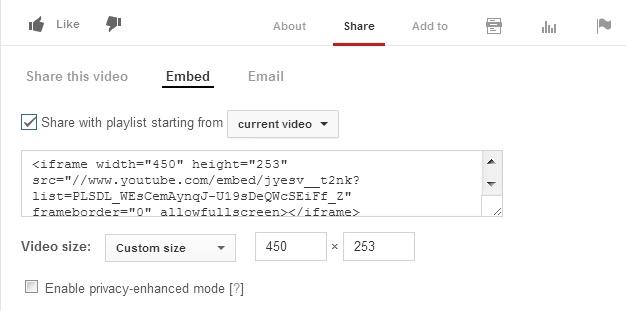
- To ensure consistency in the wiki, select "Custom size" for the video and set the dimensions to 450 x 253.
- Copy and past the automatically generated code into the wiki page you are editing. Do not introduce any line breaks into the code.
- Introduce your video with a brief explanation; for example, "This video demonstrates how to configure an OSLC integration."
<iframe width="450" height="253" src="//www.youtube.com/embed/jyesv__t2nk?list=PLSDL_WEsCemAynqJ-U19sDeQWcSEiFf_Z" frameborder="0" allowfullscreen></iframe>displays this video: Note: You might need to reload the page before the sample video is shown. As an alternate option, you can embed a video from YouTube or similar source by using the <embed> HTML tag.
<embed width="450" height="253" allowfullscreen="true" allowscriptaccess="always" type="application/x-shockwave-flash" src="https://www.youtube.com/v/uszX1Opshog">
Posting new videos on YouTube
Rational Deployment has its own YouTube channel for posting new videos that you want to embed in the wiki. We encourage you to post all deployment-related videos on the Deployment channel. To post a video, contact the channel administrators, Jason Green or Ralph Earle, via email or by opening a work item.Guidelines for creating videos
Video
- As specified at Recording a Software Demonstration and Video Recording Templates, record and produce work in an HD widescreen format (1080p or 720p). YouTube’s player accepts videos at 16:9 (~1.78) natively. Videos at other aspect ratios will be automatically letter/pillar boxed. Videos at low resolutions will show poorly at modern display resolutions.
- Do not add letter or pillar boxes to your videos. These will be added by the player as is necessary.
- Upload video in its best quality, original format. The more times something undergoes lossy compression, the worse it looks.
- Don’t show non-public URLs or personally identifiable information. Hide navigation, menu, and status bars when you record browser activity. Use dummy usernames, too--allow yourself to truly be Tanuj from JKE Banking. If you forget to do this, it’s not the end of the world--use image and blurring callouts to change or obscure private information.
- Hiding browser features (as well as the task bar) allows you to devote maximum space to featured software.
Audio
- Include audio! When it comes to multimedia, silence is not golden.
- Record using an external USB or professional microphone. Never use a laptop microphone to record--no matter how convenient it seems, the results are not worth it. Some headset microphones can also be problematic, as head movement might displace the boom, resulting in noise and subtle changes to volume. Test before recording to determine if this is a problem for you.
- Experiment with microphone positions to achieve the best sound. Different microphones prefer different amounts of space. Additionally, some microphones will sound best when spoken “over” or “under” rather than head on.
- TEST your audio. Playback the very first track you record. If you are using a USB headset and proper settings, it should sound crystal clear. No hums, dropouts, buzzing, clicks, or pops. USB headsets are very accurate capture devices. And a single voice is very simple to reporduce for modern audio equipment.
- Record audio at a high quality (at least 160 kbps, preferably). For advanced users who are publishing an imported webinar in .mov format, even higher quality may be necessary to achieve acceptable audio quality in the published video file.
- If you are using a 3rd-party Audio tool like Audacity, DO NOT use the noise reduction feature unless it is absolutely necessary. If you recorded your audio with a proper USB headset, it is not necessary. If you are trying to clean-up your audio after recording it, chances are your settings were off when you originally recorded the audio. Check your system audio settings for both external and internal audio devices.
- Note: You may have to disable your native computer speakers AND native mic in order to use your USB headset. Use the control panel device manager.
Style considerations
Video- Consistency is key. Once you do something one way in a video, don’t change it drastically again without reason (keep highlight shades the same unless you’re color coding, for example, and don’t use a mishmash of fonts). Keep pacing consistent, too.
- Text-filled callouts (as in "Show Me" videos) are not stylistically appropriate for modern videos. Instead, use highlighting techniques and appropriate narration.
- When detailing every single step of a process is not a concern, make use of transitions between scenes (such as cuts, wipes, dissolves, and fades) to save you and your audience time. Don’t go overboard: pick one or two to use consistently, and avoid elaborate transitions. Fancy transitions, like spinning polygons with screencaps for faces, can be too busy for simply moving from one screencap to another similar one.
- Consider using a pop filter when recording to prevent plosive sounds from popping into your audio track. Cheap ones are available for around $15. If you enjoy arts and crafts, make your own for much less: http://www.deansabatino.com/2005/08/21/67/
- Advanced Users: Make use of the compress, EQ, and noise removal tools available in Audacity (http://audacity.sourceforge.net/). Practice with them, as achieving a good sound is equal parts art and science.
- Compression reduces variations in volume.
- EQ can make a VO ‘warmer’ by, for example, emphasizing mid-range frequencies (start looking around 1 kHz)
- Noise removal can be key--what is thought of as a quiet room in an office environment is plenty loud in an audio recording context. Pick a quiet section of track and train the noise removal tool on it to silence things like forced air systems and computer fans.
Content and Script Considerations
- Is the information you want to communicate best conveyed by video? Simple but time-consuming, repetitive tasks, for example, might not be appropriate for an exhaustive demonstration. Do not assume that the user has enough context for detailed product-specific tasks.
- Who is your target audience? Are there differences between the sorts of viewers who will watch your video within IC context versus those who might watch stumble onto it on YouTube? Should this inform content and/or presentation?
- What do you want to communicate? Can you break this down into a few points? Is this an appropriate amount of information for the intended running time of the video?
- Where will your video fit in the context of others in its series? Of Rational video offerings as a whole?
- What do you want viewers to take away from the video? Knowledge of how to perform a new task is great, but try to identify an emotional angle (empowerment, relief/destressing, control, and even excitement might come to mind), too. Even the lowliest of task videos will probably make someone’s life easier, or allow them to do something that they couldn’t have done before, so frame the topic to show that.
- What will viewers do after watching the video? Is it probable that they’ll be spurred to work using their newfound knowledge, or is it more likely (in the case of high concept videos) that they will continue on with some research? Use this to inform your conclusion, as well as what links and tags will appear with your video.
- As you script a voice over, read the text aloud. It’s terribly easy to sound a bit stiff--especially if you’re using a lot of documentation as source material--but remember that writing for the audio-visual medium is its own beast. Try for somewhere between relaxed and formal. It’s just like dressing for the office: business casual.
- Be sure to indicate at the beginning and end of the video how the presented task or concept empowers the user to do more than they could before. Don't just show how to do something so that it can be repeated—explain why that something is done.
Related topics: Deployment Web Home
External links:
- None
Additional contributors: StevenBeard
Contributions are governed by our Terms of Use. Please read the following disclaimer.
Dashboards and work items are no longer publicly available, so some links may be invalid. We now provide similar information through other means. Learn more here.