How to enable RTC server in debug mode hosted on IBM Liberty profile
Authors: Natarajan ThirumeniBuild basis: Rational Team Concert, 6.0.1 runs on IBM WebSphere Liberty profile.
Option used to enable DEBUG in RTC / Tomcat Server
In the past you've used Tomcat as application server and were able to debug by using of the following options: Option 1 Open the server.startup.bat Find the following line that starts with the following. It is near the bottom of the file. set JAVA_OPTS=%JAVA_OPTS% -Xdebug set JAVA_OPTS=%JAVA_OPTS% -Xrunjdwp:transport=dt_socket,server=y,suspend=n,address=8000 Option 2 <RTC-Server-Install-Location>/Tomcat/Bin Open startup.bat Change the second-last line from call "%EXECUTABLE%" start %CMD_LINE_ARGS% to call "%EXECUTABLE%" jpda start %CMD_LINE_ARGS% None of these option is appears to be working in the RTC 601 WAS Liberty server. They would work if you continue to use Tomcat as application server in RTC 601.Steps to enable Liberty to listen DEBUG mode (LINUX)
Starting from RTC 6.0.1 version, IBM don't ship Tomcat Application server (you're allowed to use Tomcat but isn't bundled within the package) instead we ship IBM WAS Liberty application server. This is light wight version of typical WAS application server. Go to installation location of Jazz Team server 601 (path could be different in every setup). In our case Jazz Team server is installed in /opt/IBM/JazzTeamServer601/server 1. Go to /opt/IBM/JazzTeamServer601/server 2. Open liberty.server.sh in a editor 3. Check WLP_DEBUG_ADDRESS port is set to a free port number. JVM_ARGS="$JAVA_OPTS" export JVM_ARGS WLP_DEBUG_ADDRESS=3388 export WLP_DEBUG_ADDRESS 4. Make any changes required and save liberty.server.sh 5. Open server.startup.sh in a editor, check if iberty.server debug option in the file. No changes required, close file. if [ "$LIBERTY" = "true" ]; then if [ "$DEBUG" = "true" ]; then ./liberty.server debug; elif [ "$CREATE_ONLY" = "true" ]; then ./liberty.server create; else ./liberty.server start; fi; else if [ "$DEBUG" = "true" ]; then $CATALINA_HOME/bin/catalina.sh jpda start; else $CATALINA_HOME/bin/startup.sh; ) 6. Run the server with debug option ./liberty.server -debug The print screen shows, the server is listening on port number 3399. At this point, the server is not started, you need to attach to this process to run the server. That's all on the server side. Lets take a look at how to attach a remote debug process from the client perspective. It can done on the client machine where it has access to the RTC server. 1. Open RTC Eclipse client (could also be done with a plain Eclipse client for validation) 2. Switch to Java Perspective 3. From main menu option, Run - Debug Configuration 4. Right Click on Remote Java application 5. Choose New and provide the details of your RTC server host and port number. The print screen from our testing environment show, the RTC server is running on myrts.demo.601.com and debug port number is 33388 6. Click on Apply and hit on Debug button. At this point you it will trigger a connection to your server, and start the server in debug mode. You can monitor the server start activities in the "message.log", which is located on the server side, Typically opt/IBM/JazzTeamServer601/server/liberty/servers/clm/logsHeading 1
Related topics: Deployment web home, Deployment web home
External links:
Additional contributors: TWikiUser, TWikiUser
- Print screen shows, the remote host and port number of Jazz Team server:
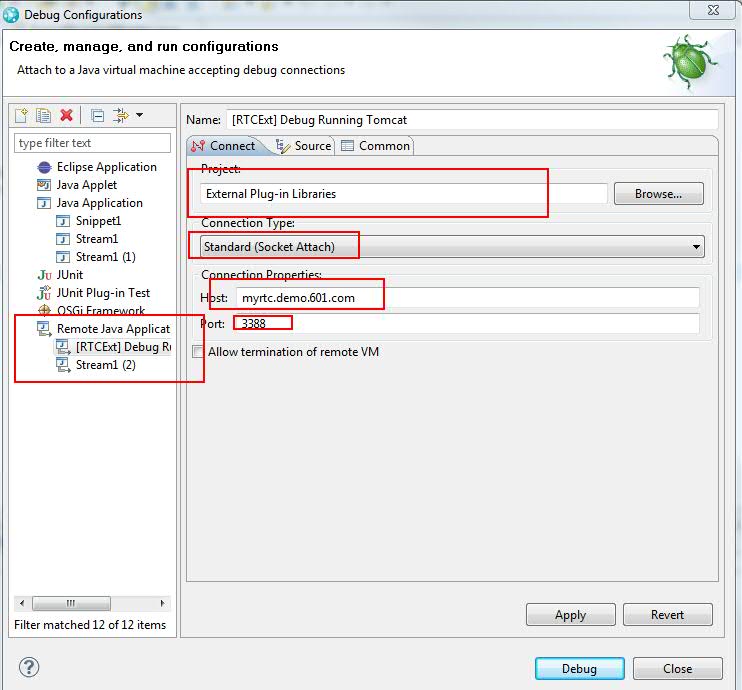
| I | Attachment | Action | Size | Date | Who | Comment |
|---|---|---|---|---|---|---|
| |
Eclipse_Remote_DebugOptions.jpg | manage | 71.2 K | 2016-04-13 - 14:50 | NatarajanThirumeni | Print screen shows, the remote host and port number of Jazz Team server |
Contributions are governed by our Terms of Use. Please read the following disclaimer.
Dashboards and work items are no longer publicly available, so some links may be invalid. We now provide similar information through other means. Learn more here.

