Can I use a relative date in a Plan View filter expression with quick query syntax?
Goal is to filter out items resolved more than a day or two old while still showing recently closed items in a taskboard plan view.
e.g.
I can currently use:
e.g.
Filter Expression resolutionDate<(today-2)
I can currently use:
Filter Resolved Itemsbut it's just a little more satisfying to see a few items in that Closed column. :-)
Accepted answer
Not as best I can tell. The best reference on the quick query syntax that I'm aware of is at https://jazz.net/wiki/bin/view/Main/QuickQuerySyntax and it does not mention attributes of timestamp types at all. There is an open Enhancement for this feature at https://jazz.net/jazz/web/projects/Rational%20Team%20Concert#action=com.ibm.team.workitem.viewWorkItem&id=208443 Feel free to add your comments to help up-vote it.
Comments
Thanks for the pointer. I've chimed in there.
Looks like this works for 4.0.3. Is there a way to use this for Custom Attributes? It works with the system dueDate but we created a "proposedDueDate" and can't see it as an option in the filtering. If we can use custom attributes, what are we missing in our implementation to make it display? Thanks
2 other answers
Answering w h comment above: Yes, you can. I love being able to say that once in a while. :-)
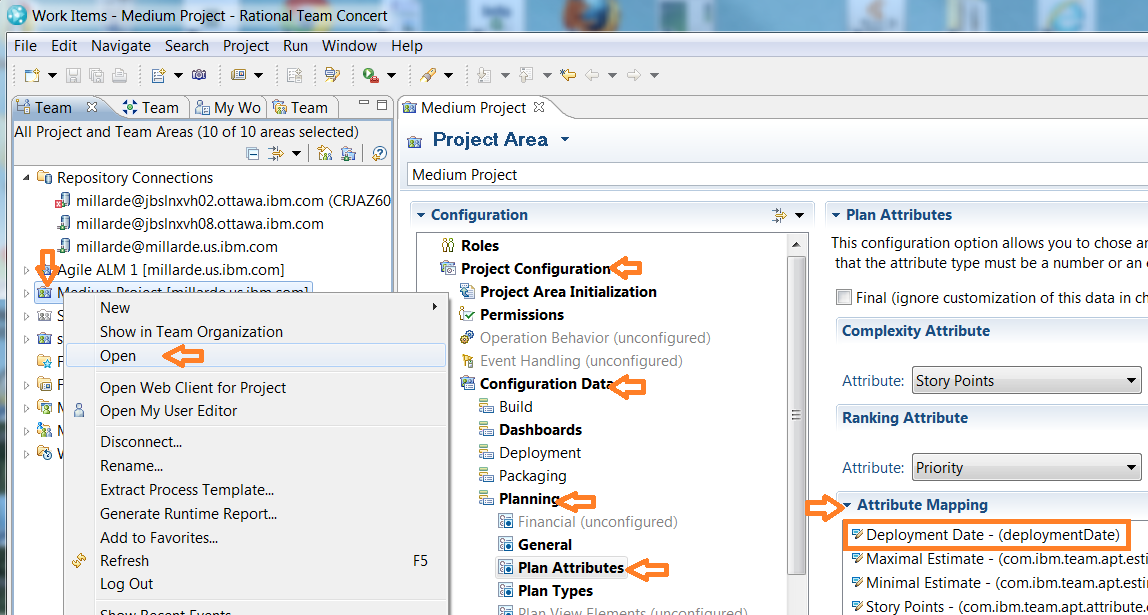
You need to use the Eclipse client, go into the project configuration data for the Project Area in the Plan Attributes section. In the Attribute Mapping, add your custom attribute. This is how custom work item attributes get shared with the planning component (which makes them visible/usable in plans). I tried this (4.0.3 web client) and after doing so was able to add a coloring expression against my custom date field.
In case that sounded like a foreign language, here are some more detailed steps:
1. Right click project area in Team Artifacts view and select Open
2. Open the Project Configuration -> Configuration Data -> Planning section
3. Click on Plan Attributes
4. Click open the Attribute Mapping section to the right, if necessary
5. Add your custom attribute to the Attribute Mapping
6. Save. You may need to refresh your plan in the web client to get the change picked up.
Screen shot:
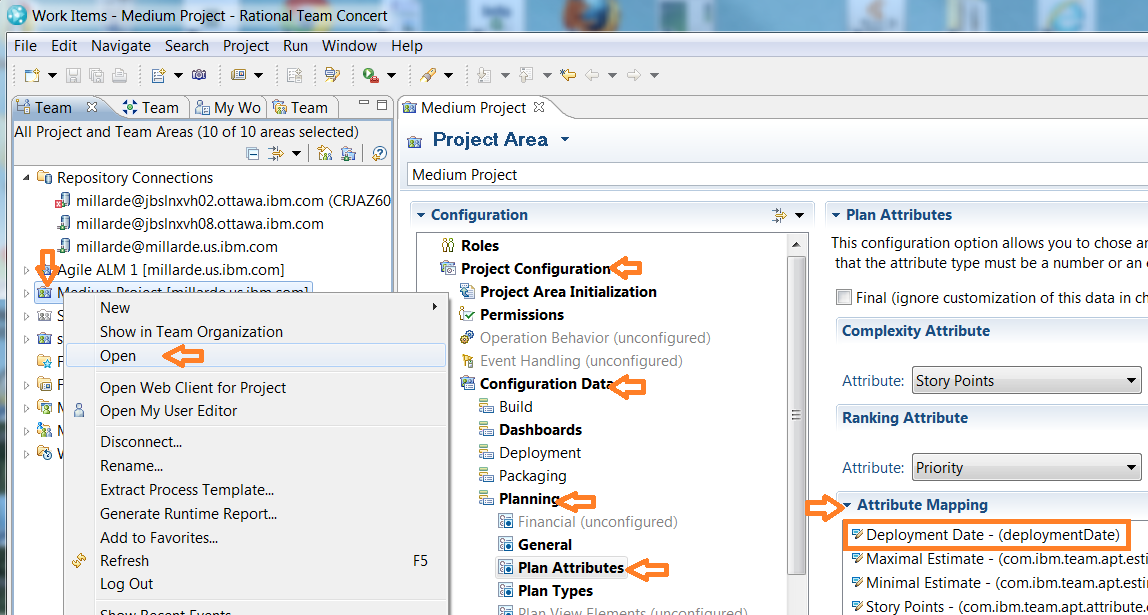
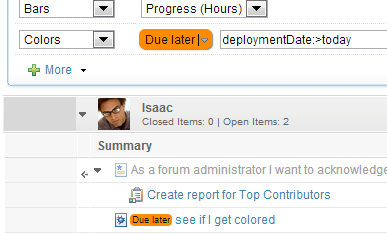
Comments
Evan Leonard
Jan 25 '13, 12:20 p.m.This has other good uses too, such as coloring items in a kanban view that haven't been touched in a certain number of days. To show which items are getting "stale"