Mixed font in DNG artifacts due to pasting from other data sets
There is no easy way to clean up font across all or a selected set of artifacts in a module.
Is there some feature in DNG that we aren't aware of that we can select a set of artifacts and apply the correct font type to all?ᅠ If not is there a script that could be easily written to do this?
Accepted answer
Hi Vani,
3 other answers
I wish a solution could be implemented for a way to highlight a number artifacts at one time and perform formatting at once instead of clicking on each artifact, going in the "contents" attribute and changing the font. (Sharepoint has something called a Datasheet view, where you can do anything like in Excel, including pasting text).
Hi Vani,
It would be possible to strip out the mark-up using scripting but scripting is much more time-consuming to develop in DNG than it was in DOORS Classic.
The simplest way to achieve what you are trying to do would be to export the artifacts to a CSV file and then import them back again to the same artifacts using the original IDs to retain module structure.

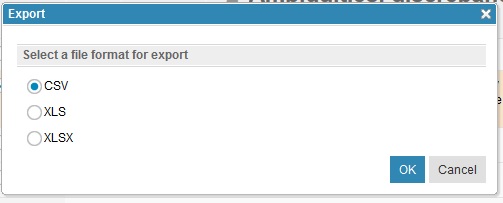

I would also suggest that you exclude headings from this round trip as I have had some occasional strange data corruptions when round-tripping heading text values via XLSX round-trip.
If you need to clean up headings too then make a copy of the module with duplicates of all artifacts or else make an archive as a backup first.
As the answer above states using XLS/CSV will mean that all formatting will be 'lost' on bringing the artifacts back in.