The Default Test Case Template has 8 sections but when I am creating the test case only 4 sections are appearing. Why does this happen?
2 answers
The sections displayed in the UI when creating a new Test Plan should mirror those in the 'Selected Section' of the Test Plan Template selected at the time of creation
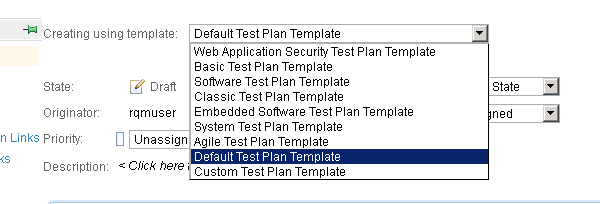
You can access the Templates by going to
Admin → Manage Artifact Templates → <The Default Artifact Template> and viewing the Selected Sections;
If you are seeing discrepancies, I would open a PMR with the support team for further investigation
Regarding the Test Script section; based on your description, it seems as though someone may have created a custom section and labeled it “Test Script”. You should be able to verify this by going to Admin → Manage Artifact Templates → <The Default Artifact Template> area; you can select the Test Script section and see if its a Rich Editor format
Comments
Thanks for your response Ara.
Also with regard to the discrepancy between the template and the actual test case creation, what would be the workaround? I believe raising a PMR takes alot of time and I don't have much time. Would this workaround work - there is another PA in the same server which has the required templates and they work fine. Can we extract the process template from that PA and create a new PA with that process template? This should bring the templates and their default sections to the new PA right?
What version of RQM are you using? In general it should work if you can extract process template and then create a new project area from that template. There is some known problem in v4.0.?(lower 4.0 version, I can't remember exactly what version though)that using JazzProjectAdmin to extract the template and import could lead the artifact templates lost so it's better to use jazzadmin user account.
Do you know how the problematic project area is created? From a default RQM process template or it is from some imported process template?
We are using RQM V4.0.4. The problematic project area was created using a customized Lifecycle Management Process Template. We can't seem to figure out where the issue is. Is there some way to find out where the problem is in RQM part of the Lifecycle Process Template?
The Sandbox project area that is working fine was created using just the RQM Process Template. Whereas the problematic project area has been created using the CLM Process Template. Even if we can export the RQM process template successfully from the Sandbox PA, we do not have the option of creating new RQM project areas and then linking to the existing RTC and RRC project areas. We only have to find a way to fix the issue with the RQM process template. Due to this we have tried to share the process template in the Sandbox project area and change the process template in the problematic project area through the . But this is not working. What other option is there?