Can you see a list of change sets in a component from the RTC Shell Client?*(nm)
Accepted answer
do you mean with Shell the Windows Explorer Shell or so you mean the Command Shell?
In the command shell it's possible.
The command is called scm list changesets -C <componentname> -r <repository> -u <username>
e.g.
C:\>scm list changesets -C "ALM_Tools" -r jazz -u EICKEL_S
Change sets:
(2852) ---$ BURKHA_T "7PDF-Printer.exe" 10-Oct-2013 10:19 AM
(2853) ---$ BURKHA_T "Update the descriptions and new Version of CreateCopyPDF" 10-Oct-2013 09:11 AM
(2854) ---$ BURKHA_T "<No comment>" 10-Oct-2013 09:10 AM
(2855) ---$ BURKHA_T "Batch Files and printto.exe for the automatically creatio..." 09-Oct-2013 03:18 PM
(2856) ---$ BURKHA_T "mu-perf02 is now in peking" 02-Sep-2013 10:28 AM
(2857) ---$ EICKEL_S "moved GenerateProjectAreaOverview from ALM JazzAdmin" 22-Aug-2013 10:55 AM
(2858) ---$ EICKEL_S "moved "ALM Scripting" from component ALM JazzAdmin" 22-Aug-2013 10:53 AM
(2859) ---$ EICKEL_S "move CleanSCP_CC from component ALM JazzAdmin" 22-Aug-2013 10:36 AM
(2860) ---$ EICKEL_S "<No comment>" 21-Aug-2013 02:19 PM
(2861) ---$ EICKEL_S "<No comment>" 21-Aug-2013 02:09 PM
There are more items available. Use --maximum option to return more number of items.
C:\>
In the Windows Explorer Shell this is not possible.
The Windows Explorer Shell is made for easy working and so the thought was that knowledge for components and such administrative stuff should be not too complex.
If you need this I would suggest open an Enhancement Request.
Hope this helps,
Simon
Comments
what you could do is using the history function. There you get some information about change sets of this components. The history can be used even through the windows explorer shell
How do you invoke the history function to get change sets of a component from the windows explorer shell? (You can get the history of an individual file, but I didn't see a way to get the change set history of a component).
Hi Geoff,
thanks that I can give you some trick :D
You have to load the component as root folder with the "browse" function :
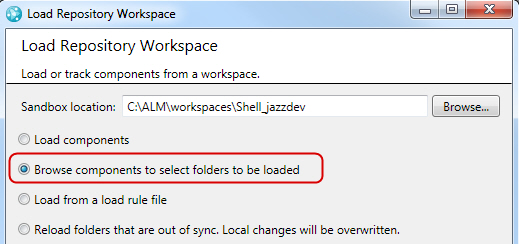
now the important thing is to hook the root folder itself:

After this is done right click on the "component folder" and choose "show history"
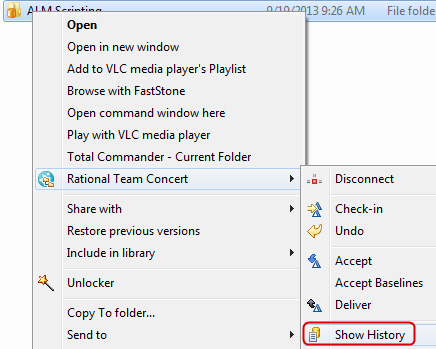
The history appears but now you have to switch to "component history":

et voila:

hope this helps,
Simon
Thanks Simon ... I should have looked up at the toolbar (:-). Note that you can do this for any file/directory in a component (i.e. ask for the history of the component containing that file/folder), so you don't have to load the component root directory itself.